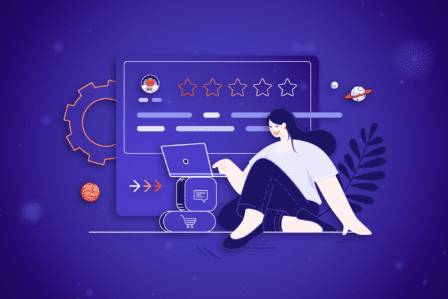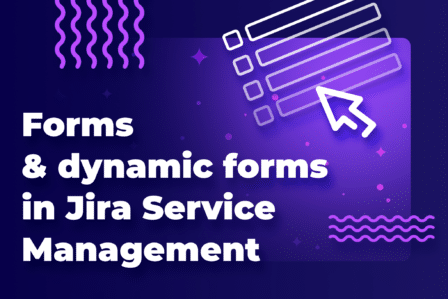Dynamic Forms in Extension for Jira Service Management vs. Forms (ProForma)
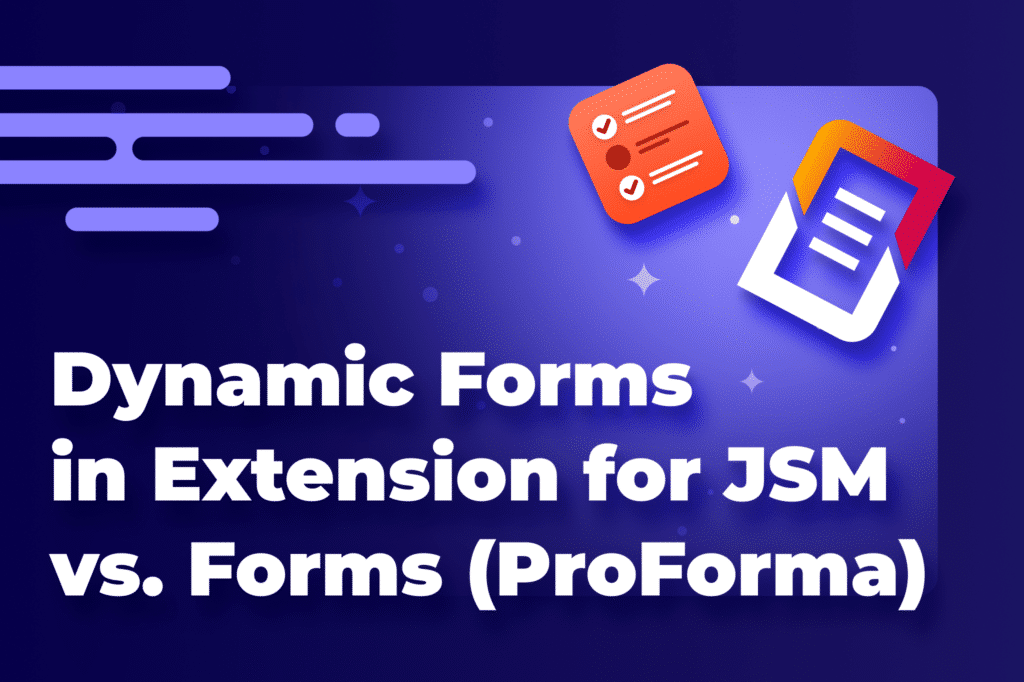
Updated February 22, 2024
Whether you want to use forms to collect information from your service customers or while onboarding new employees, choosing the right tool is key. That’s why we compared two that make the most sense in case of using Jira Service Management. Jira ProForma (integrated into JSM as Forms) and Dynamic Forms in the Extension for Jira Service Management. Which one should you choose? Read on to decide.
What is Jira ProForma?
ProForma Jira is actually a Jira add-on called ProForma: Forms & Checklist for Jira.
Last year, Atlassian announced that it would be integrated with Jira. In the Atlassian ecosystem, it’s known as Forms.
What are Forms in Jira Service Management?
Jira Forms plugin enables using conditional logic to dynamically show or hide fields. Forms app includes all of the fields in one place so that you won’t have to ask your Jira admin to reconfigure request types or create custom fields. The app can be used in the Customer Portal to get specific information from team members and clients when they create an issue or as a ticket progresses.
How do I enable ProForma in Jira?
In Jira Cloud, you don’t have to do anything. Forms (ProForma) are already enabled in the Project Settings > Forms.
You can enable ProForma on Jira Projects or Issue Forms in the Data Center instance.
To do the first, go to Jira Settings > Apps / Manage apps. Then, select Configuration under ProForma. Finally, click on the toggle next to the project name.
To enable ProForma on issue forms, repeat the process and click the toggle for issue forms.
How to create a form?
Only project admins can create and edit forms. They can do that in Project settings.
First, you have to click Create form and choose the name. Then, we’re able to select fields we wish to display on our forms and edit their details. Then, it’s possible to group fields into sections with drag and drop.
The app enables us to add tables, columns, information boxes, etc. Forms app also has 300+ premade templates to help get started with the tool. To use them, instead of selecting fields, we need to click on Templates. This will open a preview of templates that we can edit or use just as they are.
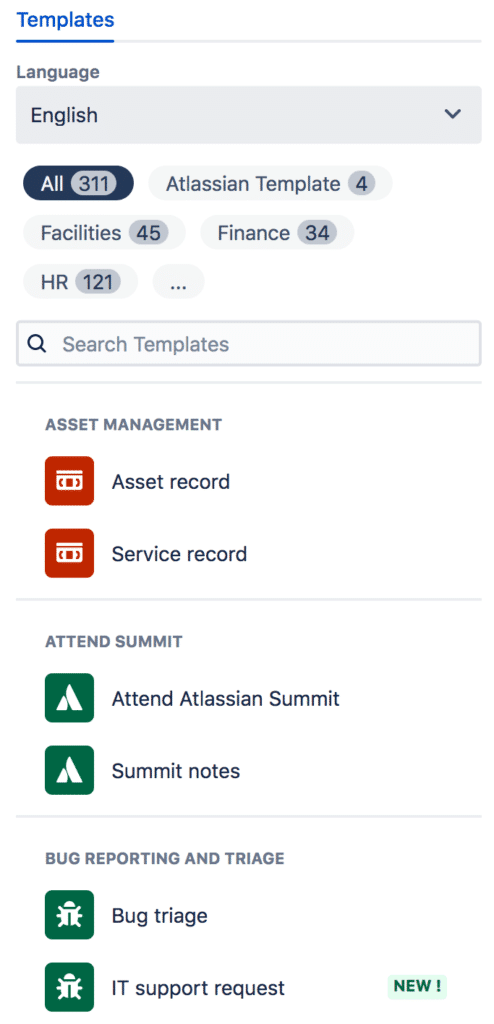
Forming a request type
To make a form appear in the Customer Portal, we need to use it as part of the request form for a given request type. Forms are visible underneath any configured Jira fields. Once a form is set up, it can be reopened for updates even after a request has been raised. It’s set up in the Service project settings or Project settings section. We have to turn on the toggle next to the Request form and select request types from a drop-down list.
Creating an issue using ProForma software
Agents can add forms to existing tickets and collect more information from clients or from other team members as the issue status changes. In order to view or edit forms, we have to scroll down to the Forms section. At this point, it’s possible to preview a form or make the desired changes.
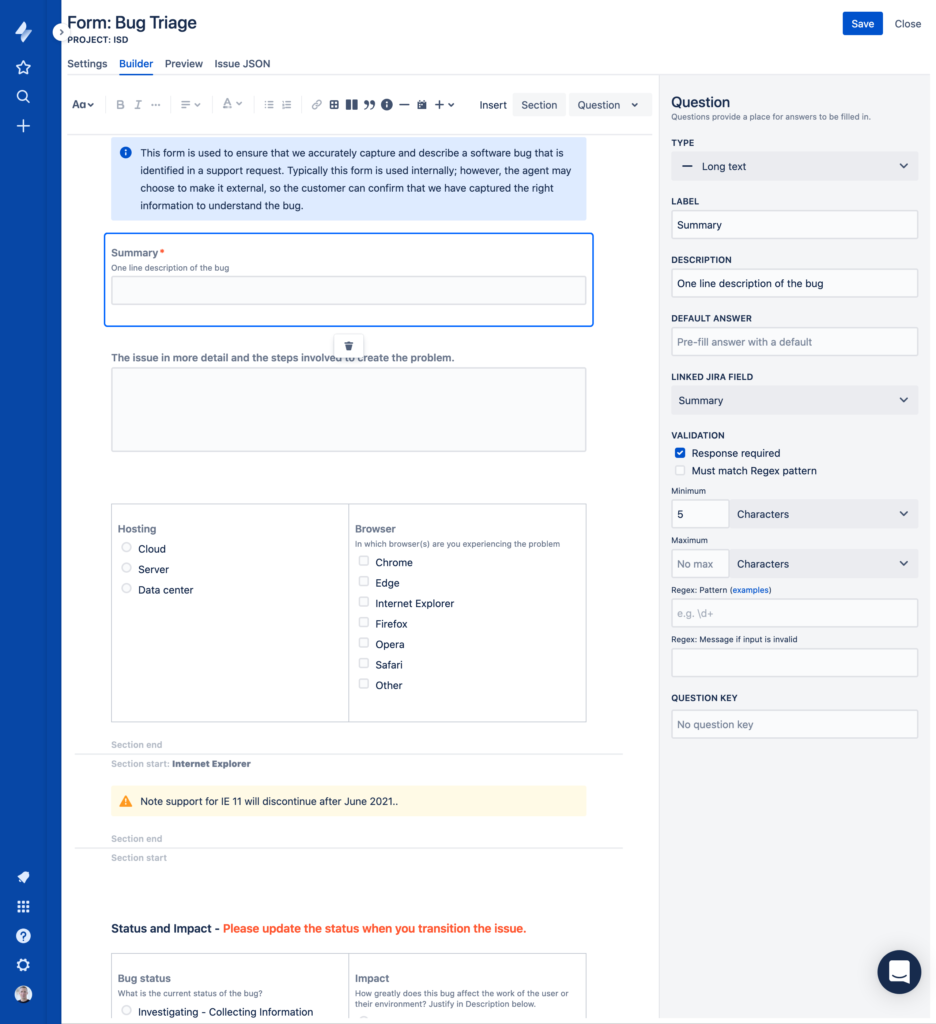
Automation rules and connections between the objects
Forms allow linking form fields to Jira fields. This makes workflow intuitive and simplifies communication between the stakeholders. Automation enables us to copy and add forms to issues. It also triggers actions that result from specific activities such as, for example, submitting forms.
In order to do this, we need to define the criteria in the Project Settings in the Automation section. First, we create rules, then select triggers. If we wish to set conditions, actions, or branches as part of the rule, we need to select the New component. Then we choose whether we would like to add a new branch, action, or new condition. There can be automation rules which determine the attached forms or are related to actions like copying or attaching forms.
What are the Dynamic Forms in Extension for Jira Service Management?
Dynamic Forms is one of the Extension for Jira Service Management key features. The functionality lets us turn request forms into dynamic request forms. This means that we can make fields in Jira Service Management dynamically displayed in response to user input. Dynamic Forms can be assigned to specific request types.
Creating Jira dynamic forms
To add a dynamic form, go to Project Settings and the Customer form extension panel. After choosing the request type from the list, you can add new fields or select all or several existing fields at once. Name your field in a Display name.
It’s a good practice to add Field help and explain what information it requires. If you would like to translate a dynamic field, all you have to do is click on add Translations and select the target language.
Conditions and validators for custom fields management
In Dynamic Forms, we can set conditions for dynamic fields to tailor request forms to the individual needs. Conditions are rules that define whether a field is displayed in a request form based on user input in previous fields of that form. You can set multiple conditions for a field and group them into condition blocks. In the Customer form extension panel, find Conditions in the Options column and select or type values in the boxes.
The Dynamic Forms feature lets you validate a field in more ways than just setting it as required. By setting a validator, you specify what information customers need to input in the dynamic field. Then, if customers don’t input this information, they can’t submit the request. This ensures that your Support Team only receives requests with accurate information. And they don’t have to message clients back and forth to learn specific information from them.
In order to set it up, choose Validators in the Options column. In the dialog box window, select Rule name and type your validation rules.
Remember that since any change in a request type is automatically saved and visible in the Customer Portal, we recommend keeping request forms hidden from the portal while modifying them.
Copying custom fields from other forms
It’s possible to copy a non-dynamic field into the dynamic fields section and dynamic fields across dynamic forms. We do it in the Project Settings section by clicking on Copy fields with the configuration button.
Then, we choose whether we wish to copy fields from this request type or from another dynamic form. To avoid duplication, remember to remove the non-dynamic one from the fields defined in the Request Type section.
ProForma vs. Dynamic Forms – detailed comparison
ProForma features vs. Dynamic Forms in Extension features
First, let’s see the features of both apps side by side.
| Feature | Native Jira Service Management Forms | Extension for Jira Service Management: Dynamic Forms |
| Custom field types | Standard fields such as text, number, date, checkboxes, and dropdowns. | Offers additional types, including attachment fields, providing enhanced data collection capabilities. |
| Conditional logic | Basic support. There are only choice fields available, with one condition to use “is equal”. | Supports a wide range of conditions, allowing for more complex logic, including multiple conditions for showing field(s). |
| Integration with Jira Workflows | The need to map form fields to Jira fields. | Enhanced integration, with no need to map form fields to Jira fields, using native fields directly. |
| Data validation and formatting | Basic validation based on field type (e.g., required fields, date formats). | Advanced validation options, including custom validation rules for complex data integrity checks. |
| Request form translation | Not available. | Available. |
| Support for team-managed projects | Available | Available |
| Support for company-managed projects | Available | Available |
Now, we’ll describe the similarities and differences in detail.
Usability for support agents and teams
When it comes to the usability aspect from the support teams’ perspective, Forms are objectively easier to manage. Forms can be edited from the agent’s view, and the teams are able to add forms to previously created issues. What’s more, users can download issues as a .pdf or a .xlsx file to share with the stakeholders.
On the other hand, Dynamic Forms provides its users with more customization possibilities thanks to its validators and conditions settings.
Last but not least, Extension not only includes Dynamic Forms but also Jira Bundled Fields and Request Details View features. All three give many more functionalities than Forms. Using them, you can display additional elements on the Customer Portal and group related fields so that the form can be transparent and comprehensible.
App development and company support
Extension app with Dynamic Forms is actively supported and developed. The team responsible for Extension for Jira Service Management constantly updates the app to meet the expectations of the demanding market.
Unfortunately, in the case of Atlassian, it’s not always that simple. It’s challenging to handle all customers’ tickets in such a large company. This is why possible fixes usually take a long time and it’s unlikely that any new features for Forms will be released anytime soon.
Customer Portal view and client-oriented use cases
At the moment, Forms app allows users to configure dynamic fields and sections and present them on Customer Request Type or separate forms to create issues.
However, in Dynamic Forms, users can target specific fields instead of entire sections. This feature makes setting up forms more flexible and supports more detailed use cases.
We can set up default values in the fields and generate previews in both apps. One configuration of fields can be used in multiple request types.
Native Forms integrate with Jira fields and users have to map them with each other. When a form is set up on the Customer Portal, then Jira issue fields are automatically completed and store the data necessary for JQL or automation to work correctly.
However, you can only map one custom field to one field on a specific form. If you have different scenarios in your dynamic forms use case, you can’t refer to the same field. You can do that in the Extension app. In the Forms app, we can only use choice fields with the condition ‘is equal’.
Currently, Extension better visualizes data from the UI point of view because it doesn’t add a giant separate module to the issue view. It neatly integrates with Jira fields and fills them appropriately. You don’t have to map fields so the configuration process is extra easy.
In Dynamic Forms, we can translate field labels and descriptions thanks to the Translations feature. It may be a strong advantage for multilingual teams. As of now, it’s not available in Forms.
ProForma Jira vs. Dynamic Forms feature in Extension for JSM – which one should you choose?
To choose the best app to enhance your Jira Service Management, think about your organization’s specific needs. That includes the complexity of the processes, company size, and the level of customization needed.
Here’s a guide on how to choose between ProForma and Dynamic Forms in Extension for Jira Service Management.
Small to medium businesses or startups
If your business processes are straightforward and you don’t need extensive customization, ProForma is likely the best fit. It’s a cost-effective solution since it’s included in the Jira license fee. It offers a range of basic to moderate conditional logic capabilities and integration with Jira workflows. It supports both company-managed and team-managed projects.
Example use cases
- A startup needing to gather customer feedback on their service.
- A small IT team managing internal ticket requests with standard form requirements.
Large enterprises or complex projects
For organizations dealing with complex workflows, or needing detailed, specific data collection forms, Dynamic Forms in Extension for Jira Service Management will be more suitable. This option provides enhanced data collection capabilities. They include:
- advanced conditional logic,
- better integration with Jira workflows without manual field mapping,
- sophisticated data validation and formatting options.
Example use cases:
- A large IT service provider needing detailed and varied information from clients based on the type of service request.
- A healthcare organization needing to ensure accurate patient data collection compliant with regulatory standards.
Why choose ProForma (Forms)?
Cost-effectiveness
Included in your Jira subscription, making it an affordable option.
Simplicity
Easier to manage for teams with straightforward form requirements.
Templates
Offers over 300 premade templates to quickly start with the tool.
Why choose Extension’s Dynamic Forms for Jira Service Management?
Customization and flexibility
The app supports a wide range of conditions for showing fields. Plus, it lets you customize forms to meet specific project needs.
Advanced features
Offers advanced validation options. It doesn’t need manual mapping of form fields to Jira fields. Both of these features let you streamline the workflow integration.
Support for multilingual teams
Teams operating in many languages may need to translate field labels and descriptions. This ability can be crucial.
Decision factors
Evaluate your specific needs
Consider the complexity of your workflows and the level of detail required in your forms.
Consider future growth
Think about how your needs might change. Will you need more advanced form features in the future?
Assess cost vs. benefit
ProForma (Forms) might be more cost-effective upfront. However, Dynamic Forms could offer greater value for complex projects.
Conclusion
You should choose ProForma (Forms) or Dynamic Forms based on your organization’s current and future needs. For small to medium-sized businesses with simpler processes ProForma may be enough and cost-effective. In contrast, larger enterprises or those with complex, customizable form requirements will likely benefit from the advanced features offered by Dynamic Forms.
FAQ
-
Can I create forms in Jira?
Yes, you can create forms in Jira. Depending on your needs, you can use native forms or upgrade to advanced forms. The latter may include Dynamic Forms for Jira add-on or the Dynamic Forms feature in the Extension for Jira Service Management app.
-
What are dynamic forms in Jira?
Dynamic forms in Jira are customizable issue forms that change in real-time based on user inputs or selections They display only relevant fields and information to streamline the data entry process. They enhance user experience by making issue creation more intuitive and efficient. Users are prompted to provide only the necessary information based on the context of their task or project. This functionality helps in maintaining high data quality and improving overall workflow efficiency within Jira.