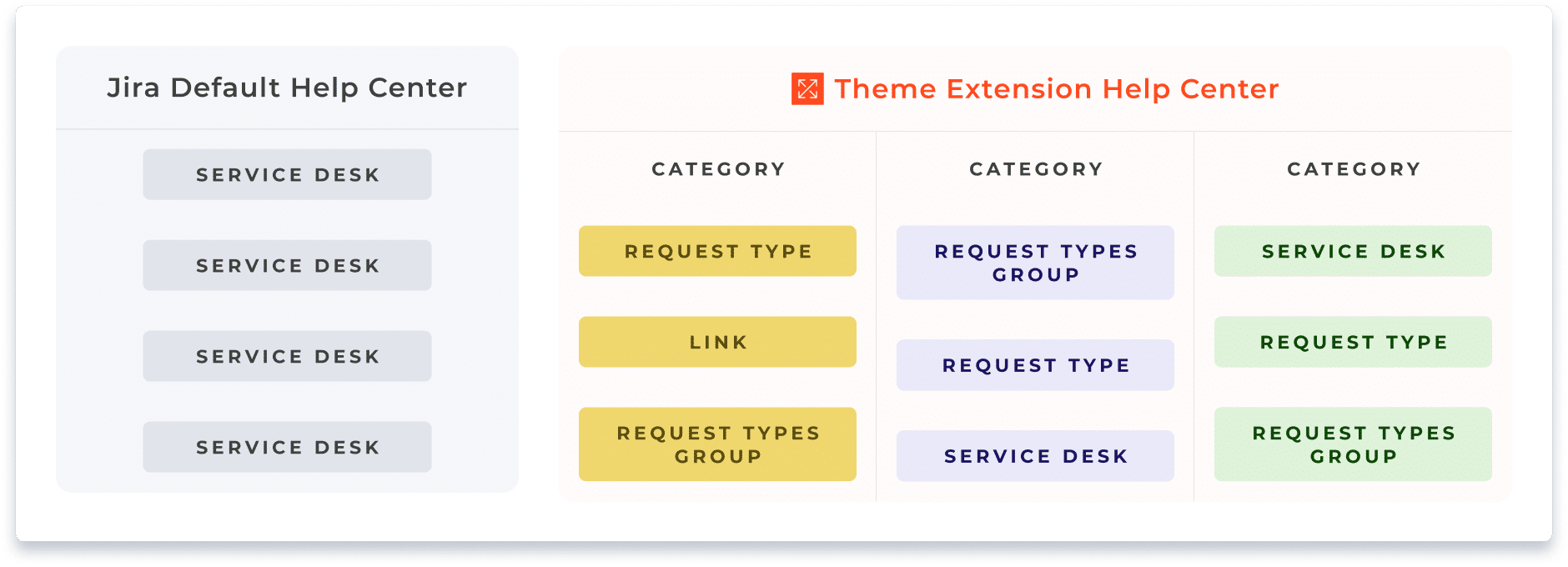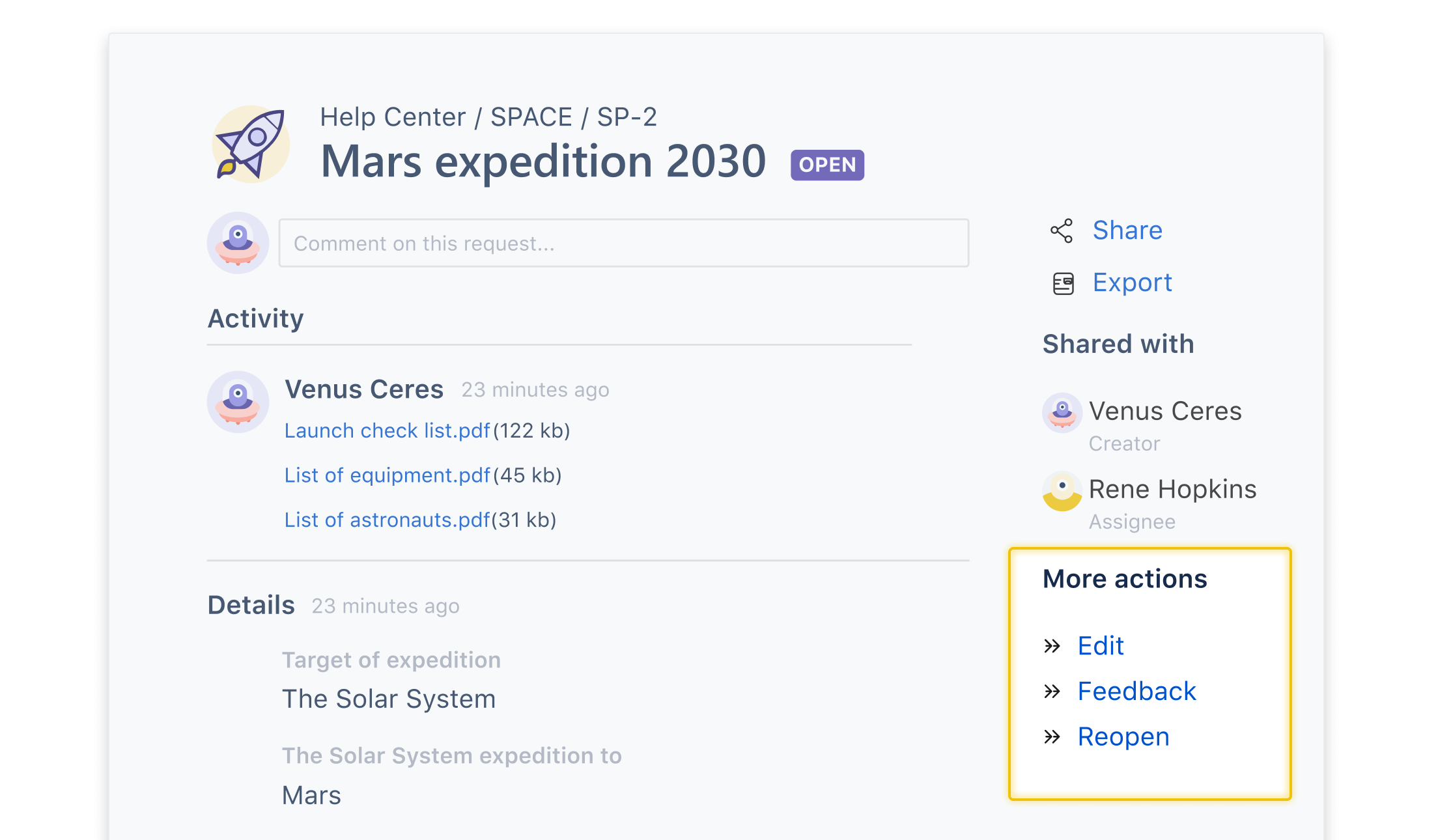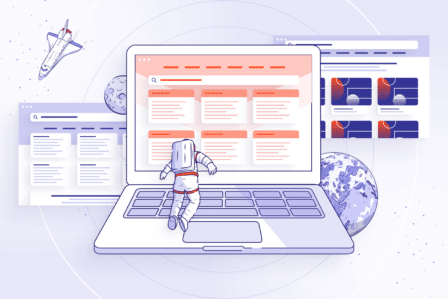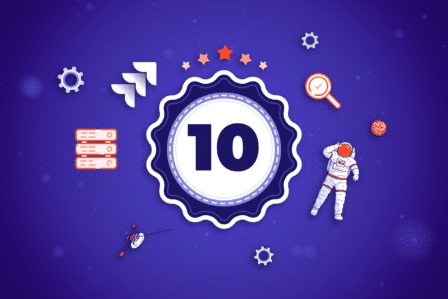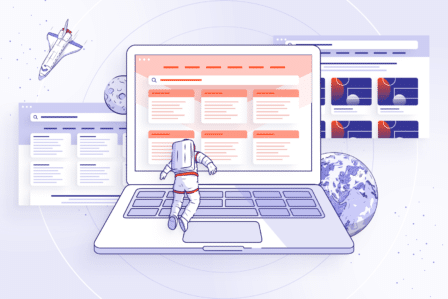8 most common concerns of Jira Service Management users (and solutions to them)
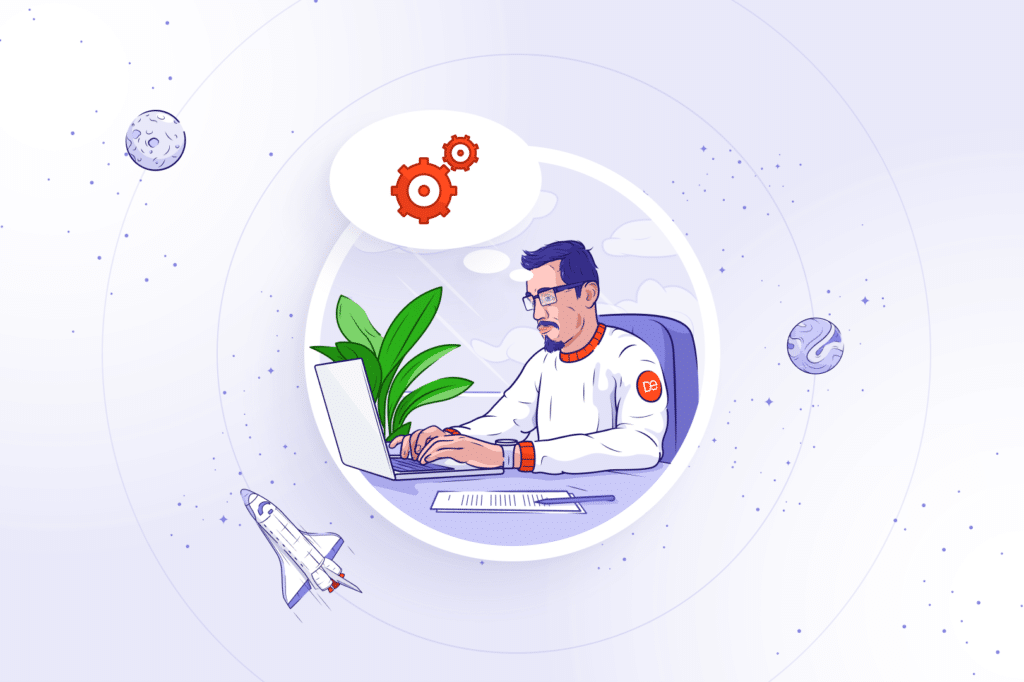
Updated 7 June 2022.
When asked “What is the top priority for your business in the next 5 years?”, almost 46% of the companies state: customer experience. This answer is not a surprise – even the best product needs competent advisers who will help in case of any question or issue. But now, additionally, reducing customer effort is the most important priority. It can be applied basically to every business, as customer-centered approach is becoming an industry standard. Service management is the area where the users really need our help, so here are the 8 most common concerns which Jira Service Management users encounter, as well as the solutions to them.
1. I don’t know how long I have to wait
If you go on business trips often, you have to either buy tickets yourself or request them. The due date plays a big role in such issues, as you cannot be late. By default, you can’t check what the Jira SLA is on the Customer Portal, so the problem is that you don’t know how much time you have to wait. A project administrator can go and check it, and the support team also has access to your ticket. But what about the users? They can only wait patiently… but this is not the case with the Extension for Jira Service Management app. People really want to know what’s going on – not only the status of a ticket, but also the waiting time. What is even more interesting, project admins can set up an Update SLA post function to match the date on the transition. Thanks to this, if a user sets the due date, the SLA will change automatically according to it.
A lot of researches confirm that long waiting time cost the company its customers, and, most importantly, it takes only one bad experience to scare the customer forever. According to Zendesk, We not only want to have our answers right away, but we also like staying up to date when it comes to our cases. That is why it’s that important to watch the time-to-resolution metric that highlights how long it takes for your support team to resolve a ticket. This knowledge will be not only required to keep our customer service efficient but also be able to keep our clients up-to-date with their tickets’ statuses.
2. The request forms are too hecking long
Let’s imagine a situation that one day your beloved company laptop gets broken. Thankfully, your company uses Jira Service Management help center, therefore all you need to do is to make a request. You go to the Customer Portal, select Request new hardware – and see a whole bunch of fields that are related to different things: laptops, cell phones, screens, TVs, printers, and so on. How to limit these? You could try the feature called Dynamic Forms, available in Extension for Jira Service Management. It enables reducing the number of custom fields as well as setting user or group permissions on custom fields. Another helpful feature would be Bundled Fields which enables bundling all the information into one custom field, displayed as the additional form, such as checkbox, text or select list, and more.
3. I don’t know which fields to fill in
The already mentioned feature, Dynamic Forms, can also help in the case when we’re not really sure which fields we should fill in. This functionality enables an agent to define which options of all the custom fields should display additional fields with questions.
Here, you can show specific fields, depending on the previous selection. If you need a cell phone, the next question will be about the brand. If you choose a new screen, you’ll get a question about its resolution. What is also really nice in the Extension app, you can restrict options’ display for selected user groups. For example, you can set up the Apple option in the Brand custom field to be visible only to the people from the management staff.
4. I can’t find a request type quickly
Creating a more user-friendly Customer Portal is not only about the forms. It starts one step before, during request type selection. Let’s say you work in a software house which offers different services. One team develops applications for Atlassian products, another one creates mobile apps, and yet another one is responsible for marketing. These teams have got common issues, such as holidays, but the marketing guys work for fixed price and can’t report overworking hours. So the question is: why do I see the request type named Report overworking hours if I belong to the marketing team?
It can be confusing, but we can do something with it. Extension for Jira Service Management makes it possible to limit the visibility of selected request types to the user groups. In order to set the configuration, go to Project settings in the relevant service project, then click on the tab Customer Portal and select which Jira groups should have access to the Customer Portal. Voila!
Another way to effectively shorten the customer’s or employee’s path to make a specific request is to use the Categorization feature in Theme Extension for Jira Service Management. Categorization enables creating individual categories and hiding those which are irrelevant for a given customer or a group of employees. We can add our own categories, for example, each for every department in the company. This allows us to create a Customer Portal that will be maximally tailored to the needs of a specific person, and free from unnecessary categories.
To set the configuration, simply go to Jira Administration > Manage apps, select Categorization, and click Edit. Now, you’re allowed to select specific groups or organizations which will be able to see a specific category in their Customer Portal. Simply hide all of the categories which are not relevant for a given department.
5. I can’t add extra information to a ticket
Sooner or later, every person in a company uses the internal Customer Portal. You must be requesting something: ordering new hardware, booking a day off, or reporting overworking hours. If you have an issue on the Customer Portal, you can move your ticket to a different status. Unfortunately, you can’t add extra information during these transitions. Of course, there’s a possibility to add a comment, but you can’t extend the range of fields on the transition screen. For example, if you want to reopen the ticket, you are not able to change its priority nor the due date. Thanks to the small but powerful Actions app, you’re able to add this extra information on workflow transitions.
6. I can’t find a queue on the list
Does anyone like queues? Probably not. Not only the queues for tickets for Beyonce’s live show, but also the ones with a lot of tickets in Jira. We’ve got too many queues there very often. Literally thousands of them. It can be very annoying, especially as the default queues in Jira Service Management are not the most user-friendly. You can’t create cross-project queues, copy them to modify quickly, or sort the list by any column. At Deviniti, we decided to lean over the problem and solved these limitations.
Thanks to Queues for Jira Service Management, you can also group your queues into folders, or hide the unused ones. The Hidden folder is not refreshed, so there’s less risk that your Jira will crash or slow down due to data overflow. You can restore them anytime you wish, and every user can adjust the queues’ display individually to his needs. What’s more, Jira administrators can create queues that are visible only to selected groups, so that every part of the team sees only what’s relevant to them. You can restrict the developers to the development issues, let your sysadmins handle hardware and software requests, or remind the HR department of their specific tasks. The Queues app is available on both Data Center and Cloud hostings, and since Version 2.0.5, we’ve been supporting the German translation for it!
7. Ich verstehe nichts auf dem Customer Portal
This leads us to the last problem: the language barrier. Due to the rapid global development of multicultural and multilingual companies, users usually stick to using the Customer Portal in English. For some of them, it is not a big deal, but many people still prefer to read in their mother tongues. According to HDI, a broad range of customers from all around the world made support in multiple languages a priority for 71,5% of organizations. On the other hand, as HubSpot research says, a tremendous number of 93% of consumers are more likely to make repeat purchases at companies with excellent customer experience. That’s why if we’re able to support customers in their native tongues, we’ll experience a boost in customer satisfaction, as well as improvement in request resolution rate and increase of first contact resolutions.
Jira Service Management, apart from providing easy request management and self-service, also enables translating the Customer Portal and support in multiple languages natively, but only for Cloud instances. We can do the same in the Data Center, however, the translations will be incomplete. With Translation for Jira Service Management, you can switch languages easily. This app supports values like request types, groups of request types, their descriptions, fields and fields’ help, the Help Center name, and the welcome message. Using a post function, you can also translate summaries, and the latest release supports SLA translation.
Thanks to the app, we can elevate our customer service to a higher level. The Customer Portal is going to be understandable even for people from any country your customers may ever come from. Let’s suppose that our company is from the USA and sells some IT solutions to a German or Austrian company. It would be awesome if the customers saw the Customer Portal in their native language, wouldn’t it? Thanks to Translation for Jira Service Management, we can translate the content of the Customer Portal to any Jira supported language, including:
- groups of request types,
- request types,
- descriptions of request types,
- fields (and fields’ help),
- SLAs,
- summaries (using post function),
- help center name,
- welcome message.
Moreover, our customers will be able to choose the desired language very easily by using a language switcher.
8. I can’t change the field columns on the My Requests screen
My Requests screen helps in collecting all the requests we’ve created – also when we’ve used different Customer Portals. One glance is enough not only to view the basic information about the tickets but also to perform actions such as filtering by status or searching. But still – the default view of My Requests screen will be lacking the possibility of an unlimited choice of fields and matching them to the user’s needs. Using My Requests Extension for Jira Service Management will help a lot. This app, dedicated to My Requests list, allows admins to choose which fields the customers can add as columns, and which of them will be displayed by default. We can also limit a chosen field’s visibility for selected groups.
Apart from that, My Requests Extension gives us the support for fields such as SLAs and custom fields from apps of other vendors, enables users to customize the requests list to their needs, and features the possibility to hide the link to the native requests page and create redirections to app’s page.
What do your customers gain thanks to Jira Service Management apps?
So, with five apps for Jira Service Management, your customers will be able to:
- track SLAs for their requests;
- see short forms only with the necessary fields;
- easily find the request type they need;
- add extra information to the issues on transitions;
- understand information better thanks to translated Customer Portal;
- have access only to requests that apply to them.
Additionally, your support team will be delighted that you made queues management easier for your customers. Finally, you will overcome the language barrier with your users.
Explore the galaxy of Atlassian apps
Get familiar with Atlassian apps by Deviniti, try them for free, and boost your productivity to the higher level!