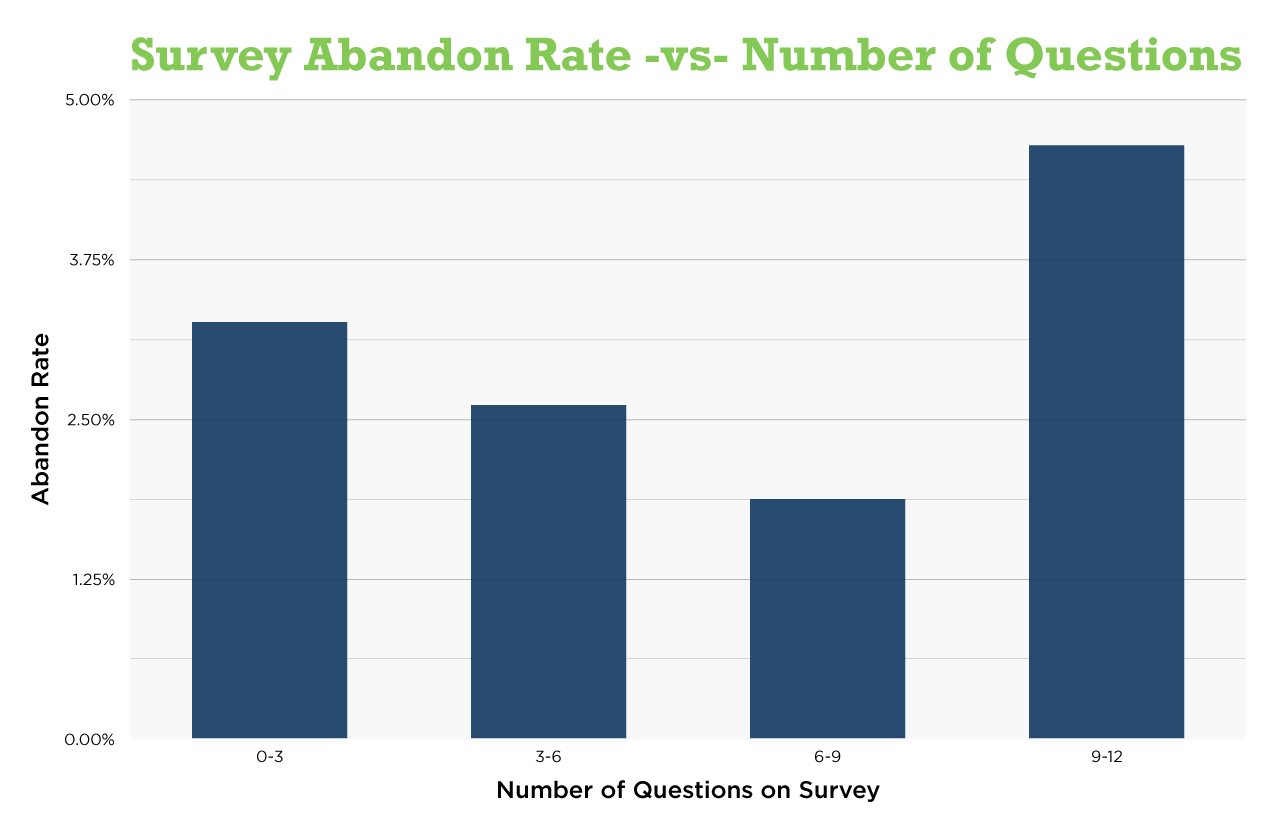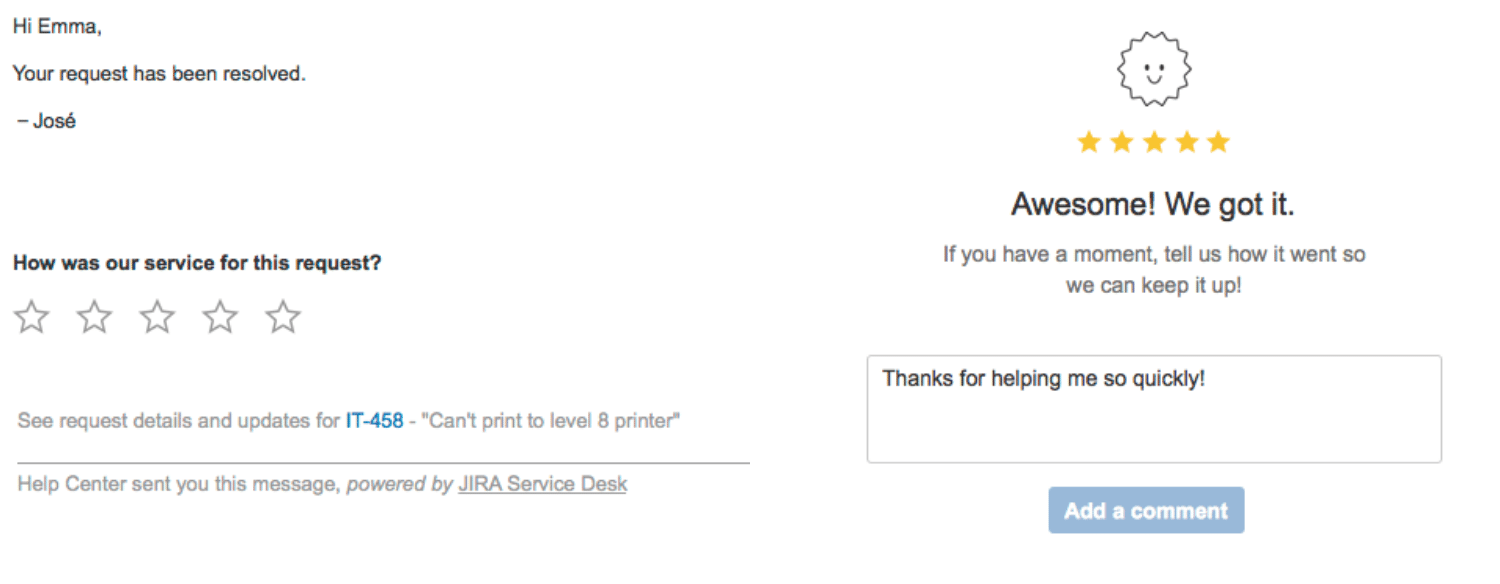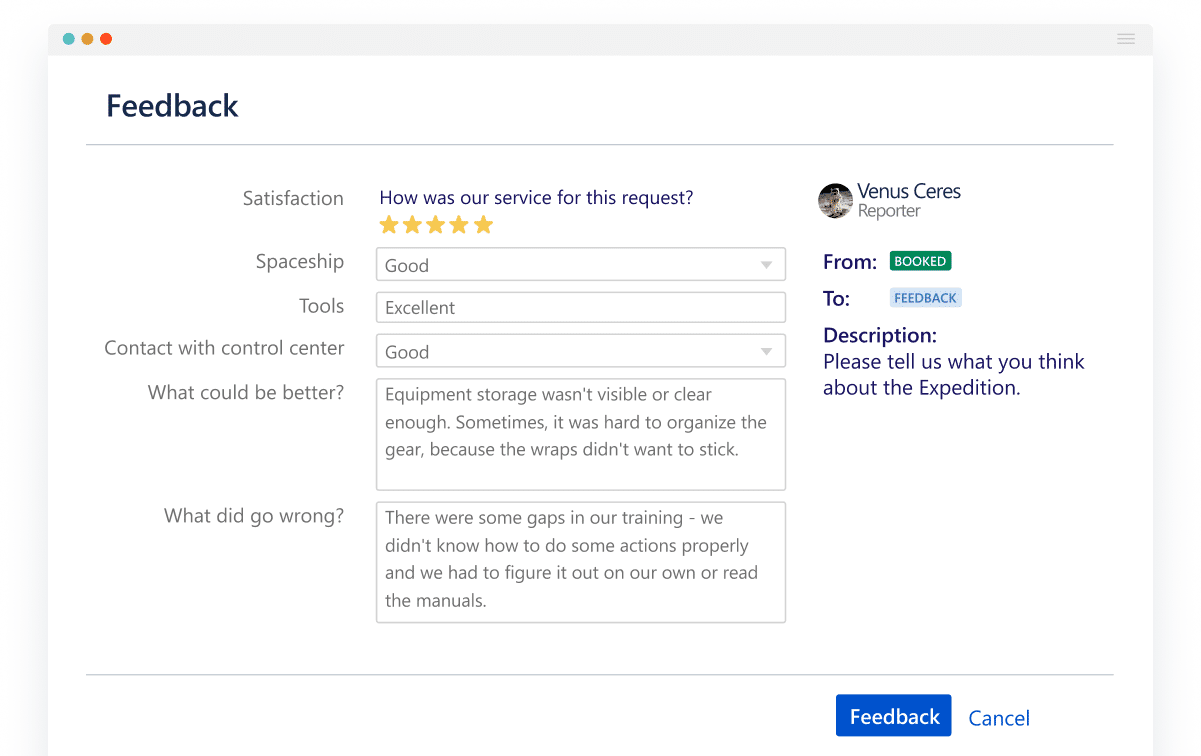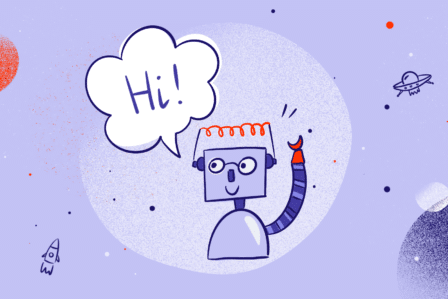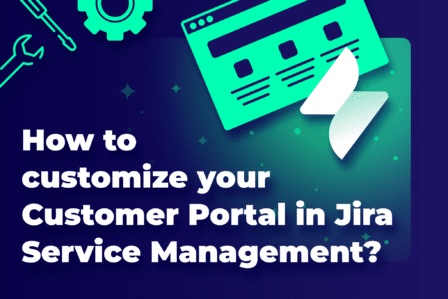Why and how to conduct customer surveys in Jira Service Management Server

Originally published December 17, 2018, updated July 21, 2022
Do you know that 8% of consumers say they are willing to pay more for products and services from a brand known to offer good customer service experiences? By collecting feedback after their every interaction with our business, we gain insight about how our brand is perceived and what we should improve when it comes to support process, product or even documentation. What’s more, our brand image benefits from it as well, because we show that we care for the clients and want to hear what they have to say to make their experience with our business as smooth as possible.
Measuring customer satisfaction
After going through the support process, it’s good to know how our customer assesses it. Good news, we don’t have to ask too many questions to get the necessary feedback. Customer Sure analyzed tons of survey requests and noticed that the surveys with six to nine questions have the lowest abandon rate. However, we need to remember that these questions can’t be difficult to answer – they should be five-scored questions, where the client doesn’t have to think too much and write too much. It’ll be easier not only for the customers but also for us when going through the answers.
Jira Service Management and customer satisfaction survey
Seeing as Jira Service Management is the main support channel for most of the companies which use this software, we should consider setting a customer satisfaction survey there as well. We can do it natively, by going to Satisfaction settings in Project settings and enabling Collect customer satisfaction feedback option. Then, we can define a question which will be attached to the email our client receives after we resolve their request. Also, there will be a notification on the request detail view with the editable score from the survey and additional space for a comment.
Why native customer satisfaction survey isn’t enough?
Although Jira Service Management enables us to measure customer satisfaction with a quick one-question survey, it gives us only an inkling of how their experience was. Of course, it doesn’t take too much of the client’s time, however, neither does it provide us with a valuable feedback. Let’s face it – one general five-scored question isn’t enough, especially when it’s sent via email where it can go to spam or the client will ignore it in favor of more important messages. It’s great that there’s a confirmation section displayed on the Customer Portal, where the user can change their rating or add a comment. But why divide it into two parts when it could be easily combined? Moreover, we want to provide a seamless experience which means that the survey should pop up directly on the Request Detail View, for example when the customer makes a transition to close their request. We can do it with apps found on Atlassian Marketplace.
5 easy steps to conduct customer surveys with Atlassian Marketplace apps
There’s a number of apps on Atlassian Marketplace dedicated to collecting customer feedback on Server instances in Jira Service Management. One of these apps is Actions for Jira Service Management. We already described how this app helps improve the customer journey through Jira Service Management by adding customer transitions to the Request Detail View. By enabling this feature on the Service Management, we can now extend the clients actions and make the support process even more integrated with customer satisfaction survey. Before designing such a survey, we need to create custom fields with adequate questions. After that, we need to follow this 5 easy steps:
- Create Feedback transition in the workflow and add custom fields to the screen, including native field Satisfaction.
- Go to Add-ons in Jira Administration menu and choose Workflow actions.
- Select transition and set its name visible to the users.
- Add description that will tell the user what you need from him, for example “We always want to improve. Could you help us out and spent a few minutes to let us know about your support experience?”
- Choose custom fields you created earlier to display on the survey.
Depending on our needs, we can set such a survey for various customer transitions. For example, when we want to get feedback from the client when the request is resolved, we can add an advanced transition for them to approve the solution and close the request themselves. This way, when a user clicks on the Close request button, the survey will pop up and they will be able to evaluate our support process. Also, we can enable the clients to provide feedback when they want to reopen the request and gain some more information about what was wrong with the previous solution. Moreover, we’re able to display the custom fields in the Issue Navigator, export them to .csv file, prepare reports, edit them in Excel when for example we add our rating, etc.
Once we give our customers the possibility to fill in the survey immediately after they close the request, we can gather feedback in real time. Surely, it’ll be easier for the users to assess the support they got directly after it’s finished. However, it gives us a lot more because we not only gain information if we deliver wow customer experience but also provide our support agents with instant feedback about their work.
Try Actions for Jira Service Management for free
Take a free 30-day trial from the Atlassian Marketplace!