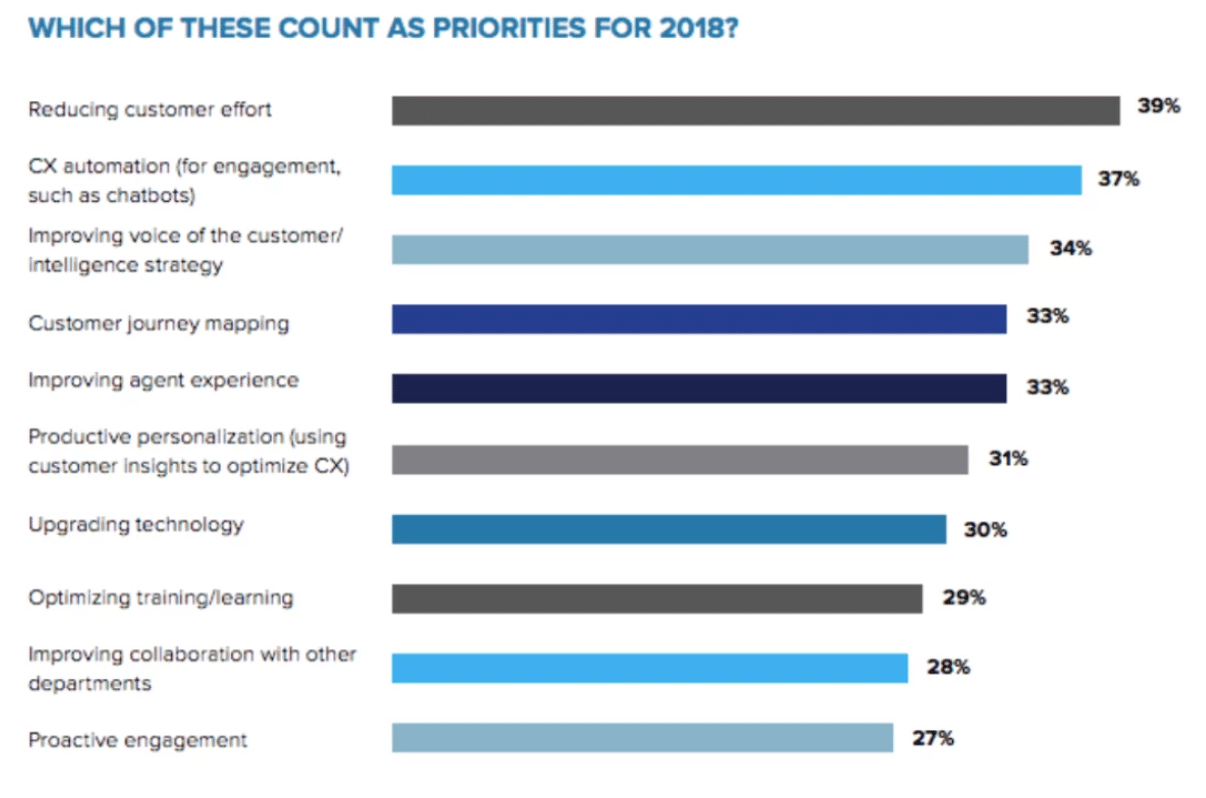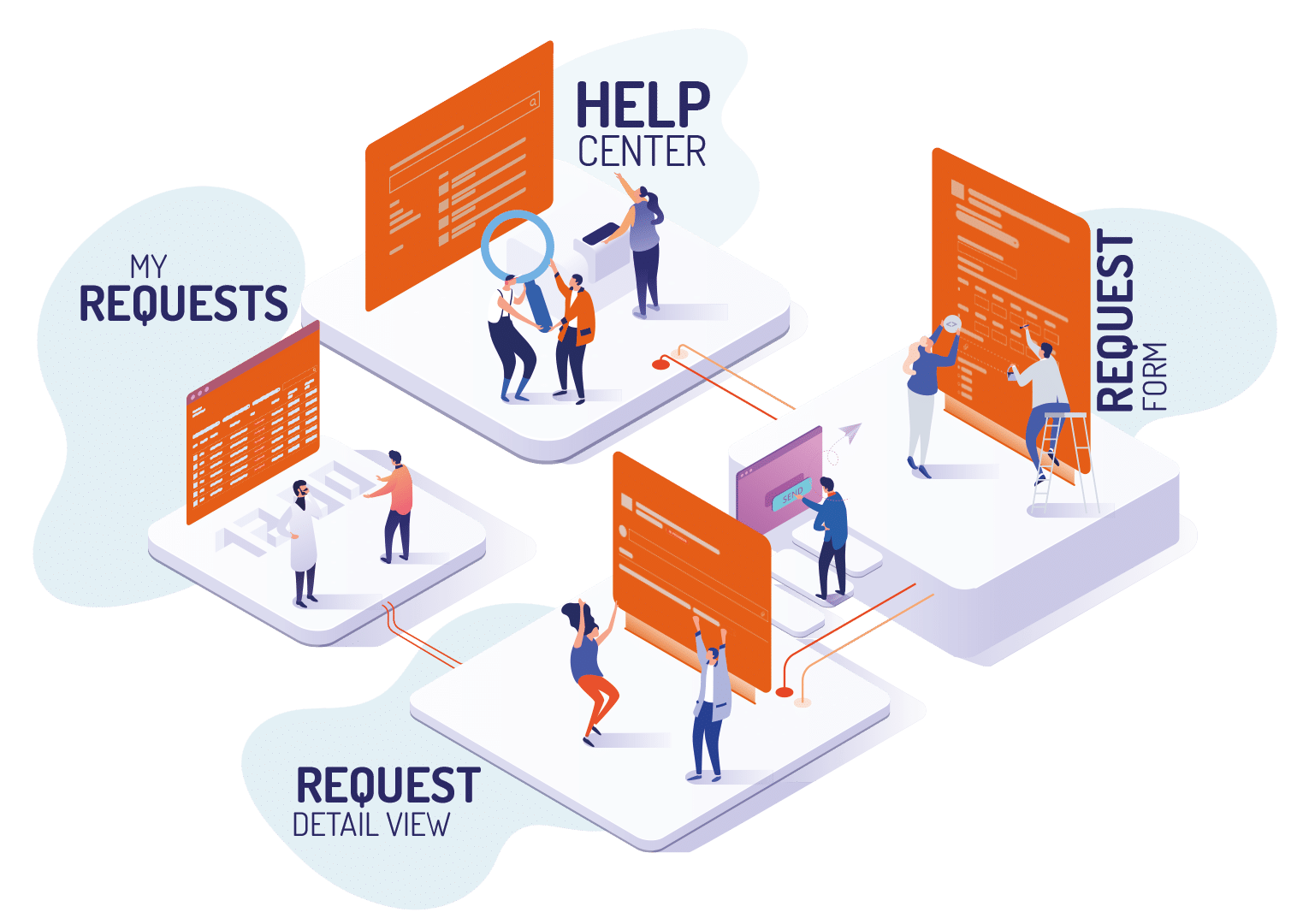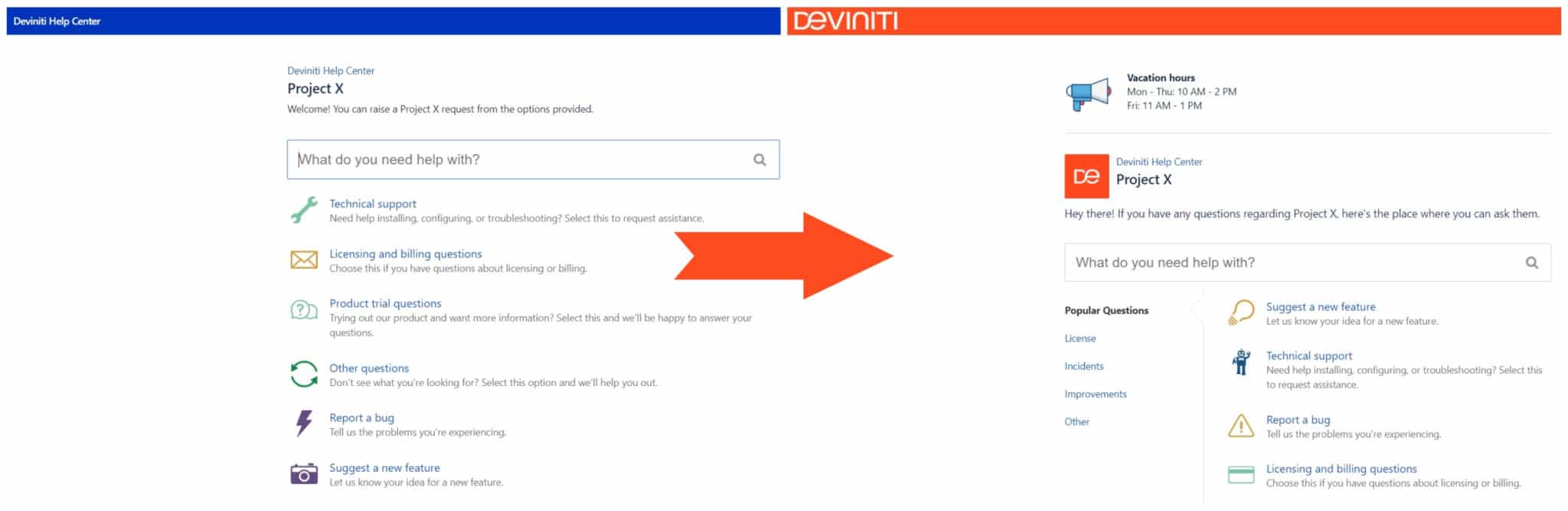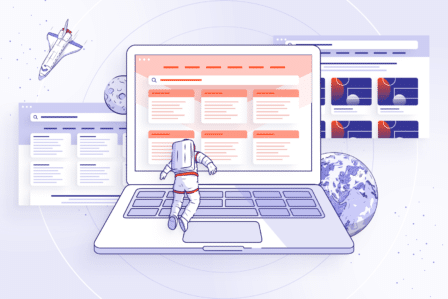How to improve your customer’s journey through Jira Service Management, pt. 1: Help Center
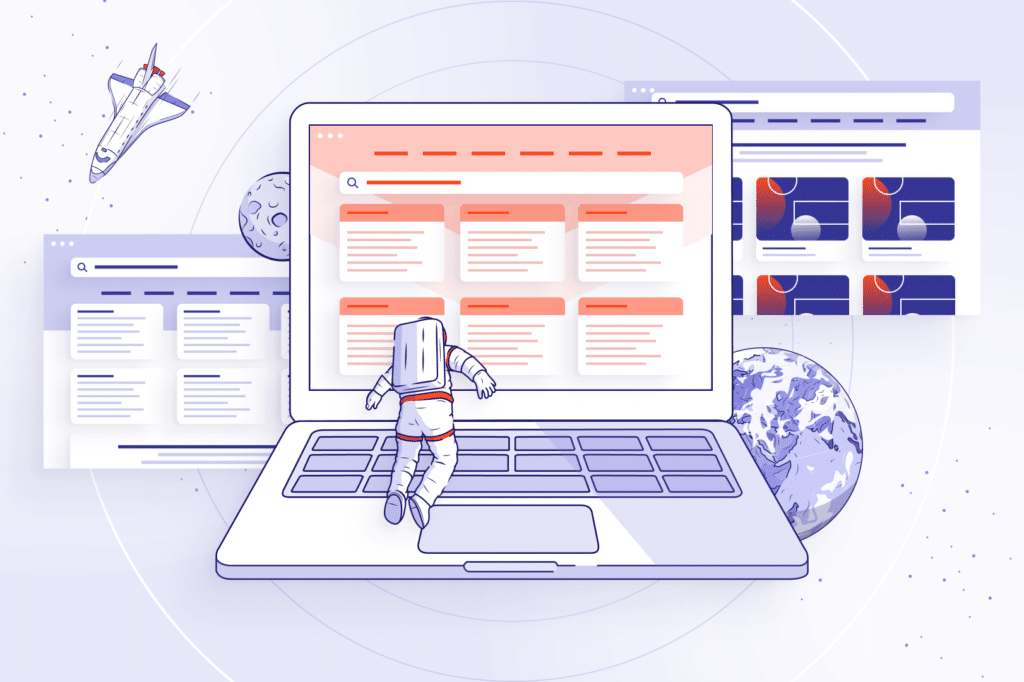
Updated on May 10, 2022
This is the first part of the series of articles about improving customer experience with Jira Service Management Data Center. Read about the other screens:
The 2018 Winter Executive Report by Customer Contact Week Digital shows that reducing customer effort is the most important priority for 2018. CX Network confirms that modern consumers don’t want to spend half an hour on a website in search of information they need or on a Help Center trying to figure out how to raise a request. Nowadays, a customer seeks services that require minimum effort on their part and maximum output from the company they trusted. By providing clients with a consistent and smooth movement from one touchpoint to another, we can create an integrated experience, meaning that our communication and design are the same for every channel they use to reach out to us. This article is the first in the series focused on showing how we can assure such customer experience in Jira Service Management.
What’s the problem with Jira Service Management user interface?
Over 20,000 IT and business teams from all over the world use Jira Service Management. This service management software is fully ITIL compliant and closely integrated with the rest of the Atlassian Stack, helping teams deliver excellent service, collaborate on projects, and create an accessible space even for non-technical customers. The use cases of Jira Service Management can be very different, depending on the purpose and actual teams or customers using the solution, as shown by the speakers during Jira Service Desk Day 2018 in San Francisco. However, its out-of-the-box functionality is somewhat stripped down, which in most cases requires customization and additional features to suit the particular setup.
Without customization, each Service Management would have looked the same. Imagine a common situation when our customer uses the software provided by multiple vendors. If each vendor had the same-looking Help Center, our customer would have got confused if one of the apps got broken. Because, how can they be sure that they got to the particular vendor’s Help Center if they all look identical?
Nowadays, it’s highly important to provide your customers with a unified experience on every channel, be it our website, social media, emails, or Jira Service Management. This way, we ensure that our clients won’t get confused by our actions inside or outside the Customer Portal. At Atlassian App Week 2018 in Miami, we’ve learned that we need to bear in mind the full customer’s journey through our products, brand, and people. This journey starts from the moment the need for a feature arises, and it barely ends there. There is no due date or a finish line when it comes to the customer journey because even once they install an app, we need to be there to help them with any issues and make their experience better.
We’ve already mentioned 8 most common concerns of Jira Service Management users, such as no SLA metrics, long and unclear request forms or inability to edit requests by the customers, and provided solutions to them. In this series of articles, we’ll approach the subject from another angle.
We need to bear in mind the full customer’s journey through our products, brand, and people to help them achieve success with our software.
4 customer touchpoints in Jira Service Management
To better our customers’ journey through Jira Service Management, we need to understand what they have to deal with. Basically, all their way through the portal leads them through 4 different screens.
- The first one is the Help Center, which we’ll be focusing on in this article. On the Help Center, our clients can see all Customer Portals to which they have permission to send requests. Each Customer Portal is dedicated to a separate Service Management project.
- The next step on the way is the Request Form. This screen opens after choosing a request type on the Customer Portal. There, our customers fill out the form with the necessary information and send it over to the support team.
- After raising a request, clients are directed to the Request Detail View. There, they see all the information they provided in the previous step.
- The last screen is My Requests, which is a list of all requests raised by the customers or their Organization.
As we’ve already mentioned, our customer’s journey doesn’t stop once they buy our products. We need to be there for them and aid them with any problems they can have with our software. Help Center is the first touchpoint for our customers when they meet such issues. The app doesn’t work properly? There’s something missing in the app that would make it even better? Whenever our clients need help or want to give us feedback, they go to Help Center where they can bring up such matters.
When customers come to the Help Center, they can see the Customer Portals they have access to. There’s also a smart search where they can look for request types or knowledge base articles. On the header bar, they can see how many requests they or their organization have raised, as well as go to the My Requests screen with the list of all requests and their statuses.
However, we can give our customers more enclosure into what they can see on the Help Center thanks to both native and advanced customization.
Native Jira Service Management customization possibilities
Jira Service Management gives us a range of possibilities to customize our Help Center and this way differentiates it from those of other vendors. We can brand our Customer Portal, manage default permissions, set up custom request types, or link the Customer Portal to a knowledge base in Confluence. It’s worth remembering that even this basic native customization provided by Jira Service Management makes a big difference for our Help Center. We can change a basically empty generic view into a fully branded Customer Portal with the front page title, Help Center name, our logo, brand colors in header, banners, links, and buttons. We can even add announcements, which will inform our customers about the changes in working hours during holidays or recurring issues that are taken care of and don’t need to be reported anymore.
Moreover, native customization gives us the possibility to manage access to Customer Portals. However, this option is somewhat narrow. We can only select who can raise requests on our Customer Portal: the customers who are added to the project, those who have an account on our Jira site, or just anyone. There’s also a possibility to define with whom our clients can share their requests, but here we also don’t have too many options. We can only choose between other customers within their Organization, any customer by typing their email address, or any customer or Organization by searching in the project.
Another important thing in this native configuration is that we can set up custom request types to make them clear to our customers. We can do that by using keywords or phrases our customers are familiar with when creating or editing request types, adding examples to their descriptions, and setting different icons which will make it easier for our clients to identify the right request type. Also, we can make the whole experience simpler for our clients by creating request types groups, i.e. Common Requests or Hardware and grouping our request types accordingly.
Let’s not forget about connecting our Service Management project to a knowledge base in Confluence. This way our customers can quickly search for solutions in relevant knowledge base articles, and maybe they won’t even need to ask us for help.
Even though native customization can make a difference for our Help Center, it is still limited. That’s why we should look for additional solutions listed on the Atlassian Marketplace.
Advanced customization with Atlassian Marketplace apps
Although Jira Service Management is highly flexible and customizable on its own, there are many apps on Marketplace which we can use to build an even more user-friendly Customer Portal. For example, an Extension for Jira Service Management was designed to extend our customers’ possibilities on three out of four steps of their journey, from the Help Center screen to the Request View screen.
When it comes to the Help Center, this app gives us more flexibility mainly in managing permissions. We can define which user groups have access to the Customer Portal, and determine for which user groups a certain request type is visible. Imagine that we have Car Rental Service Desk, and only our VIP and business customers have access to it. Thanks to this limitation, we’re sure that our Standard customers won’t be able to see request types from this Service Desk and request for a new company car.
As for the visual aspect, we can split the list of our request types into two columns, so there’s no more need to endlessly scroll down the list in search of the right place to click. Also, we can add helpful external links and present them on the header bar. We can even create groups of links, i.e. Transportation, Knowledge base or Press, where we list additional sources of information.
We can also translate our Help Center, using Translation for Jira Service Management. In short, this app enables us to translate the Help Center to as many languages as there are supported in Jira, and thus to provide our customers with multilingual support. So wherever our clients come from, if they prefer seeing the Customer Portal in their native language, then they can change it easily by clicking the user avatar in the top right corner of the screen and selecting the right language in the dropdown menu.
What’s more, there are solutions on the Marketplace which enable us to completely redesign our Help Center, but this is a topic that deserves a separate article.
Try Extension for Jira Service Management
Take a free 30-day trial from the Atlassian Marketplace!