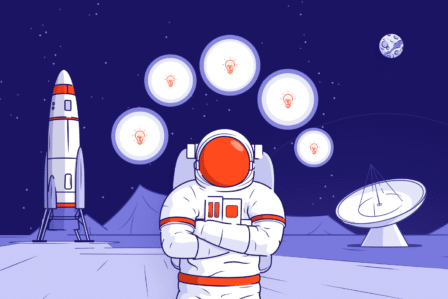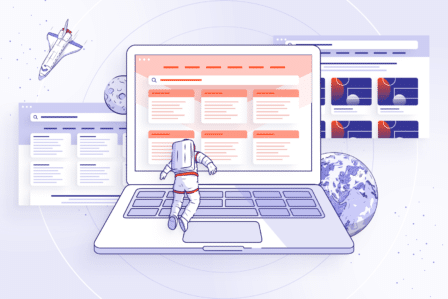How and where you can display Active Directory user attributes in Jira

This article was originally published Mar 2, 2018 and updated on October 27, 2022.
Working in a big company, it can be hard to find a particular person – or even to figure out who to reach out for in the first place. In such companies, user data is usually stored in Active Directory (or on some other kind of LDAP server) and is managed by a dedicated admin. But when you also use Atlassian Jira for managing the projects that you work on, you can synchronise its internal database with Active Directory and put the two powers together to have more actual information about the users at hand. This will make your team’s work much easier, as well as the admin’s work.
Connecting LDAP servers with Jira
Jira provides built-in connectors for the most popular LDAP servers, such as Microsoft Active Directory, Apache Directory Server, Fedora Directory Server and a bunch of others. After the connection has been established, the information on users is cached and stored in the internal Jira’s database. Every time a user logs in, the user’s data is updated from the corresponding fields on the LDAP. By default, this includes username, display name, email address and group memberships. But LDAP servers often store other contact information as well – phone numbers, departments, managers’ names or some custom attributes. Is there any way we could use it in our work?
We’re not able to do it natively, but we’ll find apps which enable us displaying Active Directory attributes in Jira. One of these apps is Active Directory Attributes Sync, which we can use to show any available information form Active Directory in user profiles, hover dialogues, in a custom field at the issue view, and even on the Customer Portal. We can set up how often we want to synchronise the displayed data, thus making sure that it’s always up-to-date. The app supports better communication inside and across the teams by displaying additional information about people involved in tickets. Thanks to its JQL functionality and a dedicated section with reports, Active Directory Attributes Sync also makes reporting more effective. The extension significantly disburden Jira Admins in their everyday work. They can create users, assign them to groups, or update their data in Active Directory through Jira. Last but not least, the plugin allows process automation as it provides its users with the possibility of copying reusable attributes to custom fields.
Try Active Directory Attributes Sync now
Take a free 30-day trial from the Atlassian Marketplace!
How to display Active Directory attributes in Jira?
Firstly, we should go to the app’s configuration and select the fields that we want to be synchronised with the database. Besides the default user attributes, we can also add there any custom attribute available on the server. We need to be careful when providing the fields’ names from AD – they should match perfectly to synchronise. The fields in Jira that will display the data are custom, so it’s up to us how we name them. Then, choose where we want to show these fields: on the app’s configuration screen, we can set up every attribute separately to display at the user’s public profile and the hover dialogue. Here is the resulting view of such a setup:
The customization of Active Directory user attributes for issue view and Customer Portal looks slightly different, because we need to create a dedicated custom field and add it to the appropriate screens. To do so, we need to:
- Go to Issues in Jira Administration menu and select Custom fields from the Fields section.
- Click Add custom field and choose Deviniti [Active Directory Attributes Sync] – User’s Attributes from AD.
- Provide the field’s display name in Jira, press Create, and add it to the appropriate screens.
- Go back to Custom fields, click on the configuration menu of the newly created field, select Configure, and then choose Edit Options on the next page.
- Select whose information will be displayed in the Jira issue, which user attributes should be visible, if the attributes’ labels should be hidden, and if the AD attributes should be visible on the Customer Portal.
We’ll find the AD user attributes in the right column of the request on the Customer Portal, as well as in the Details section on the issue view. This way both our teammates and customers will know how they can reach the assignee outside Jira Service Management. And besides just displaying the contact information, we can manage it, as well as the Active Directory accounts right inside Jira with the help of Active Directory Attributes Sync.
Connecting Jira Cloud with Azure AD
In Jira Cloud, we can’t connect to user directories natively (only with Atlassian Access). However, if we want to add information about users from Microsoft Azure Active Directory to Jira, we can do it with Azure AD Attributes for Jira. The app matches users based on Azure AD attributes, such as Name, Full name, User name (UPN), Email address, and Alternate mail, or Jira attributes: Display name and Email address. In Azure AD Attributes we select user properties from Active Directory which we’d like to display in Jira on a dedicated page in the Project settings → Azure AD Sync. You can also use the Synchronization tab under the main view in the Manage Apps section to map user attributes to custom fields.
What is more, the synchronization allows you to copy any user’s attribute from Azure AD into a Jira custom field and use it in your automation process. For example you can use the first line manager as the request approver, or display his contact details in our Azure AD Panel on the Issue or Request View.
AD attributes will be shown as a panel in Jira Service Management on requests and in Jira Software on issues.
Try Active Directory Attributes Sync now
Display and manage user attributes from Active Directory LDAP all across your Jira. Check out the Atlassian Marketplace and download our app now!