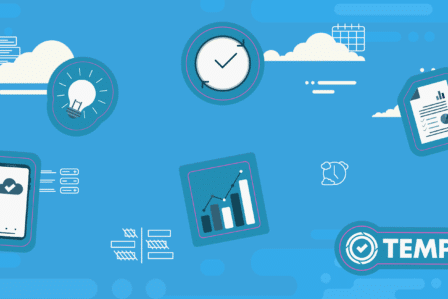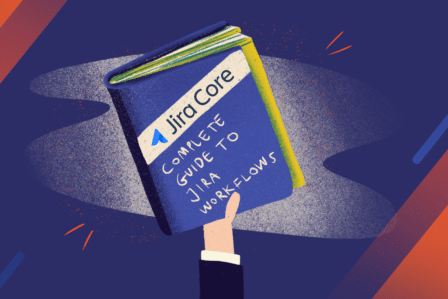How to create an agile sprint in Jira Software
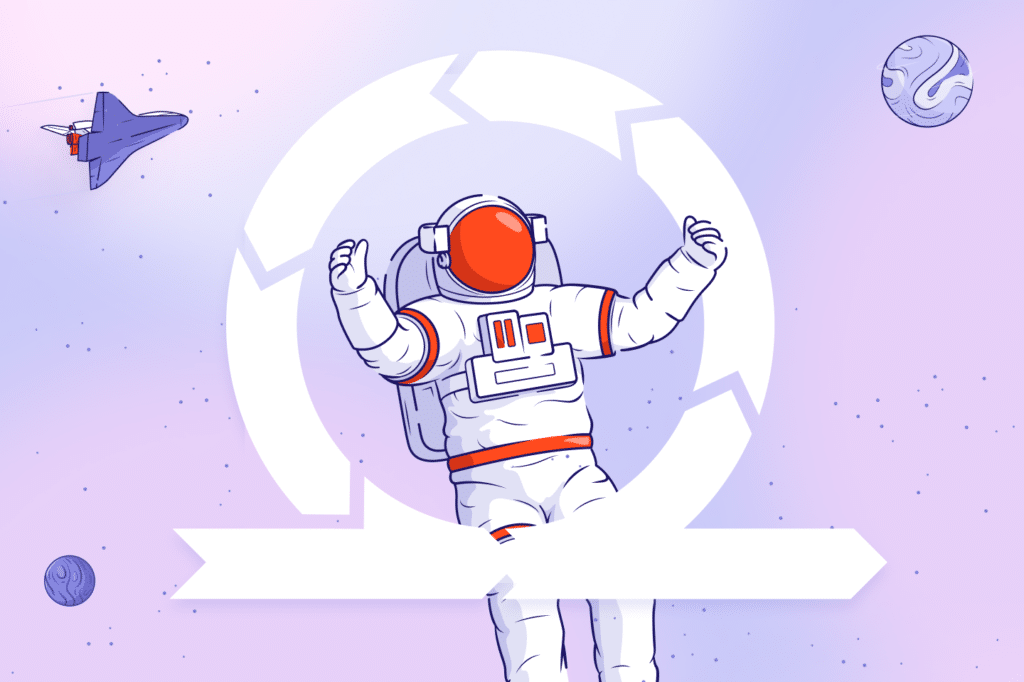
The article was updated by Content & Marketing Specialist Dominik Letner on May 25th, 2023.
Scrum is one of the most popular agile methodologies. Many development teams use it to organize their work and deliver better results faster. The methodology principles heavily rely on easy and intuitive management of agile teams and projects. Fortunately, tools like Jira Software can be applied to enhance processes, boost productivity, and deliver tangible business value. In this article, we will show you how to create a sprint in Jira – an essential skill for every Scrum practitioner.
Jira Software is a Scrum-oriented tool that allows teams to work with sprints in unprecedented ways. It helps them customize their workflows to reflect their work and take advantage of sophisticated features that make sprints even more rewarding.
Here’s how to work with sprints in Jira
Let’s assume you created your Jira Software account and a new Scrum project. Your project backlog is filled with issues. Now it’s time to learn how to create an agile sprint in Jira Software and make the most of this tool for your agile team.
Step one: Create a new sprint in Jira
Go to the backlog of your Scrum project. You will see the Create Sprint button at the top of your backlog. Clicking on it will take you to a new screen where you can actually create a sprint in Jira. Remember that you can generate more than one sprint at the same time. For example, if you’re planning work several weeks in advance, it’s advisable to create a few sprints right away.
Step two: Fill a sprint with stories from your backlog
Once you are done with creating a sprint in Jira, you can fill it with issues from your backlog. Before doing that, you must organize a meeting with your team and discuss which work they will commit to completing during a given sprint. Make sure you add enough work to engage every team member for the entire sprint.
If you’re doing this for the first time, you might not be sure how many issues you must add. There’s no need to worry – this is something teams usually figure out over a while. With every sprint, you will learn how many issues your team can deliver. Make sure you use story points to estimate your work. They are much better at reflecting the amount of effort required for a given task than time points. They also allow you to ensure higher team efficiency as per the Scrum methodology.
Thanks to Jira Software reports, your team can accurately estimate the amount of work they can commit to during one sprint. That’s how you get started: you must get your team to estimate the issues in your backlog. Once the sprint is over, you can see how much of that effort the team delivered. Over time, you will learn more about your team’s capacity for work and plan to create your sprints in Jira more accurately in the future.
Step three: Add stories to your sprints
Now it’s time to navigate to the backlog. You can drag and drop issues from the backlog into your sprint. Moreover, you can add an issue to your sprint by editing an issue and updating the sprint field.
Step four: Start your Jira sprint
Once all the issues are ready in your sprint and your team can start working on them, it’s time to start the sprint. You can only launch a sprint if you haven’t started one already. Sometimes you may want to have more than one active sprint at a time, and it’s possible to do that in Jira. It would be best if you implemented Parallels Sprints features for that.
You can also only launch a sprint if that sprint is at the top of your backlog. If you want to commence one located lower down on your list, you must move it to the top first.
To launch a sprint, go to the backlog of your Scrum project, find the sprint, and then click Start Sprint. If you must, you can add a sprint goal and change the sprint’s name here. You can also select the start date and end date of the sprint.
Most of the time, sprints last two weeks – this is the right amount of time if you’re only beginning to adopt the agile methodology. In general, it’s long enough for your team to accomplish something but short enough to allow your team to get regular feedback.
Step five: Monitor your team’s progress
As your sprint goes by, it’s a good idea to monitor your team’s progress to ensure everything is going well. Jira Software allows doing that thanks to the sprint report. The common procedure during sprints is that teams gather to complete stories they committed to at the sprint planning meeting.
Since they usually require collaboration, it’s a good idea to stick to another Scrum ceremony: standup meetings. If you organize them daily, you’ll know what every team member is working on and whether they are encountering any blockers preventing them from completing tasks smoothly.
Step six: Close a sprint in Jira
Creating a sprint in Jira is just one side of the coin. Once your sprint is over, it’s time to close it. You can do that by navigating to the active sprints of your Scrum board. You can also select the sprint you want to complete from the sprint drop-down list. If you have multiple sprints located in the active sprints of your board, you won’t see the complete sprints back on until you select one of the sprints.
Once you click the button, all the completed issues will be moved out of active sprints. However, if your sprint has some incomplete issues, you must move them to the backlog, a future sprint, or a brand-new sprint.
Watch out for these patterns
Is your team finishing sprints early? They might not commit to enough work during a single sprint.
Is your team missing their forecast sprint after sprint? That’s because they might be committing to getting too much work done during one sprint.
Look at your burndown chart – do you see a line making steep drops rather than a more gradual burndown? That’s because you haven’t broken down your work into granular pieces.
Also, remember that adding or changing the scope mid-sprint might affect the team’s perspective and performance. Therefore, it is not recommended under normal circumstances.
Key takeaway
Jira Software is an agile-ready tool that helps teams that follow agile methodologies such as Scrum to organize work and be more productive. Sprints are a crucial part of the Scrum framework. Teams depend on them to deliver work regularly.
That’s why it’s a good idea to equip your team with a tool that helps to keep all the sprint-related information in one place. Creating a sprint in Jira and managing it can be an easy and efficient way to improve your team’s productivity.
Boost your business results with Jira Software
Looking for Jira Software experts to make the tool match your Scrum team’s unique requirements? Get in touch with us; we help organizations take full advantage of Atlassian software for their agile teams.