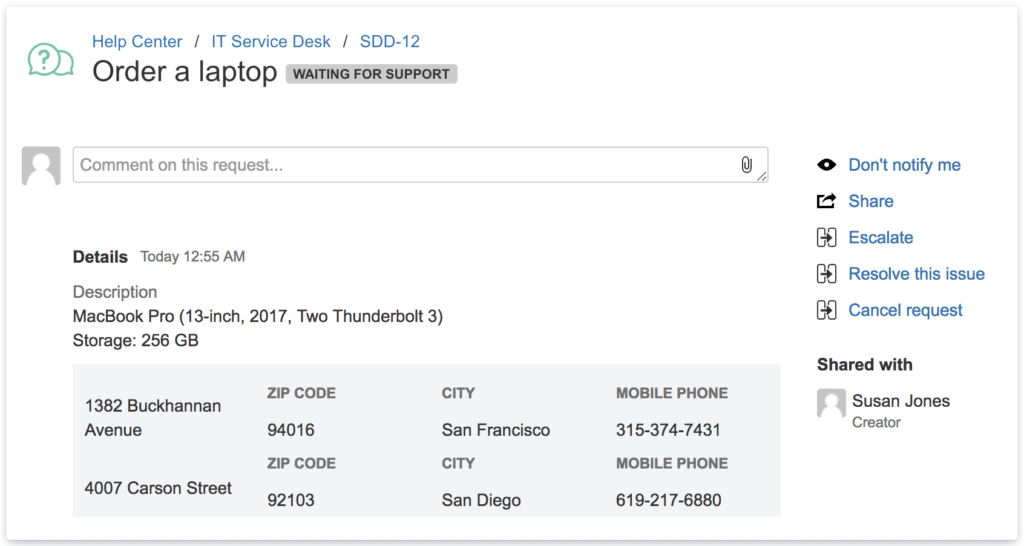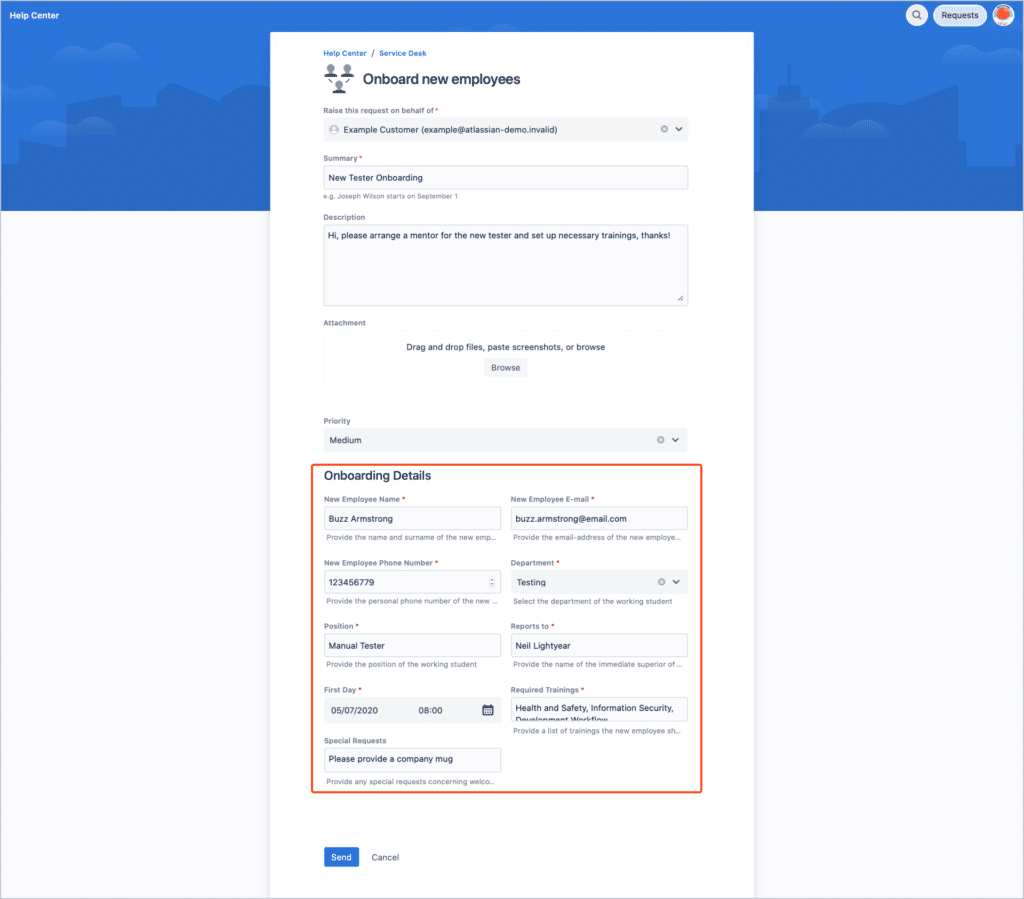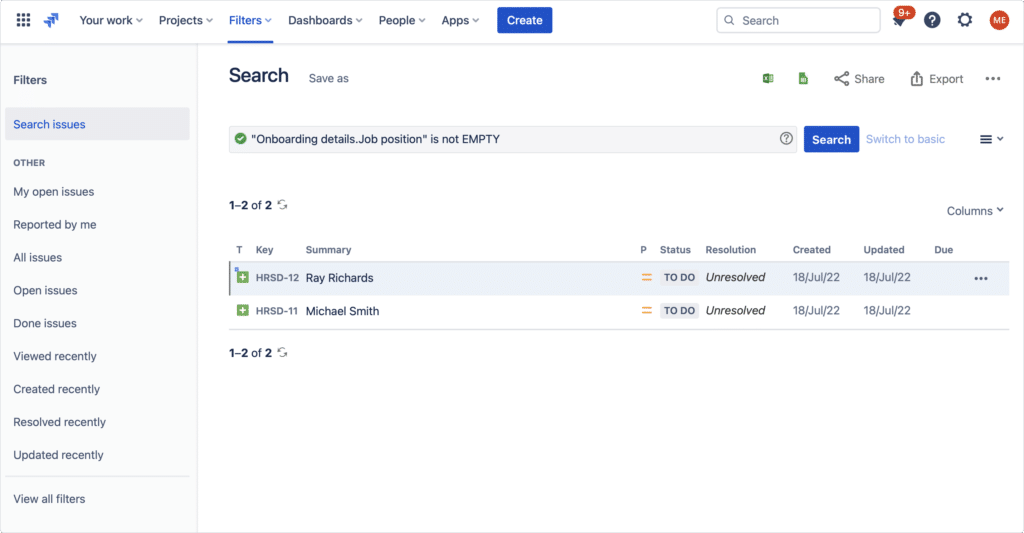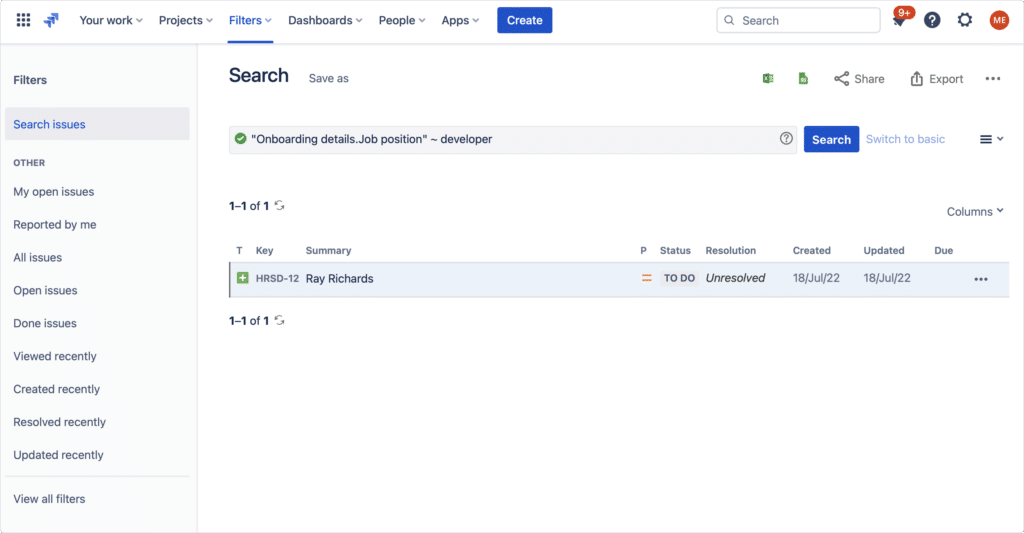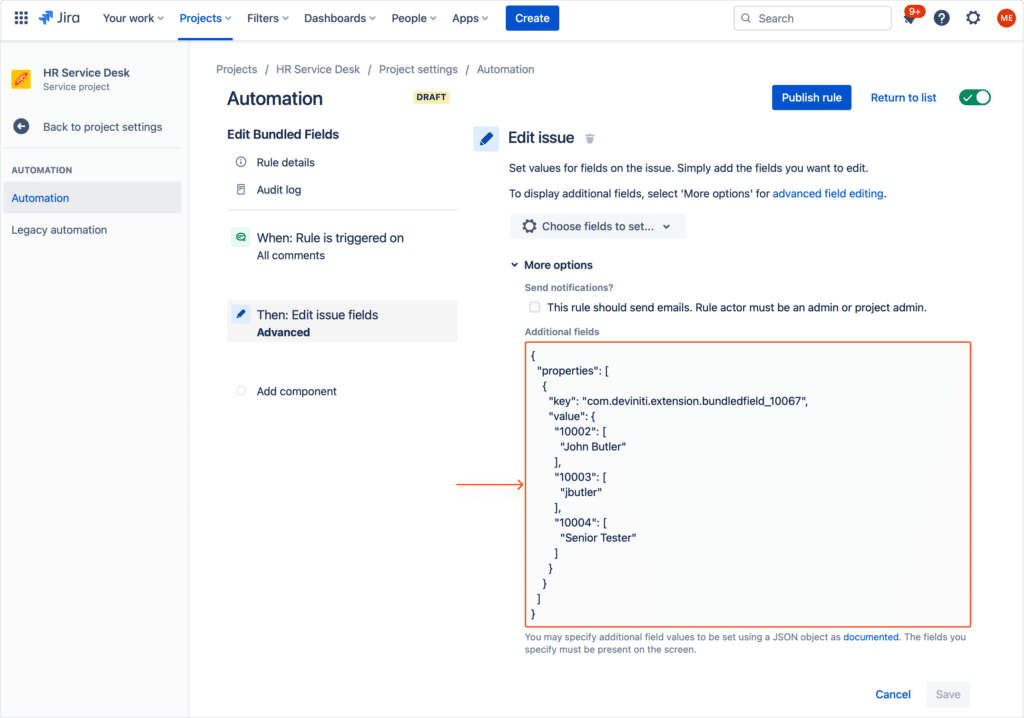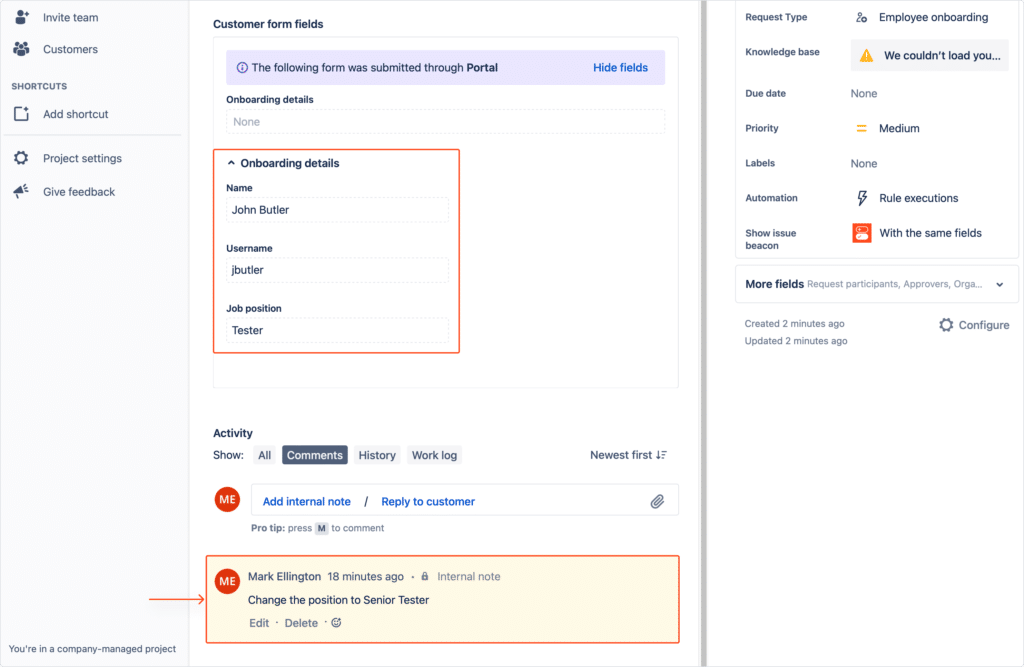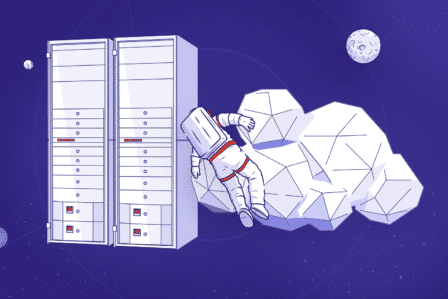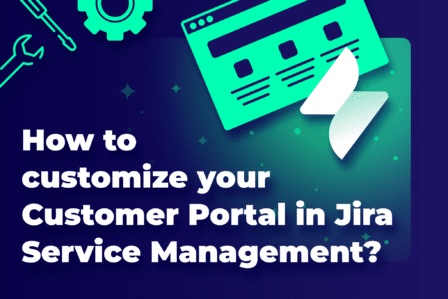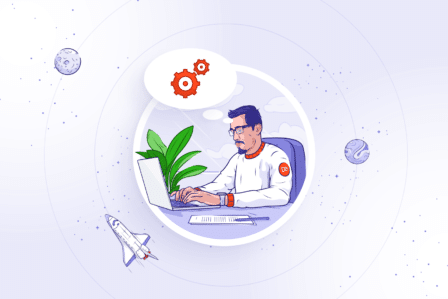How to improve your Support team performance with custom Jira bundled fields?
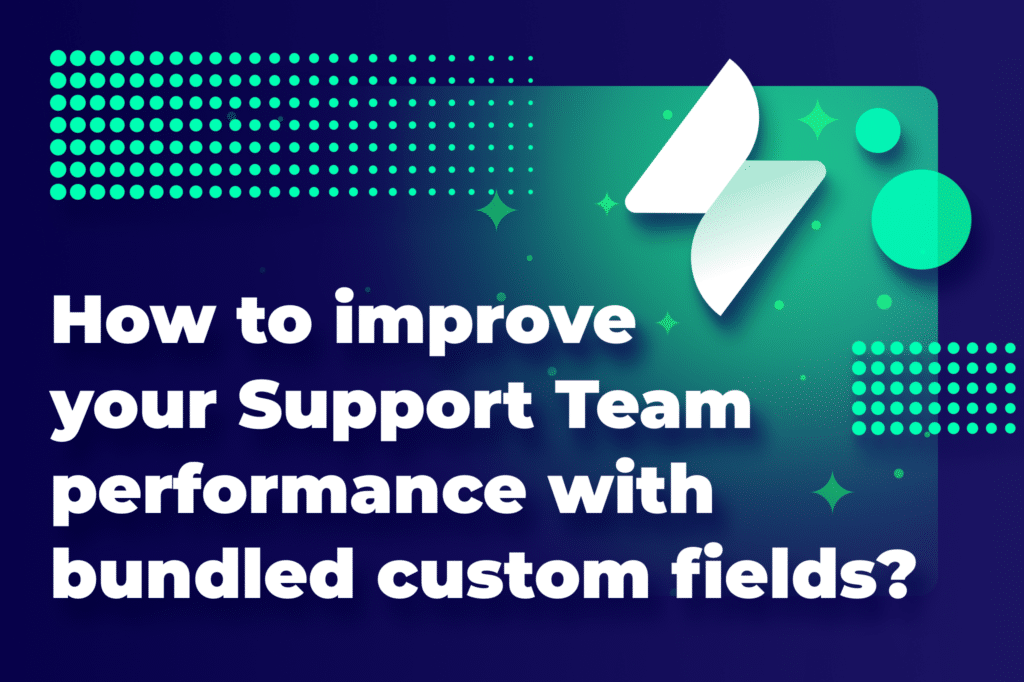
This post has been updated for accuracy on March 21, 2024.
So, you’ve picked Jira Service Management for your Customer Portal. Congratulations! Now, you need to make sure the communication will go as smoothly as possible. Here’s where the Marketplace apps come to the rescue. This article introduces you to the Jira Bundled Fields feature in the Extension app. Let’s take a closer look at how it can support your agents in their everyday work.
Table of contents
Custom fields in Jira Service Management
What are custom fields?
Let’s start with the custom fields. In Jira Service Management, custom fields are extra fields visible on your issues. You can create and tailor them to your specific needs. Custom fields allow you to manage additional information relevant to your company’s processes. They can be configured to gather various data, such as text, numbers, dates, checkboxes, and more.
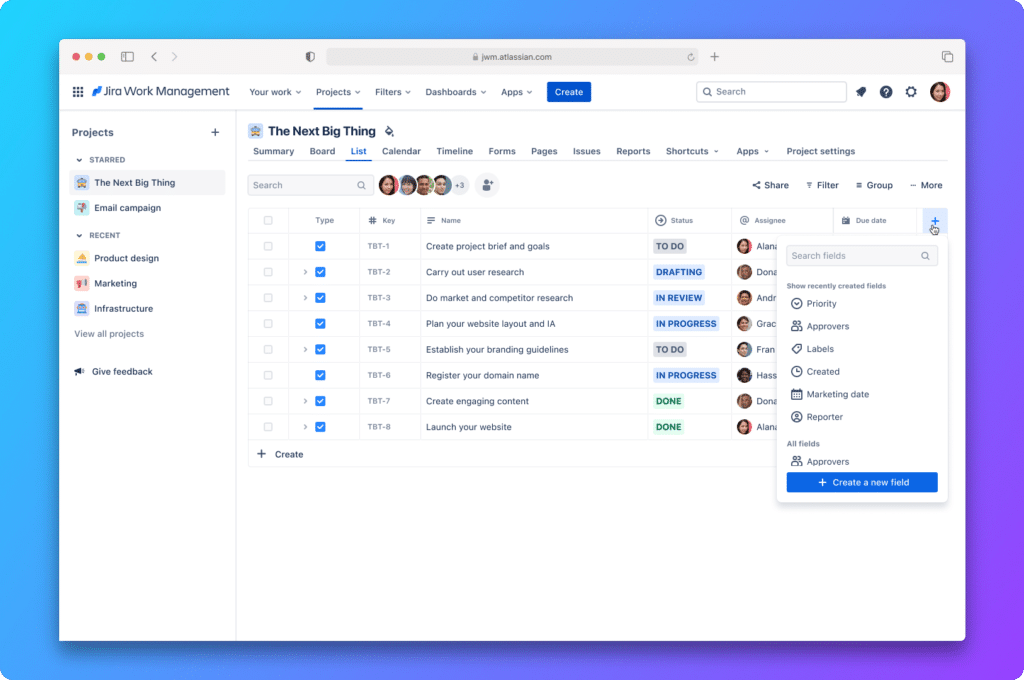
What are Jira bundled fields in Extension for Jira Service Management?
The Bundled Fields feature lets you group related custom fields on request forms. Instead of having separate fields for each piece of information, you can organize them within a bundle. Then, you can even arrange these pieces side by side or in columns.
This way, when users fill out request forms, they see a clear layout with all the relevant information gathered. It helps prevent forms from becoming too cluttered. It also makes it easier for your support team to understand and process requests quickly. Ultimately, the feature makes your agent’s work more efficient.
Jira bundled fields: use case examples
Customer support on the Service Desk
As a customer, you’re filling out a help desk form because you can’t log in to your account. Normally, there might be separate boxes for username, email, and other details. With Bundled Fields, it’s like having a special box for all your login stuff.
This makes things easier for you – you see everything immediately and don’t miss anything. It also helps the support agents as they can see all login details together, instead of hunting through different parts of the form. Everyone gets an organized workspace and it leads to solving problems faster.
Technical support within the organization
Bundled Fields can also be useful within your company. A great example is internal IT service. Imagine you work in technical support and receive requests from different departments. Your colleagues want to report a software issue or order new equipment for their setup. Using bundled fields in Jira Service Management, they can provide you with all the data you need. This way you can easily understand what they need and fix or provide it right away.
How the Jira Bundled Fields feature can improve your Support team’s performance?
Bundled Fields promotes a user-friendly experience for both support agents and customers. How exactly can they help?
- Organized request forms. Bundled Fields group the related information into a single custom field. This reduces form clutter and organizes request forms into thematic sections. Thanks to this Jira forms are more intuitive for customers. What’s more, easier navigation leads to faster and more accurate submissions.
- Improved data collection. By grouping related information, support agents can see all the details at a glance. This eliminates the need to search through scattered fields for necessary data.
- Enhanced efficiency. With a well-organized form, support agents spend less time clarifying requests. Instead, they focus on resolving them. This improves resolution time and overall team efficiency.
What else can you do with custom bundled fields in Extension for Jira Service Management?
Bundled Fields allow you to group information on request forms of a selected service project into thematic sections. When it comes to global configuration, you can:
- Create bundles and set up their subfields accordingly.
- Assign specific bundles to projects or request types.
For now, supported subfields are:
- Text field
- Text area
- Number
- Select (single and multiple)
- Date picker
- Date time picker
- Checkbox
- Radio button
In the Extension for Jira Service Management documentation, you will find a step-by-step guide with images of how to configure your bundled fields.
How does the Jira Bundled Fields feature look on request forms?
By default, you can find Bundled Fields at the bottom of the request forms. Subfields, on the other hand, are displayed in the layout designed in global configuration. You can change the order in which bundles are presented in Project Settings.
Here is an example of the request type for onboarding:
How does the Bundled Fields feature look on the issue view?
Note: To display your Bundled Fields on the issue view, click the Customer form fields button. It will allow to to see the dynamic fields submitted through the Customer Portal, including Bundled Fields. You can edit the customer form fields inline.
Search through issues containing Bundled Fields in Jira Service Management
Extension for Jira Service Management supports JQL searching for all the issues. It includes Bundled Fields. Users can search for single subfields or specific values.
If you use JQL for searching subfields, the first part of the search phrase should be the name of the required Bundled Field. Below you can see the example of the search results. In this case, the name of the Bundled field is “Onboarding details”. The second is the name of the specific subfield. Here, it’s the “Job position”.
If you’re searching for specific values, go to the Issue navigator. Remember that you need to provide an exact matching value to get the desired results. Take a look at the example below. This is how it would look if you would like to display developers only.
Note: Search doesn’t support single and multi-select fields.
Automation Support for Jira Bundled Fields
Extension for Jira Service Management allows you to benefit from automation rules in Jira. Whilst creating conditions, it’s possible to display and use values from the Bundled Fields feature. For example, you can create a test automation rule that sends an email whenever an issue is commented on. In the Extension documentation, you will find the exact instructions on how to set up the automation rules for Bundled Fields.
Here’s how the automation rule to trigger action with a comment will look like:
Below you’ll find the screen of an issue with a comment, visible from the agent’s point of view:
Key takeaway
Now you see how easily you can clean up your request forms with Bundled Fields. Thanks to this feature, you store more information in a smaller amount of fields. Still, you keep the full searchability options. This way your team can avoid overwhelming data and improve Jira performance. You can customize the Bundled Fields layout and make your issue view transparent. Last but not least, Jira automation rules support your agents’ efforts and make their everyday work less repetitive.
FAQ
-
How do I show additional fields in Jira?
Just like Jira Service Management, Jira also provides you with custom fields. To display or set up Jira custom fields, you need to have Jira Admin permissions. If you’re an administrator, log into your Jira and follow the steps below:
- Go to Jira Administration.
- Find “Field Configurations” under “Issues” or “System”.
- Choose the field configuration for your project.
- Edit the configuration to add desired fields.
- Save your changes.
- Associate the configuration with relevant projects or issue types.
- Test to make sure the fields are showing up correctly.
For more information, go to our YouTube page and watch the tutorial on how to set up custom fields in Jira.
-
How do I create a cascade field in Jira?
In Jira Data Center, you can set up custom fields called “Select List (Cascading)”. It means when you pick something in the first list, the options in the second list change based on your selection in the first one. This is handy for organizing data and making sure users only see relevant options.
Here are the steps:
- Go to Administration and choose Issues
- Click on Custom Fields in the left sidebar
- Click the Add Custom Field button
- Select Select List (cascading) from the pop-up
- Complete a name and description
- Select the issue types and project and click Create
- Find your custom field in the list of custom fields that now display.
- On the right, click “…” and select Configure
- Click the Edit Options on the Default Configuration Scheme
- Add in the values for the first list.
- Complete the second field values, by clicking Configure on the right menu and click Done.
-
How do I create a field configuration scheme in Jira?
Remember that to make these changes, you have to be a Jira administrator.
- Select Issues.
- In the Fields section, choose Field configuration schemes.
- Click on the Add field.
- Enter a name and description.
- Click Add.
Check out Configuring a Field Configuration Scheme on the Atlassian documentation for more information.
-
How do I get all custom fields in Jira?
To view your custom fields:
- In the upper-right corner of the screen, select Administration and then Issues.
- Under Fields, select Custom Fields.
Your list of custom fields will probably grow in time. Remember that you can use searches and filters to look them up.