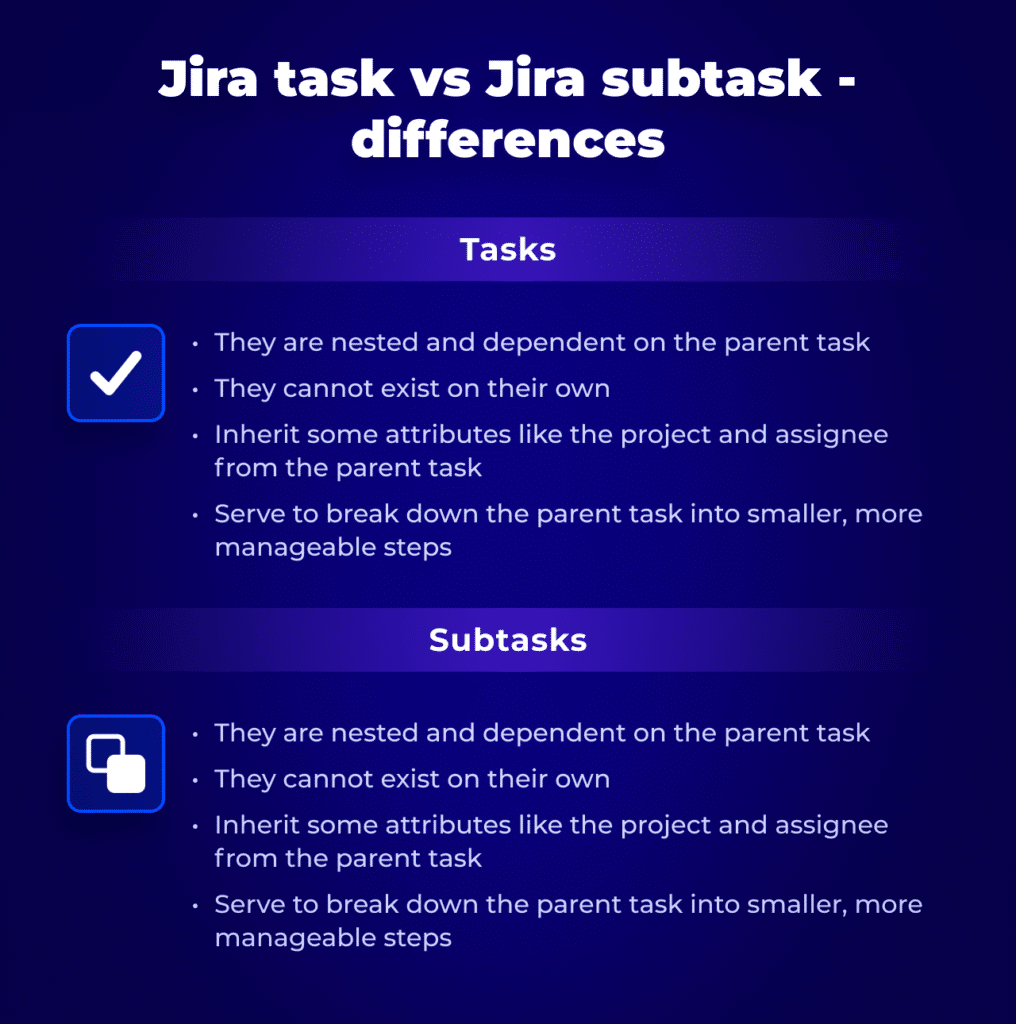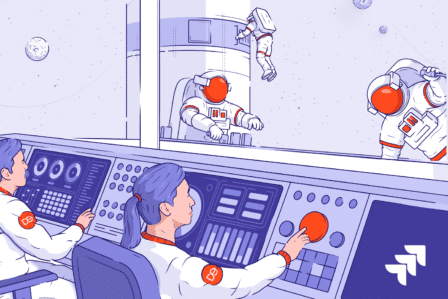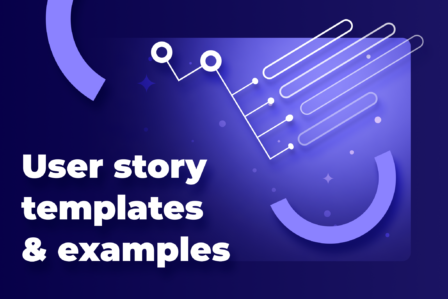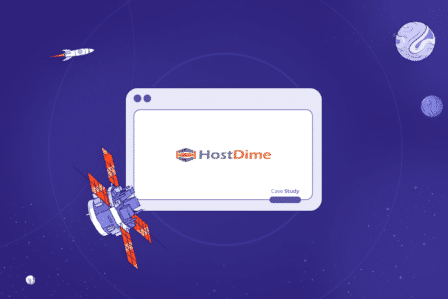Subtasks in Jira: Simple guide + practical implementation
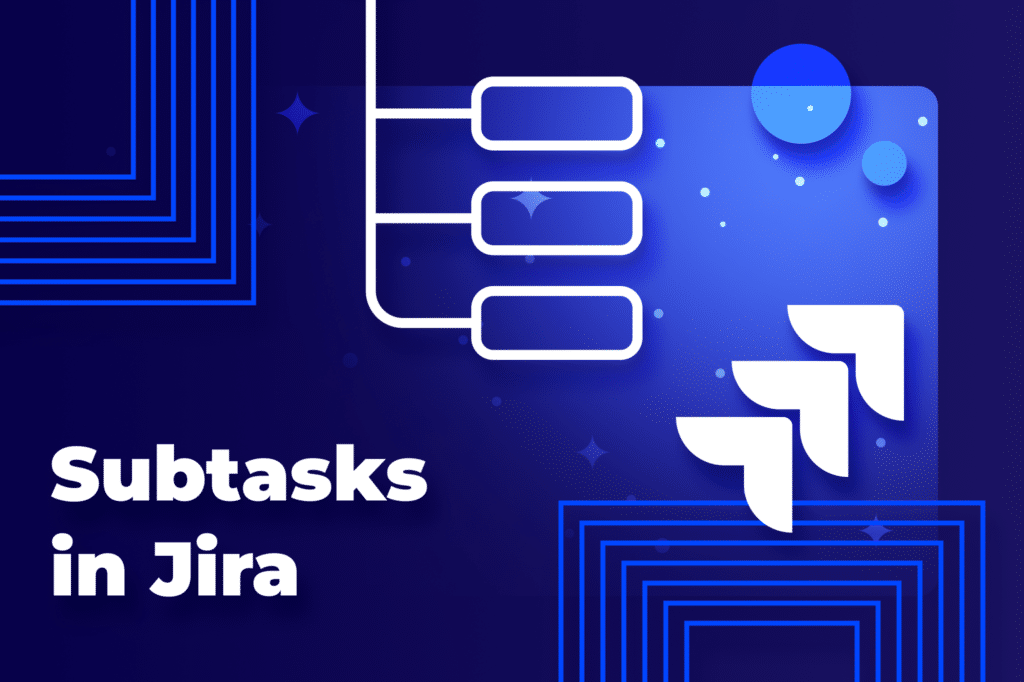
Updated on February 28, 2024
Table of contents
- What are subtasks in Jira?
- Types of subtasks in Jira
- Why use subtasks in Jira?
- When to use subtasks in Jira (or other options)
- Creating and managing subtasks in Jira
- Subtasks in Jira: Settings for admins
- Subtasks in Jira: Best practices
- Subtasks in Jira example: Automation of workflow with Jira subtask templates
- Summary
Are your projects in Jira overwhelming? Are you drowning in complex projects with endless to-dos? Well, there is a solution – subtasks in Jira.
In this article, we will explore the fundamentals of Jira subtasks. We introduce what they are, and how to create them, as well as practical implementations.
What are subtasks in Jira?
Subtasks in Jira are small parts of work separated from larger tasks. They act as child tasks within a parent task. They enable you to deconstruct a complex project into a more manageable one.
Think of it this way: a big project is like building a house. The “primary task” is the construction of the entire house. “Subtasks” may be individual stages, such as laying foundations, framing walls, or installing a roof. Each subtask contributes to the project, but it is easier to manage them individually.
Jira task vs Jira subtask – differences
It’s important to understand the difference between task and subtask.
Tasks:
- Represent larger, independent work units
- Can have their own due dates, assignees, and descriptions
- Can exist standalone or be linked to other tasks
Subtasks:
- They are nested and dependent on the parent task
- They cannot exist on their own
- Inherit some attributes like the project and assignee from the parent task
- Serve to break down the parent task into smaller, more manageable steps
Types of subtasks in Jira
To cater to different project needs you may need to use various elements. In the context of improving the management of complex projects, Jira offers:
- Standard subtasks
They allow for basic task decomposition within parent tasks. A simple yet effective way to break down tasks into smaller, manageable items. - Linked issues
Technically, these are not subtasks in the strict sense of the word. They can be used to represent subtasks that already exist as separate issues in Jira. - Epics and Stories
These are also not traditional subtasks in themselves but serve a similar purpose. Epics represent high-level goals, while stories function as action items within these epics. As a result, they break down large projects into smaller, manageable units of work.
Why use subtasks in Jira?
Here’s how subtasks can help you with complex project management:
Break down large tasks
The heart of subtasks is their ability to break large tasks into smaller pieces. They let you approach projects with clarity and focus. What’s more, your team conquers smaller milestones, boosting morale and motivation.
Enhance visibility
You can easily track the status of individual steps within a larger task. As a result, it is easier to identify potential bottlenecks.
Track progress
By assigning subtasks to specific team members, you can monitor progress at a lower level. When needed, you may reallocate resources or provide other actions.
Straightforward workflow management
When using subtasks, you can create dependencies between different steps, ensuring tasks are completed in the correct order. Additionally, you may move and reorganize them within the parent task. It allows adjustments to fit project needs as they evolve.
When to use subtasks in Jira (or other options)
Knowing when to use subtasks, checklists or separate issues is crucial for optimal project management. Here is a quick view on that topic:
When is it worth using subtasks?
- The task can be broken down into clear, simple steps
- You need to track individual progress and dependencies
- You want to introduce consistent workflows and standardized processes across similar tasks
When should you use checklists?
- The task involves multiple, independent actions without a specific order
- You need a simple visual representation of the completed items
- You need to remind team members of specific actions they need to take within the task
In what scenarios should you consider using separate issues?
- Tasks represent distinct project phases or initiatives that require independent tracking and reporting
- The work needs to be visible to a wider audience (e.g. to stakeholders outside the team)
- You need to use unique workflows, custom fields, and permissions
Creating and managing subtasks in Jira
Subtasks can only be created when your administrator has enabled them and added the subtask issue type to the project’s issue type scheme.
Method 1: Create a subtask within a parent issue
- Navigate to the task you want to add subtasks to.
- Click “Create subtask” or “Add a child issue” (depending on your project).
- Add the subtask summary.
- Click “Create”: Your subtask will appear under the parent issue.
💡Creating a subtask inherits the parent task’s values:
- Project
- Issue security level
- Sprint value
Method 2: Convert an existing issue into a subtask
- Navigate to the issue you want to convert.
- Click on the “More” dropdown menu (top-right corner of the issue view).
- Select “Convert to Sub-task“.
- Specify the parent task to which you want to link the subtask.
- Click “Convert” to complete the conversion process. Your issue will transform into a subtask.
Subtasks in Jira: Settings for admins
As an administrator, you can control the behavior of subtasks via project settings:
- Enable/disable subtasks
- Define sub-task issue types
- Block issue workflows by sub-task status
- Configure the subtask fields that appear in parent issues
Subtasks in Jira: Best practices
- Clearly define the scope of subtasks
Make sure subtasks are well defined, avoiding descriptions that are too broad or ambiguous, which can lead to confusion and delays. - Maintain a consistent structure
Standardize naming conventions to facilitate clear communication and understanding across the team. - Comment on subtasks
Encourage team members to actively comment on subtasks to share progress updates, ask for clarification, or collaborate effectively. - Review regularly
Schedule regular check-ins. Discuss subtask progress, identify potential roadblocks, and adjust the subtask structure as needed. - Don’t overload
Avoid creating an excessive number of subtasks within a parent task. This can overwhelm team members and reduce overall project visibility.
Subtasks in Jira example: Automation of workflow with Jira subtask templates
Handling onboarding processes with more and more employees can be challenging.
And it happened to us as our team grew.
Every month, we needed to create several big bunch of identical issues assigned to different people.
At some point, we decided to automate the whole process of onboarding new employees.
To do that, we needed to implement a new hire workflow that would automatically create several specific sub-tasks with different assignees, descriptions, summaries, and other fields.
How to create a Jira sub-tasks template
We use Issue Templates for Jira app which lets us create templates for repetitive tasks.
This way, we don’t have to spend so much time on creating the issue. For standard tasks, we prepared issue templates with autocompleted fields. However, onboarding demanded a completely new approach.
Why use a template?
Creating individual onboarding tasks for each new employee can be time-consuming. A predefined template helps you:
- Save time: No need to start from scratch every time.
- Stay consistent: Ensures everyone gets the same onboarding experience.
- Avoid mistakes: Pre-filled fields reduce errors.
To streamline our onboarding workflow, we needed a template that automatically adds all the sub-tasks to a parent issue whenever a new employee is hired.
Here’s what we did:
- Created a template for the parent issue: This is the main task for onboarding a new employee.
- Defined set of fields autofilled in the template.
- Added variables like [Employee name], [Start date], [Position], [Manager], [Equipment], [Deadline], and [Prepare] to the parent issue
- Enabled the option to copy sub-tasks from the issue template to newly created requests based on this template.
Now let’s take a closer look at how to make it work.
Subtasks template: Jira Cloud
In our Cloud instance, we only needed to follow 3 simple steps to configure a template with subtasks.
- First, we went to the project we had chosen as a template repository and clicked on the issue template we had created for onboarding.
- There, we used the toggle to enable Copy Subtasks option, and then, we selected more ( ••• ) and clicked Create sub-task.
- After creating the first sub-task, we added more by clicking ( + ) in the Sub-tasks section of the issue.
Now, every time we hire someone new, we only need to choose Create from Template from the side menu to easily create a new issue with automatically copied sub-tasks.
Further automation
We’ve included assignee information for both parent and sub-tasks. Additionally, we’ve automated the creation of user accounts on the corporate LDAP server for new hires, incorporating them into Active Directory groups and updating their attributes using the Active Directory Attributes Sync app.
To display the AD attributes on the issue view, we created a dedicated custom field from the app in the Jira Administration panel and chose the appropriate fields to display. Then, we went back to the Workflows in Project Settings and added another post function, this time to update data on creating transition in AD.
Result
The next time we hire a new employee, all we need to do is create a new issue from the template. We can be sure that all sub-tasks will be copied exactly as we defined them.
As a result, the whole onboarding process takes no longer than 10 seconds.
Summary
Knowing how to leverage subtasks in Jira lets you simplify complex projects. By breaking down tasks into manageable steps, you gain clarity, focus, and control over your work. As a result, it leads to efficient collaboration and successful project outcomes.
FAQ about subtasks in Jira
-
What is a subtask in Jira?
A subtask in Jira is a smaller, more manageable unit of work that sits within a larger parent task.
-
What is the difference between a task and a subtask in a Jira story?
Both tasks and subtasks contribute to completing user stories in Jira. However, they differ in their level of detail:
- Tasks: Represent larger, independent work units within a story. They have their own due dates, assignees, and descriptions.
- Subtasks: Break down tasks into even smaller, more specific steps. They are nested and dependent on a parent task and inherit some attributes like project and assignee.
-
Why use subtasks?
- Simplify complex projects: Break down large tasks into manageable steps, improving clarity and focus.
- Track progress effectively: Monitor individual steps within larger tasks to identify bottlenecks and ensure timely completion.
- Facilitate collaboration: Assign subtasks to specific team members and utilize comments for smooth communication.
- Maintain consistent workflows: Standardize subtask structures for repetitive tasks, ensuring consistency and efficiency.
-
Can a Jira task have subtasks?
Yes, a Jira task can have subtasks, as long as the administrator has enabled them and added the subtask issue type to the project’s scheme.
-
Can stories have subtasks in Jira?
Technically, Jira stories themselves cannot directly have subtasks. However, you can achieve similar functionality by:
- Creating subtasks within tasks: Break down tasks associated with a story into subtasks. These subtasks will be nested under the parent task and indirectly contribute to the story’s completion.
- Linking related issues: Link existing issues representing smaller work units to the story. This provides visibility into related work without directly creating subtasks within the story itself.
-
How do I use tasks and subtasks in Jira?
- Create the parent task: Define the larger work unit.
- Add subtasks: Break down the parent task into smaller, specific steps.
- Assign subtasks: Assign each subtask to a team member for completion.
- Use comments: Collaborate and track progress by leaving comments on subtasks.
- Monitor progress: Track the completion of both subtasks and the overall parent task.
-
How do you manage subtasks in Jira?
- Utilize the “Add subtask” button within the parent task.
- Convert existing issues into subtasks when needed.
- Edit subtask details like assignees, due dates, and descriptions.
- Utilize Kanban or Scrum boards to visualize subtask progress.
- Schedule regular check-ins to discuss subtask progress and adjust the plan as needed.
-
Does Jira backlog show subtasks?
Company-managed Scrum projects: Yes, you can directly see subtasks on the backlog.
Team-managed projects and other project types: No, the backlog still only displays parent tasks. You need to click on an issue’s details to see its subtasks.
-
How do I show subtasks in the backlog?
For company-managed Scrum projects:
- Go to your backlog.
- Click the three-dot menu (meatball menu) in the top right corner.
- Select “Enhance my board and backlog.