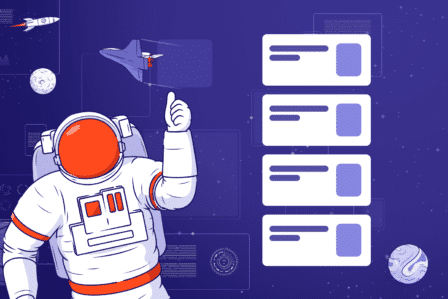Jira project management: step by step tutorial
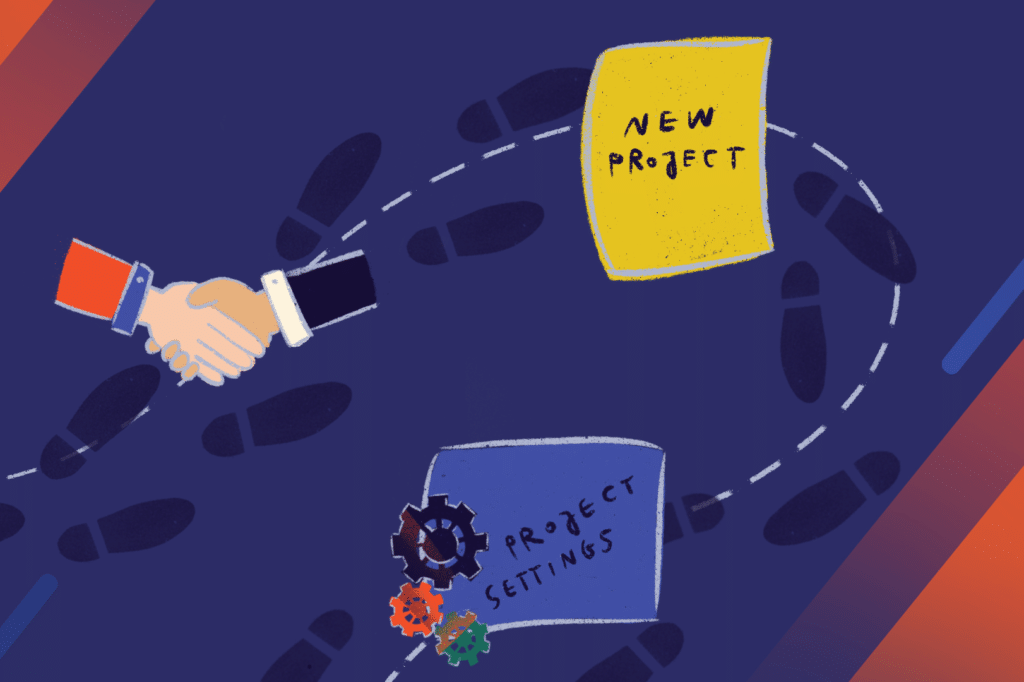
Organizations can choose from a broad range of options when it comes to project management software. If your company needs a powerful project management tool (especially for software development), Jira is a top pick.
Atlassian equipped Jira with a massive number of features that help teams manage complex projects efficiently. The tool was initially created for software developers, but today companies use across different departments to boost employee productivity and complete projects faster.
If you’re new to Jira, it might seem a little intimidating. In this guide, I wanted to show you what this sophisticated project management software can do for your organization, how to get started, and how to use Jira efficiently.
Introduction to Jira
Jira is a highly customizable project management solution from an Australian company Atlassian. The basic idea behind Jira is that all projects are located in a central database and every project contains issues that represent tasks which go through different stages in team workflows. Workflows determine the status of your project and the rules by which project tasks transition to different statuses.
Jira is considered as one of the best project management tools on the market. If you’re looking for a comprehensive solution for running both traditional and agile projects, and at the same time have limited requirements for portfolio level functionality, Jira is an excellent choice.
Jira was designed with the agile methodology in mind. Agile is the most popular software development methodology that follows these four principles:
- individuals and interactions over processes and tools
- working software over comprehensive documentation
- customer collaboration over contract negotiation
- responding to change over following a plan.
Atlassian used these principles to create a project management system where flexibility and customization are the key components allowing businesses to adjust the tool to their processes.
Who can benefit from Jira?
Jira software is an ideal tool for software developers. But in reality, it can be used by any department that has project management requirements. Any team that needs to collaborate on relatively complex projects or work through tasks in an orderly manner can use Jira.
For example, marketing teams can use Jira to organize marketing campaigns. Legal teams can take advantage of Jira workflows for managing legal document review.
Jira also comes in handy for companies that hire remote employees. It provides a central platform for all employees to check which tasks they’ve been assigned to, when they’re due, and what other team members are up to. The detailed reporting tools are a blessing for managers who need to make sense of the project’s progress.
The core components of Jira
Here are some key features of Jira that make it such a valuable project management tool.
Time and progress tracking
Jira is a feature-rich time tracking software that allows tracking work time dedicated to specific products or projects efficiently. You can see the project progress with optional screenshots and get an accurate time sheet for your entire team. When switching tasks, all it takes is clicking a button to start and stop the timer. Time tracking is essential to understanding how your team works and how it can improve its processes. There are plenty of apps available on the Atlassian Marketplace that extend the functionalities of Jira to meet the most demanding requirements.
Customizable workflows
A Jira workflow represents a process in your team. By formalizing and documenting your workflow, you will reduce the error rate in Jira task management and ensure that every team member knows what stages a given task will go through towards its completion.
Moreover, Jira offers many project, issues, and subtask workflow customization options. Here’s an example of a basic workflow in Jira.
The arrows are transitions, and the blocks represent different tasks statuses such as to do, in progress, or done. Every workflow is composed of statuses and transitions. By creating a custom workflow for your project, you’ll be able to keep track of exactly what stage a given task or project is in and how far it still has to go towards completion.
Permissions
Jira allows assigning specific abilities to team members for editing, commenting, or assigning tasks within your team. Setting up permissions is flexible and customizable as well.
For example, if you don’t want specific team members to see a group of issues in a project, you can allow them to see the project as a whole, but the issues will always be hidden from their sight. That feature is incredibly useful if you’d like to keep short-term contractors from sensitive company information without making it harder for them to complete their tasks.
Project summaries and reports
Managers appreciate Jira because it makes reporting and summarizing project progress really easy. One glance and you can see all the recent activity in the project, upcoming issue due dates, and plenty of other useful information to understand how the project is going. Managers can create reports for specific issues or team members. All of that allows gaining a deeper insight into the project.
Subtasks
Teams to split complex issues into subtasks. That makes it easier to deal with these issues because every subtask is treated as a separate issue attached to the original one. You can assign subtasks to different team members, add deadlines, and customize them even further by creating their own workflow.
Introducing subtasks in Jira can make a real difference for software developers who can portion their time more accurately. Also, creating concrete steps for every issue means that the entire project can be further fragmented into smaller steps that enable efficient completion.
Linking
Jira allows its users to link any issues together and create an association between them. Associations may include things like duplicates, blocks, and relates to. Such links allow team members to understand how the issues in the project are related. For example, if one issue blocks another, it means that there’s a dependency involved here and the one issue needs to be solved first – otherwise, it might become a blocker.
These features are just the tip of the iceberg when it comes to Jira. For a full list of Jira features, check out this page.
Start a new Jira project, here’s how
After logging on for the first time to your Jira instance, you’ll probably want to set up a new project. A project can be a single item or a massive number of issues your team is working on. You can customize everything in Jira depending on your project’s simplicity or complexity.
When creating a new project, you can choose from different project types. Depending on which version of Jira you have installed, you may have more than one project type to choose from. Note that every project type comes with a set of specific features. Check this page for more information about Jira project types.
Once you choose a project type, you need to add project details like name and description. Choose a name that will help you find it easily later on.
Next up, you’ll need to set up every team member as a Jira user. You can assign that task to an administrator, but you need to assign that role to a user first. However, if you’re running a smaller team or company, you can do it all by yourself.
To create a team, go to Settings and choose User management. Enter the name and email addresses of users – they will receive messages inviting them to join Jira.
This is also where you can manage permissions that very useful if you manage a large team or regularly employ external contractors or freelancers. But don’t worry, you won’t have to spend hours setting up permissions for every project. Jira offers permission schemes that create specific permission patterns which can be applied to multiple projects. Once you create a scheme, you can apply it to every project where you want the same permissions to be valid. You will save plenty of time in the long run that way. To set up a permissions scheme go to Settings and Issues, select Permission schemes, click Add permission schemes and then enter the name of your scheme and a short description.
Project tracking and estimation is another essential customization step to help you measure the amount of work (in the backlog estimation) and the amount of time your team spends on the sprint. That way, you’ll be able to manage your project deadlines, completion and team workload. You can measure estimation and tracking using different metrics such as starting points. Go to your project’s board, click Board and Configure and then choose the Estimation tab. In Estimation statistics, you can select metrics that you want to measure – for example, story points, original estimates, issue count, business value, or custom field.
Done! Your project management tool is ready to be used by your team for optimal performance. Follow other customization paths here.
Take advantage of Jira for project management
Jira is one of the most widespread project management tools for a reason. Its high customizability and flexibility combined with a broad range of features enriched by the many apps available on the Atlassian Marketplace speak for themselves.
As you can see, setting up a new project in Jira is very easy as the tool is adapted to the needs of all kinds of teams and projects.
Are you looking for a team of experts to implement Jira at your organization?
Get in touch with us; we help organizations make the most of Jira for team productivity and process optimization.