- Get started
- About
- Conditions and validators comparison
- Migration to Cloud
- Connect to Assets API
- Use cases
- Dynamic Forms
- Dynamic Forms Overview
- Add Dynamic Fields
- Add Translations
- Configure Conditions
- Configure Validators
- Copy Dynamic Fields
- Display Dynamic Fields
- Dynamic Fields in Team-managed projects
- REST API
- Use Case
- Supported fields
- Bundled Fields
- Bundled Fields Overview
- Global Configuration
- Project Configuration
- Display Bundled Fields
- Search with Bundled Fields
- Automation
- Request details view
- Customization Overview
- Display Additional Details
- Display Attachments
- Display Related Issues
- Display SLAs
- Use Case
Project Configuration
Instructions explaining how to configure Bundled Fields in service projects
As a Project administrator, you can configure bundles in projects to be visible in request forms which are displayed on the Customer Portal. By using the Project settings you can include bundles in your projects’ issue types to be added to the related request types and displayed on the Customer Portal.
Note that editing subfields and permanently deleting bundles or subfields can be done with the use of global configuration, which requires the Jira administrator permission.
Adding bundles to request types
To add a bundle to the request types from service projects, follow the below steps.
Steps
- Go to Project settings > Apps > Issue view extension.
- Click on the bundle you wish to add to request types.
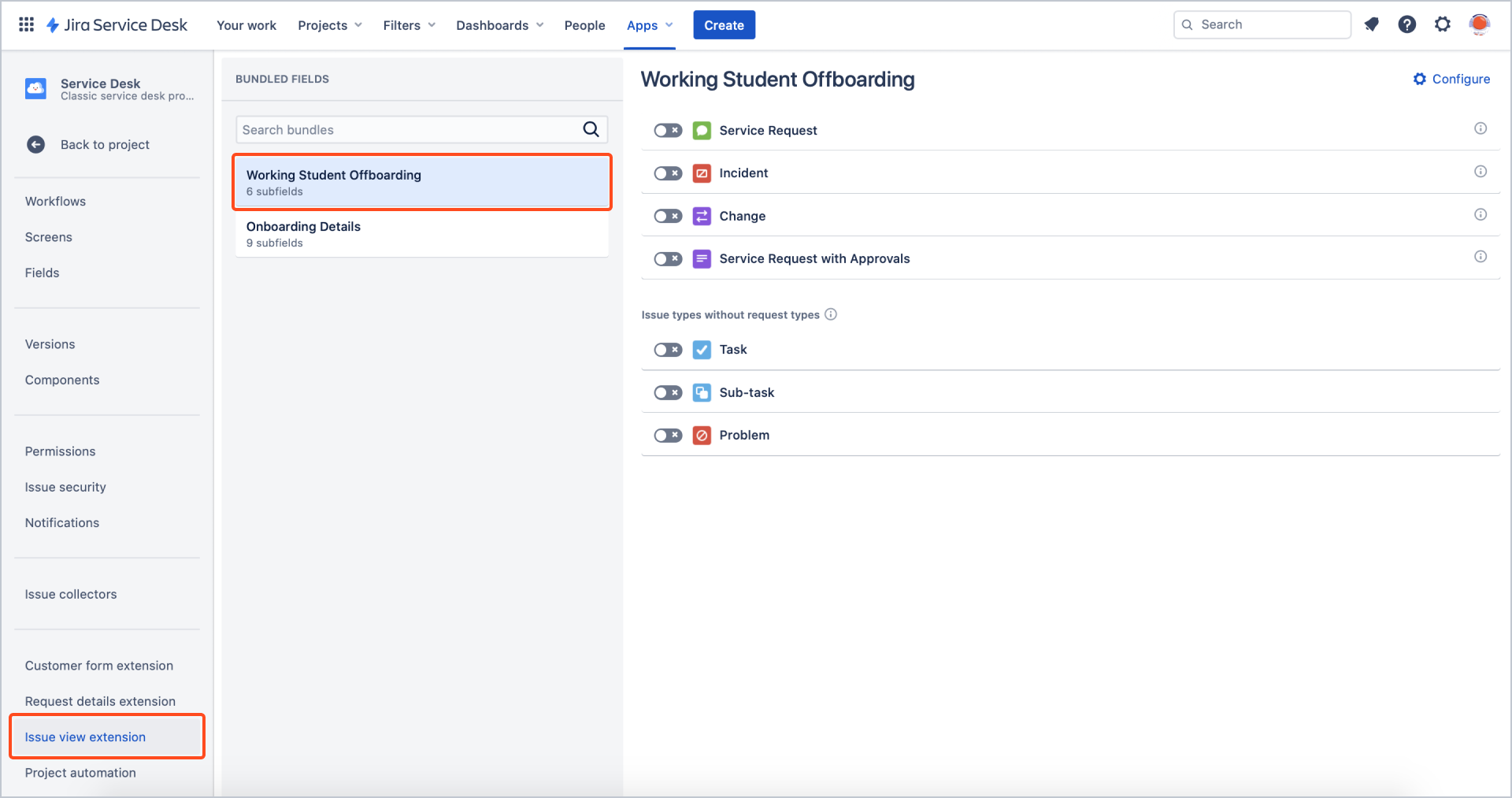
- Turn on the toggle to include your bundle in the selected issue type.
Note
By including the bundle in an issue type which:
- has no assigned request types, the bundle will be added to the Default list as a field.
- has request types assigned, the bundle will be visible in Issue View and displayed as a part of the Additional fields section.
- Select request types for which you wish to add your bundle.
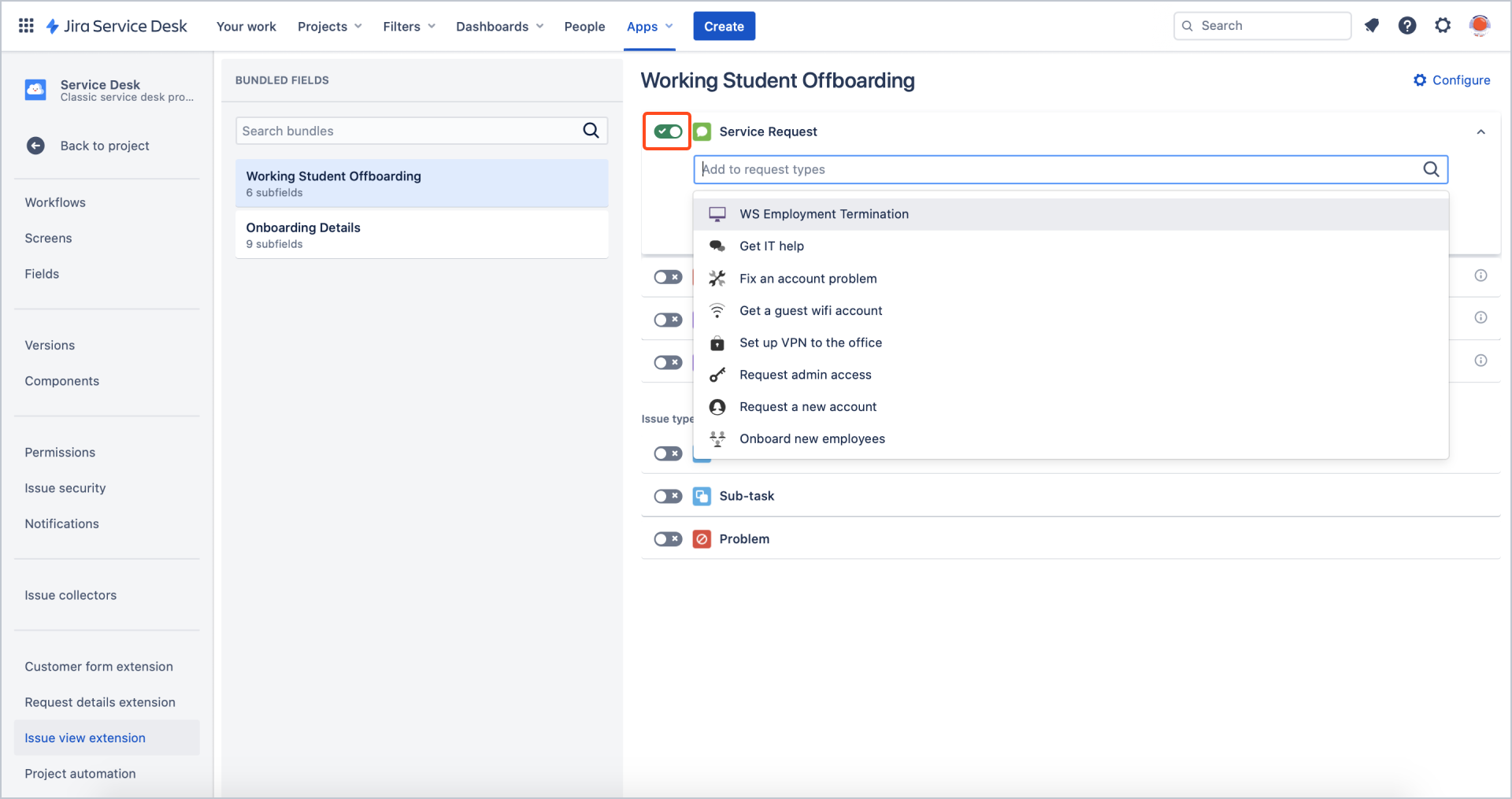
After selecting the request type, you can perform additional actions:
- Click Edit form next to the request type name to navigate to Project Settings > Customer form extension for that request type.
- Click Customer Portal to see how the bundle will be displayed on the Customer Portal.
- As a Jira administrator, you can click Configure to go to global configuration of the selected bundle.

Result
The bundle is added to the selected request type. It will be included in the request form visible on the Customer Portal.
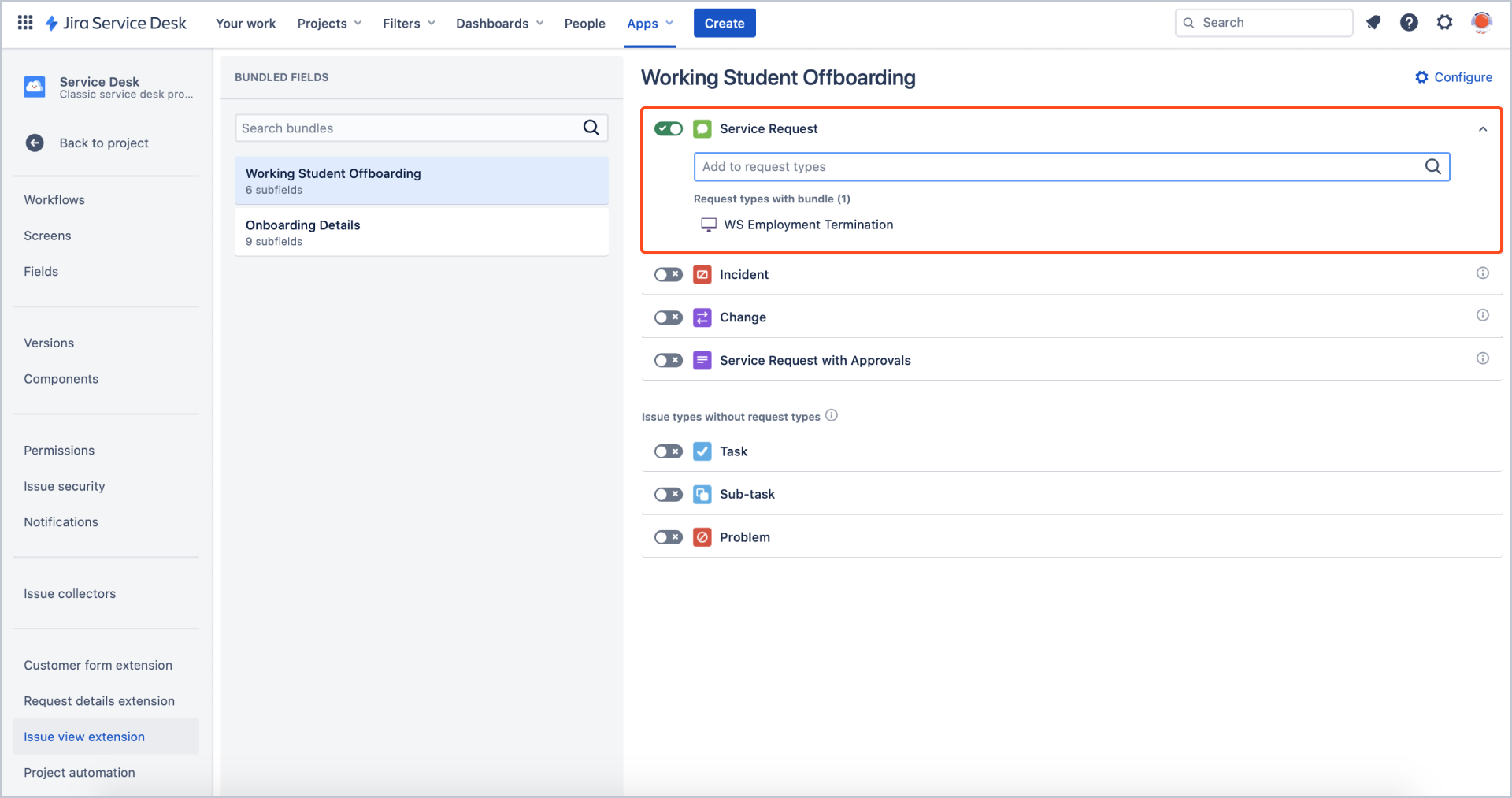
Bundles are displayed as the last items included in request forms.
Remove bundles from request types
Follow the below steps and find out how to remove a bundle from the selected request type.
Steps
- Go to Project settings > Apps > Issue view extension.
- Click on the bundle you wish to remove from request types.
- To exclude the bundle from an issue type and all related request types, turn off the toggle.
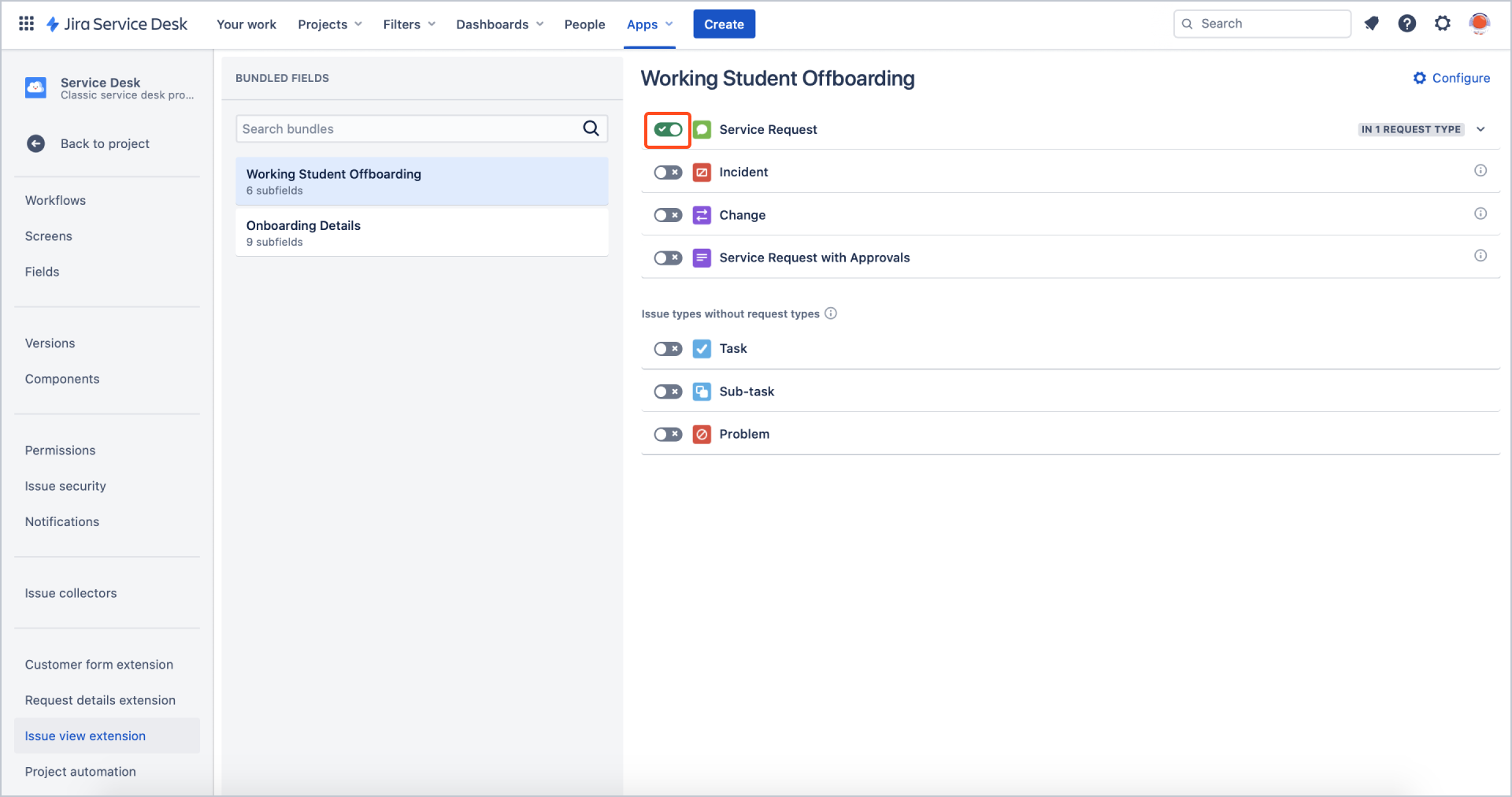
- Click Remove to confirm the action.
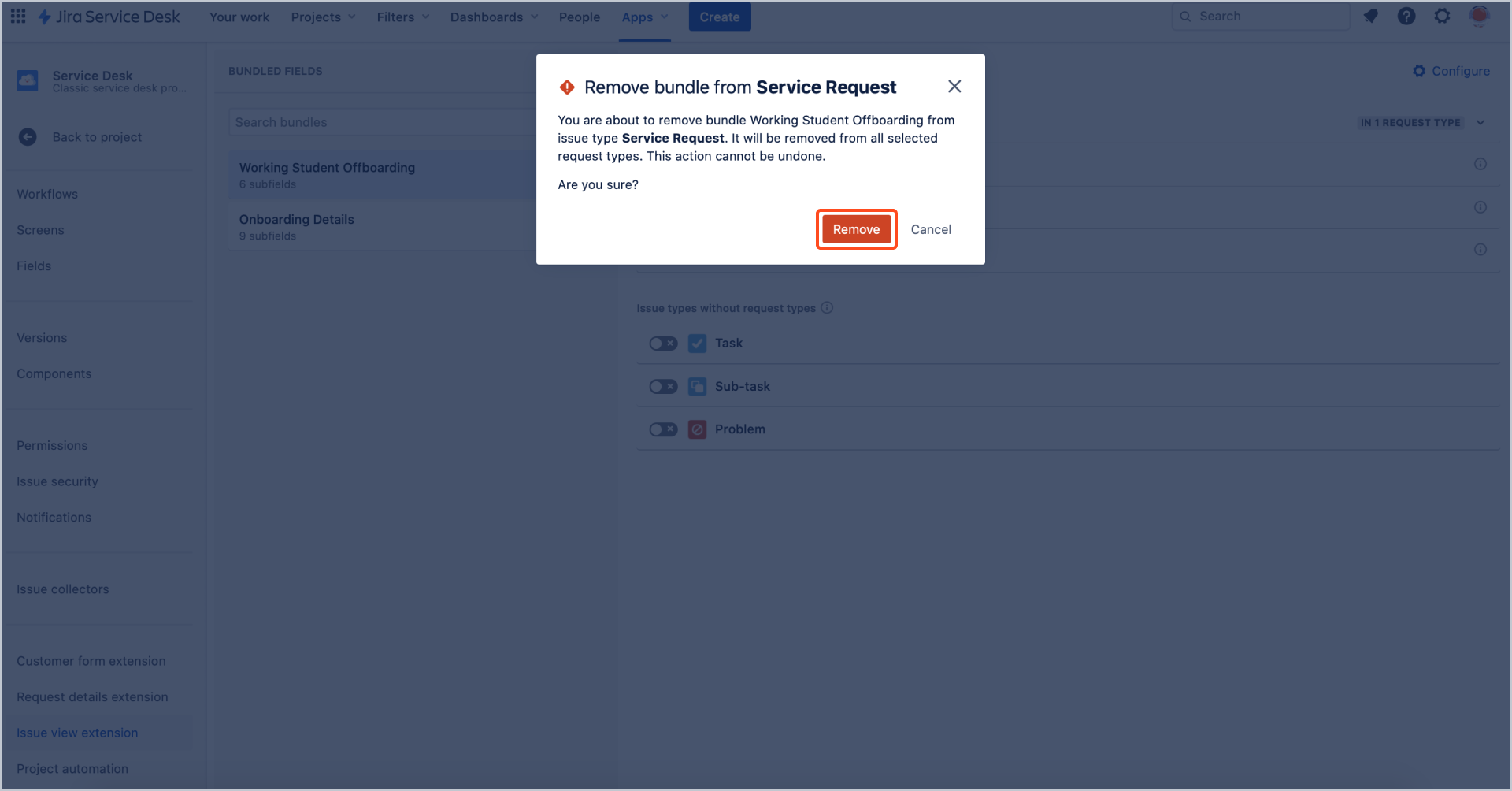
- To remove the bundle from a selected request type, expand the related issue type and click the bin icon next to the request type name.
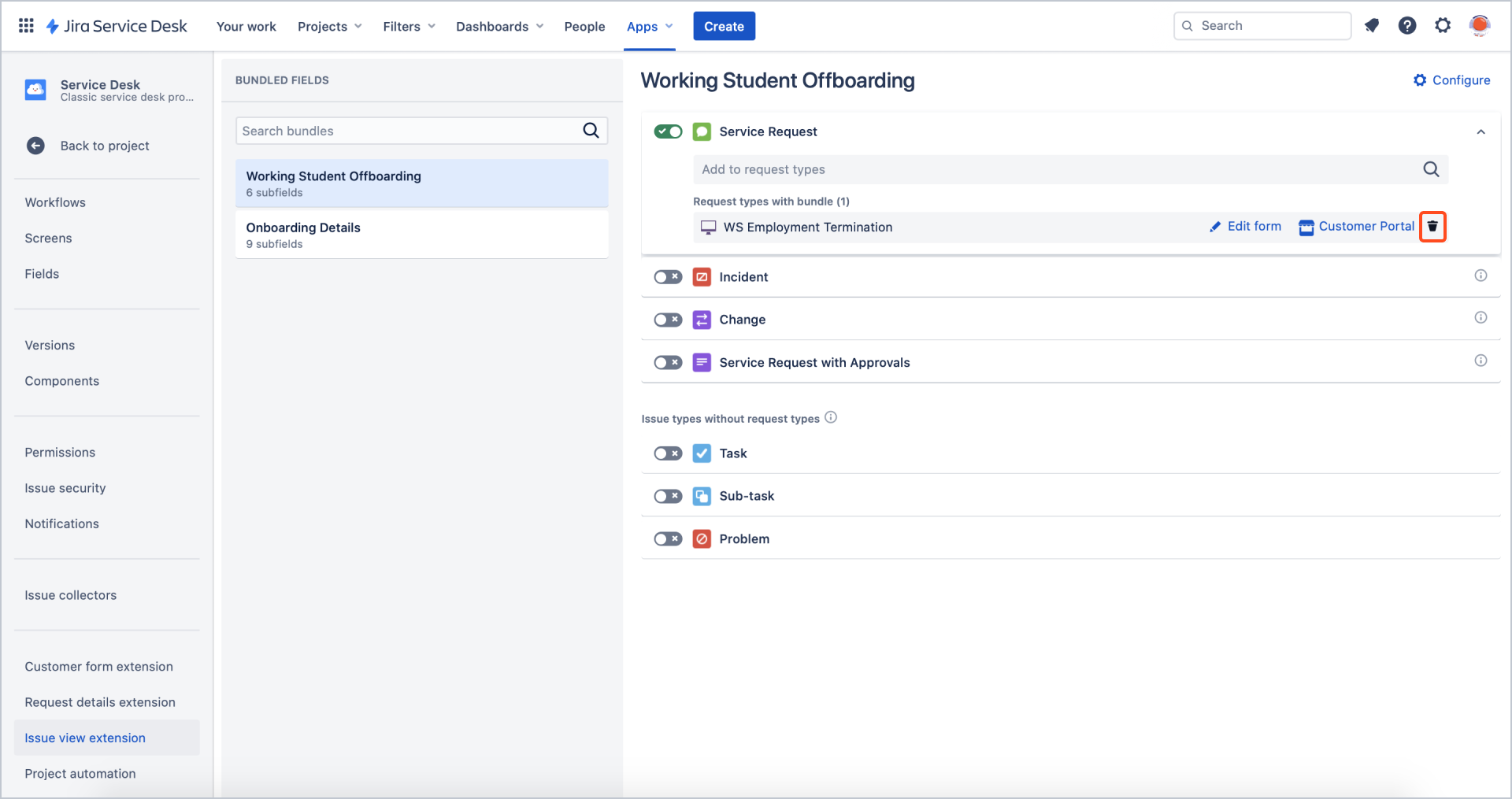
Result
Your bundle is excluded from the selected issue type (and all related request types) or removed from the selected request type.
For instructions explaining how to configure Bundle Fields globally, see Global Configuration.
For an overview of Bundled Fields in request forms, see Display Bundled Fields.
If you can’t find the answer you need in our documentation, raise a support request.
Include as much information as possible to help our support team resolve your issue faster.