- Get started
- About
- First steps
- Glossary
- Migration
- Configuration
- Global configuration
- Repository
- Template configuration
- Template scope
- Manage templates
- Supported fields
- Permissions
- Using templates
- Create issue from template
- Create issue structures
- Apply template to existing issue
- Recreate issue
- Use template custom field on issue create screen
- Default templates
- Direct link
- JQL searchers
- Variables
- Static variables
- Dynamic variables
- Smart defaults
- Basics
- Smart issues
- Smart users
- Smart dates
- Smart project
- How to use smart defaults
- App Integrations
- Team-managed projects
- Jira Software
- Jira Service Management
- Advanced Roadmaps
- Issue Checklist for Jira
- Advanced
- Automation
- Legacy automation action
- REST API
- Create issue and apply template with Jira REST API
- Security
- Security statement
- App permissions
Advanced Roadmaps
This chapter provides information about using ITC in Jira Software Cloud Premium.
Issue Templates for Jira app can be used in Jira Software Premium.
You can define additional levels above the standard Epic → Story → Sub-Task hierarchy, without any limitations. With ITC you can create an infinitive structures of Initiatives, Legends, etc. and copy whole structures from a template to issue.
Remember to set up the hierarchy in Jira Settings > Projects > Advanced Roadmaps hierarchy configuration.
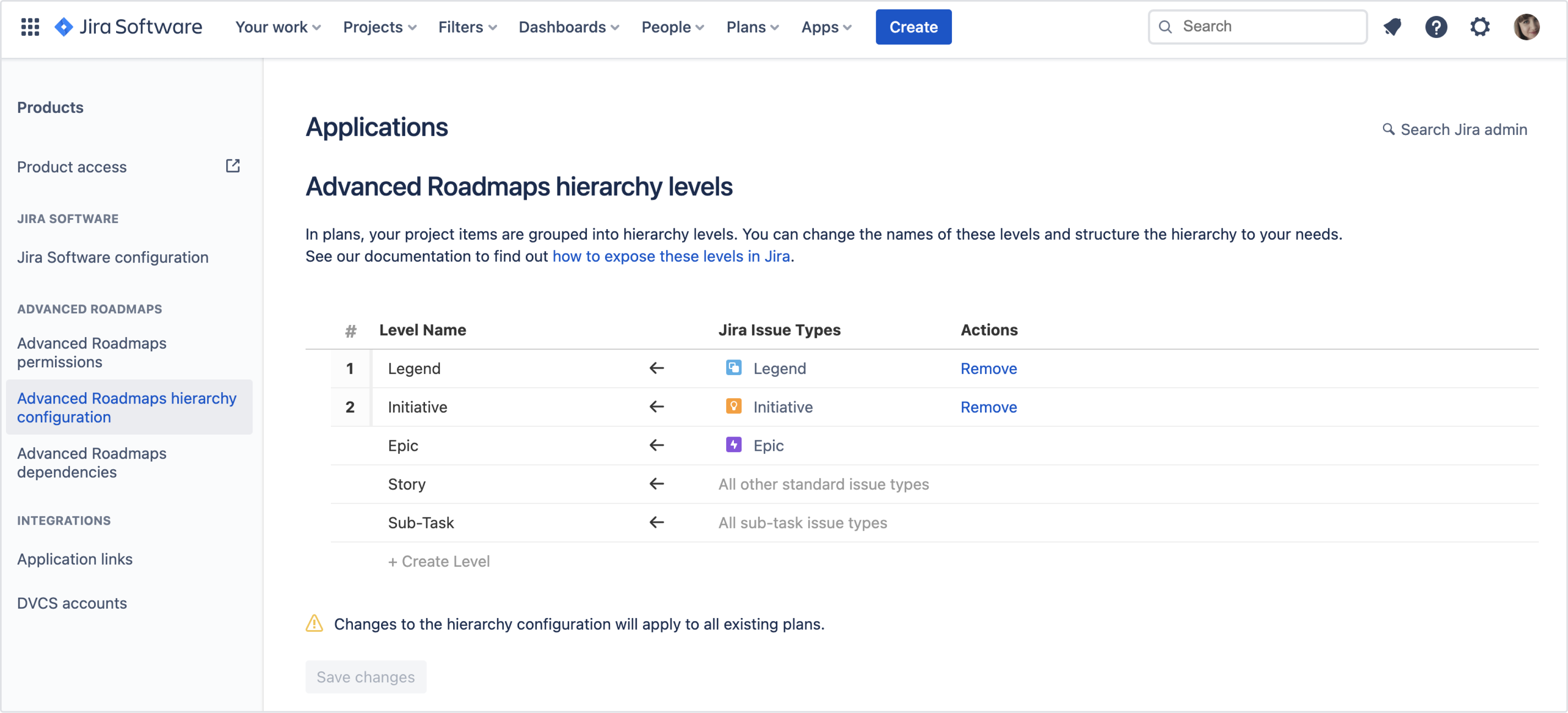
For more information, click here.
Before you start, make sure you have Legend and Initiative issue types in Templates Repository.
Add both issue types to the project where you will create issues from template.
Steps
- Create a Plan in your Templates Repository.
- Use Legends, Initiatives, Epics, Stories, etc. to create a high level structure of templates. Click +Create issue to add elements.
2a. You can also use Create Initiative and Create epic options from the More menu.
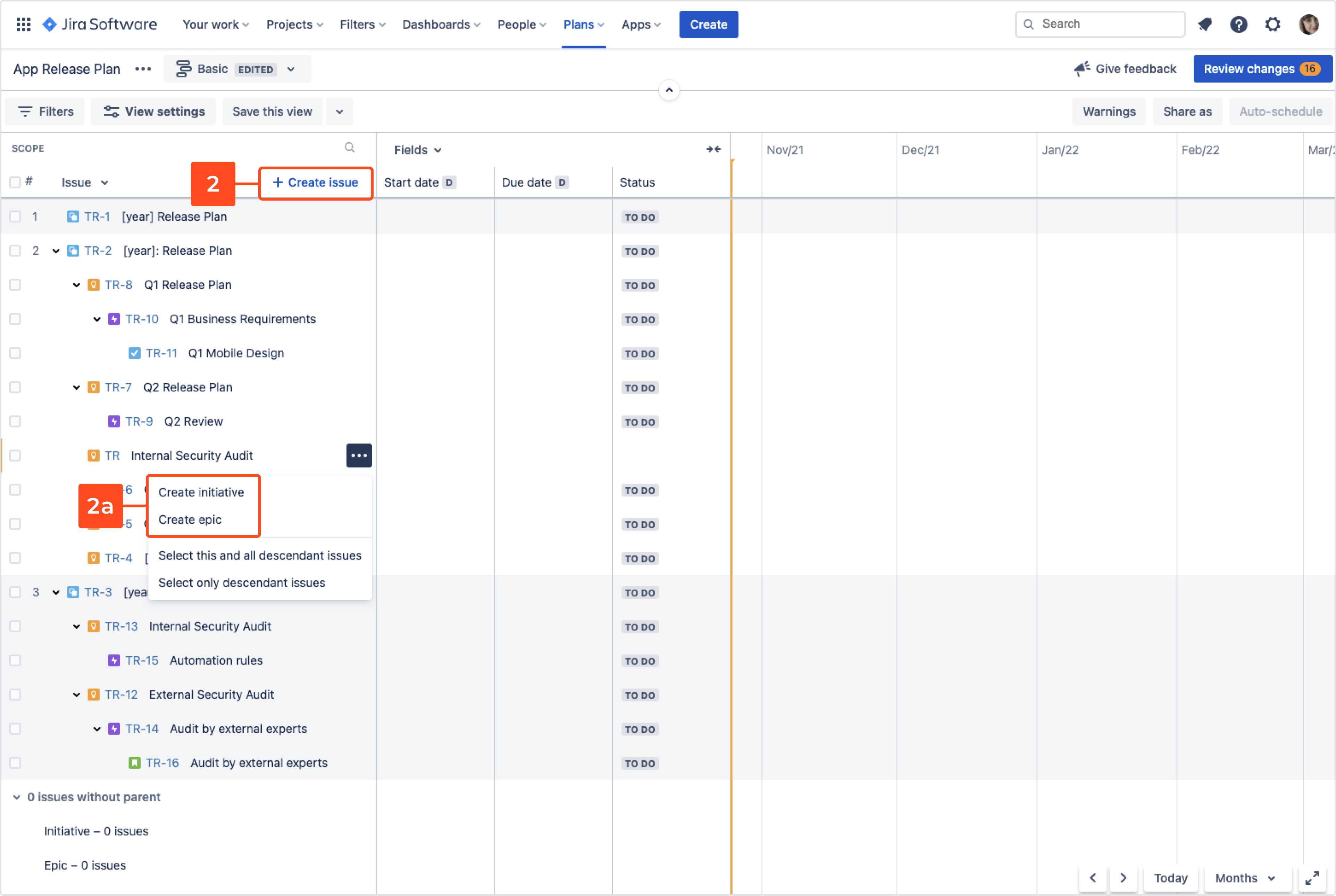
- Navigate to Review changes.
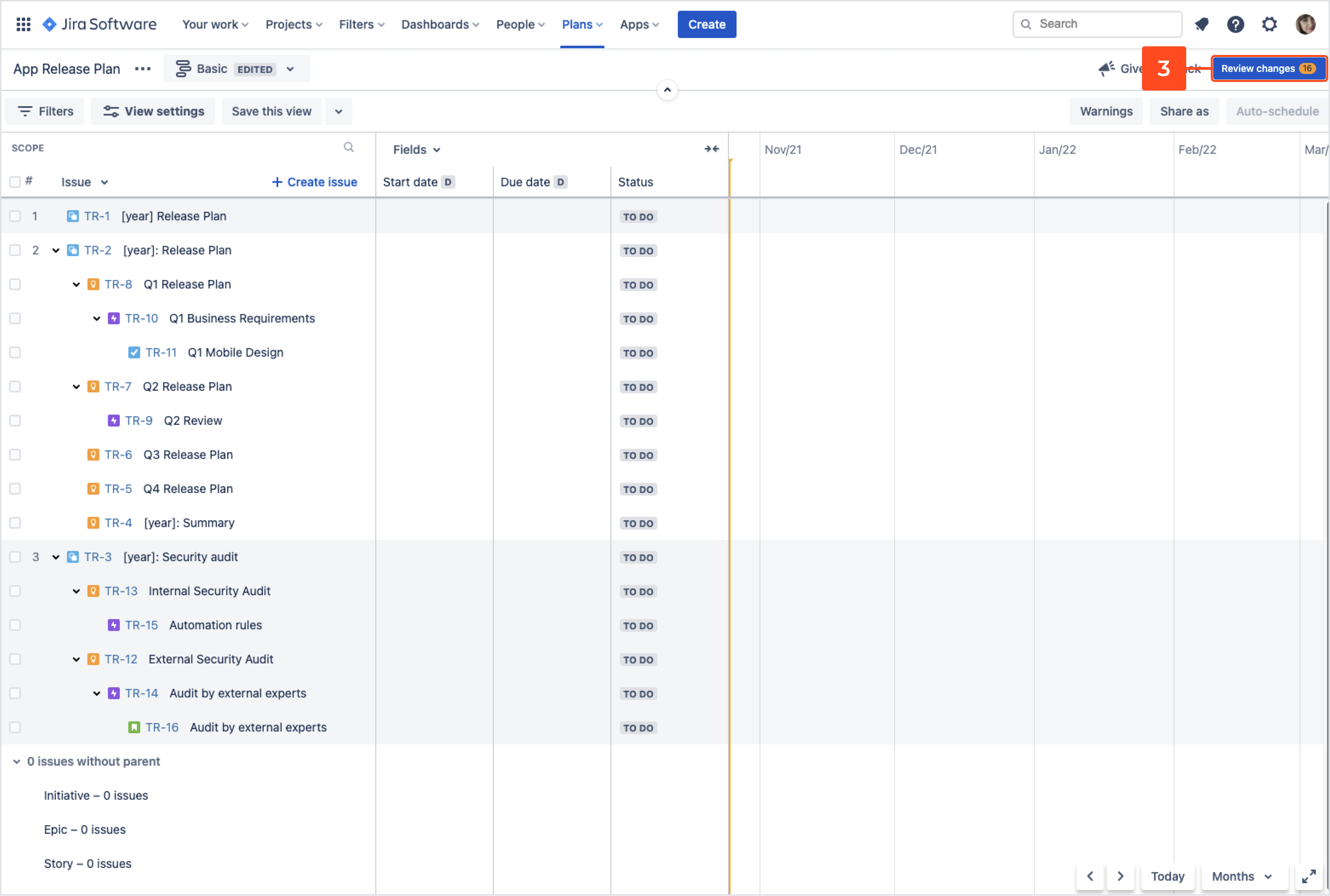
- Click Save selected changes in Jira. Your newly created templates will be saved in Templates Repository.
TipFrom now on, you can configure each of your templates. - Go to Apps > Create from template.
- Select:
- Project
- Issue Type
- Template’s name
- Click Confirm.
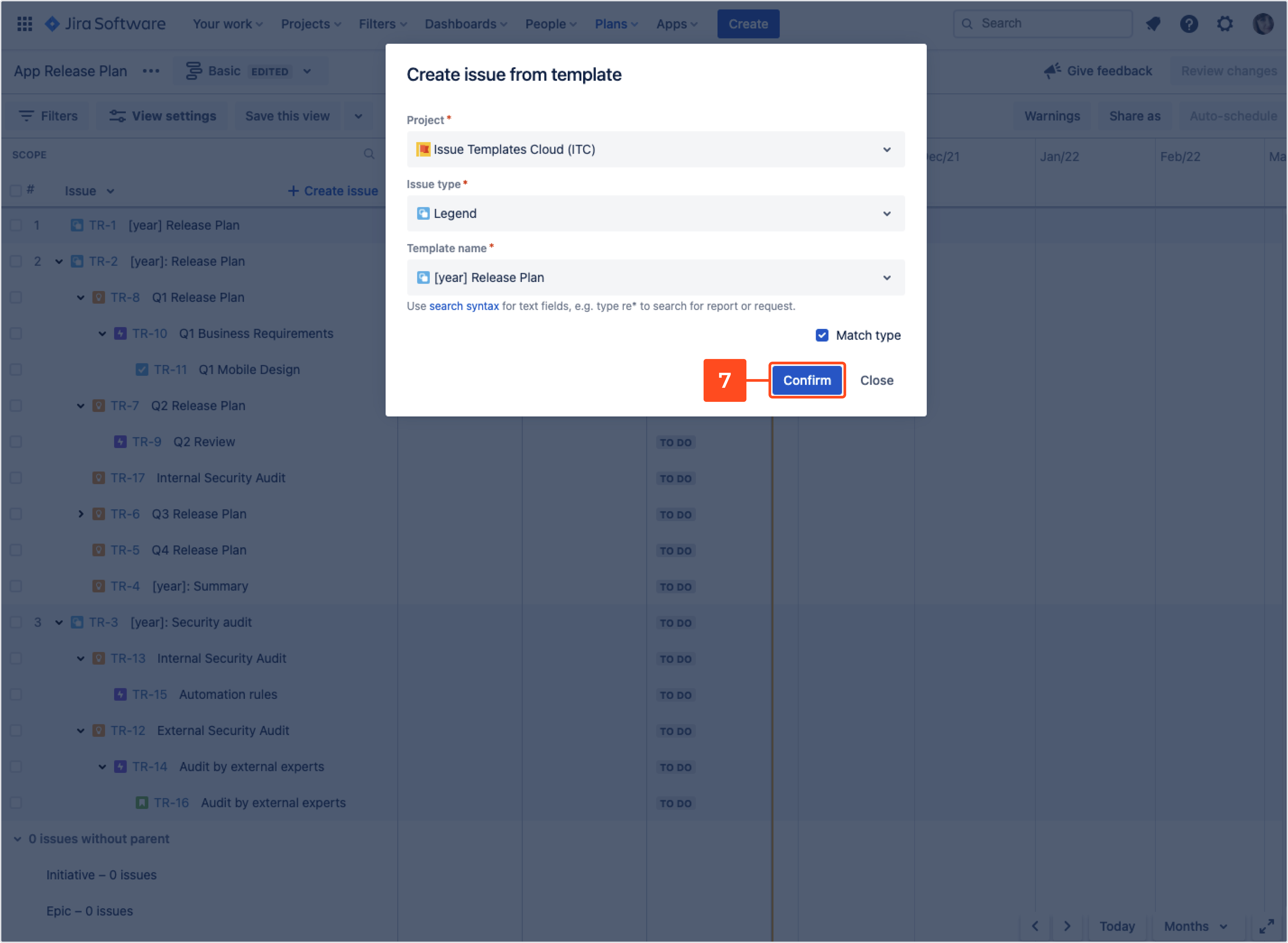
- Provide values for dynamic variables.
- Click Confirm.
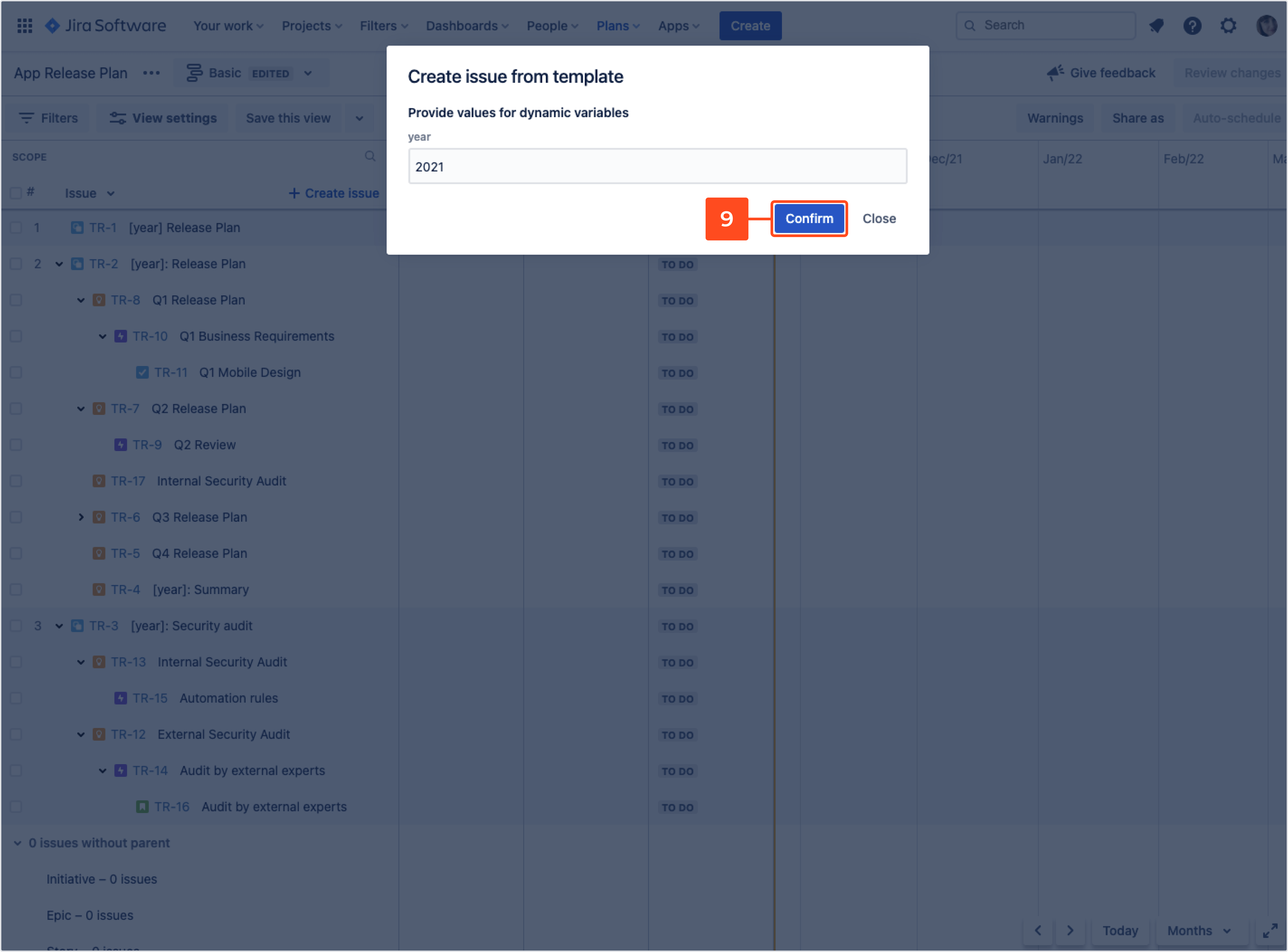
- Complete fields if necessary and click Create.
Monitor the progress of creating issues from template. As soon as your issues are generated, click Close and refresh the page.
Result
Issues from template with high level structure are created in target project.

Supported fields
Issue Templates for Jira app supports Jira Software Premium Team field. You can use it in Template fields at any time.