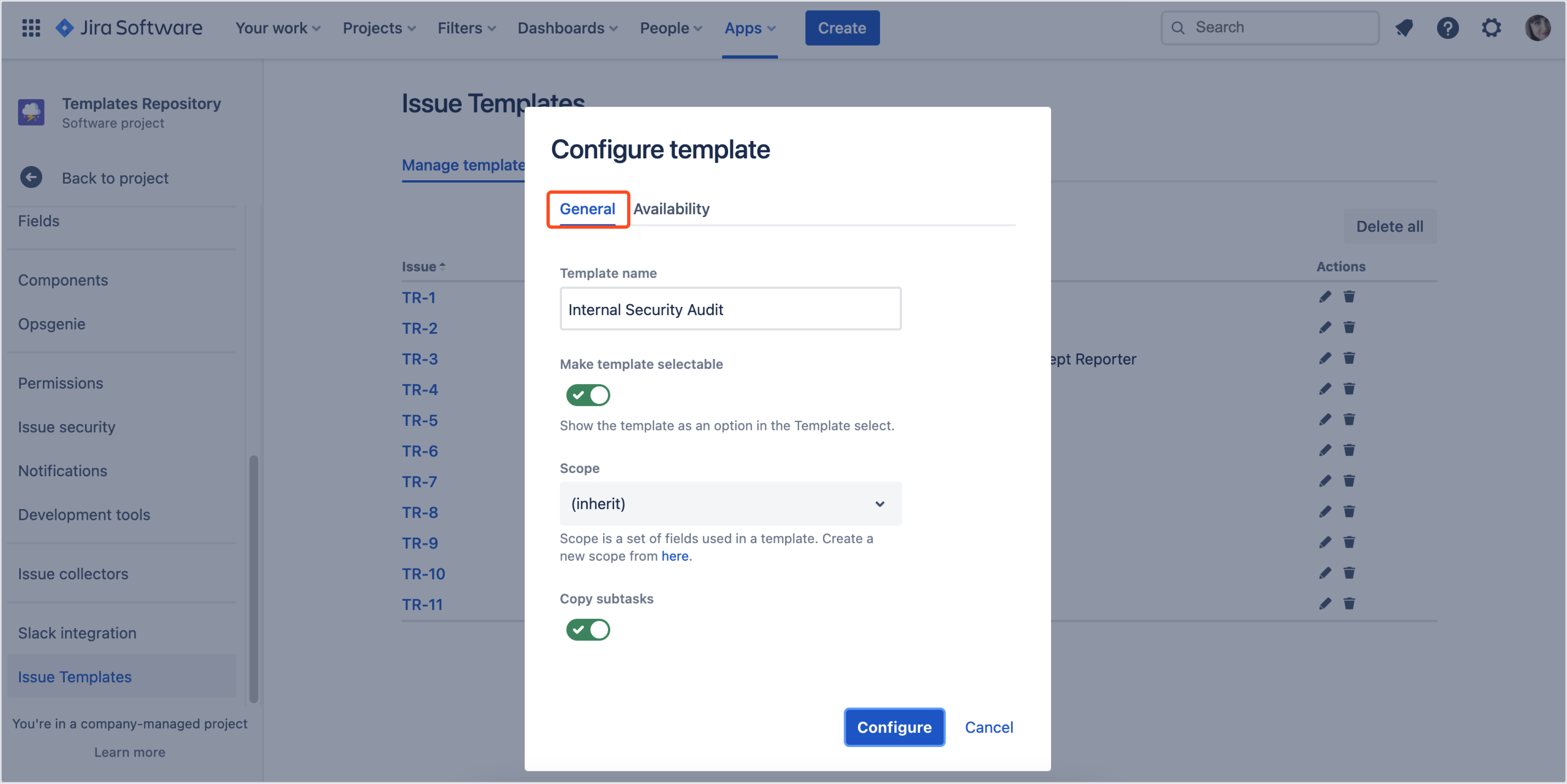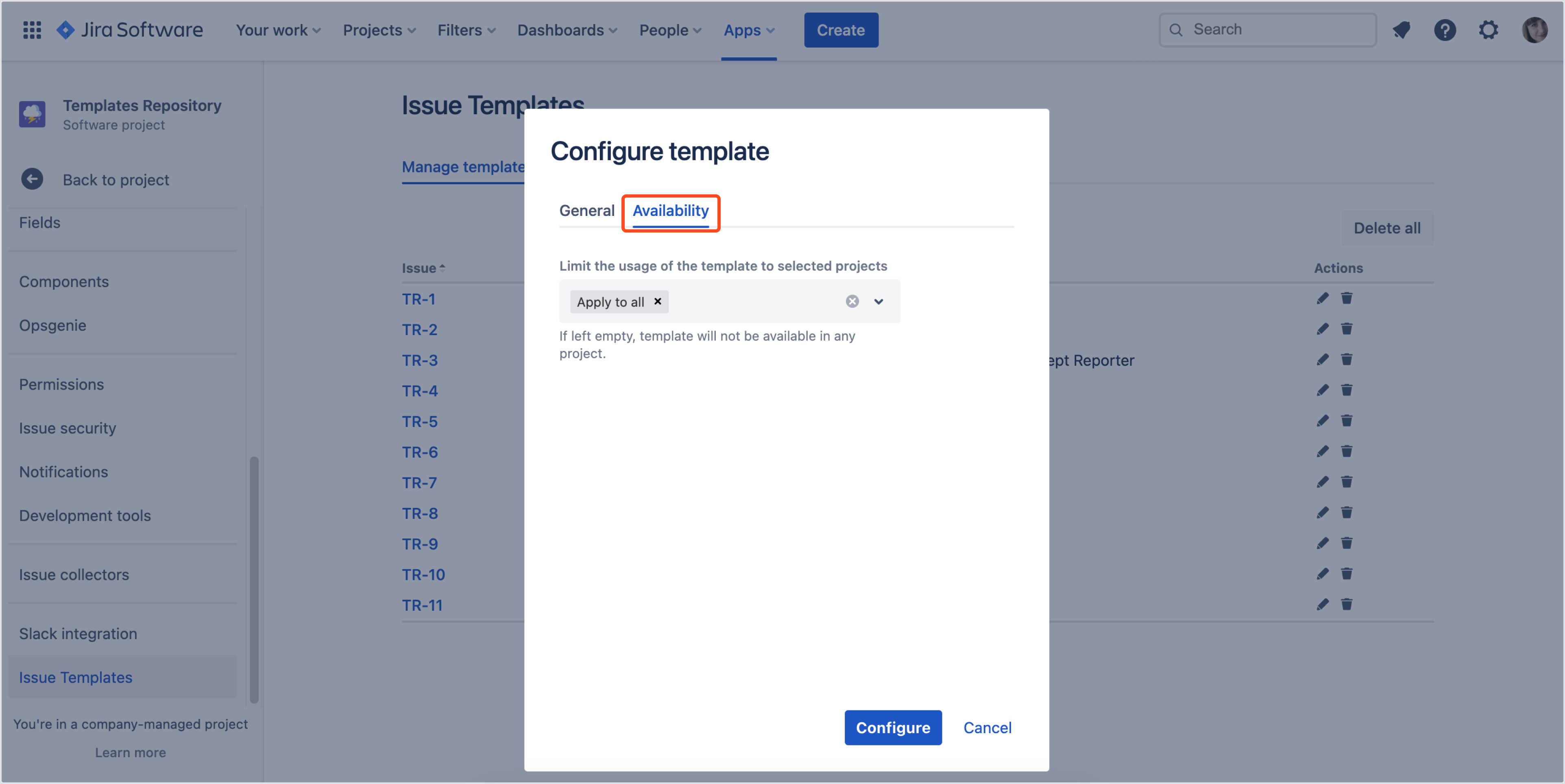- Get started
- About
- First steps
- Glossary
- Migration
- Configuration
- Global configuration
- Repository
- Template configuration
- Template scope
- Manage templates
- Supported fields
- Permissions
- Using templates
- Create issue from template
- Create issue structures
- Apply template to existing issue
- Recreate issue
- Use template custom field on issue create screen
- Default templates
- Direct link
- JQL searchers
- Variables
- Static variables
- Dynamic variables
- Smart defaults
- Basics
- Smart issues
- Smart users
- Smart dates
- Smart project
- How to use smart defaults
- App Integrations
- Team-managed projects
- Jira Software
- Jira Service Management
- Advanced Roadmaps
- Issue Checklist for Jira
- Advanced
- Automation
- Legacy automation action
- REST API
- Create issue and apply template with Jira REST API
- Security
- Security statement
- App permissions
Manage templates
This page provides information how to manage your templates.
You can manage your templates at any time. Simply navigate to Templates Repository > Project settings > Issue Templates and open Manage templates tab.
Edit
If you want to reconfigure a template, click the pencil icon. The configuration dialog opens up.
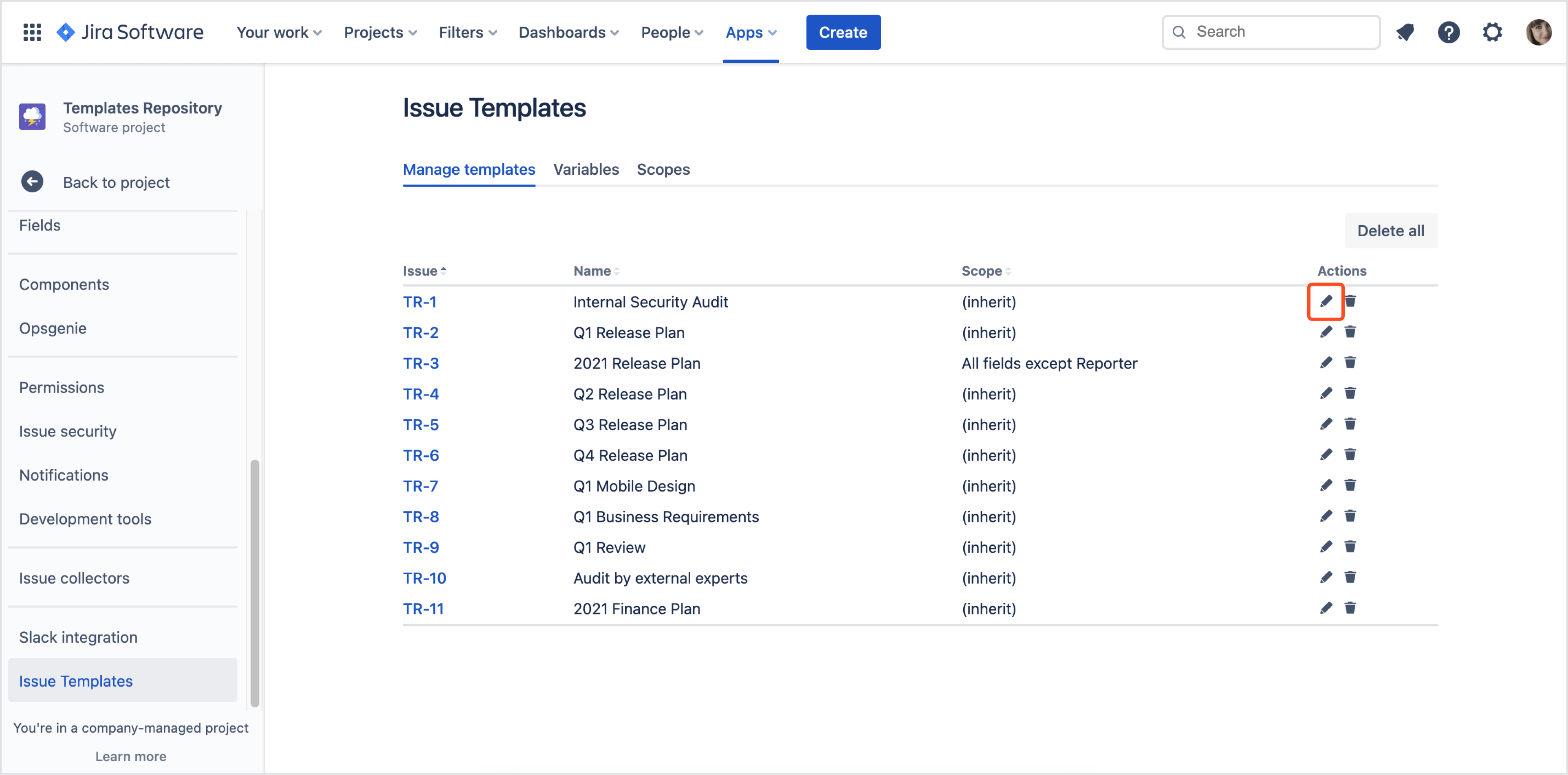
You can change following data:
a. in General tab:
b. in Availability tab:
Delete
You can remove the template by clicking the trash icon. Options from Template select field will be cleared in every issue created from that template. To preserve values in Template fields disable template instead of deleting it.
Disable a template
If you don’t use the template anymore, you can switch it off. This operation is reversible and does not delete values in issues already created from that template.
There are two ways to disable the template:
- By Availability settings - leave the Availability select empty, so that the template is unavailable in all projects
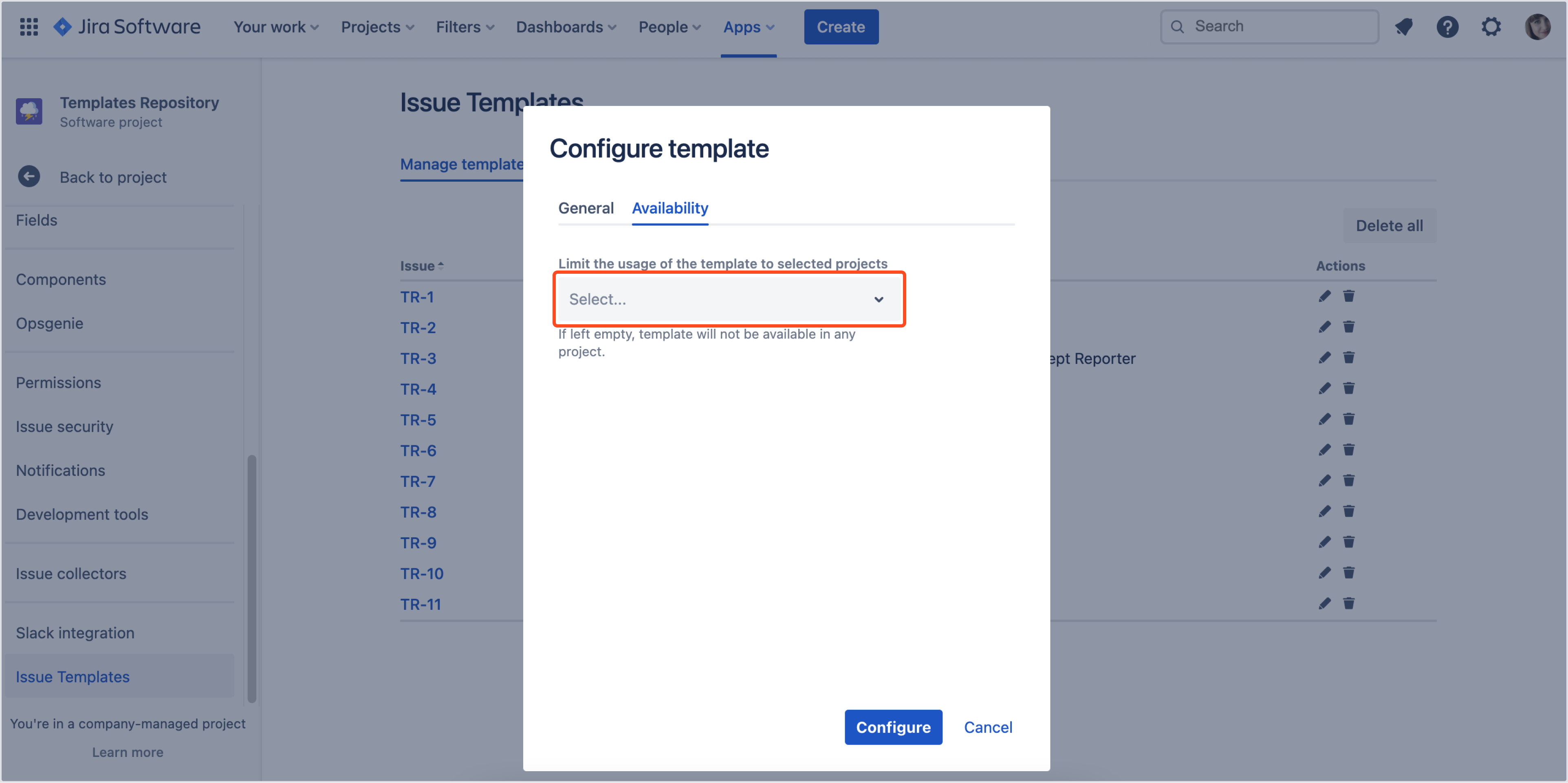
- By Use as a template toggle - simply switch it off to disable the template. The panel with template settings will collapse and corresponding option will disappear from the Template select field. Switching on the toggle will bring back the configuration.
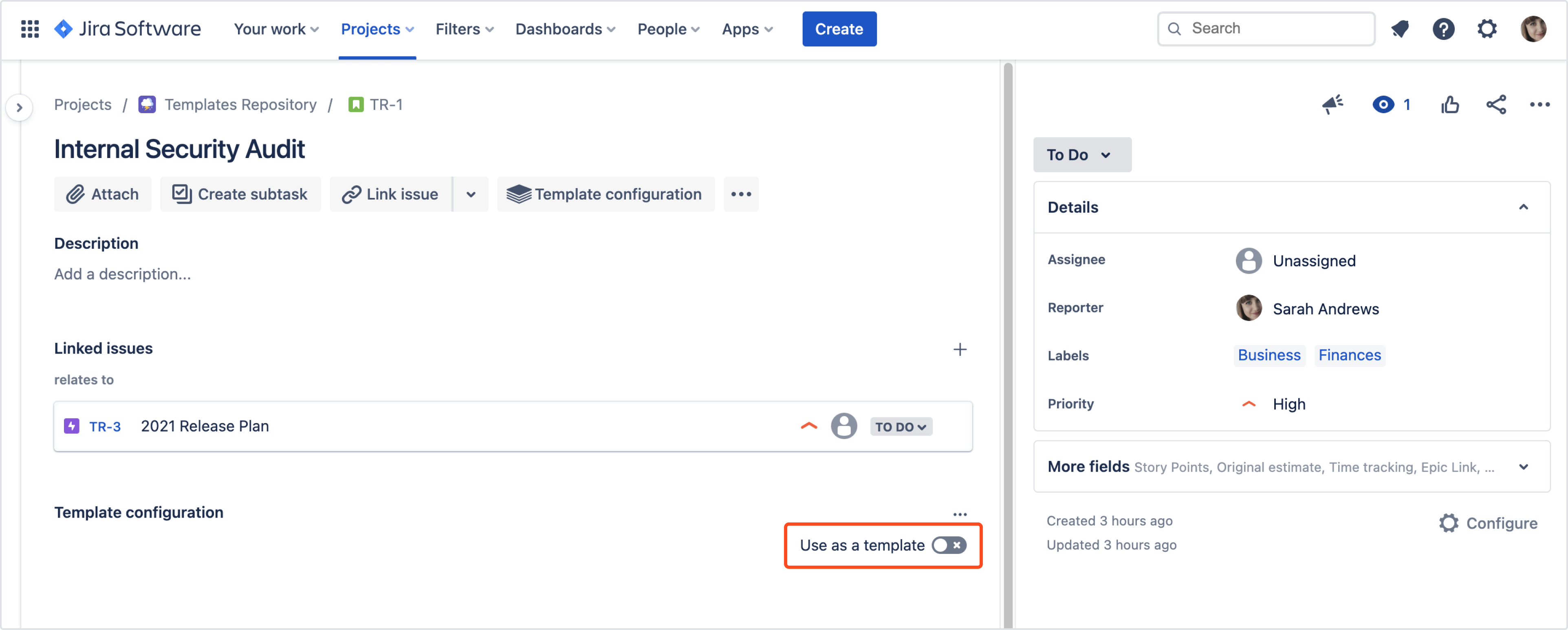
If you can’t find the answer you need in our documentation, raise a support request*.