- Get started
- About
- First steps
- Glossary
- Migration
- Configuration
- Global configuration
- Repository
- Template configuration
- Template scope
- Manage templates
- Supported fields
- Permissions
- Using templates
- Create issue from template
- Create issue structures
- Apply template to existing issue
- Recreate issue
- Use template custom field on issue create screen
- Default templates
- Direct link
- JQL searchers
- Variables
- Static variables
- Dynamic variables
- Smart defaults
- Basics
- Smart issues
- Smart users
- Smart dates
- Smart project
- How to use smart defaults
- App Integrations
- Team-managed projects
- Jira Software
- Jira Service Management
- Advanced Roadmaps
- Issue Checklist for Jira
- Advanced
- Automation
- Legacy automation action
- REST API
- Create issue and apply template with Jira REST API
- Security
- Security statement
- App permissions
Repository
This chapter provides information about template’s repository.
To effectively use Issue Templates for Jira app, you need at least two projects:
- First, dedicated for storing templates, called templates repository
- Second (and others), to create issues from stored templates
Templates repository is a regular Jira project. What sets it apart from other projects, is that all issues created in repository automatically become templates. Hence, as soon as you select a project for templates repository, newly created issues will turn into templates.
This rule won’t be applied to already existing issues. If you choose a project (repository) with previously created issues, all of them will remain the same. You can set them as templates manually at any time.
It’s also impossible to create issues from templates in repository project. To avoid any confusion, this feature has been blocked.
Templates repository affects all templates directly. Therefore, it’s not recommended to change already configured repository for another project. This operation deletes the configuration of all templates and can’t be undone.
You can choose a company-managed or team-managed project for Templates repository. However, keep in mind that there are some differences between these two types of projects.
Steps
To set up Templates repository:
- Navigate to Jira Settings > Apps.
- Click Configuration in Issue Templates for Jira section, on the left sidebar.
- Select project from the list or Create New.
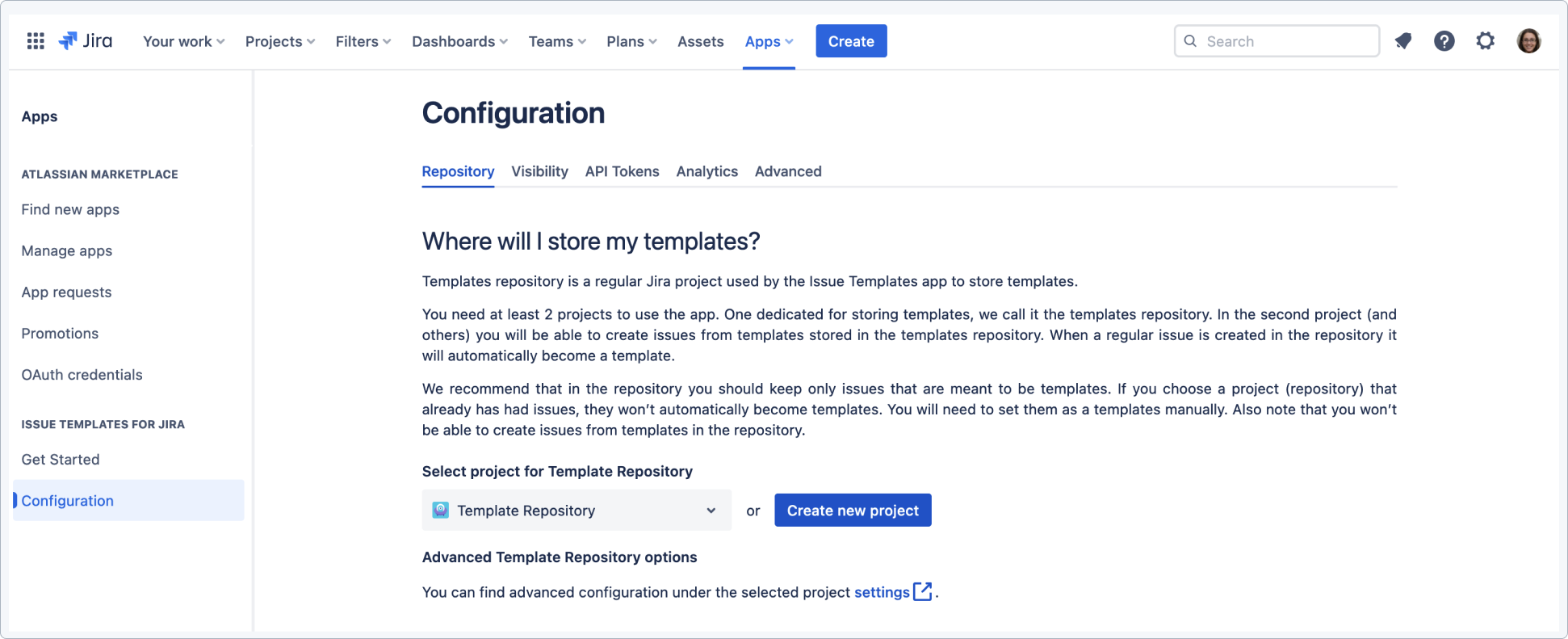
Result
Templates repository is set up.