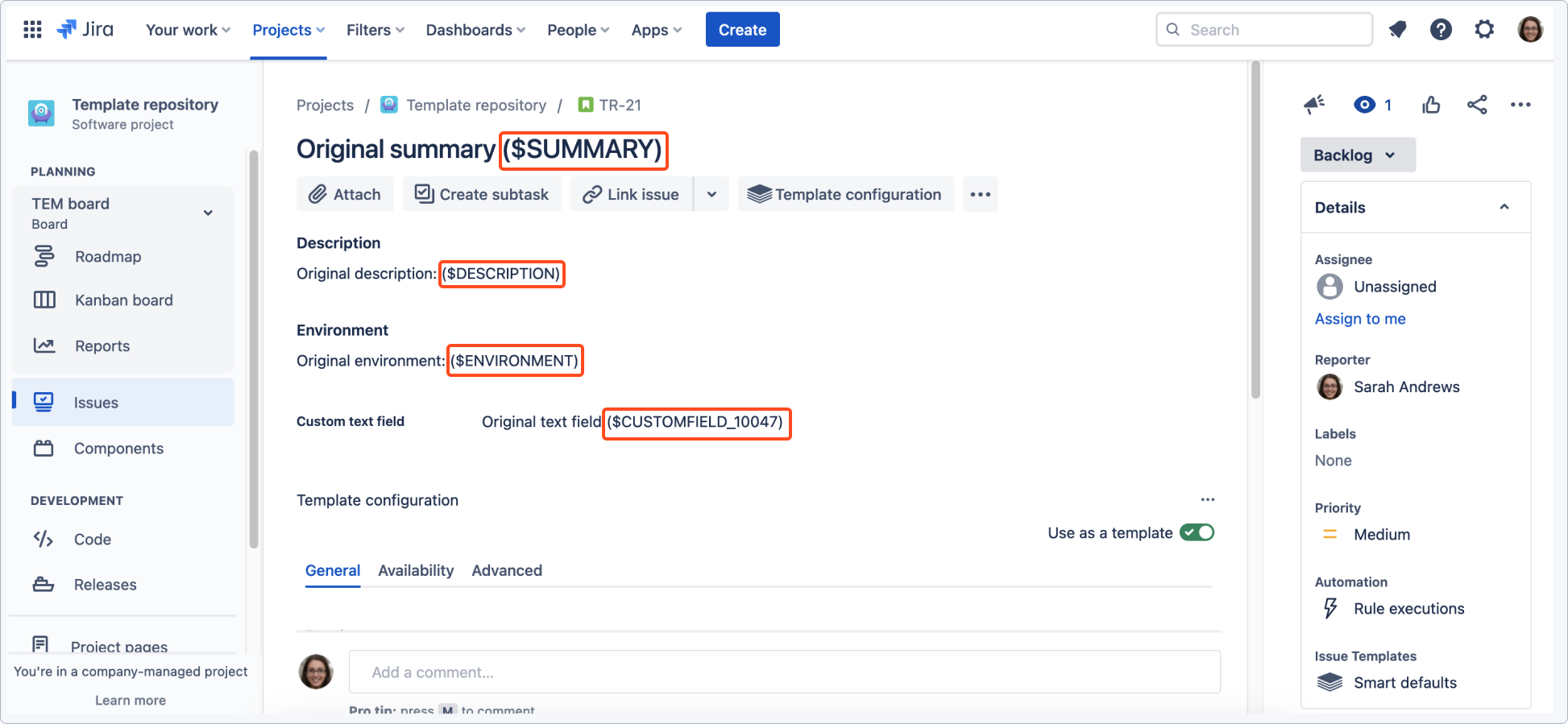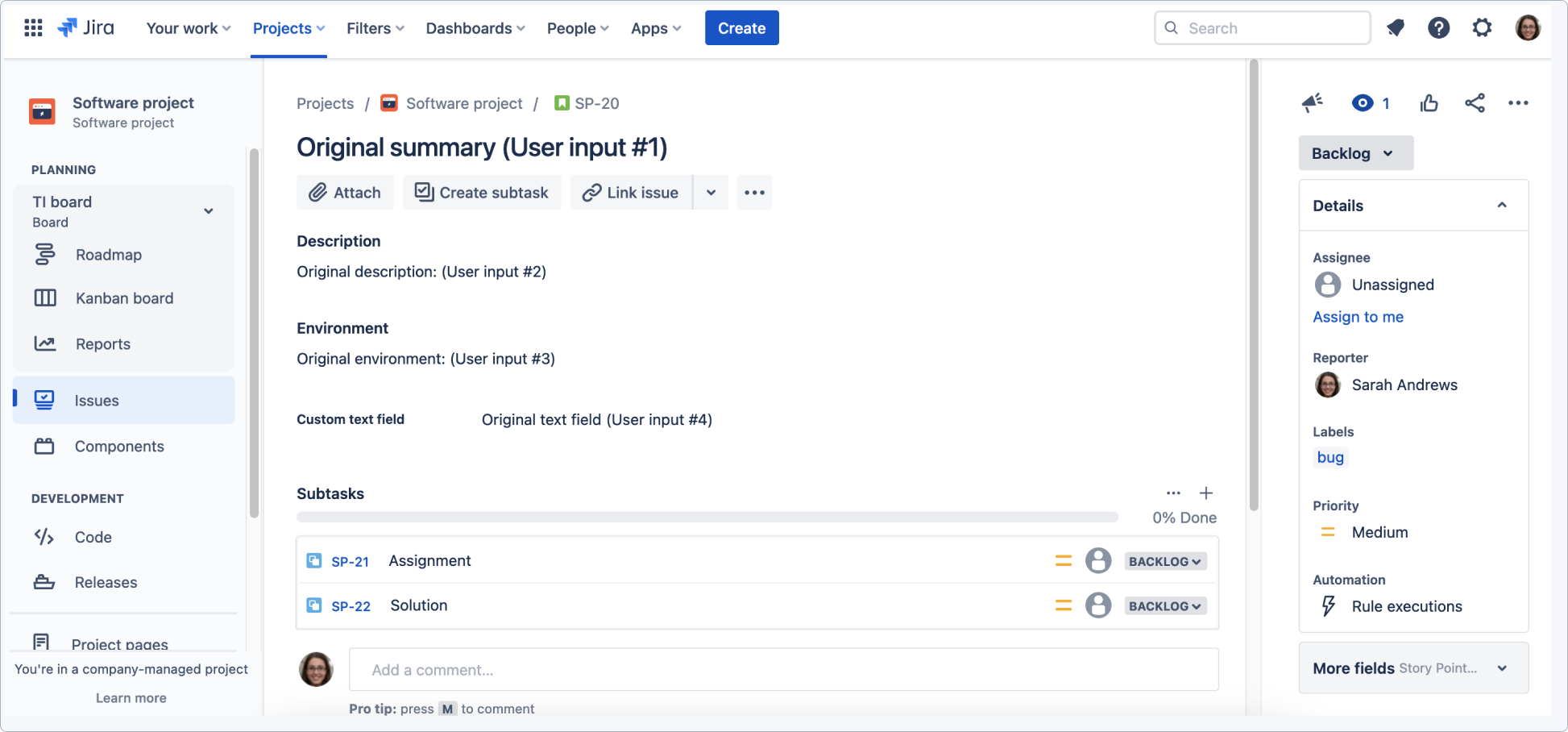- Get started
- About
- First steps
- Glossary
- Migration
- Configuration
- Global configuration
- Repository
- Template configuration
- Template scope
- Manage templates
- Supported fields
- Permissions
- Using templates
- Create issue from template
- Create issue structures
- Apply template to existing issue
- Recreate issue
- Use template custom field on issue create screen
- Default templates
- Direct link
- JQL searchers
- Variables
- Static variables
- Dynamic variables
- Smart defaults
- Basics
- Smart issues
- Smart users
- Smart dates
- Smart project
- How to use smart defaults
- App Integrations
- Team-managed projects
- Jira Software
- Jira Service Management
- Advanced Roadmaps
- Issue Checklist for Jira
- Advanced
- Automation
- Legacy automation action
- REST API
- Create issue and apply template with Jira REST API
- Security
- Security statement
- App permissions
Static variables
This chapter provides information about static variables.
Static variables are placeholders that are filled with actual values supplied by the system. Each variable refers specific value of the Jira instance while the issue is being created.
In Issue Templates for Jira app, predefined Static variables will be evaluated when an issue is created from a template. You can use Static variables in all text fields, for example: Summary, Description, Environment.
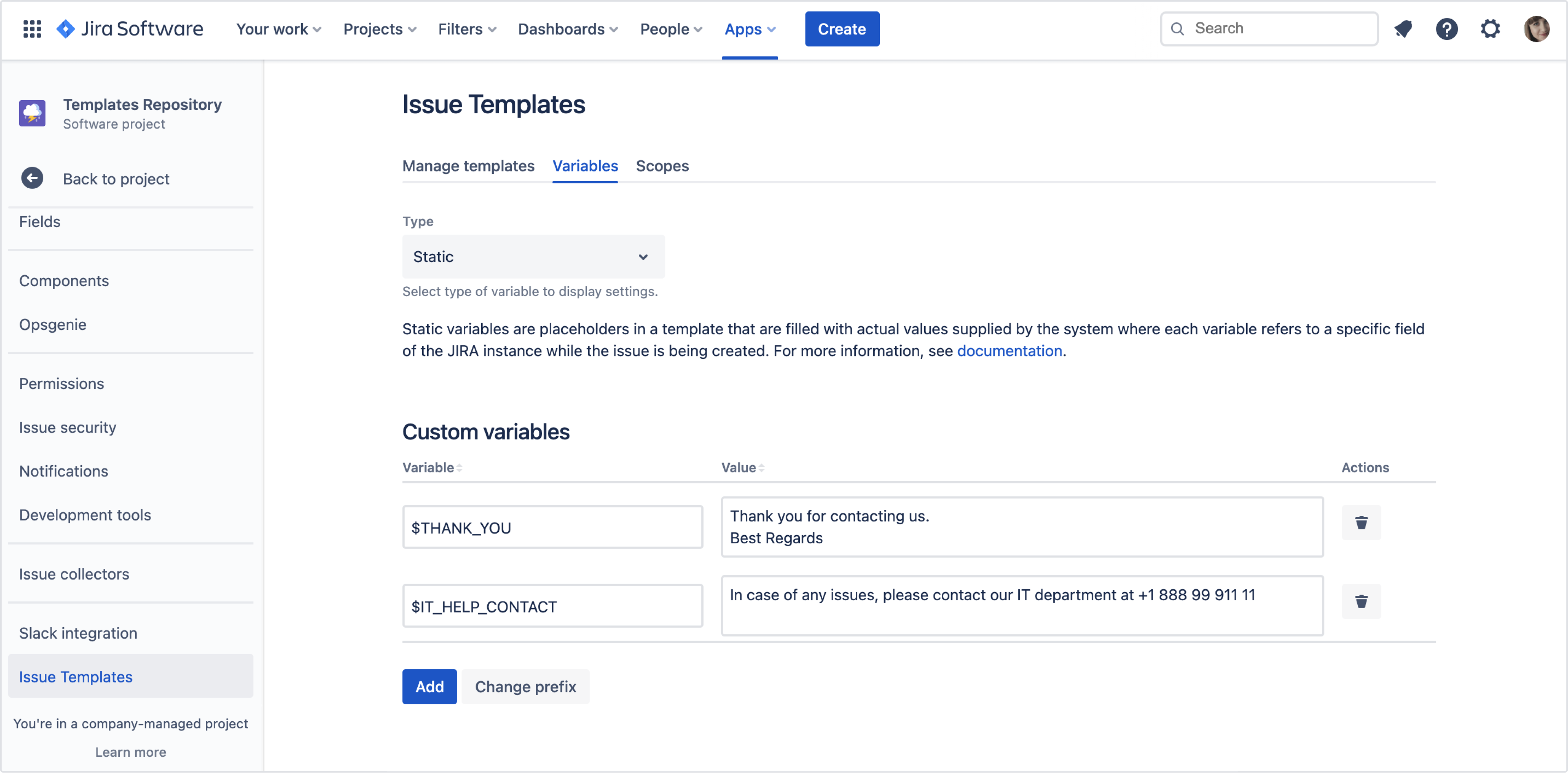
List of predefined variables
| Variable | Evaluated to | Evaluation example |
|---|---|---|
| $ISSUE_KEY | The key of the current issue | DEV-1 |
| $SUMMARY | Can be used to keep the original summary while applying a template | Original summary: $SUMMARY |
| $DESCRIPTION | Can be used to keep the original description while applying a template | Original description: $DESCRIPTION |
| $ENVIRONMENT | Can be used to keep the original environment while applying a template | Original environment: $ENVIRONMENT |
| $USER_KEY | Deprecated - Account ID of the user who created the issue | 562658:342fc226-3c34 |
| $USER_ACCOUNT_ID | Account ID of the user who created the issue. | 562658:342fc226-3c34 |
| $USER_NAME | Display the name of the user who created the issue. | Tom West |
| $USER_MAIL | Address email of the user who created the issue. | tom.west@domain.com |
| $CUSTOMFIELD_00000 | String representation of value of given custom field in the current issue. Replace 00000 with correct custom field ID | any value |
| $CURRENT_USER_KEY | Deprecated - Account ID of the currently logged in user | 562658:342fc226-3c34 |
| $CURRENT_USER_ACCOUNT_ID | Account ID of the currently logged in user. | 562658:342fc226-3c34 |
| $CURRENT_USER_NAME | Display name of the currently logged in user. | tom.west@domain.com |
| $CURRENT_USER_MAIL | Email address of the currently logged in user. Result depends on https://id.atlassian.com/manage-profile/profile-and-visibility settings. | tom.west@domain.com (restricted) |
| $PROJECT_KEY | The key of the project | DEV |
| $PROJECT_NAME | The name of the project | Development |
| $PROJECT_LEAD | Deprecated - Display name of the lead of the project | Tom West |
| $PROJECT_LEAD_NAME | Display the name of the lead of the project | Tom West |
| $PROJECT_LEAD_ACCOUNT_ID | Account ID of the lead of the project | 562658:342fc226-3c34 |
| $TODAY | Current date | 10.09.21 |
| $CURRENT_TIME | Current Time | 09:25 |
| $TOMORROW | Tomorrow | 11.09.21 |
| $NEXT_WEEK | Next week | 16.09.21 |
| $WEEK_OF_YEAR | Current week number | 47 |
| $PARENT_KEY | The key of the parent issue. | DEV-2 |
| $PARENT_SUMMARY | Summary of the parent issue | New feature request |
| $PARENT_DESCRIPTION | Description of the parent issue | New feature description |
| $PARENT_ISSUETYPE | Issue type name of the parent issue | Task |
| $PARENT_STATUS | Status name of the parent issue | To do |
| $PARENT_PRIORITY | Priority name of the parent issue | Medium |
| $PARENT_DUE_DATE | Due date of the parent issue | 2020-01-31 |
| $PARENT_CUSTOMFIELD | String representation of value of given custom field in the parent issue. Replace 00000 with correct custom field ID. | any value |
| $PRIMARY_ISSUE_SUMMARY | Summary of the primary issue from which the templating process started. | Summary of the root issue, provided in the Create issue dialog. |
| $PRIMARY_ISSUE_DESCRIPTION | Description of the primary issue from which the templating process started. | Description of the root issue, provided in the Create issue dialog. |
Add your own static variable
You can add your own static variables to existing ones. New variable will be replaced by provided static string.
To add a new static variable:
- Navigate to the Templates repository > Project settings > Issue Templates > Variables.
- Select Static type of variable.
- In Custom variables section, click Add.
- Type the Name, and the Value into text fields.
NoteDo not use the prefix sign here. It will be added automatically right after creating the Variable.
- Click Add.
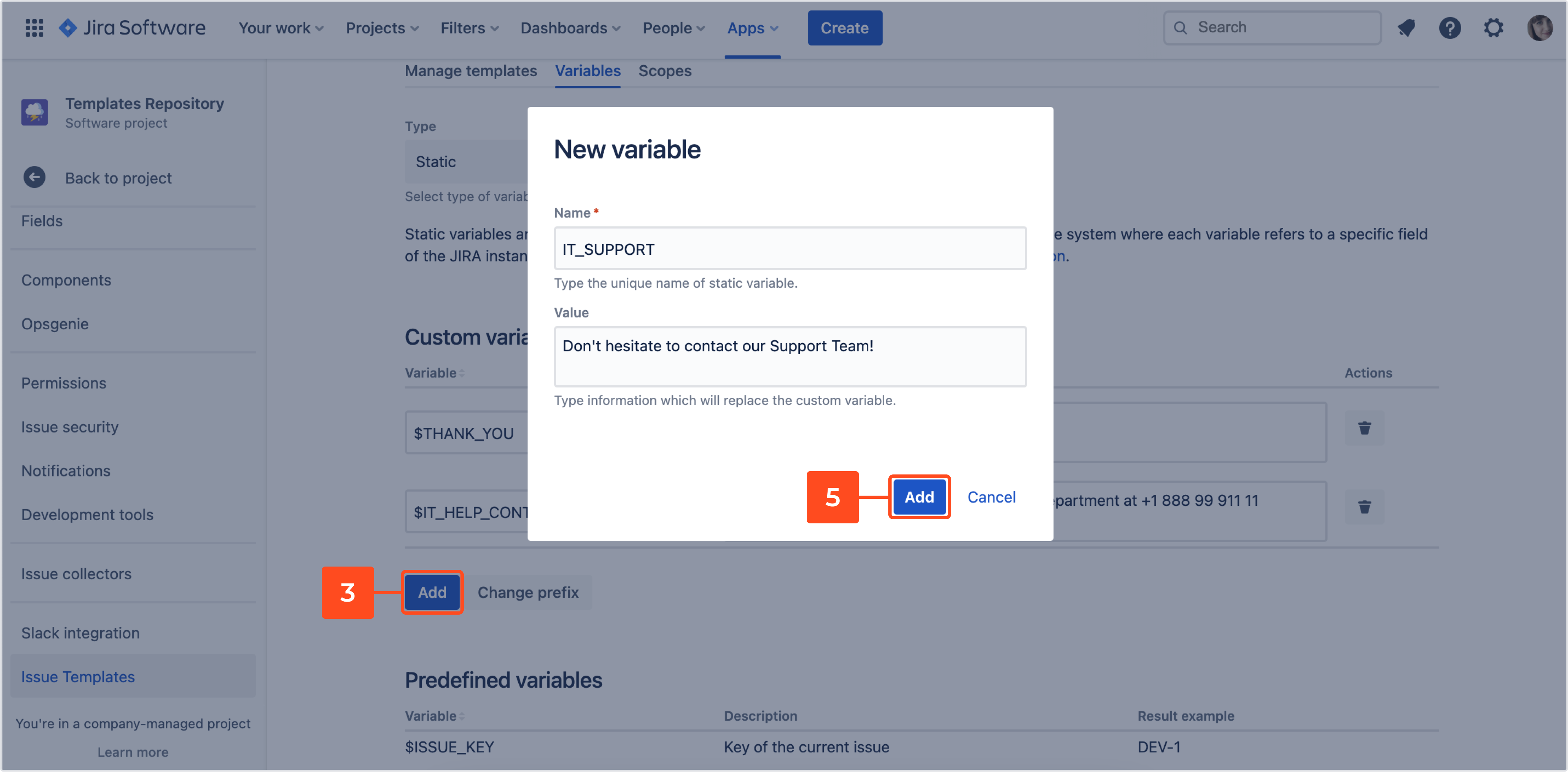
Result
New variable has been added.
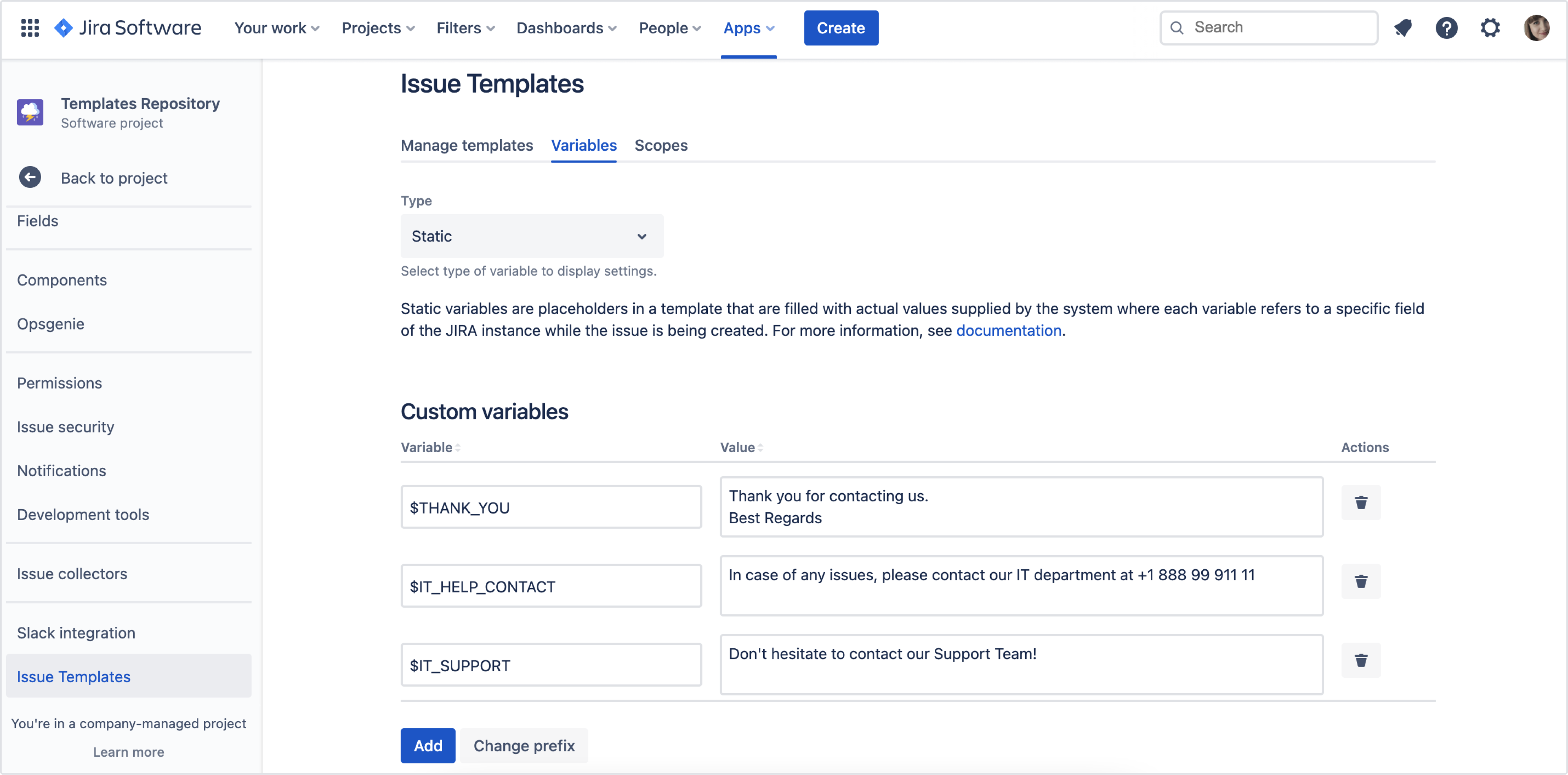
Change the prefix
By default, Static variables are prefixed with $.
To change this setting:
- Navigate to the Templates repository > Project settings > Issue Templates > Variables.
- Select Static type of variable.
- In Custom variables section, click Change prefix.
- Change the prefix.
- Click Save.
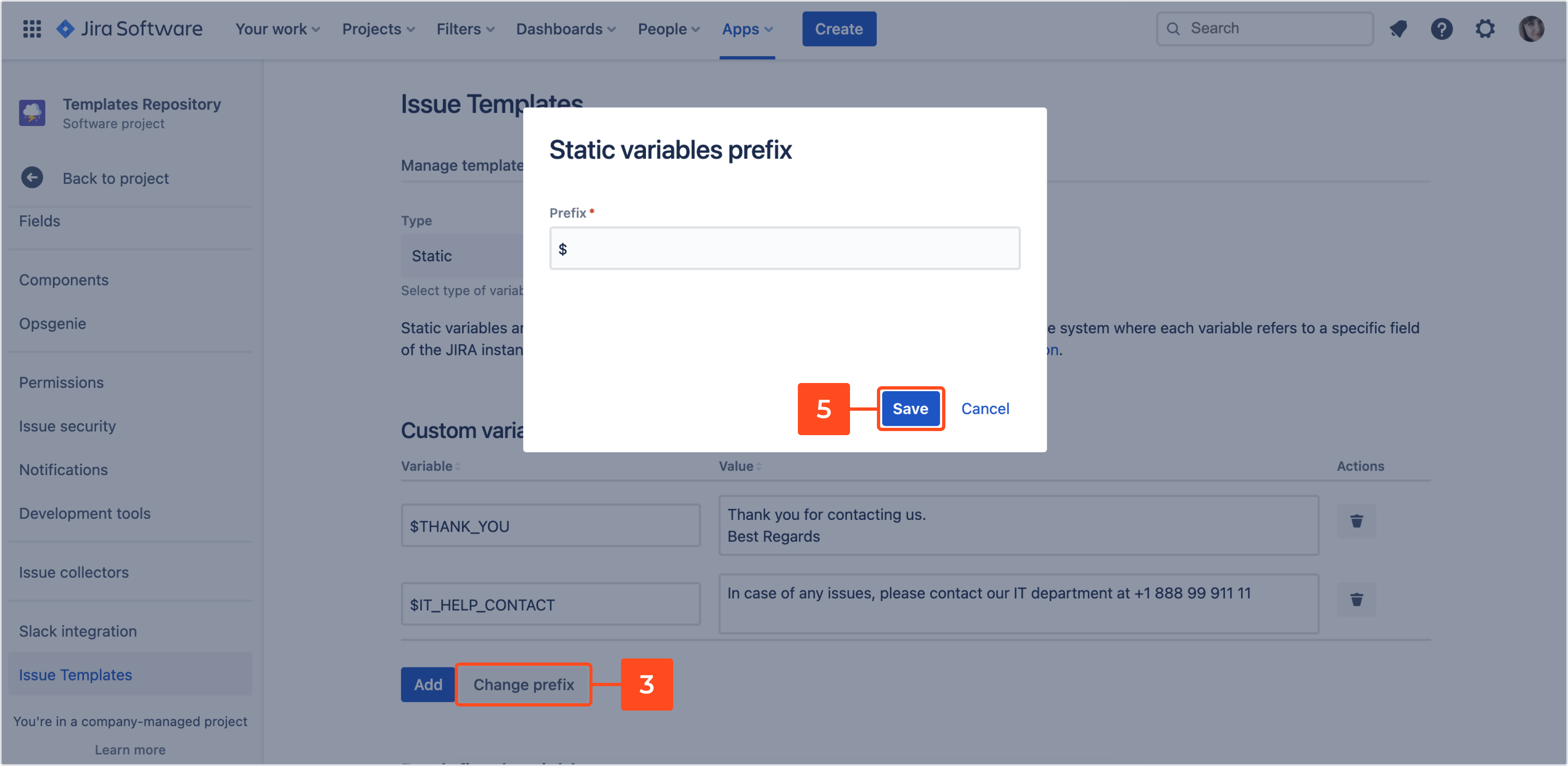
Result
The prefix has been changed.
Keep original input after applying a template
Using variables allows you to apply a template on an already-existing issue and keep input provided by users.
All text fields are supported:
- Description
$DESCRIPTION - Summary
$SUMMARY - Environment
$ENVIRONMENT - Custom fields
$CUSTOMFIELD_##(## - is an ID of a custom field)TipYou can find the ID in the URL of a configuration of a custom field. See Atlassian support for details.
Steps
-
Apply the template on the issue.
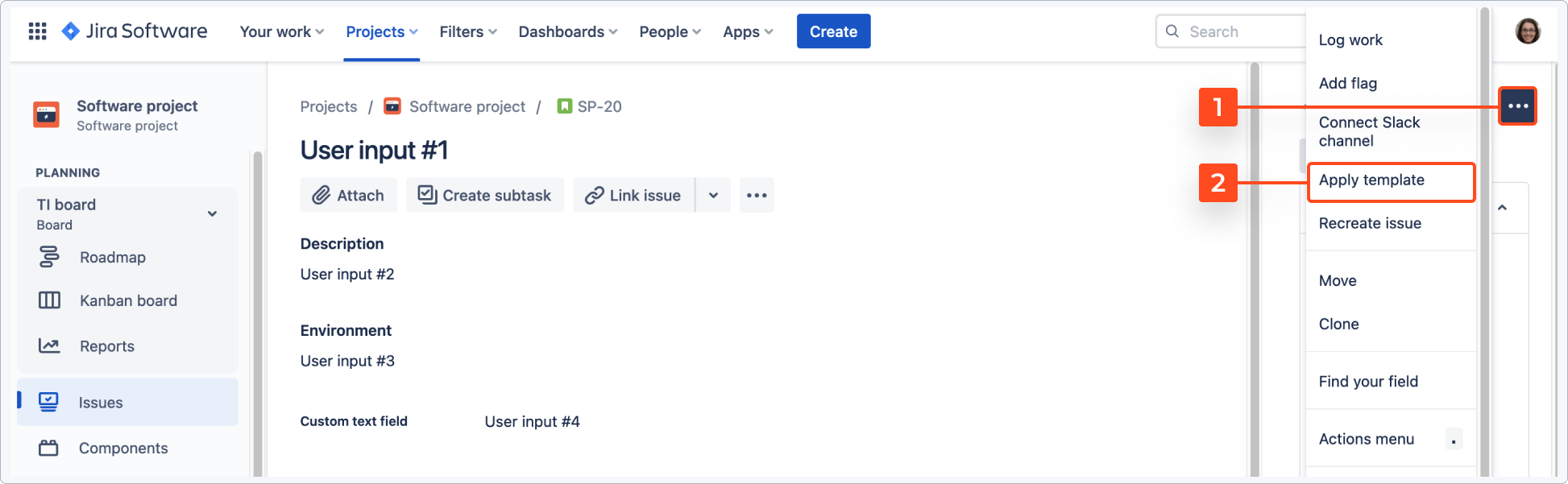 Info
InfoSee Apply template for details.