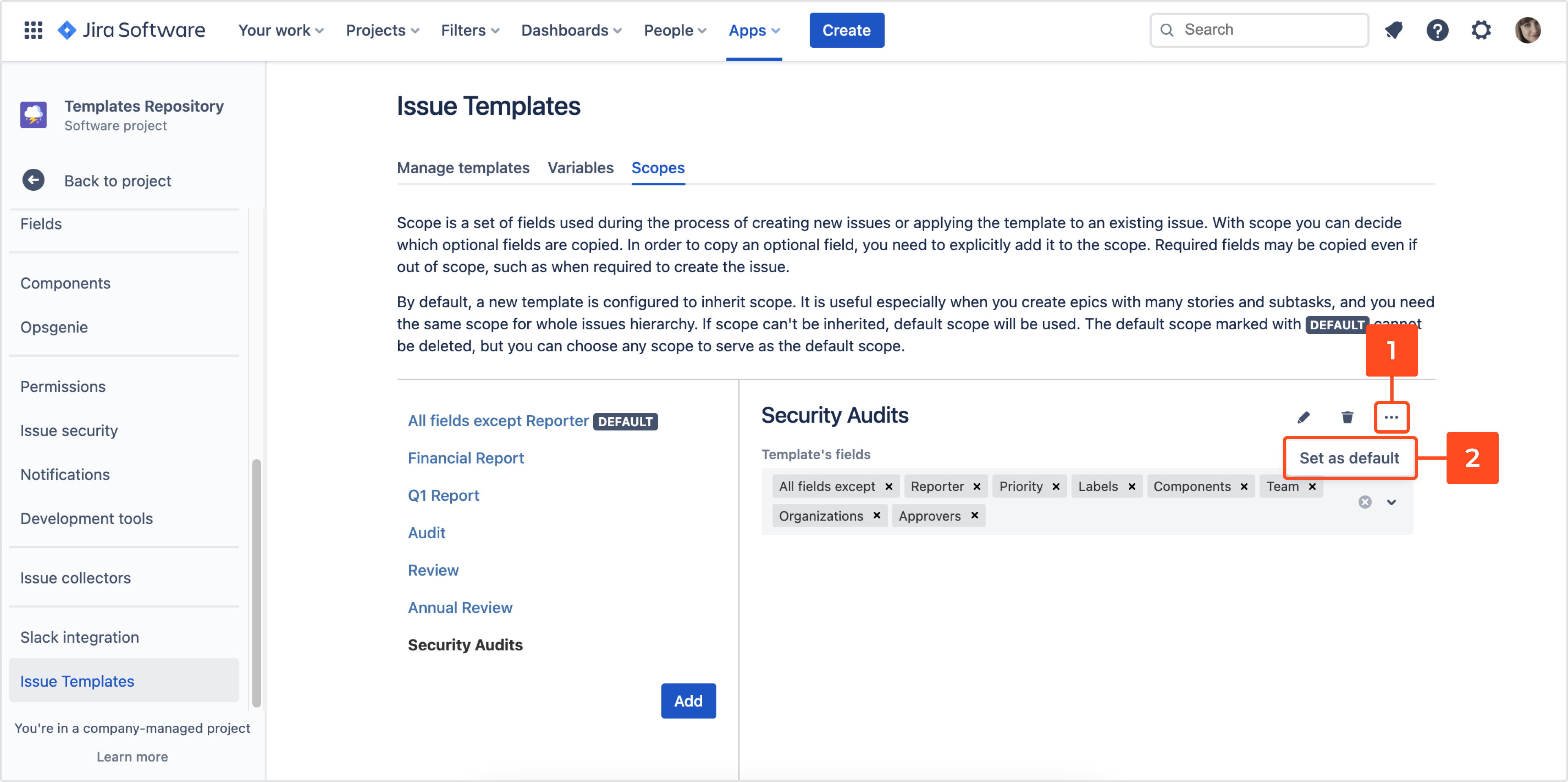- Get started
- About
- First steps
- Glossary
- Migration
- Configuration
- Global configuration
- Repository
- Template configuration
- Template scope
- Manage templates
- Supported fields
- Permissions
- Using templates
- Create issue from template
- Create issue structures
- Apply template to existing issue
- Recreate issue
- Use template custom field on issue create screen
- Default templates
- Direct link
- JQL searchers
- Variables
- Static variables
- Dynamic variables
- Smart defaults
- Basics
- Smart issues
- Smart users
- Smart dates
- Smart project
- How to use smart defaults
- App Integrations
- Team-managed projects
- Jira Software
- Jira Service Management
- Advanced Roadmaps
- Issue Checklist for Jira
- Advanced
- Automation
- Legacy automation action
- REST API
- Create issue and apply template with Jira REST API
- Security
- Security statement
- App permissions
Template scope
This chapter provides information on how to set a scope for a template for easy maintenance.
A scope lets you decide which fields should be copied from the template. You can either list all the fields you want to copy or use All fields or All fields except.
When you install Issue Templates for Jira a default scope is created and it contains All fields except and Reporter.
By default, each newly created template uses the inherit option. New templates inherit the default scope set in the Scopes configuration, while child templates inherit their scope from the parent.
It’s best to set the scope in your primary templates and linked issues, as they don’t inherit scope by default. You might also want to remove the reporter from the default scope as it overwrites the reporter of an issue with the one defined in a template.
Configuration
To configure scopes navigate to the template’s repository > Project settings > Issue Templates. Open the Scopes tab to:
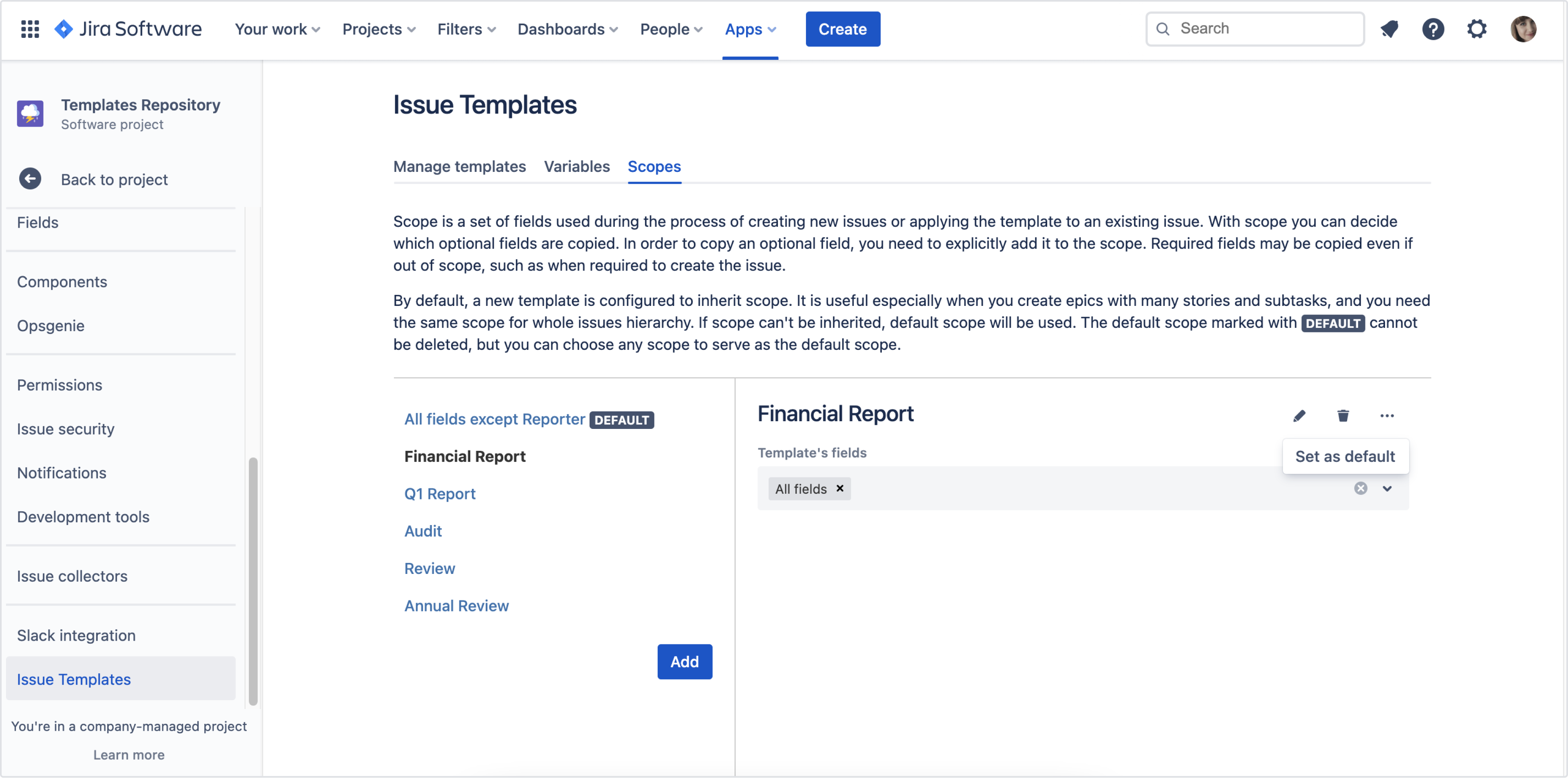
Adding a new scope
Steps
To add a new scope:
- Click Add in the left column, under scopes. The Add scope dialog box appears.
- Type Scope name.
- Click Add.
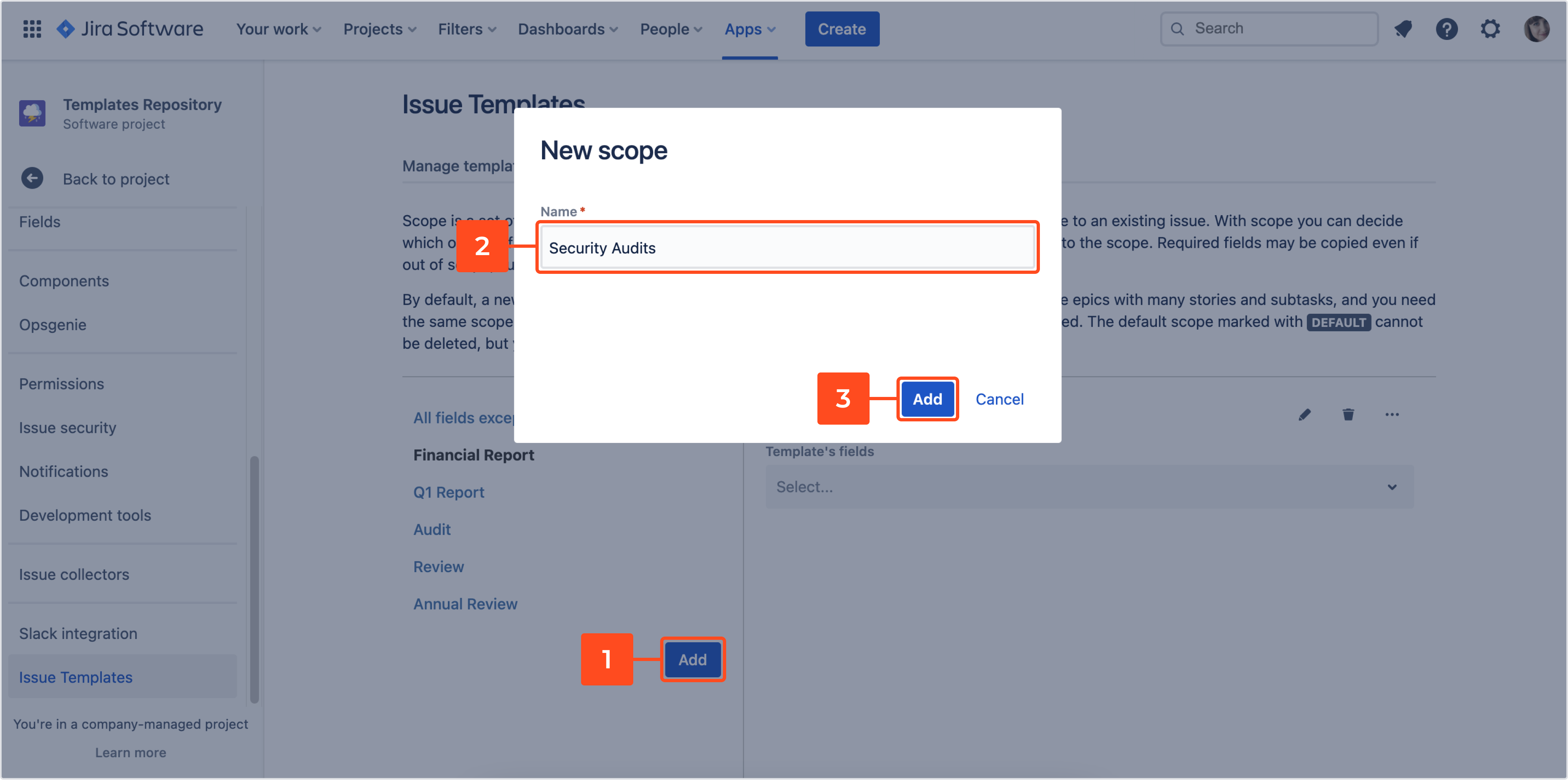
Result
A new scope has been added. Now you can configure the scope
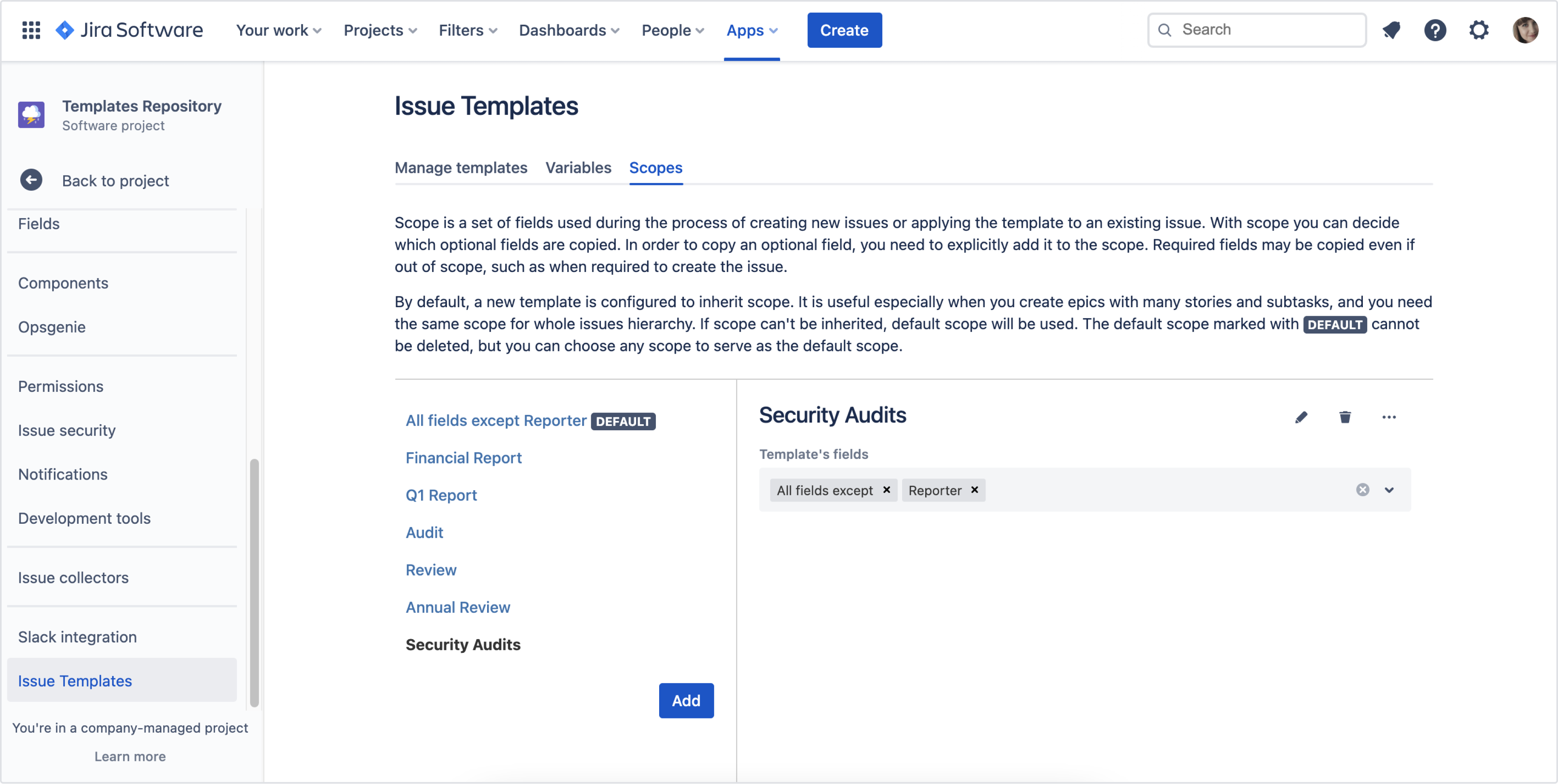
Required fields are always copied from a template, because they are mandatory to create an issue.
Adding fields to a scope
Steps
To add a field to a scope:
- Click on the target scope.
- Click the drop-down menu and choose field you want to add to the scope. You can also use All fields or All fields except.
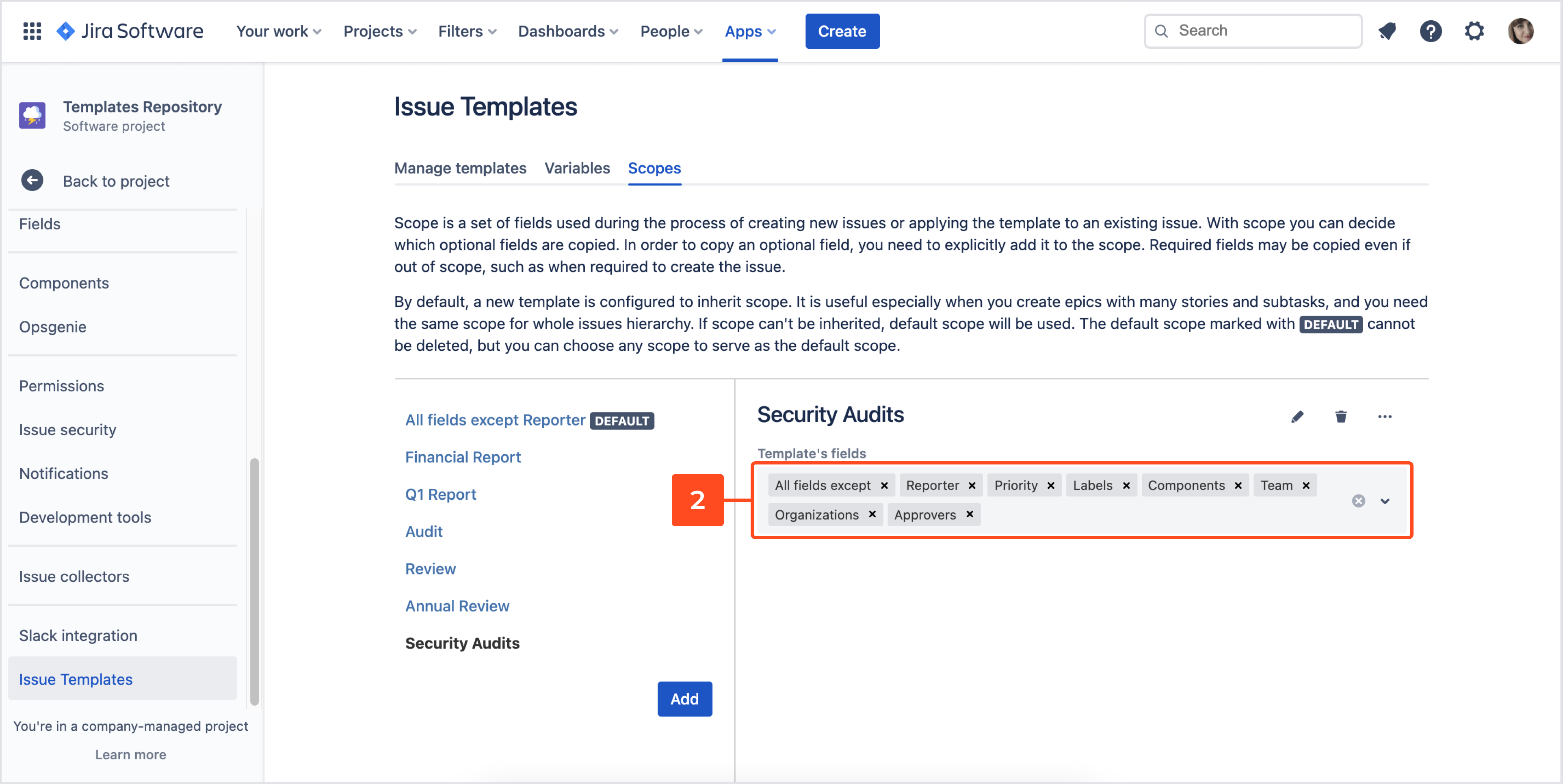
Result
The selected fields have been added to the scope.
Settings
Default scope
Newly created templates are configured to inherit a scope. In case of a primary template and linked issues, there is no parent to inherit a scope from. If a scope is not explicitly set, then the default scope is used. In configuration, you can choose one of your scopes and set it as default at any time. One of the configured scopes has to be marked as a default one.
Steps
To configure the default scope:
Result
Your scope has been set as the default one.
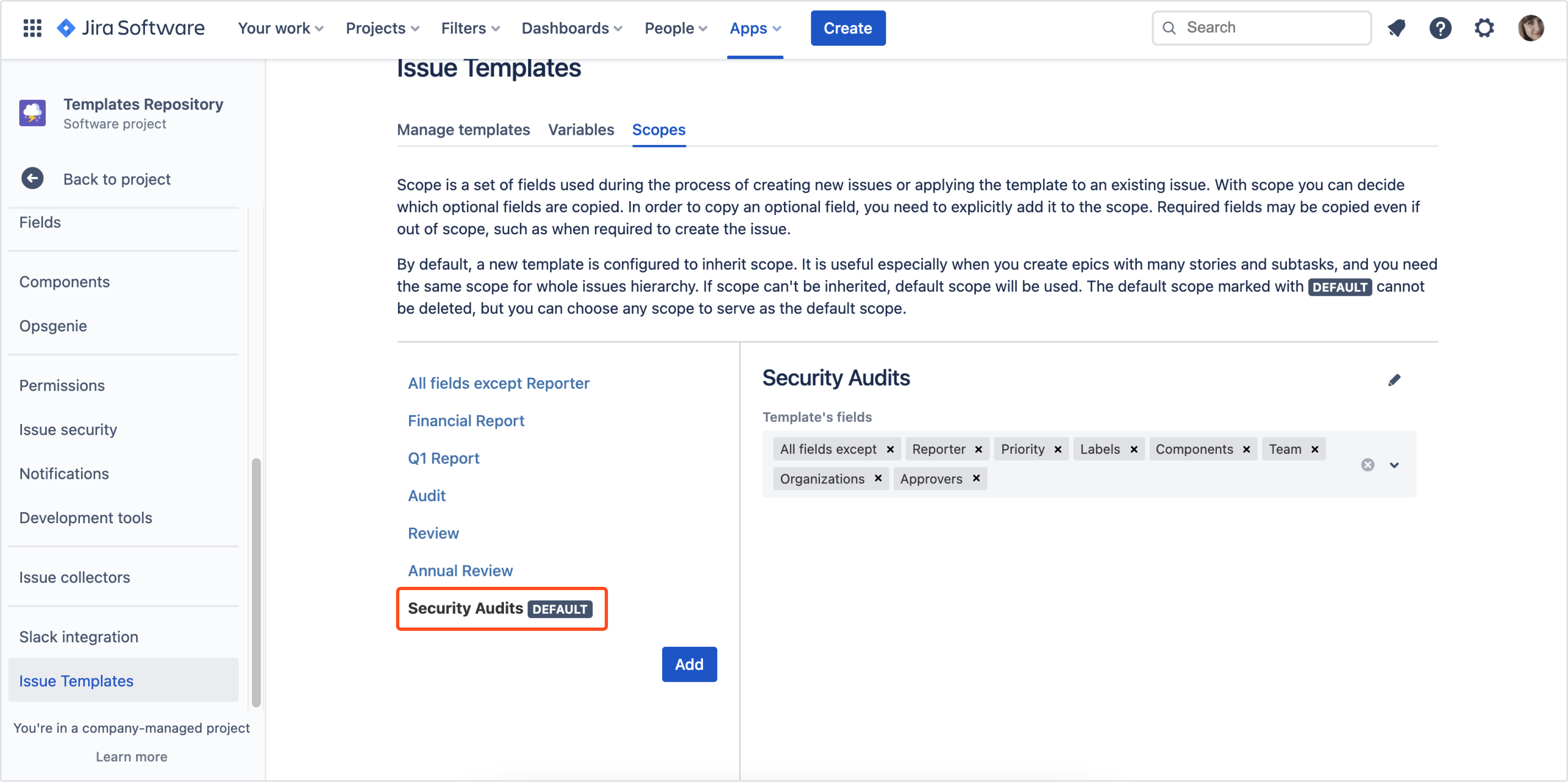
After the app is installed for the first time, the default scope is created automatically and it is configured to copy: All fields except Reporter.
All fields and All fields except
Using these options is especially beneficial when your template is dynamically changing. For example, in a complex template that might need new custom fields in the future.
Use the All fields option to copy all non-empty fields from the template’s issue. In some scenarios, you might not want to copy all fields, especially summary and reporter when applying a template, in such cases use the All fields except option. It is much easier to maintain a template this way, so it is the recommended option.
Inherit option
Setting a scope with the inherit option is especially useful when you create epics with many stories and subtasks, and you need the same scope for the whole issue hierarchy. For the primary template or if a scope can’t be inherited, the default scope will be used, however, by default, a new template is configured to inherit a scope.
If all your templates in a hierarchy should use the same set of fields, you can configure each of them to inherit the scope. In most cases you won’t need to change anything, because newly created templates are configured to use this option.
With that, you can easily change the scope for the whole hierarchy by just changing the scope in your primary template.
All child templates with the inherit option will use the same scope as in their parents.
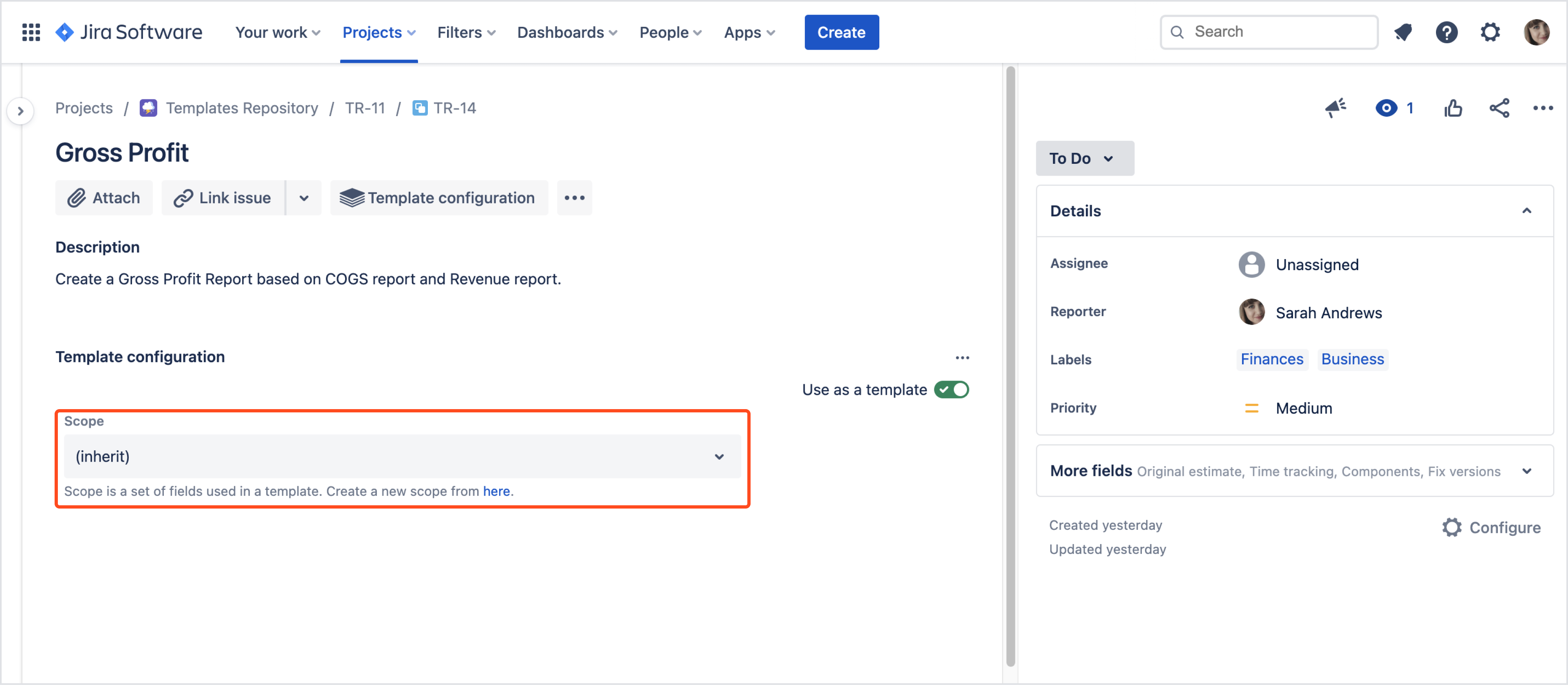
Scope inheritance doesn’t work for linked issues, therefore you should explicitly set the scope in each one of them, the default scope will be used otherwise.