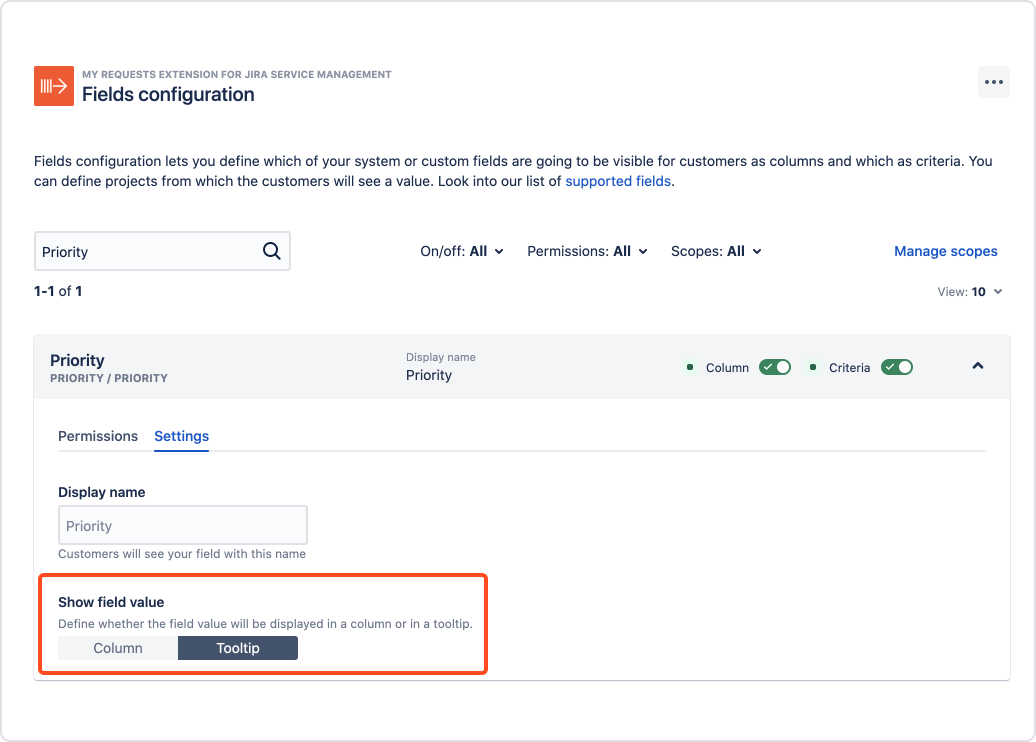- User guide
- Customer's view
- Search
- Filters
- Administrator guide
- Settings
- View as
- User scopes
- Fields configuration
- Filters management
Fields configuration
Learn how to manage access to fields on the Requests page
Fields configuration lets you restrict access to both system and custom fields on the Requests page. You can also choose if the field should be available to customers as a column or a filtering criteria. Before proceeding, access My Requests Extension configuration and select Fields configuration section.
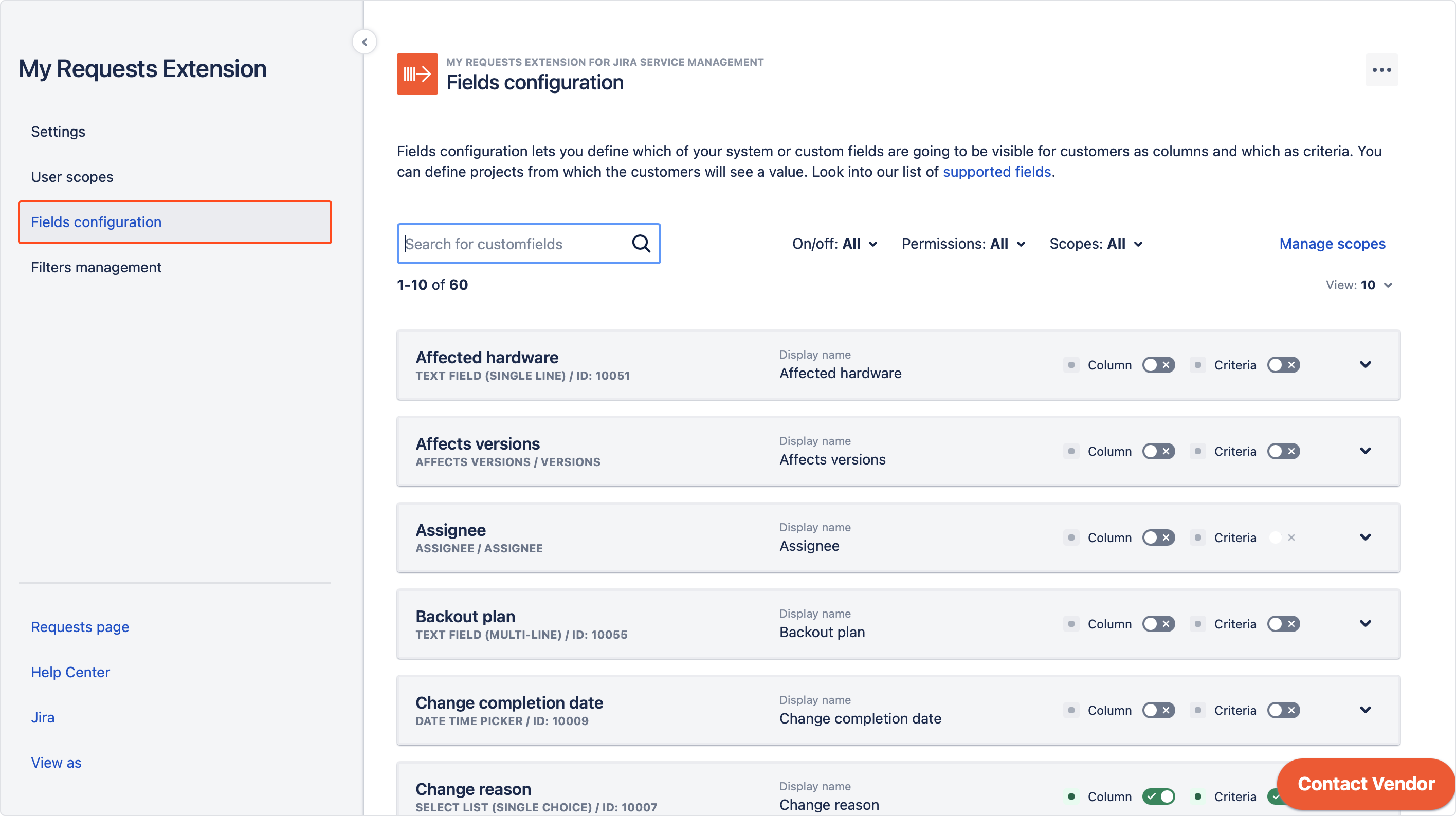
Overview
Here you can see the layout of the Fields configuration screen.
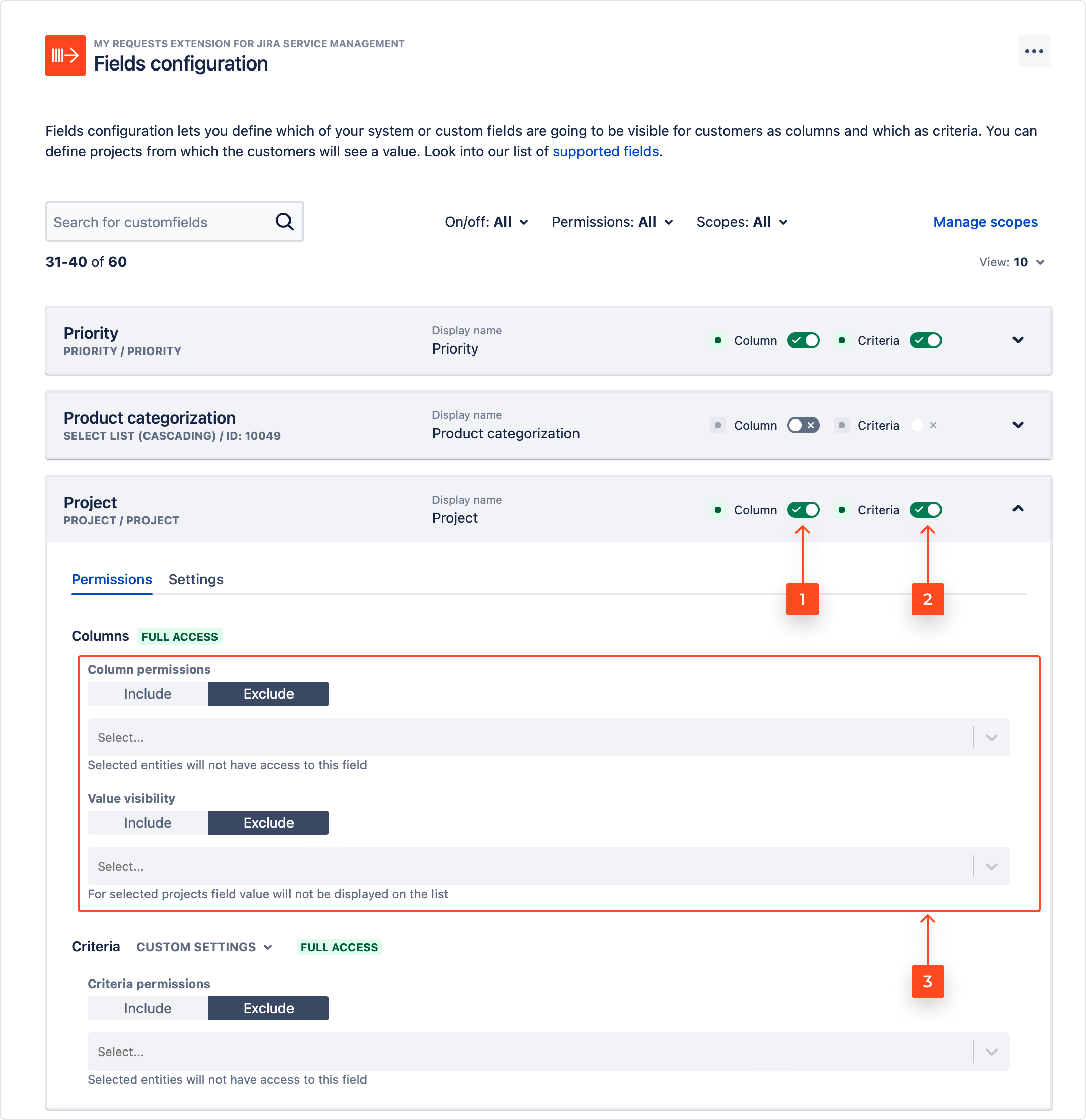
- Column toggle makes the field visible as a column on the Requests page and enables for changing access to it. By default, everyone can choose a field as a column if the toggle is on.
- Criteria toggle makes the field visible as filtering criteria on the Requests page and enables for changing access to it. By default, everyone can choose a field as criteria if the toggle is on.
- Permission pools are multi-select fields where you can give or restrict access to columns or criteria using Include/Exclude tabs. Criteria section can have its own permissions or the same as columns.
If you click on the Settings tab, you can change the Display name of the field that customers see on the Requests page.
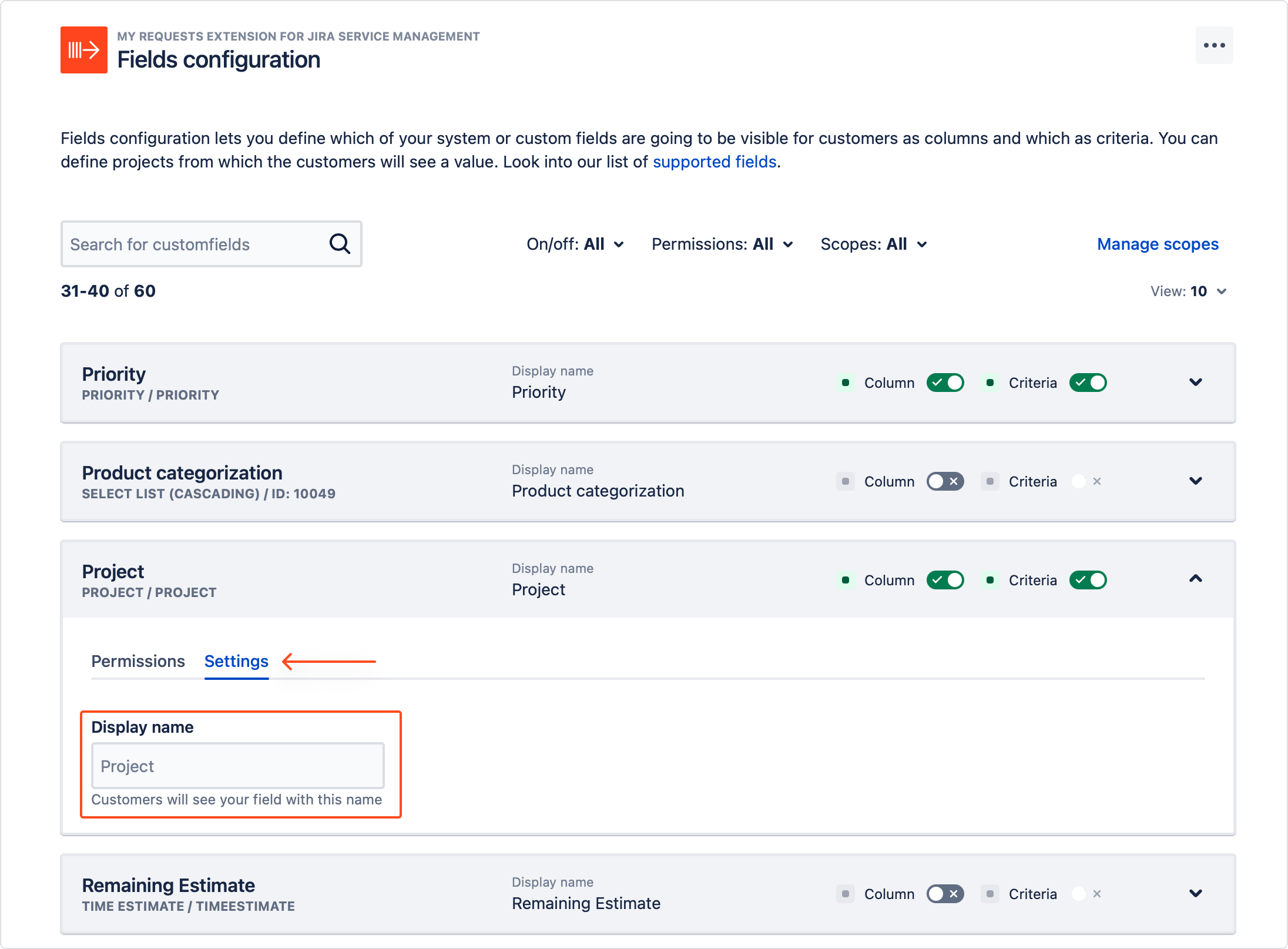
Using the Include tab gives access only to the selected entities, while leaving others without it. Exclude tab however, gives access to everyone except the selected entities.
- Only fields supported by the app are displayed in the configuration section. For more information, see Supported fields.
- Fields that come from the team-managed projects (previously known as next-gen) are marked with a star icon.
Managing permissions
By adding users, groups, organizations or scopes to the permission pools in different sections, you can give or restrict access to various elements on the Requests page.
You can make the field invisible for everyone simply by switching off both Column and Criteria toggles.
Columns
You can make the field visible for selected customers as a column on the Requests page.
Steps
- Switch on the Column toggle next to the field you want to change access to and expand the field view.

- In the Columns section, under column permissions, specify if the selected users should be included or excluded from the access by clicking on the tabs.
- Add users, Jira groups, organizations and scopes to the permission pool.
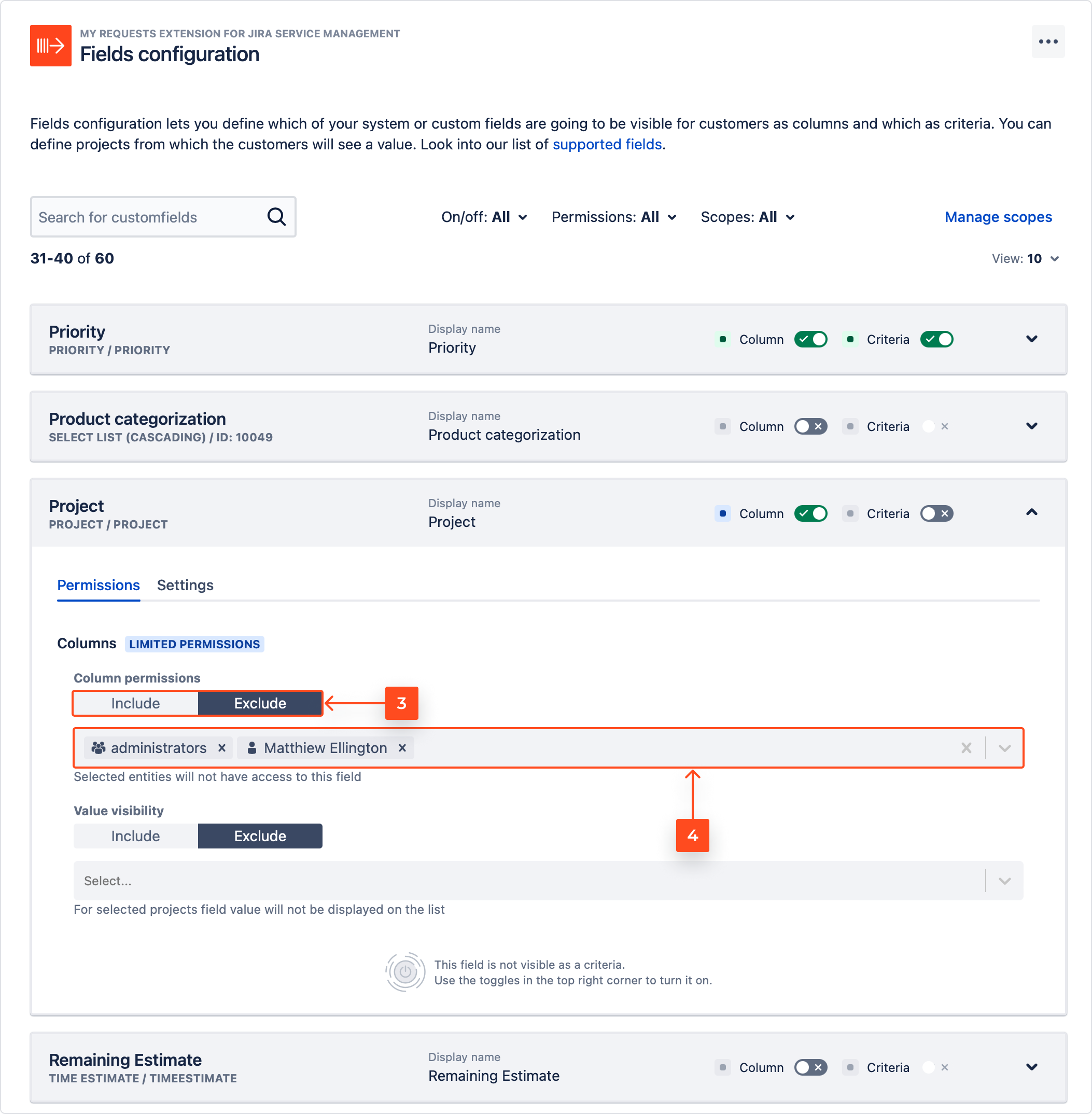
Result
Selected entities can choose the field as a column.
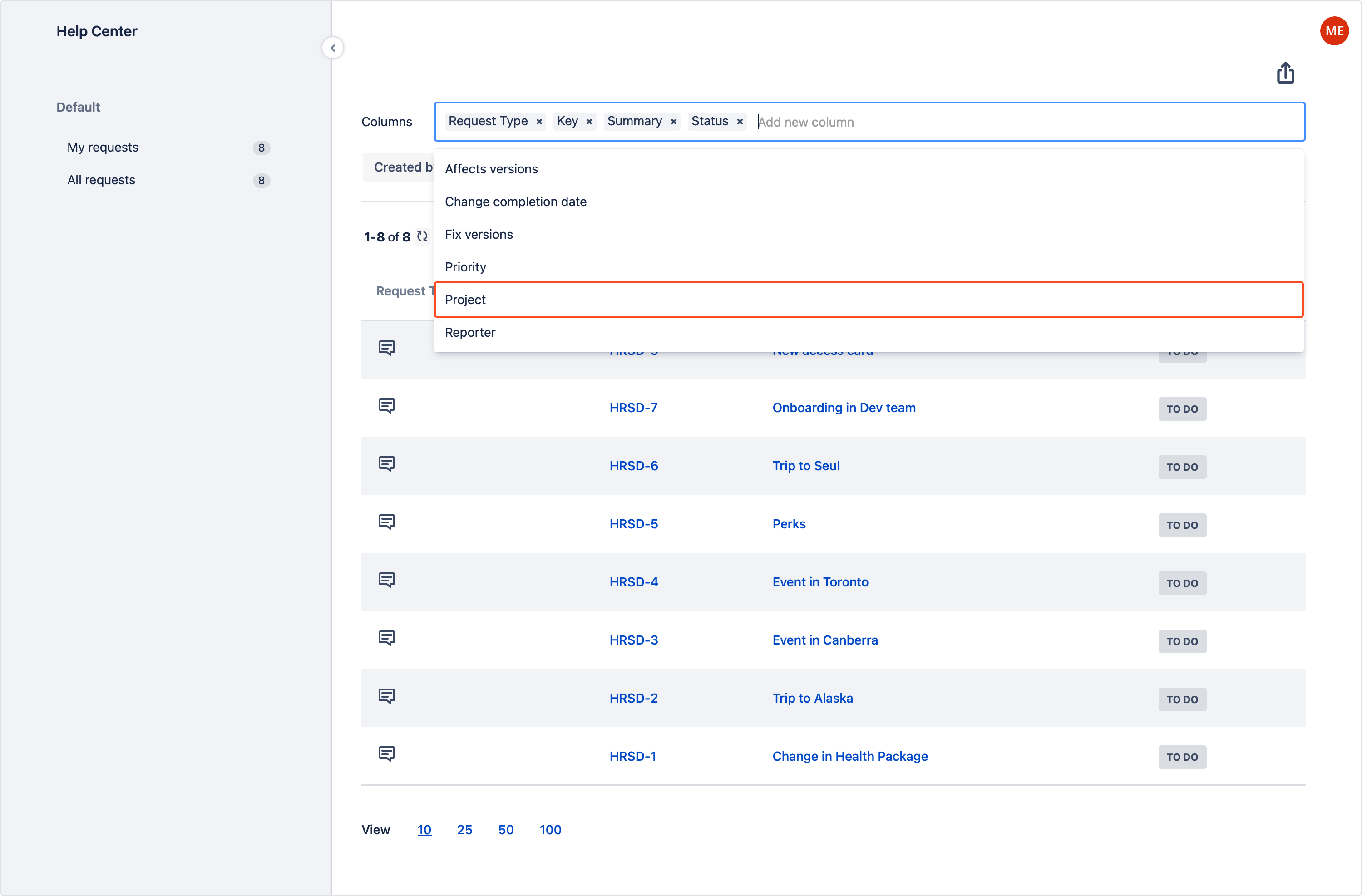
When the columns view is enabled and visible for the customers, you can also restrict the value visibility for selected projects. Users in those projects will be able to add a field as a column, but won’t be able to see its contents.
Steps
- In the Columns section, under value visibility, specify if the selected projects should be included or excluded from the access by clicking on the tabs.
- Add projects to the permission pool.
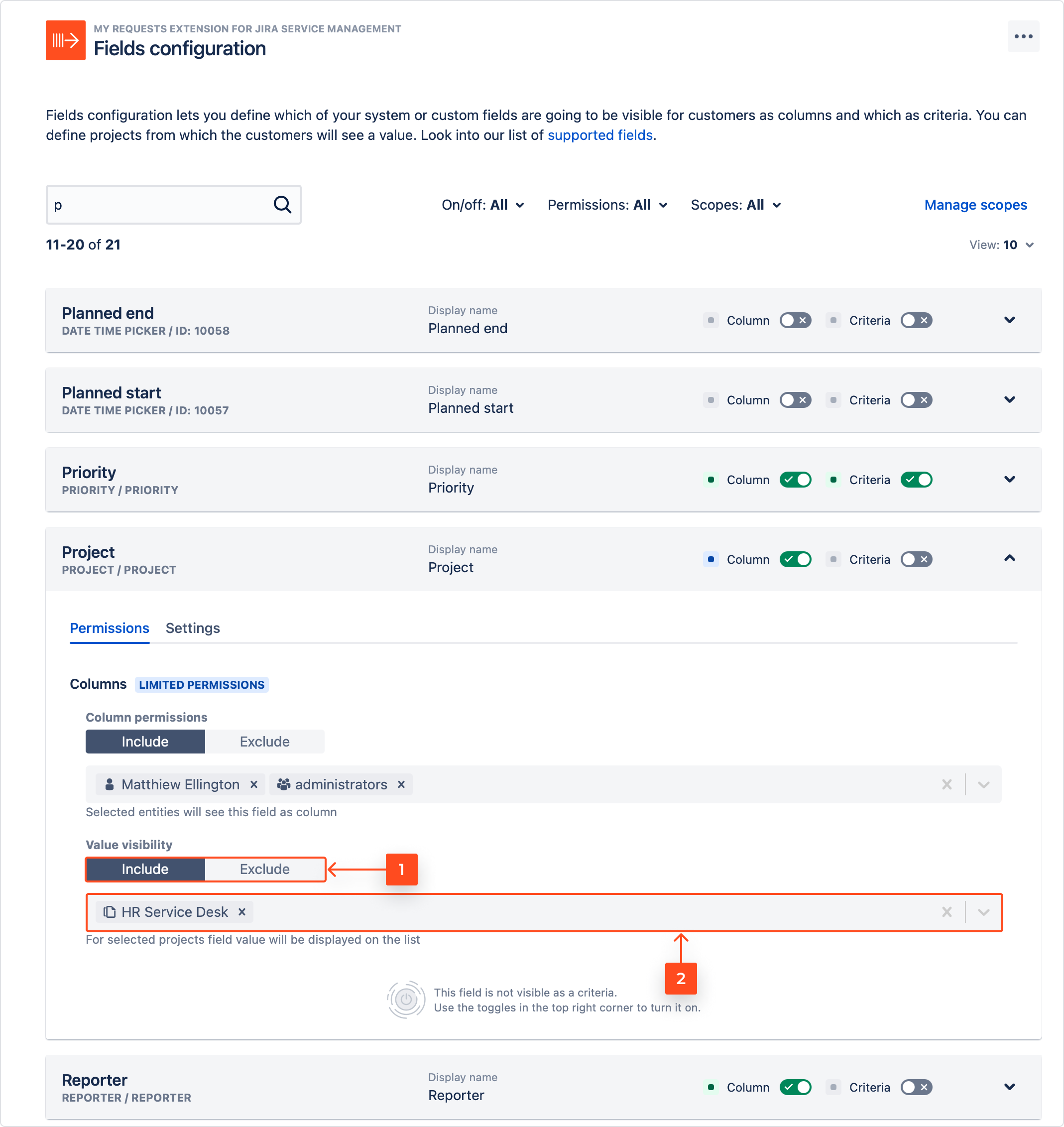
Result
Users, despite having access to the field as a column, don’t see its value in selected projects.
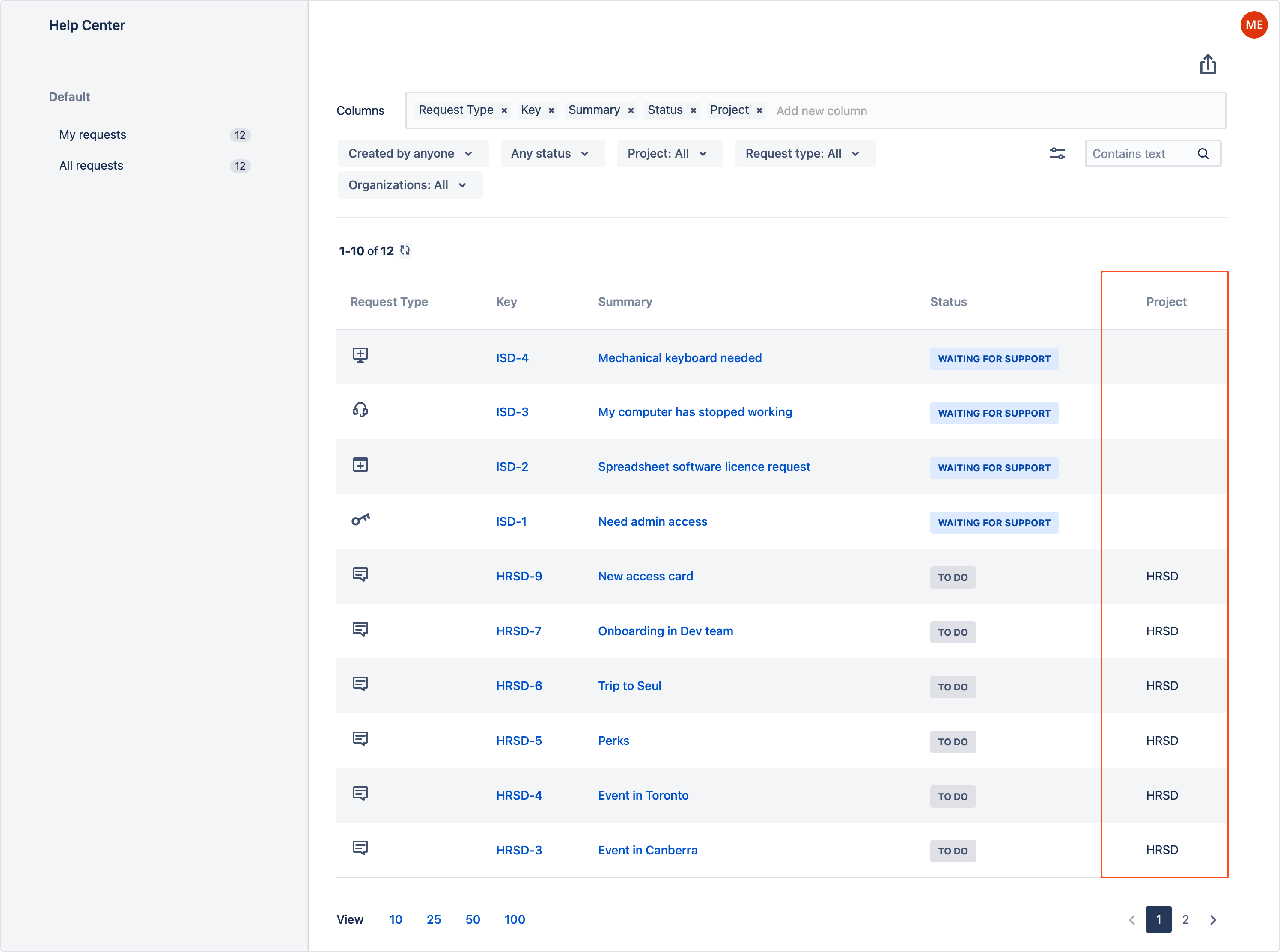
Criteria
By making the field visible as criteria, you enable users to filter their Request page using this field.
Steps
- Switch on the Criteria toggle next to the field you want to change access to and expand the field view.
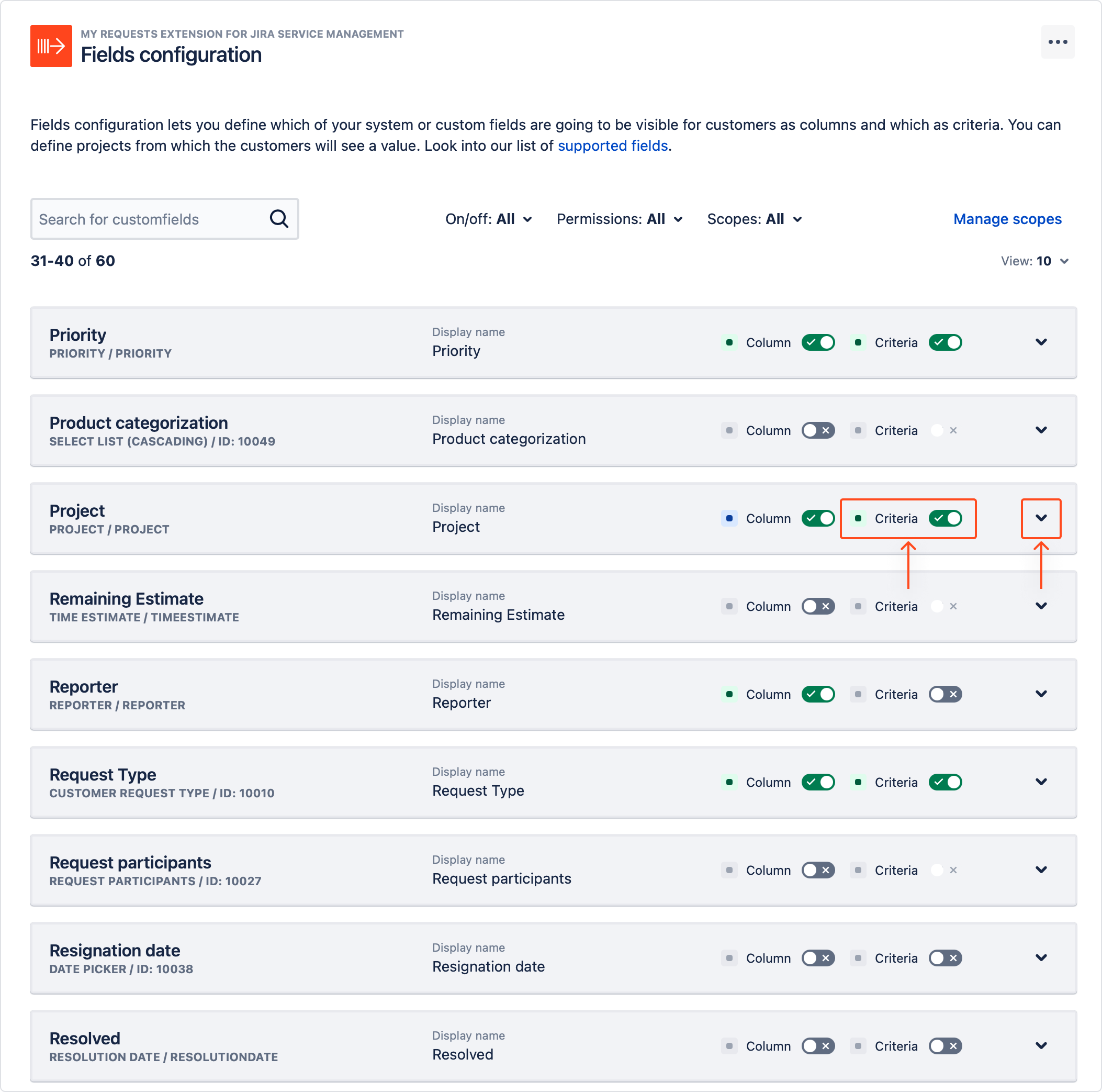
- In the Criteria section, specify if the field should have the same settings as in columns or should it have custom settings. To do so, choose the options from the drop-down list.
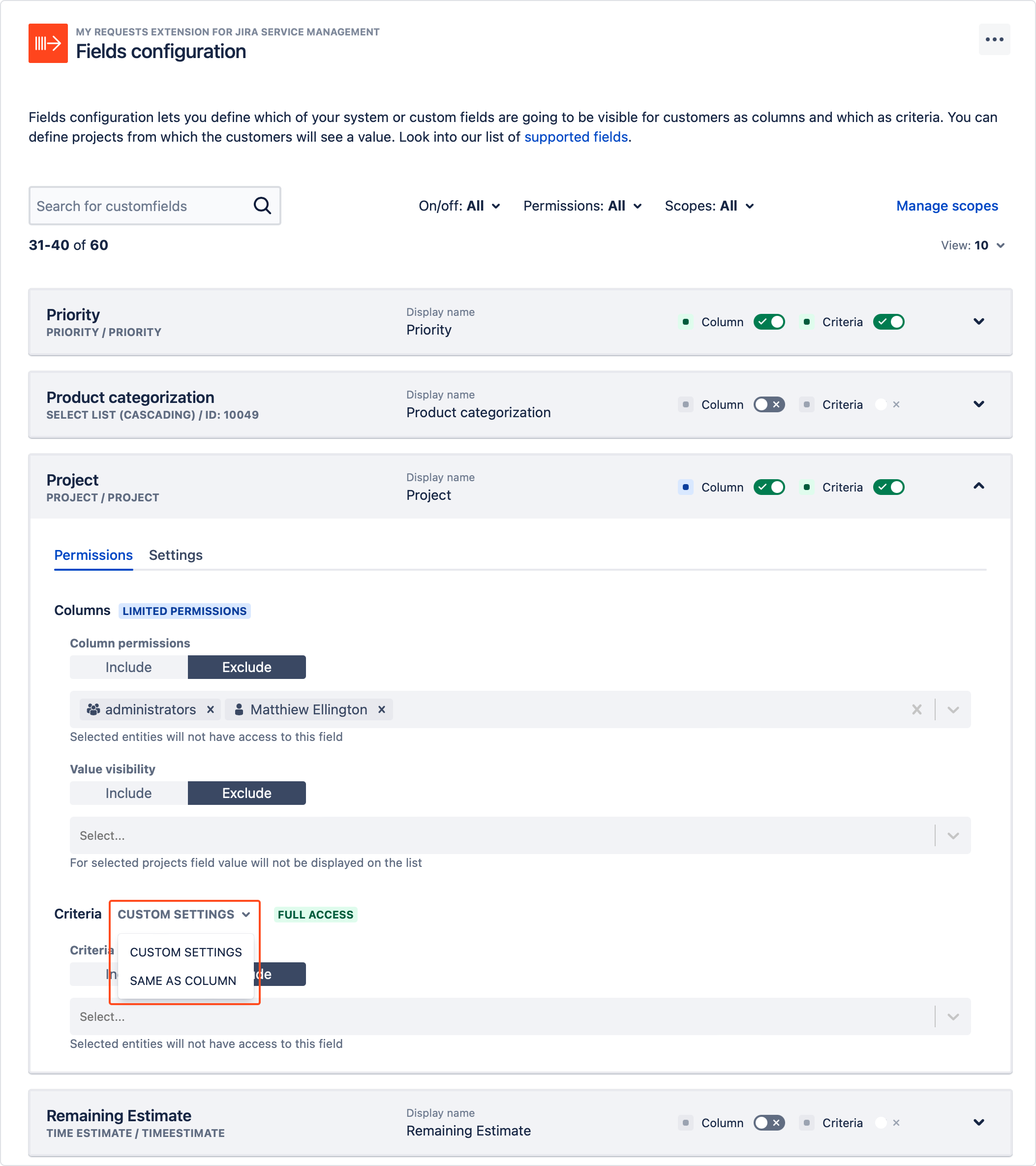
- Select if the users should be included or excluded from the access by clicking on the tabs. Then add users, Jira groups, organizations and scopes to the permission pool.
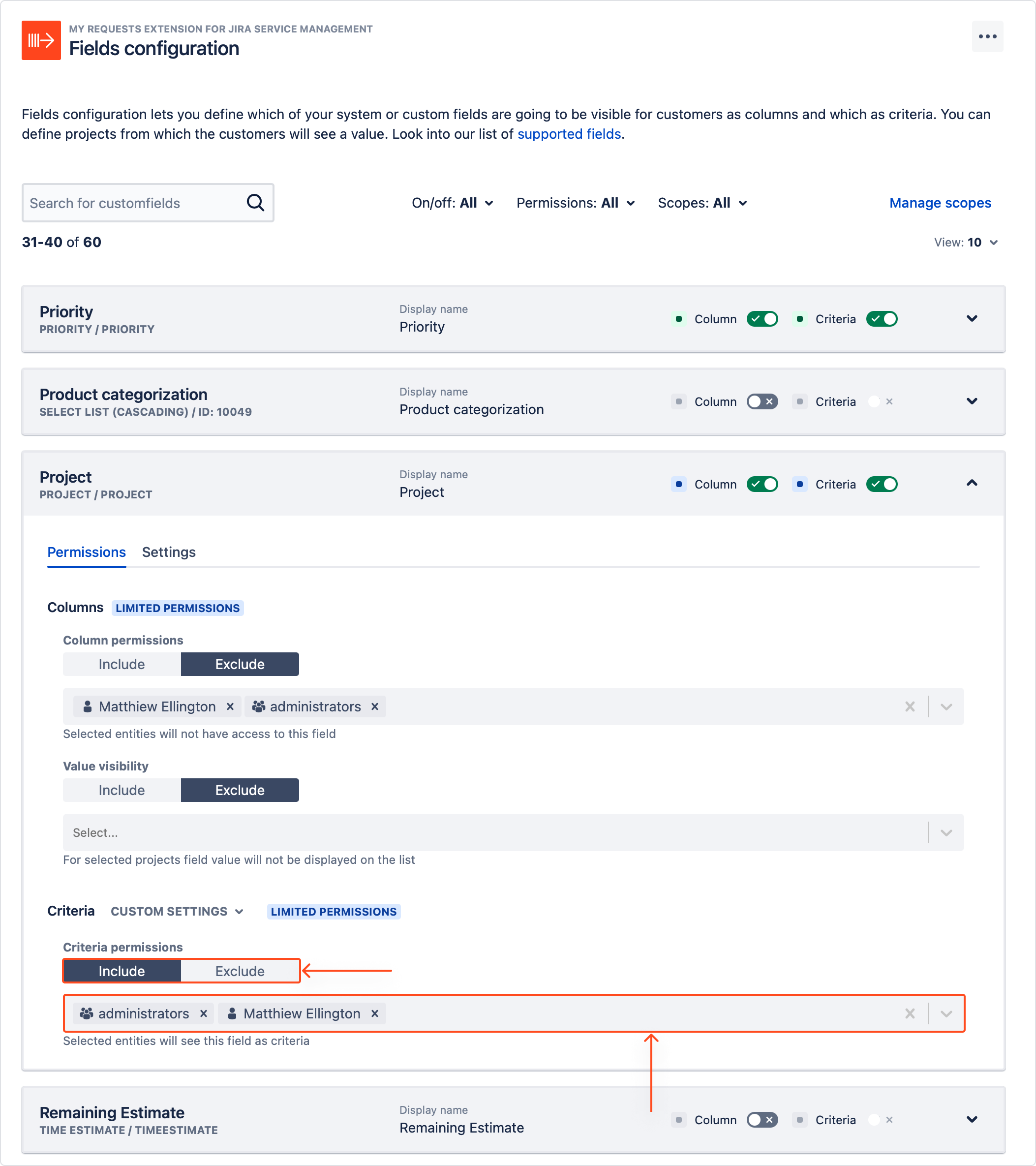
Result
Selected entities can choose the field as criteria.
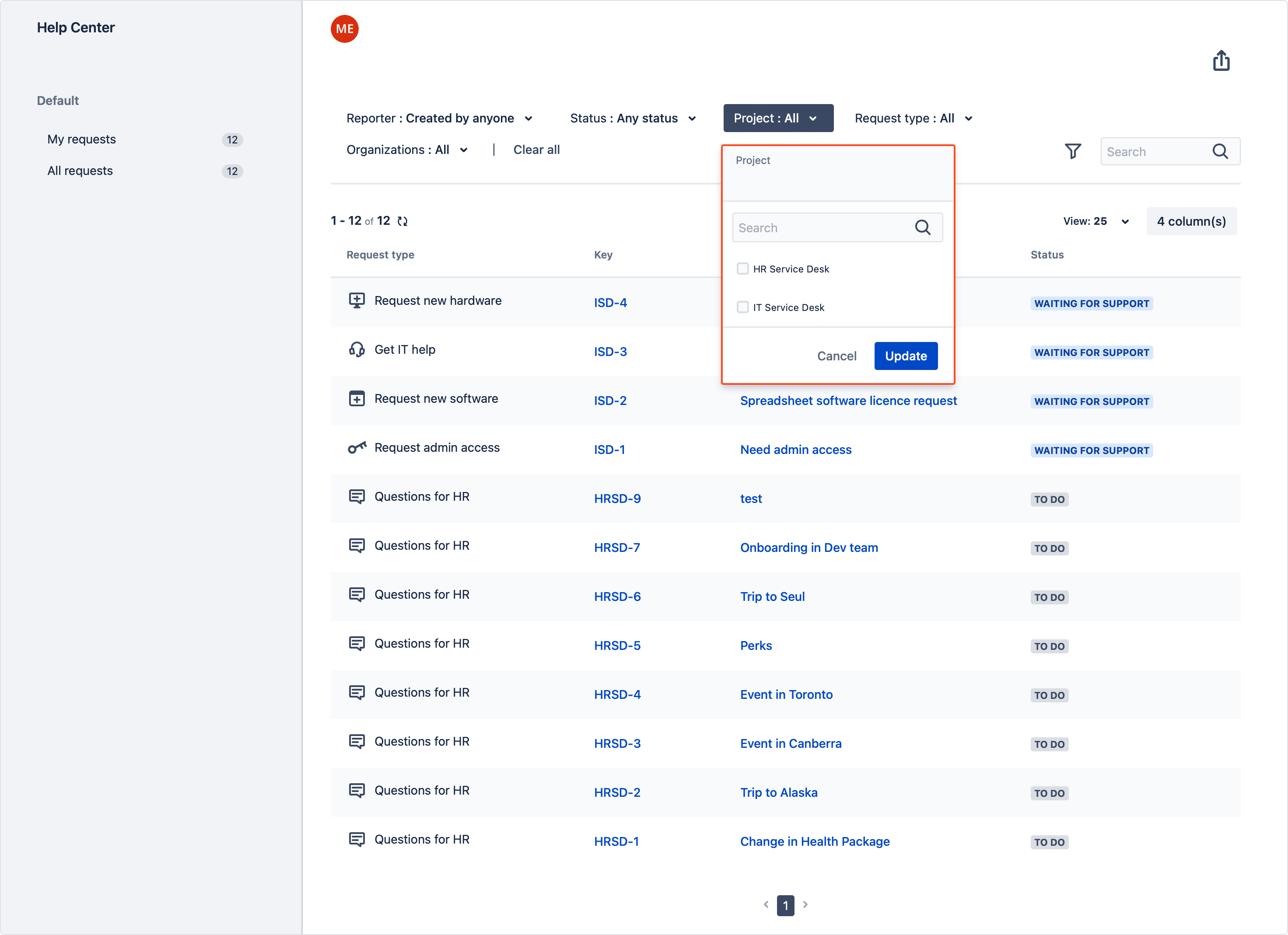
If you can’t find the answer you need in our documentation, raise a support request. You can also contact us directly from within the app by clicking Contact Vendor in the bottom right corner.