- User guide
- Customer's view
- Search
- Filters
- Administrator guide
- Settings
- View as
- User scopes
- Fields configuration
- Filters management
Filters
Learn how to create, save, and share your filters
If you’re frequently using a certain set of filtering, you can save and share the filter with other users. Also, everyone in your organization who has the right permissions, can also share their filters that you can apply on your Requests page. If you like certain filters in particular, you can add them your Favourites section, so that you won’t lose them.
Saving filters
Steps
- On the Requests page, apply the filtering of your choice.
- Click Save filter as in the upper right corner of the screen.
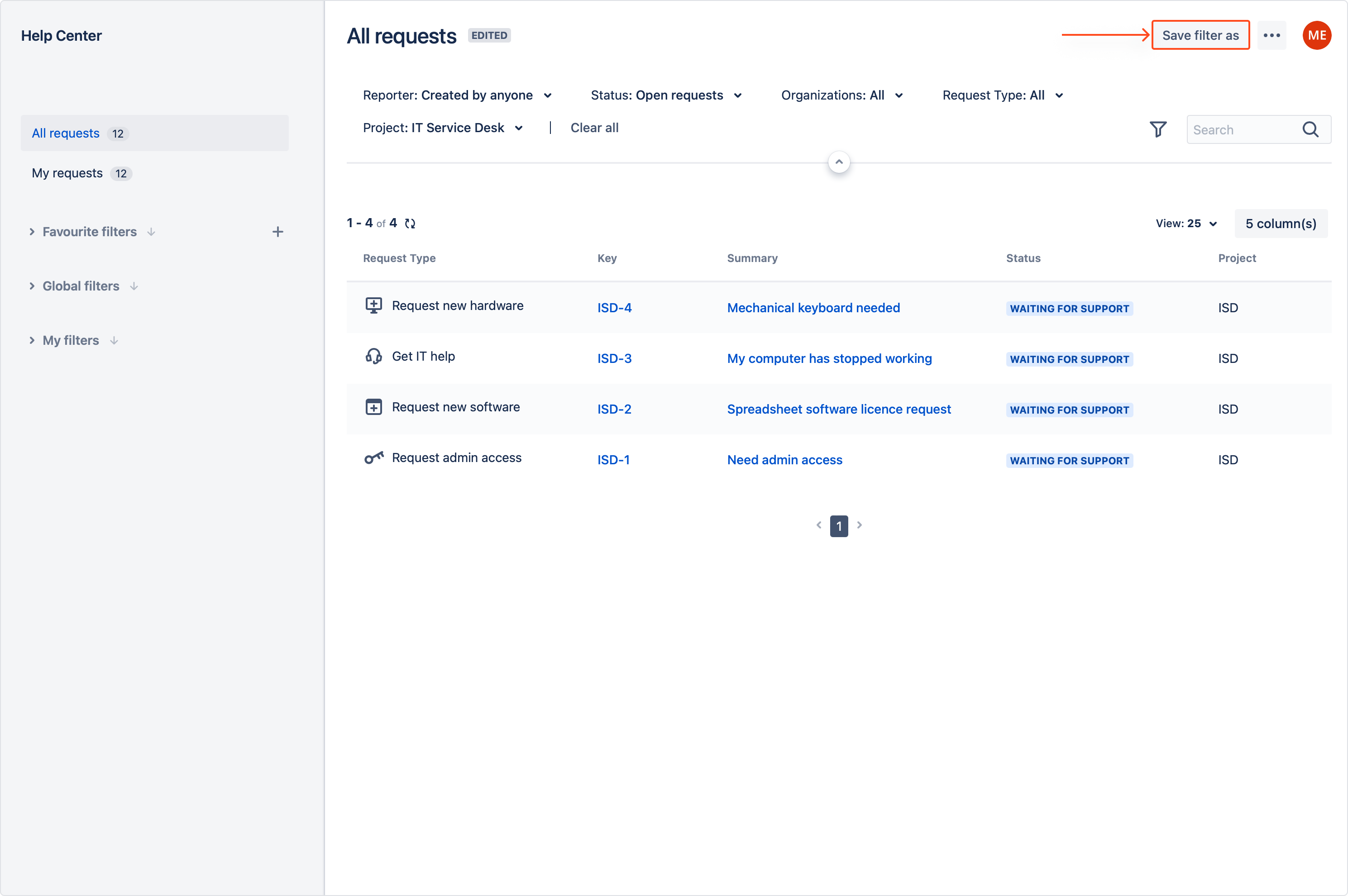
- Enter the name of the filter.
- [Optional] Change the owner of the filter.
- Add users, groups, and organizations that you want to share the filter with.
- Click Save changes.
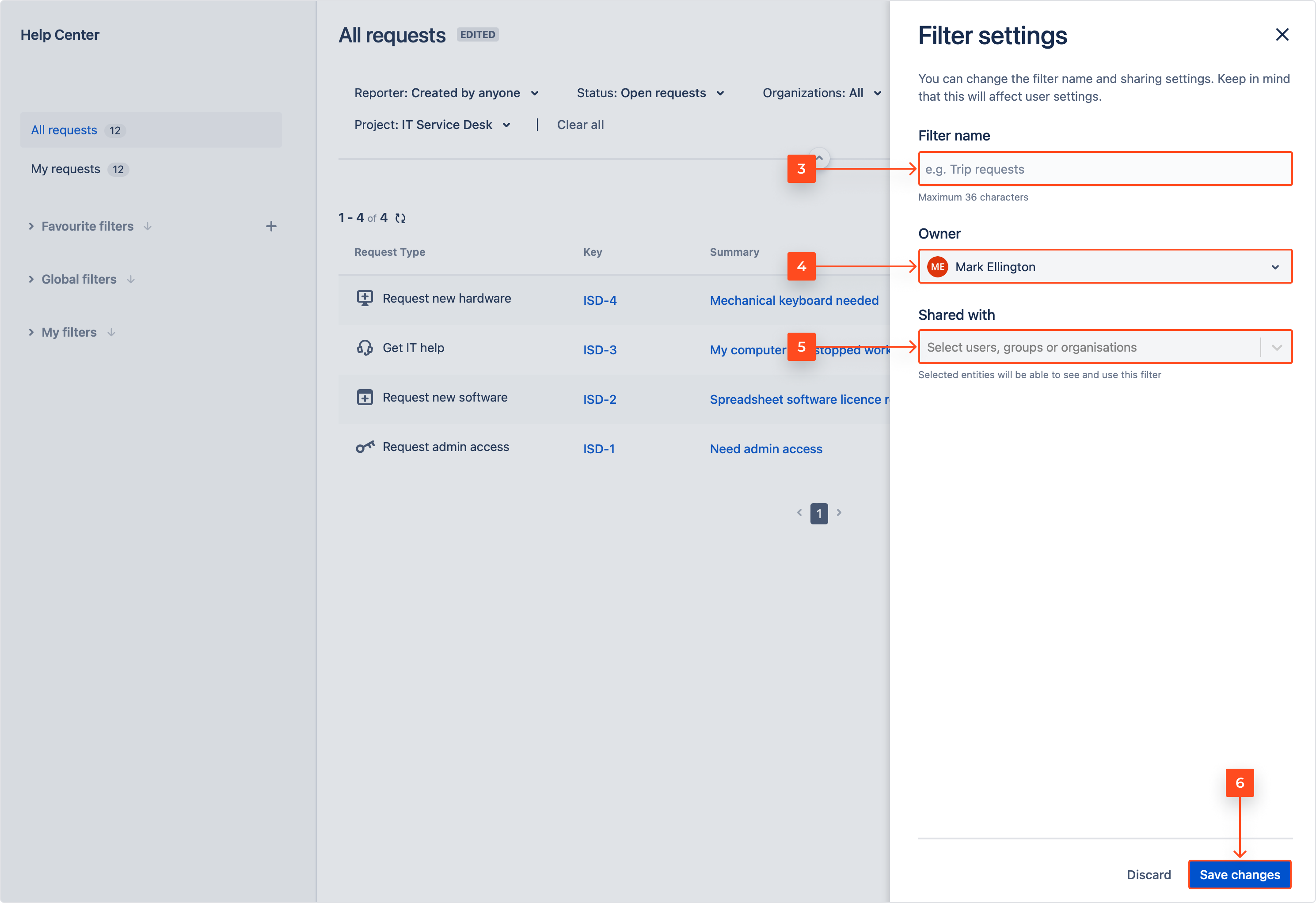
Result
Your filter is available under the My filters section.
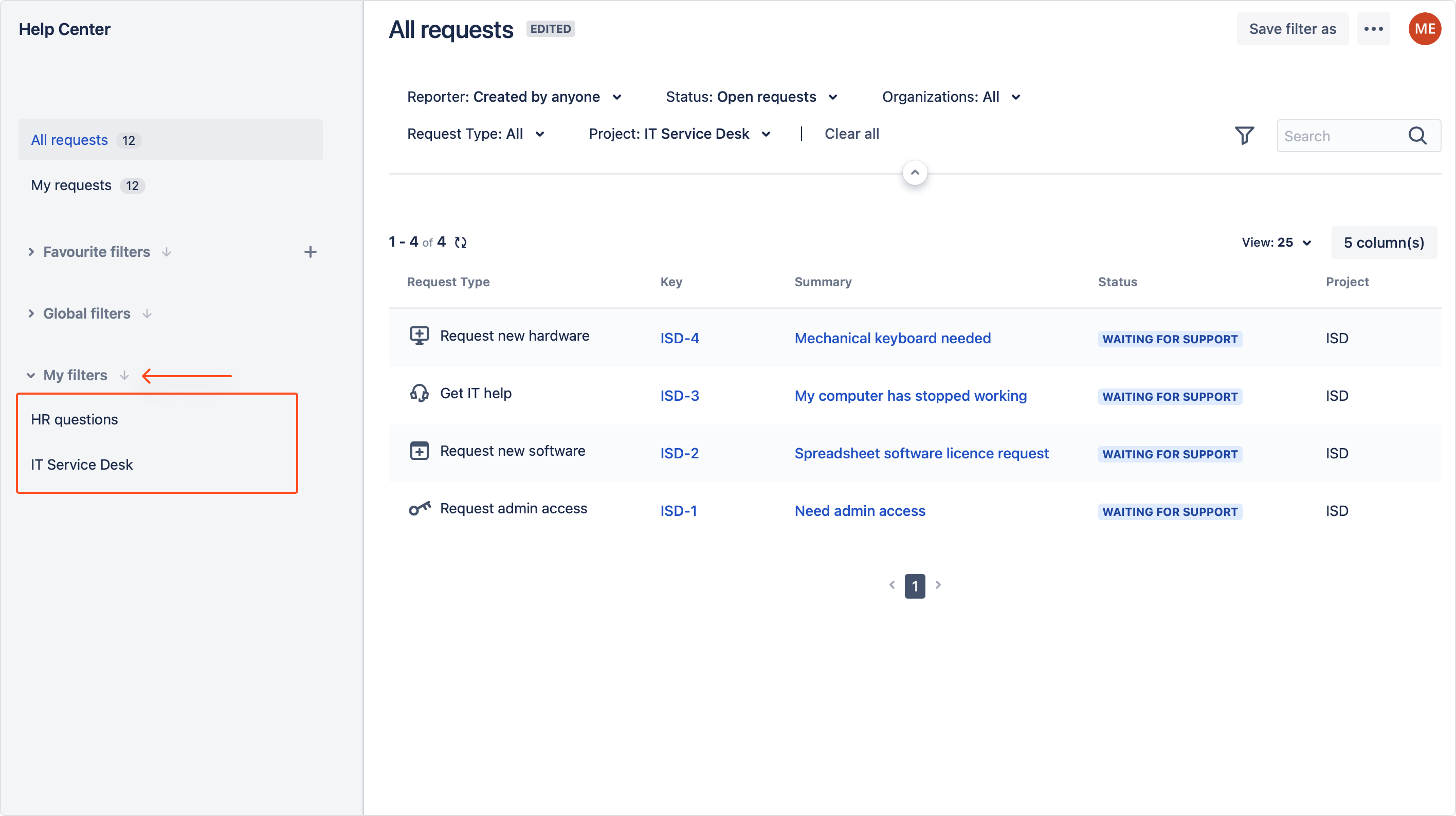
If you have sufficient permissions, you can also save your filter as global which will be visible as default for selected elements. To do so, click on the dots and select Save filter as global.
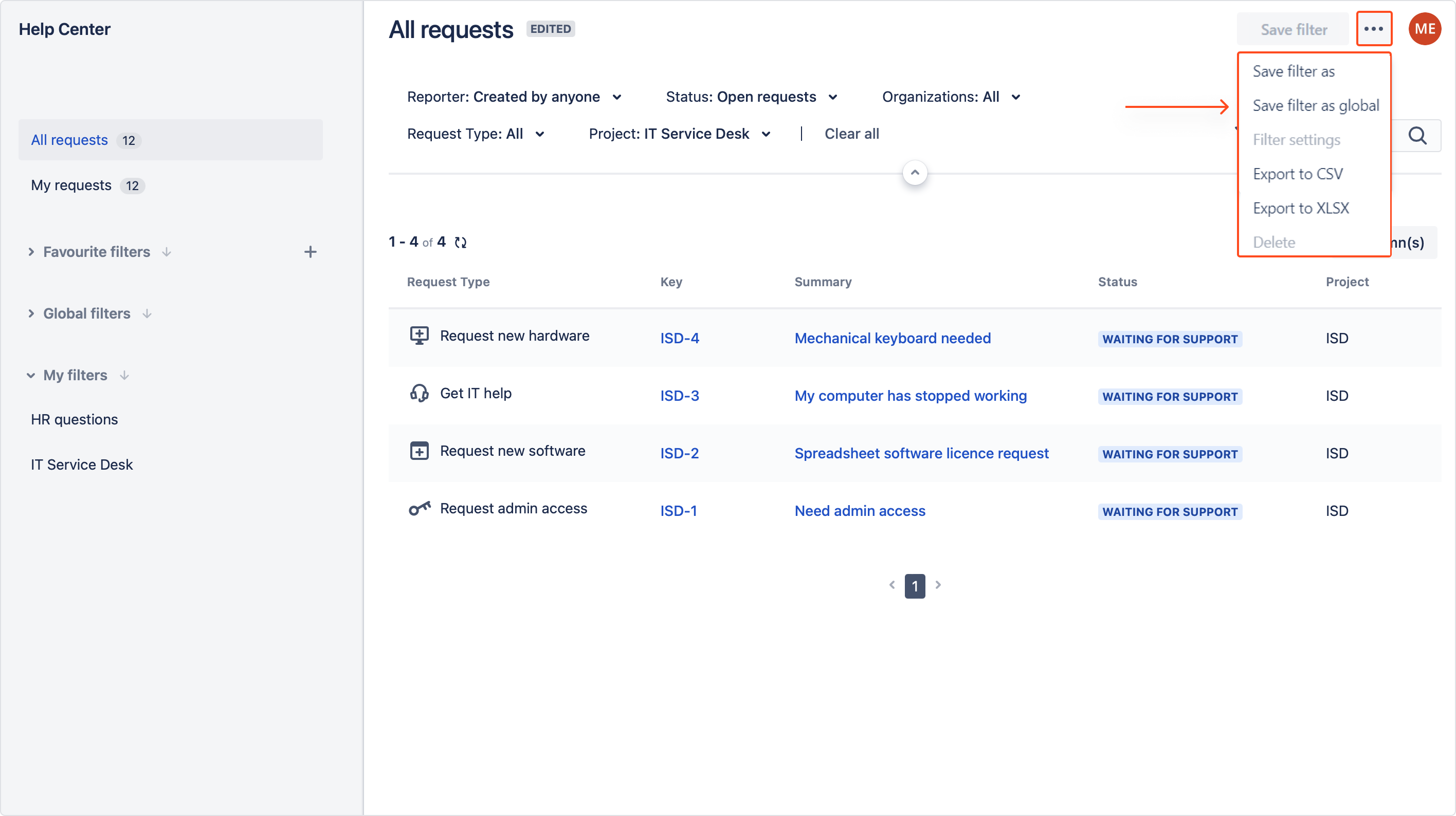
Editing filters
You can change the properties of your filters at all times. Once saved, the changes will be instantly applied to all the users you shared your filter with.
Adjusting criteria
Steps
- Activate the filter you want to make changes to.
- Adjust your filtering criteria and columns arrangement.
- Click Save filter.
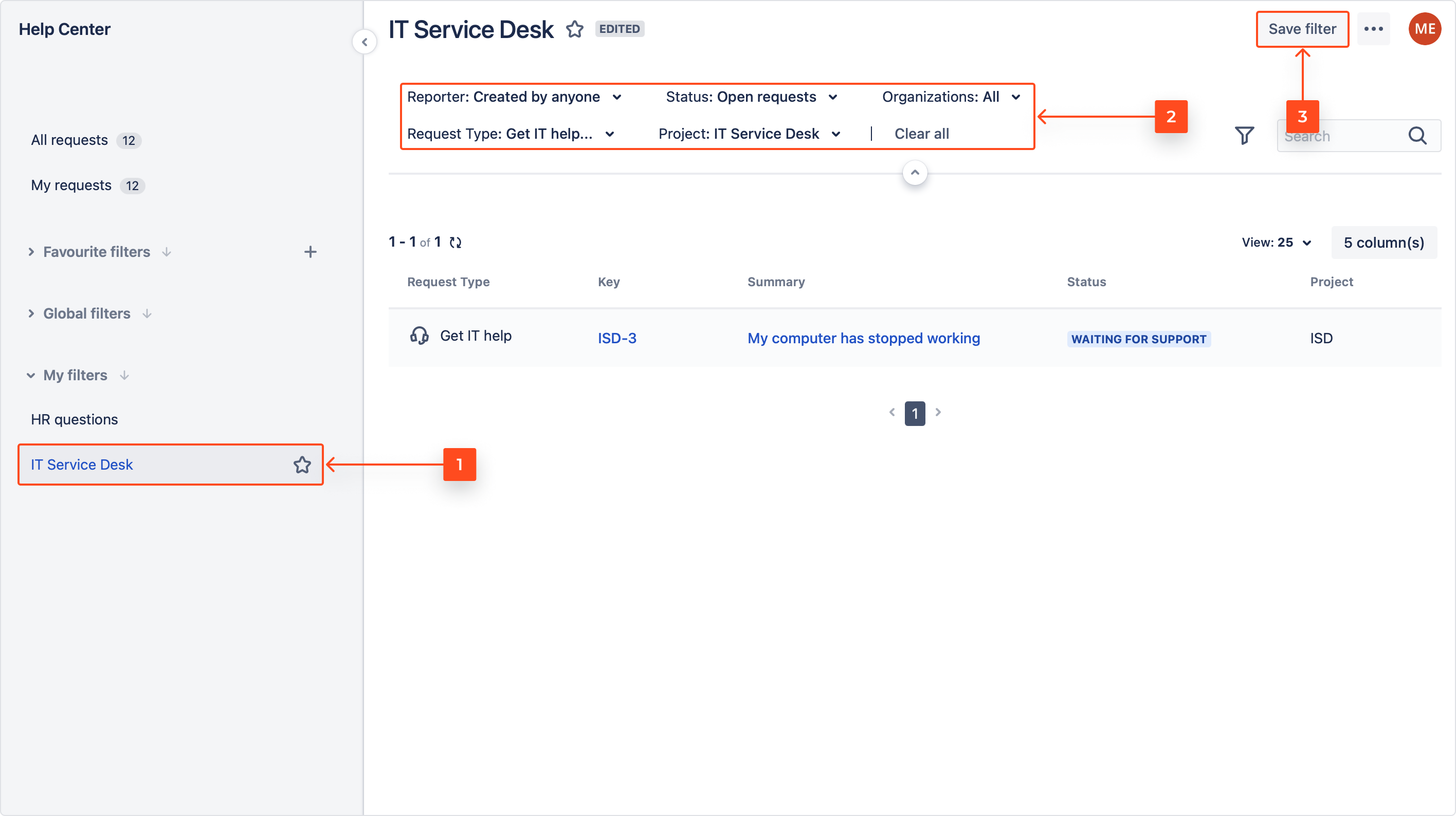
Result
Changes are applied instantly.
Changing filter properties
Steps
- Activate the filter you want to make changes to.
- Click the dots in the upper right corner and select Filter settings.

- Insert your changes.
- Click Save changes.
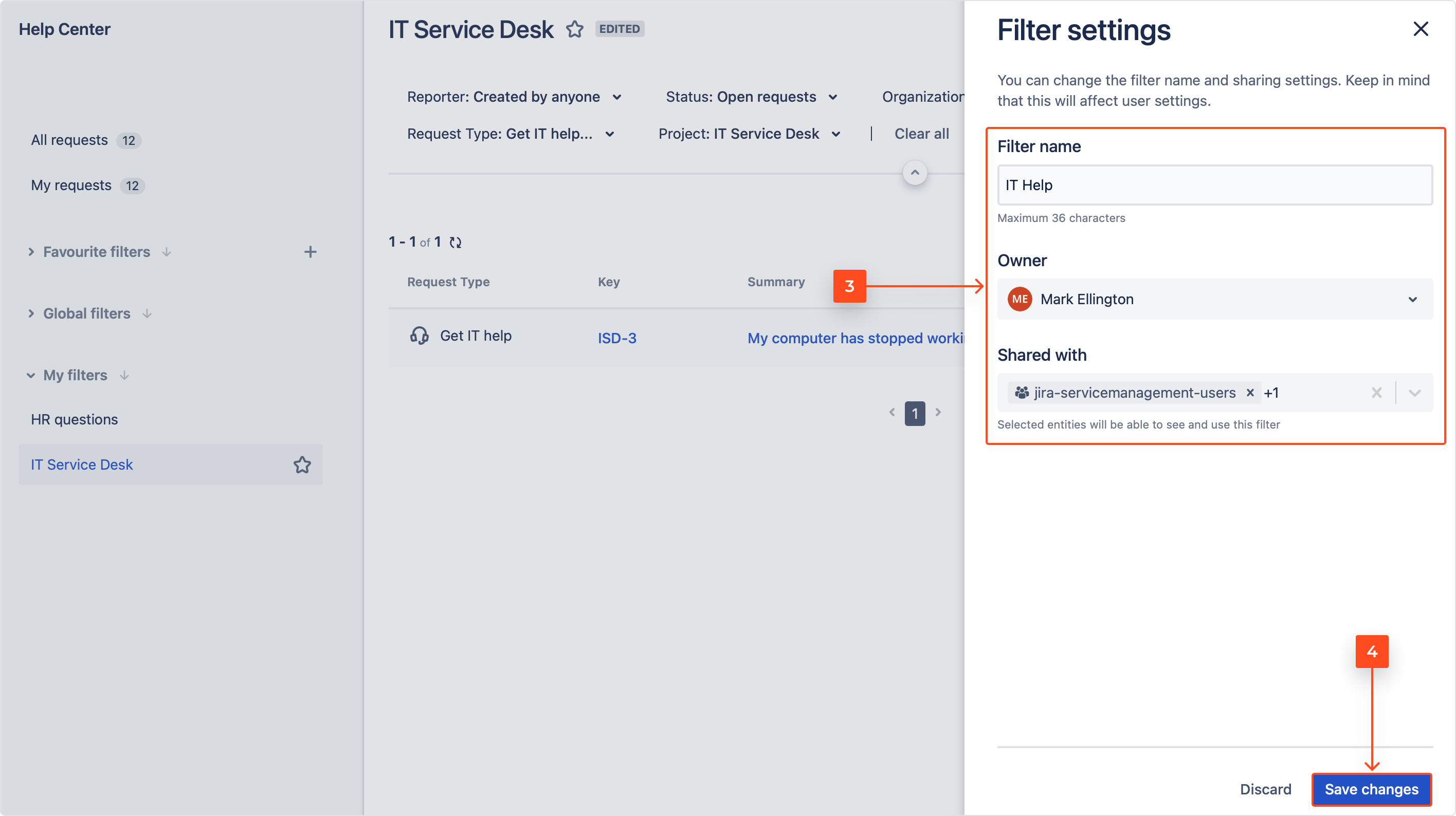
Result
Changes are applied instantly.
Users that you shared your filter with can’t make any changes to it.
Deleting filters
You can permanently delete a filter which will make it disappear from all the other users’ Requests page that the filter was shared with.
Steps
- Activate the filter you want to delete.
- Click the dots in the upper right corner of the screen and select Delete.
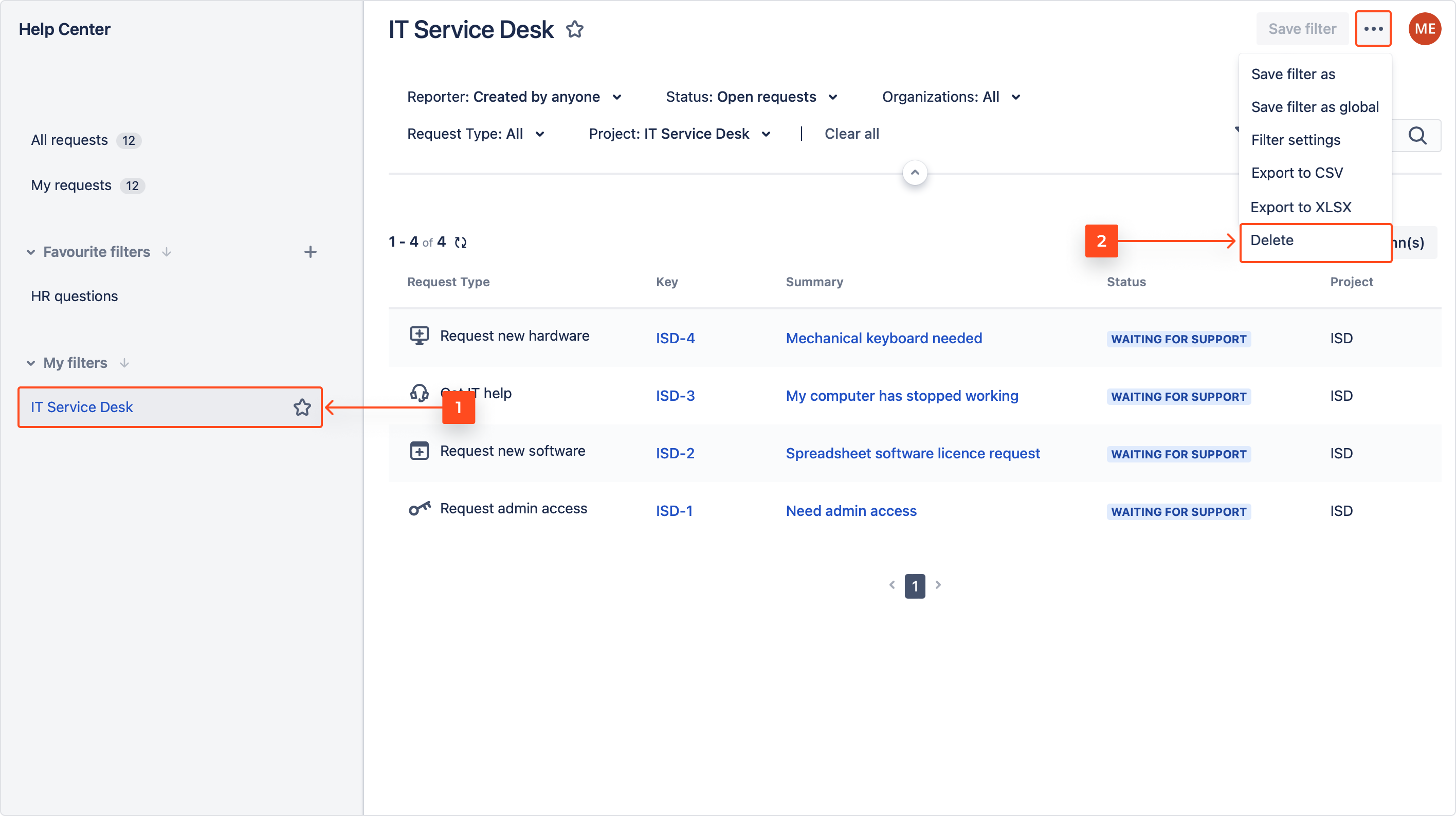
- Click Delete.
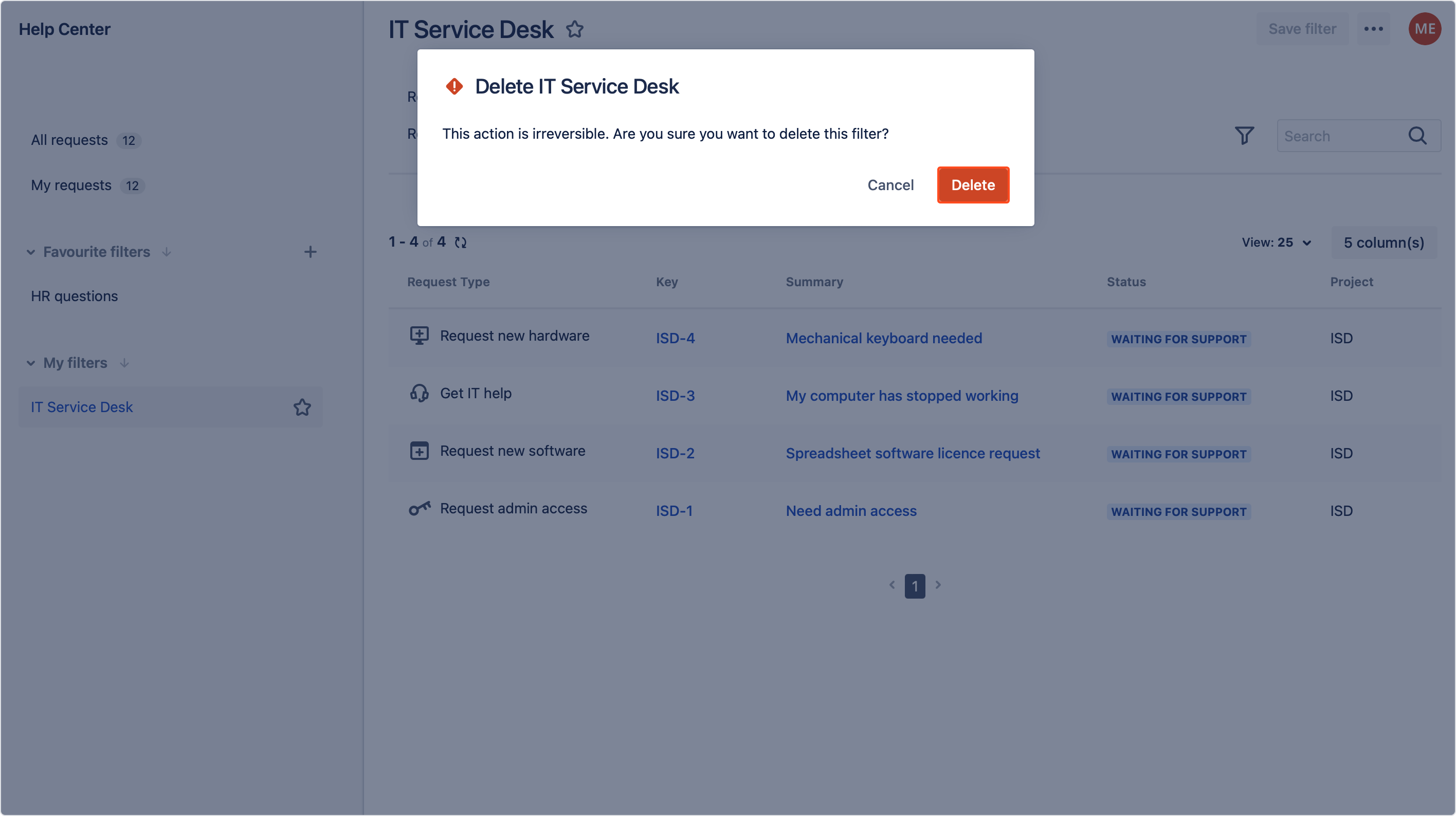
Result
Filter is deleted from the Requests page.
Favourite filters
You can add your frequently used filters to Favourites section where you can quickly access them whenever you need. To do so, click on the star icon next to the filter you want to add. It will instantly appear in the Favourites section above.
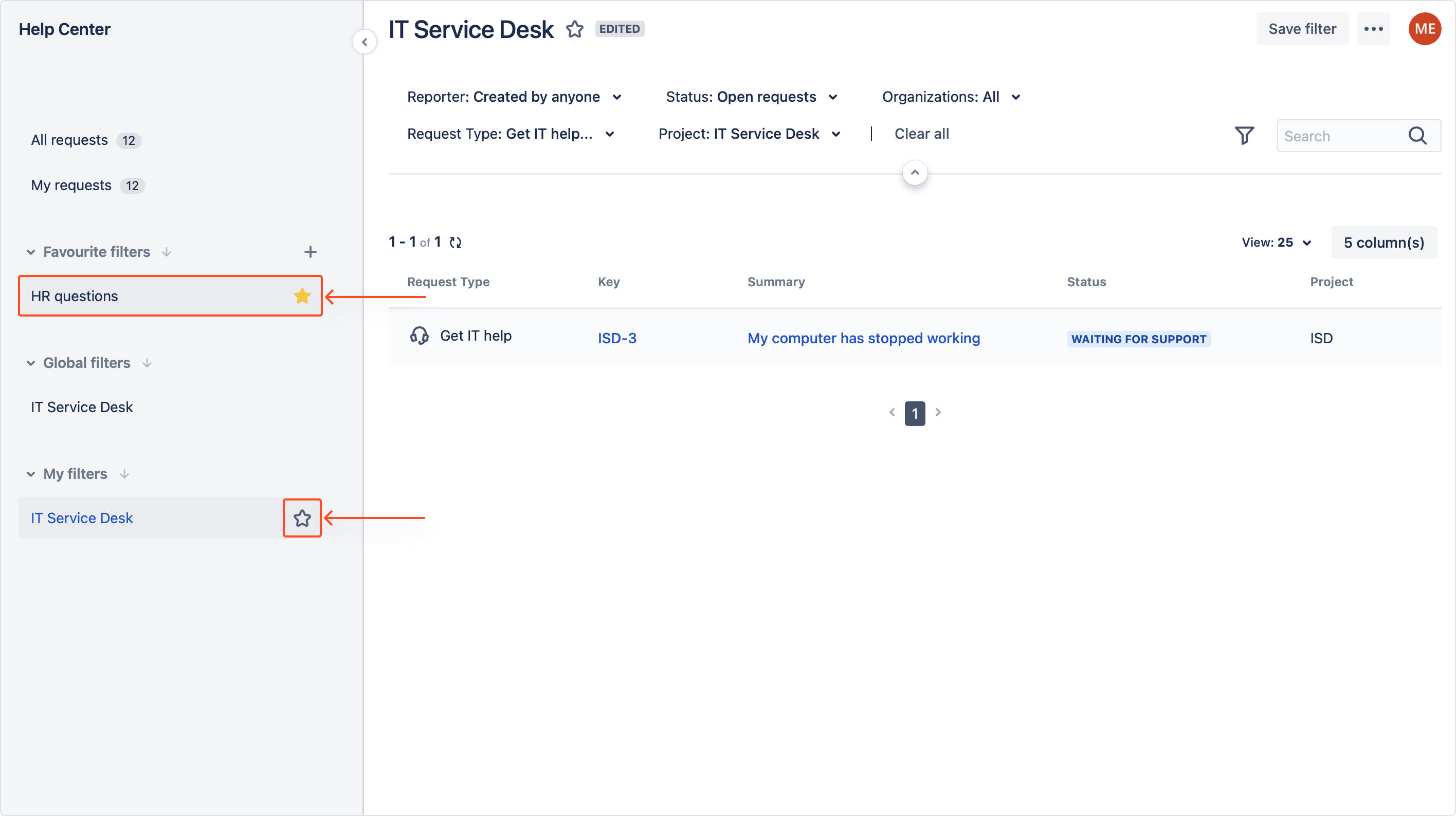
You can also search for other users’ filters that have been shared with you and add them to Favourites. To do so, click the plus icon next to the Favourites section and star any filter you want.
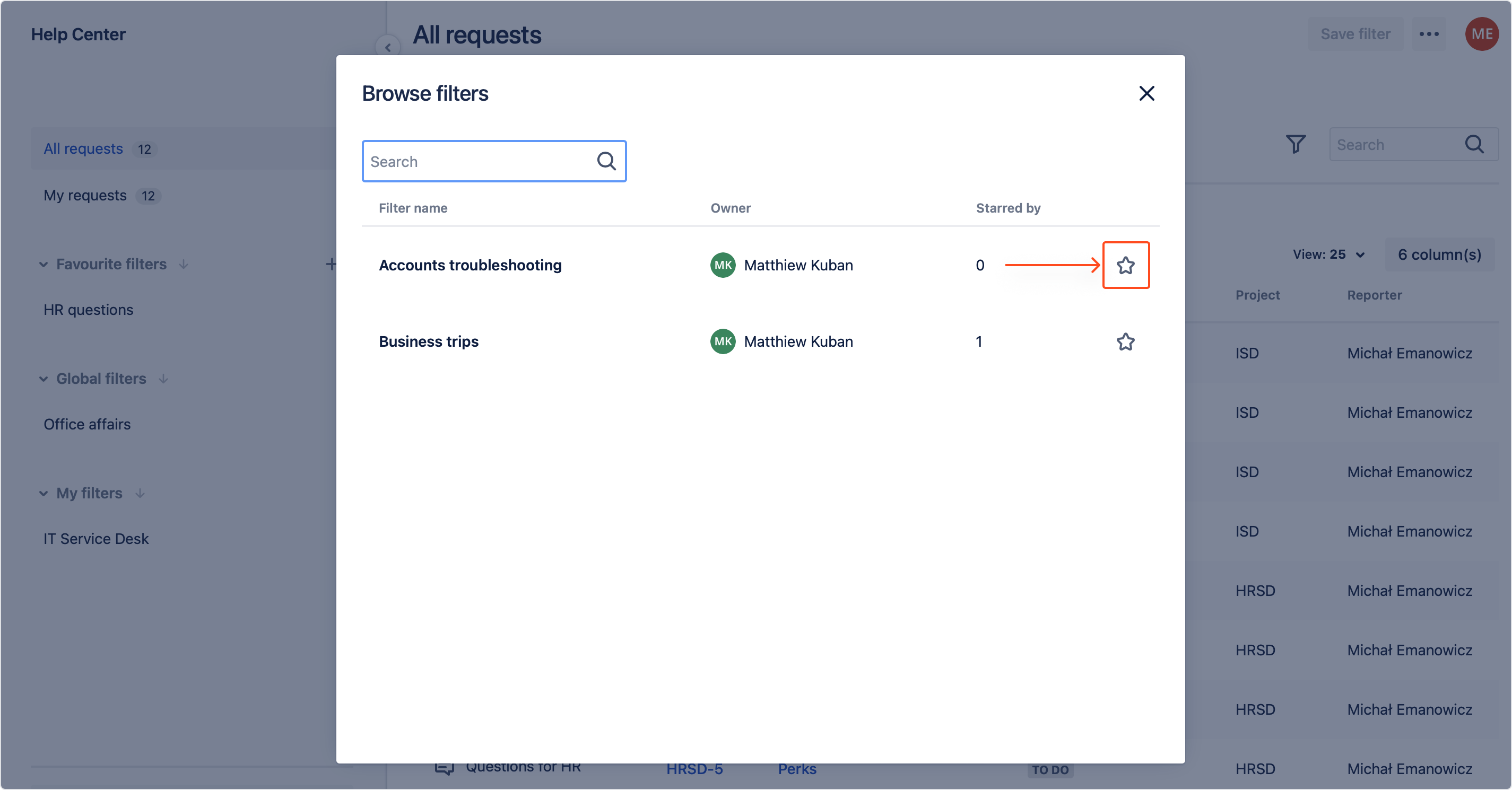
You cannot search for global or any filters that you’re the owner of.
If you can’t find the answer you need in our documentation, raise a support request.