- User guide
- Customer's view
- Search
- Filters
- Administrator guide
- Settings
- View as
- User scopes
- Fields configuration
- Filters management
Filters management
Learn how you can manage filters in the app
Before you start, log in as a user with Jira Administrators global permissions. For more information, see Atlassian documentation.
My Requests Extension supports two types of filters:
- Global filters - these filters appear in the Global filters section on the Requests page. Global filters are configured by the Jira administrators who can save, remove, and share them, but also can grant permissions to other users to save and share global filters with others. We recommend that this section contains only essential filters, useful for every user, regardless of the function or permission scope.
- User-filters - these filters appear in the My filters section on the Requests page and, if they’re not shared they are visible only for the customer who created them. Customers can also share their filters so that others can see and use them, but only the original creator and the Jira administrator can remove or modify them. Once the filter is removed, it also disappears from every customer’s screen that the filter was shared with. By default, all the customers can save and share their filters. However, the Jira administrator can grant or restrict permissions for specific users, groups or organizations.
Before proceeding, access My Requests Extension configuration and select Filters management.
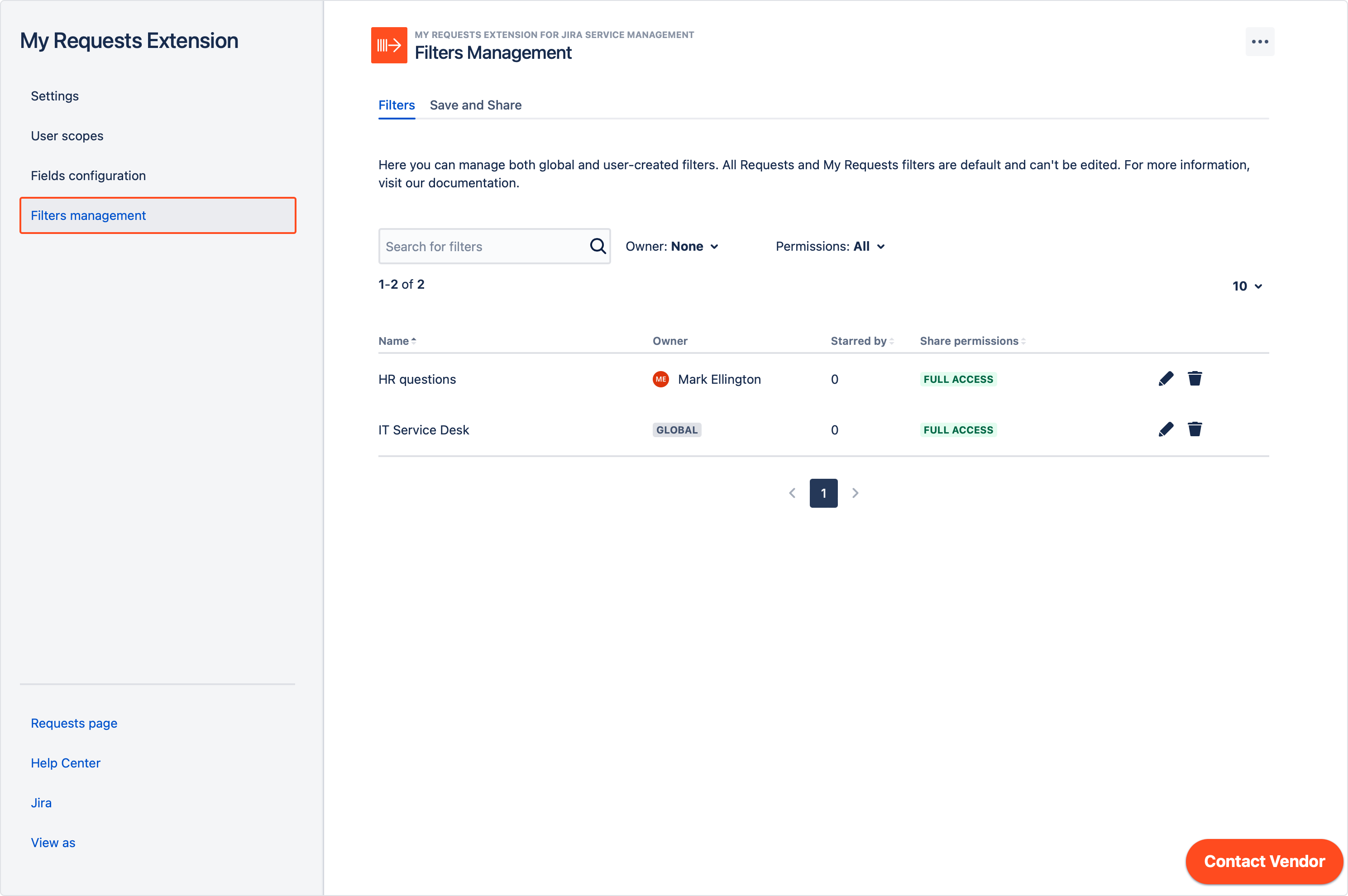
Managing all filters
In the Filters section you can globally view, edit, and delete all filters, both global and created by users.
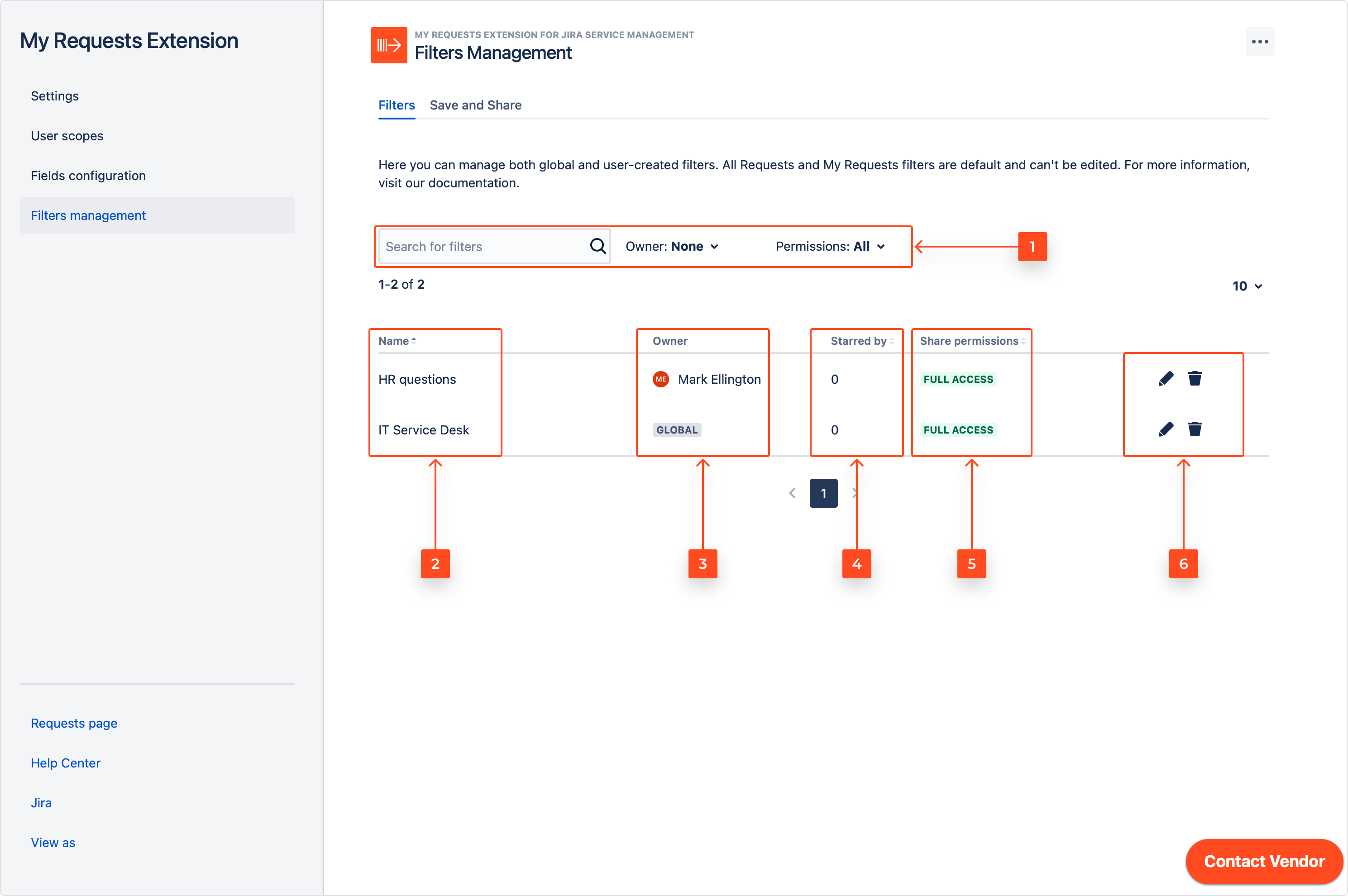
- You can search for filters and narrow down the results using Owner and Permissions criteria. You can search for specific users, global filters, and toggle between limited or full permissions.
- This is the name of the filter, visible as is to every user.
- You can see the owner of the filter or a special mark for all global filters.
- Starred by is a number of users that have added the filter to their Favourites section. The number also includes users who starred the filter but lost access to it.
- Share permissions indicates if the filter is shared with everyone or has some restrictions applied.
- Action menu lets you edit and delete the filters. Editing includes changing the name, owner, and sharing settings.
Managing permissions
In order to change filters permissions, access the Save and Share section and grant permissions for each activity by clicking radio buttons or adding the appropriate elements to the permission pools.

Global filters
You can specify who is able to save filters as global and share them with others. Jira administrators can always manage global filters.
Steps
- In the Manage global filters section, click Jira Administrators can manage and selected users… button to activate the permission pools.
- Choose the operator to either include or exclude selected elements from managing global filters.
- Add users, Jira groups, organizations, and scopes to the permission pool.
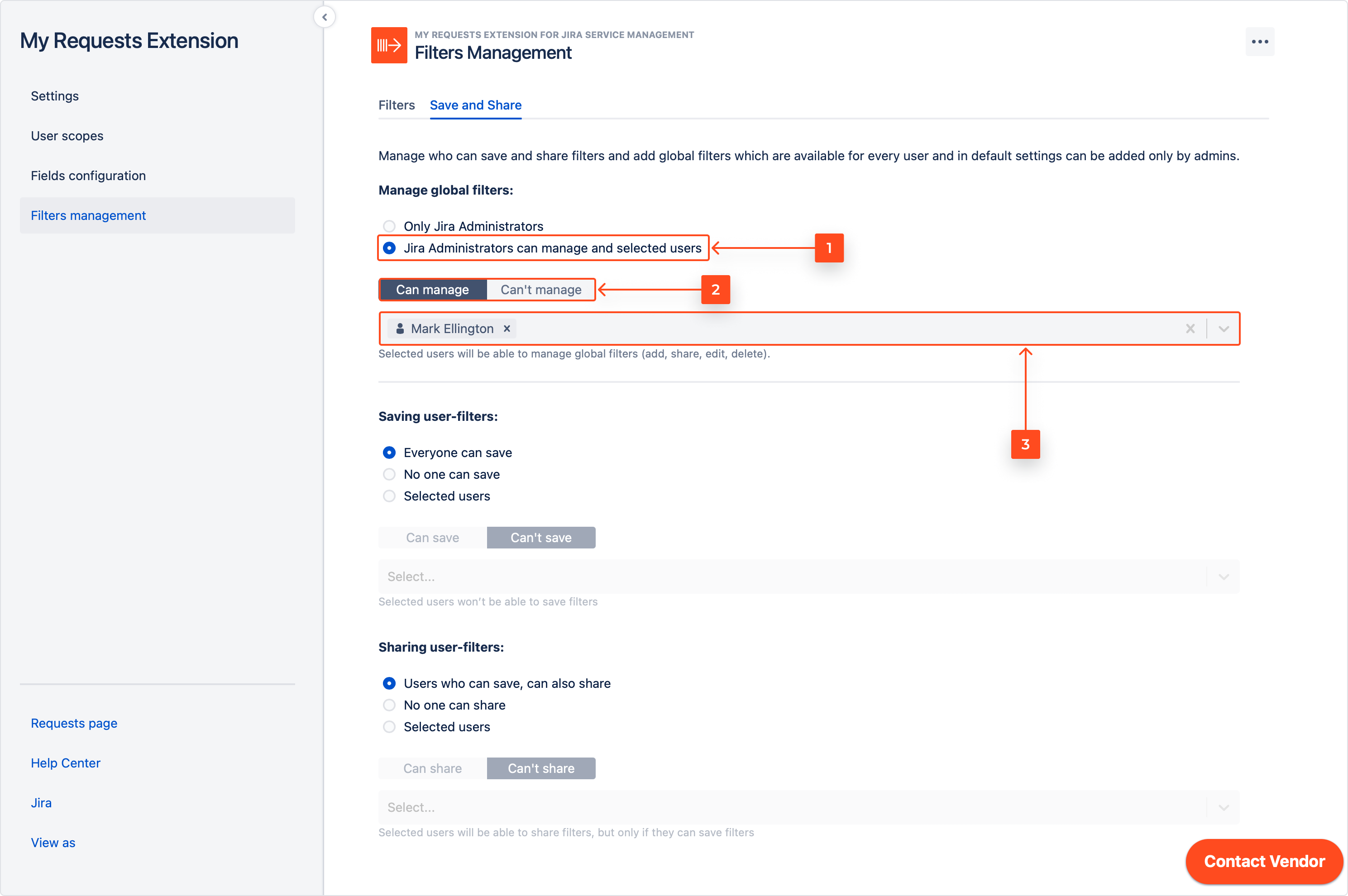
Result
Permissions are applied instantly.
Saving user-filters
You can let everyone save the filters, or make it available only for selected users. You can also disable saving filters at all.
Steps
- Choose the permission scope for saving the filters.
- [Optional] For the Selected users option choose the operator to either include or exclude selected elements from saving user-filters.
- [Optional] Add users, Jira groups, organizations, and scopes to the permission pool.

Result
Permissions are applied instantly.
Sharing user-filters
By default, everyone who has the permissions to save the filters can also share them with other users. You can restrict that access and make sharing available only for selected users. You can also disable sharing filters at all.
Steps
- Choose the permission scope for saving the filters.
- [Optional] For the Selected users option choose the operator to either include or exclude selected elements from sharing user-filters.
- [Optional] Add users, Jira groups, organizations, and scopes to the permission pool.
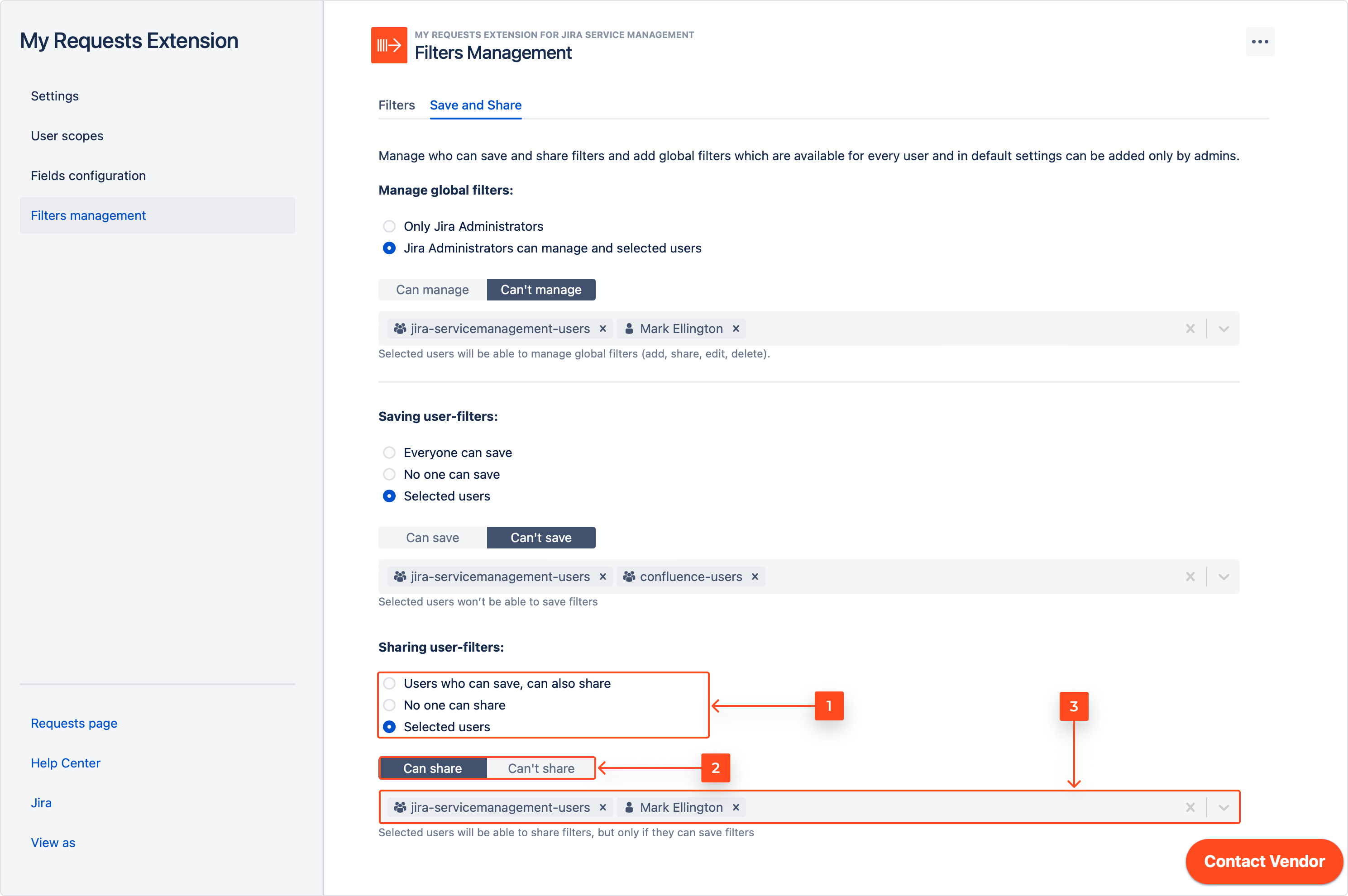
Result
Permissions are applied instantly.
If you can’t find the answer you need in our documentation, raise a support request.