- User guide
- Customer's view
- Search
- Filters
- Administrator guide
- Settings
- View as
- User scopes
- Fields configuration
- Filters management
First steps
Learn your way around My Requests Extension right after installation
Before you start, log in as a user with the Jira Administrators global permission.
Once you installed the app, you need to access its configuration panel. From there you can change all the settings and permissions to fully customize your Requests page.
Steps
- Go to Apps > Manage your apps.
- Select Get started under My Requests Extension section.
- Click Configuration.
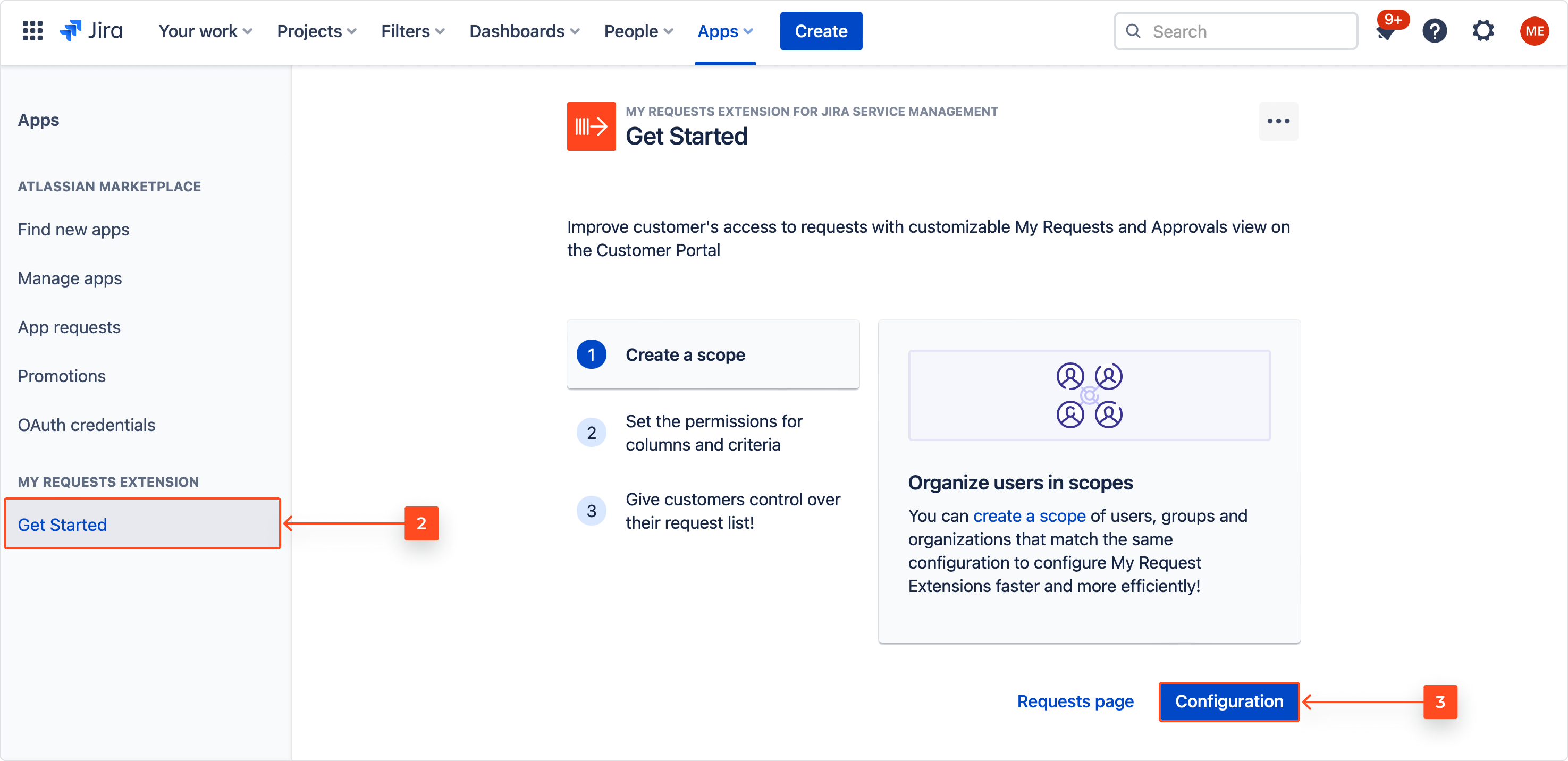
Result
You’re redirected to the configuration panel.
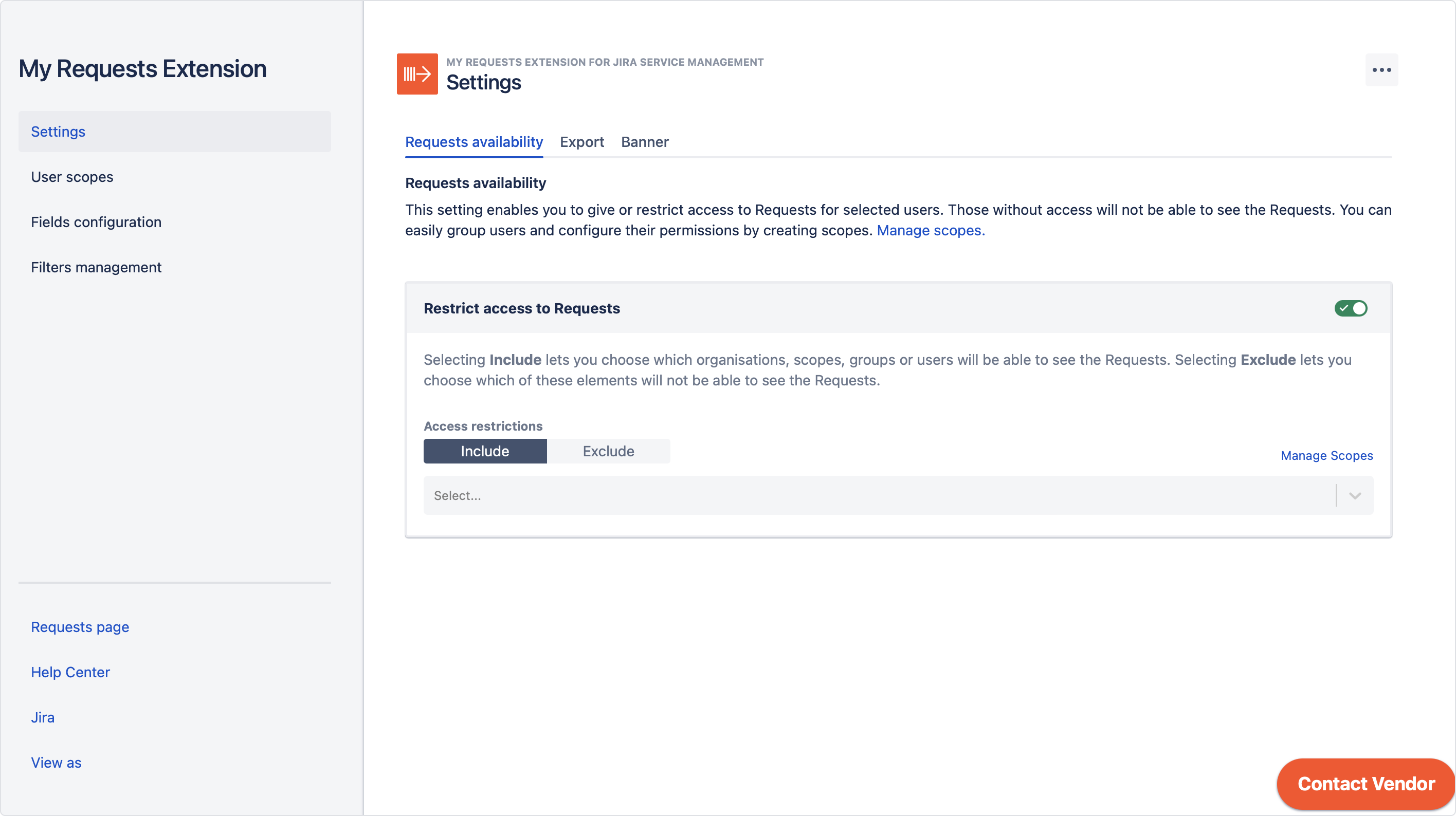
Overview
The configuration panel is the main place where you customize and change all the preferences regarding permissions and functionality of the Requests page. To do so, simply navigate between the sections on the left sidebar.
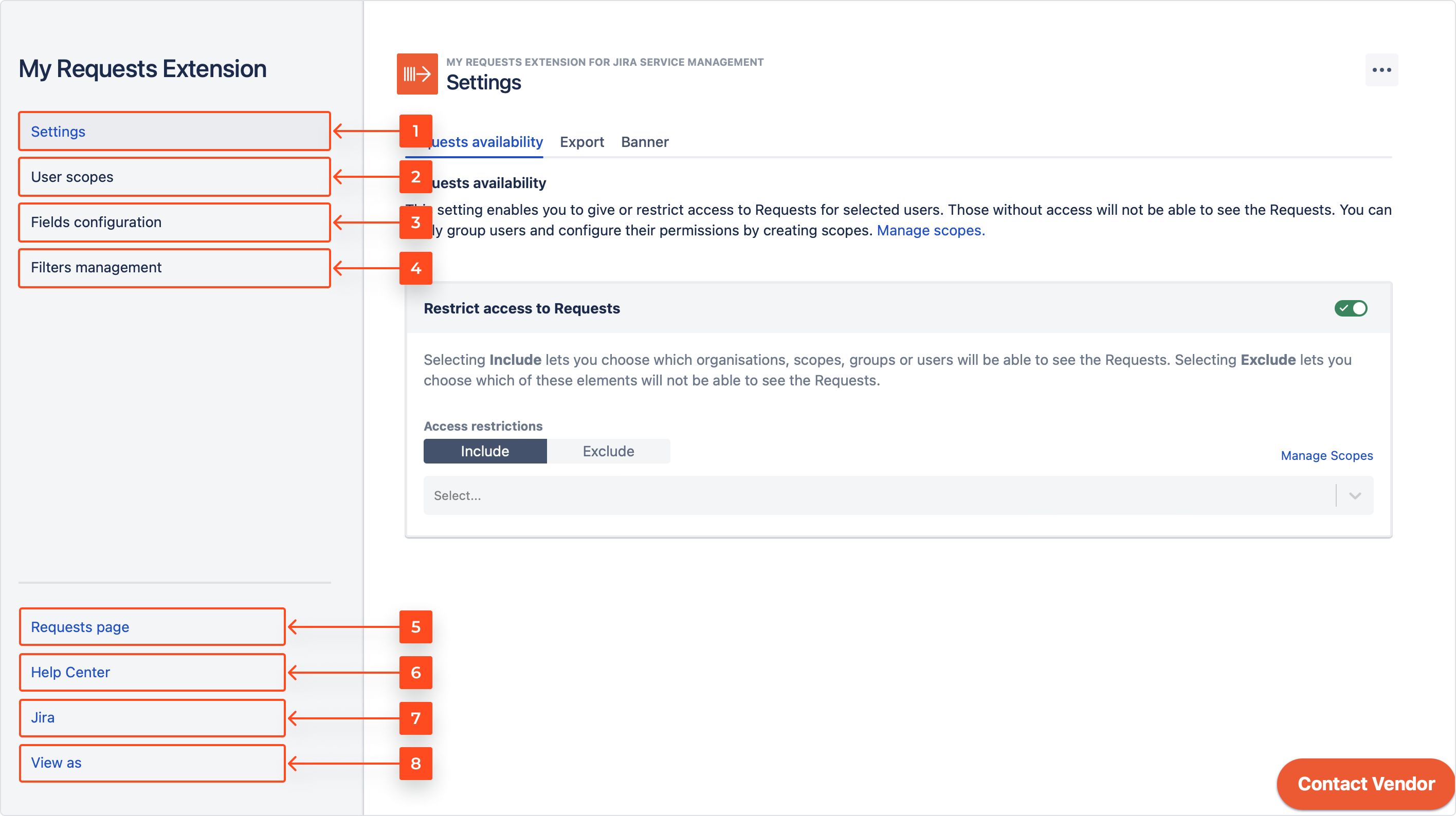
- In the Settings section you can restrict access to the Requests page provided by the app, set the export limits and customize the redirection banner.
- User scopes section allows for creating and managing your scopes.
- In Fields configuration you make the fields visible for customers as columns or criteria as well as manage access to them.
- With Filters management you can restrict access to saving and sharing both global and user-created filters.
- Quickly see your changes applied on the Requests page.
- Go straight to the Help Center.
- Exit configuration and return to Jira.
- Click View as to access the Requests page using the permission set of any selected user.
If you can’t find the answer you need in our documentation, raise a support request. You can also contact us directly from within the app by clicking Contact Vendor in the bottom right corner.