- User guide
- Customer's view
- Search
- Filters
- Administrator guide
- Settings
- View as
- User scopes
- Fields configuration
- Filters management
View as
Learn how to preview the Requests page using other users’ permissions
Before you start, log in as a user with the Jira Administrators global permission.
As an administrator, you can view and navigate the Requests page using the permission set of a selected Jira user. It’s particularly useful when you need to check if you restricted access correctly and users have their proper permissions sets.
Steps
- To enable the view, click View as in the lower-left corner in the app configuration.

- Choose the user whose permission you want to use.
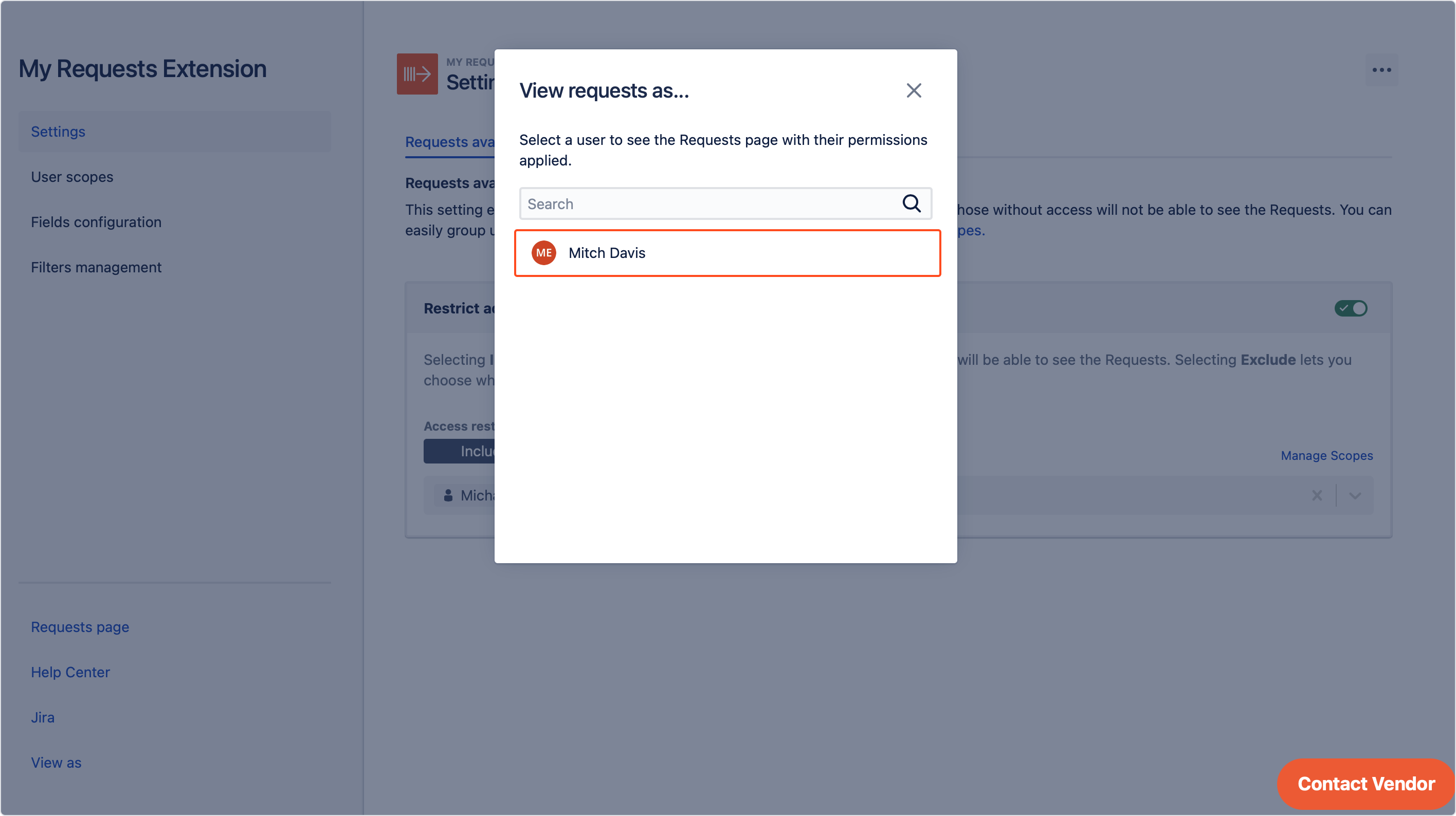 Note
NoteYou can also text search users by clicking on the search bar.
Result
You can see the Requests page with applied permissions of a selected user.
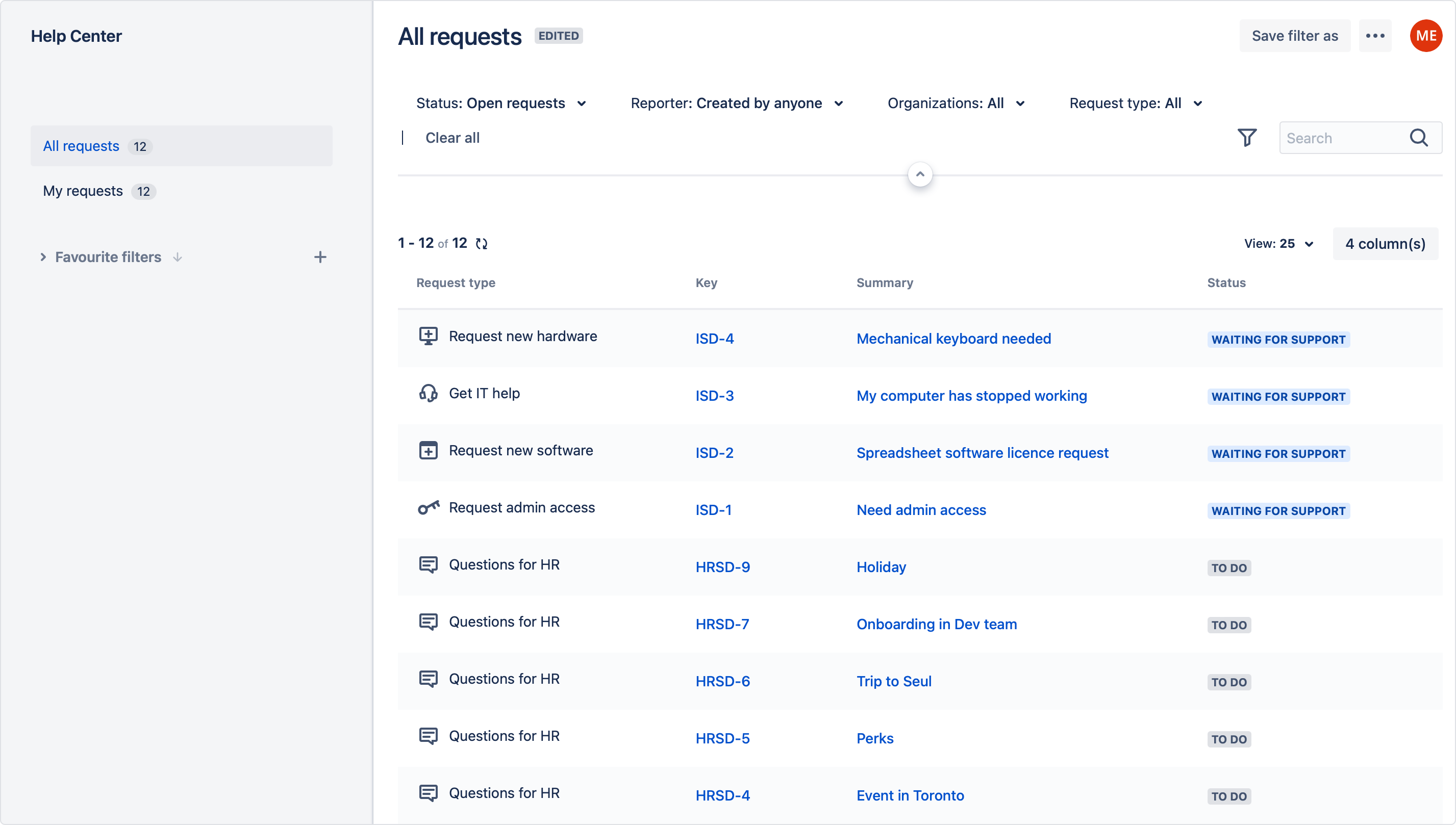
If you can’t find the answer you need in our documentation, raise a support request. You can also contact us directly from within the app by clicking Contact Vendor in the bottom right corner.