- REST API
- REST API
- Authentication
- Test Key
- Jira REST API
- Requirements
- Test Case
- Test Plan
- Test Execution
- Test Case Execution
- Defects
- Tree Structure
- Example of use
Last updated Aug 4, 2021
Create a Requirement
This chapter provides information about creating Requirements.
Steps
To create a requirement:
- Navigate to Project > Test Management > Requirements.
- Click +.
NoteTo add a requirement the specific folder, click on the folder and then +. - In the Details section, complete all fields added to the screen.
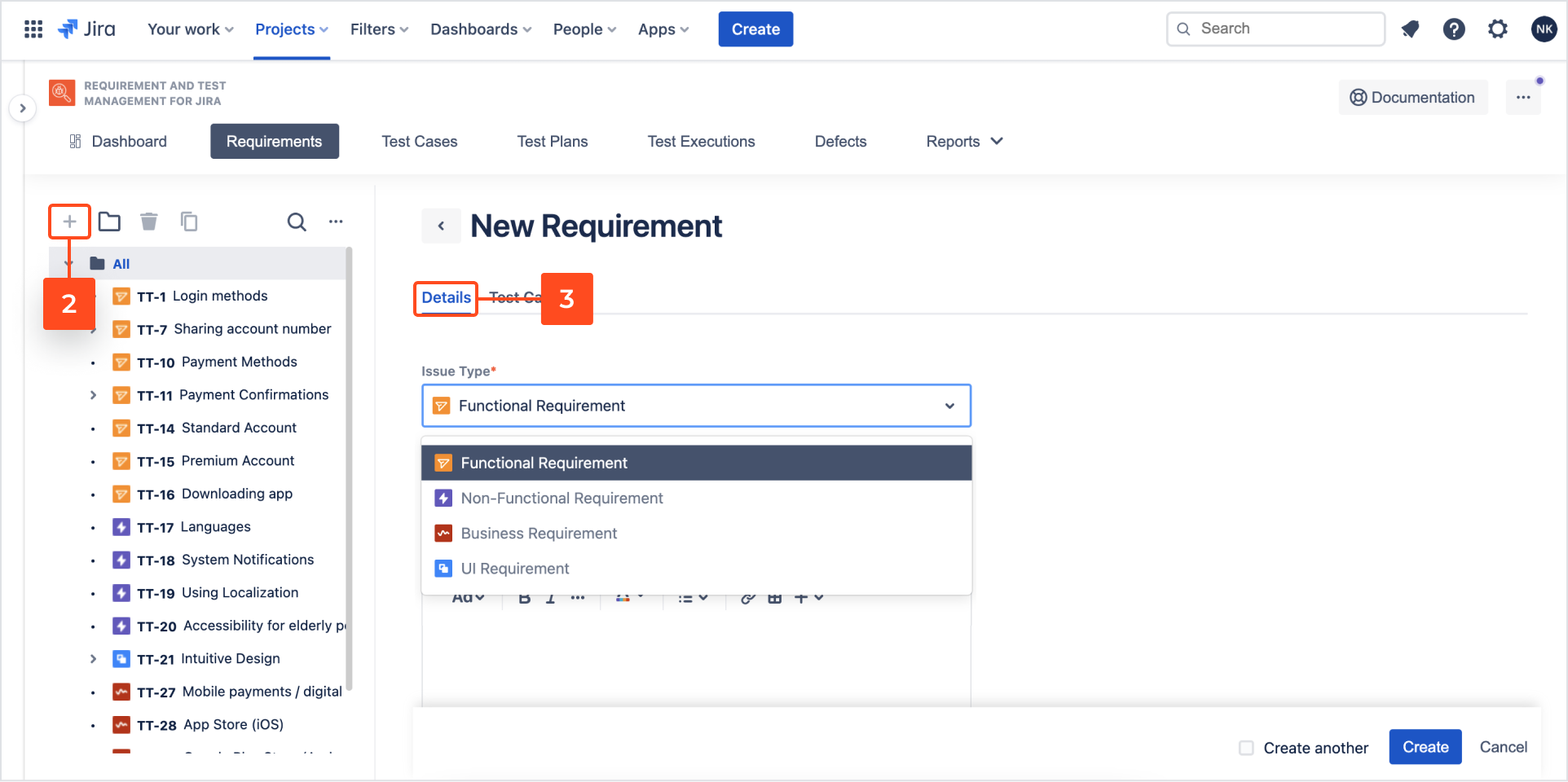
- Go to the Test Cases section.
Select available test cases or create a new one which will cover the requirement. - Click Cover by Test Case.
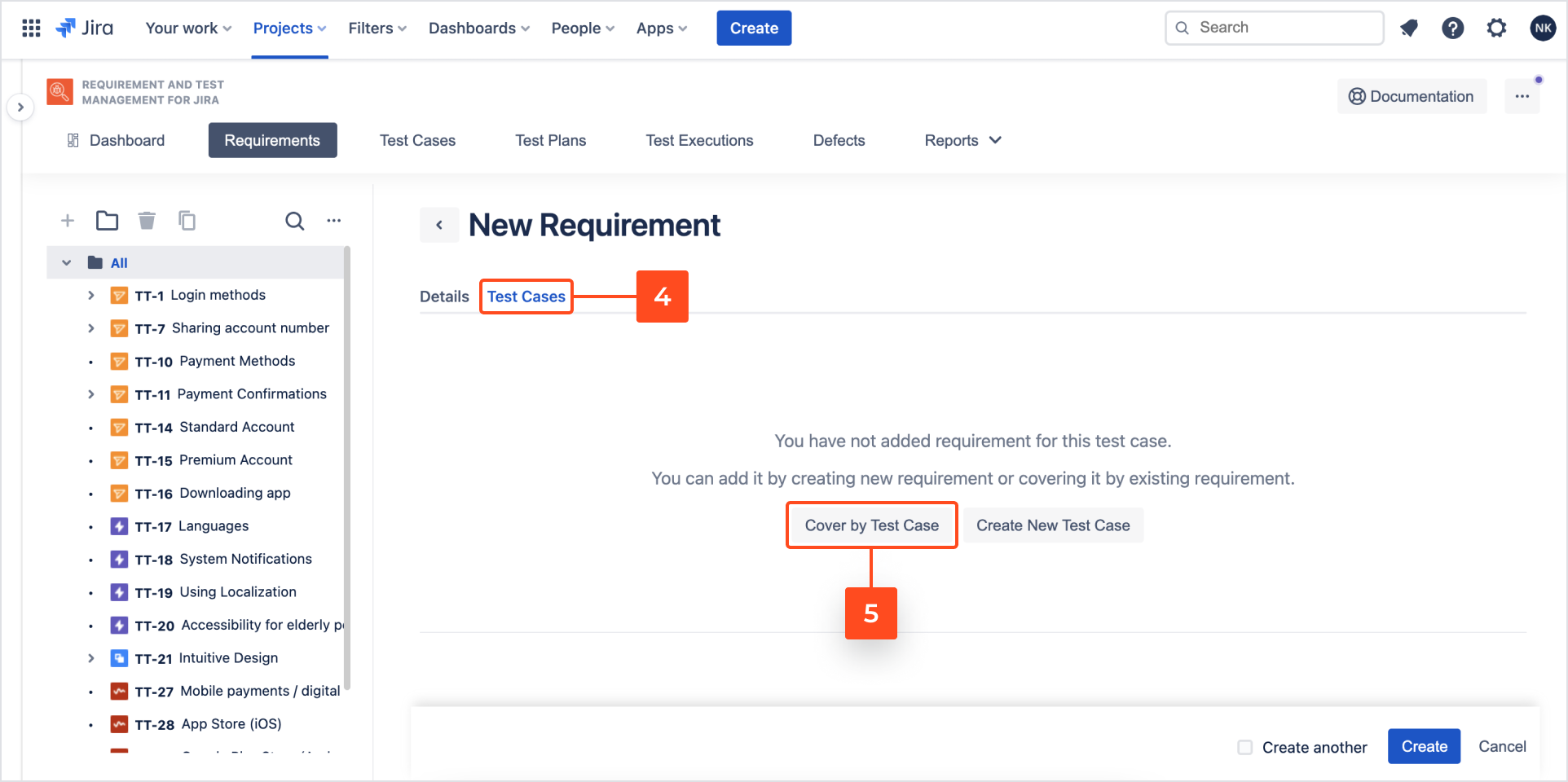
The Add Test Case dialog box appears. - Select test cases.
NoteYou can set searching criteria, filter elements and choose which fields will be visible as columns on the list. - Click Add.

- Click Create New Test Case, if you want to add a new one.
- Create new Test Case.
NoteRead more about creating Test Cases here. - Click Create.
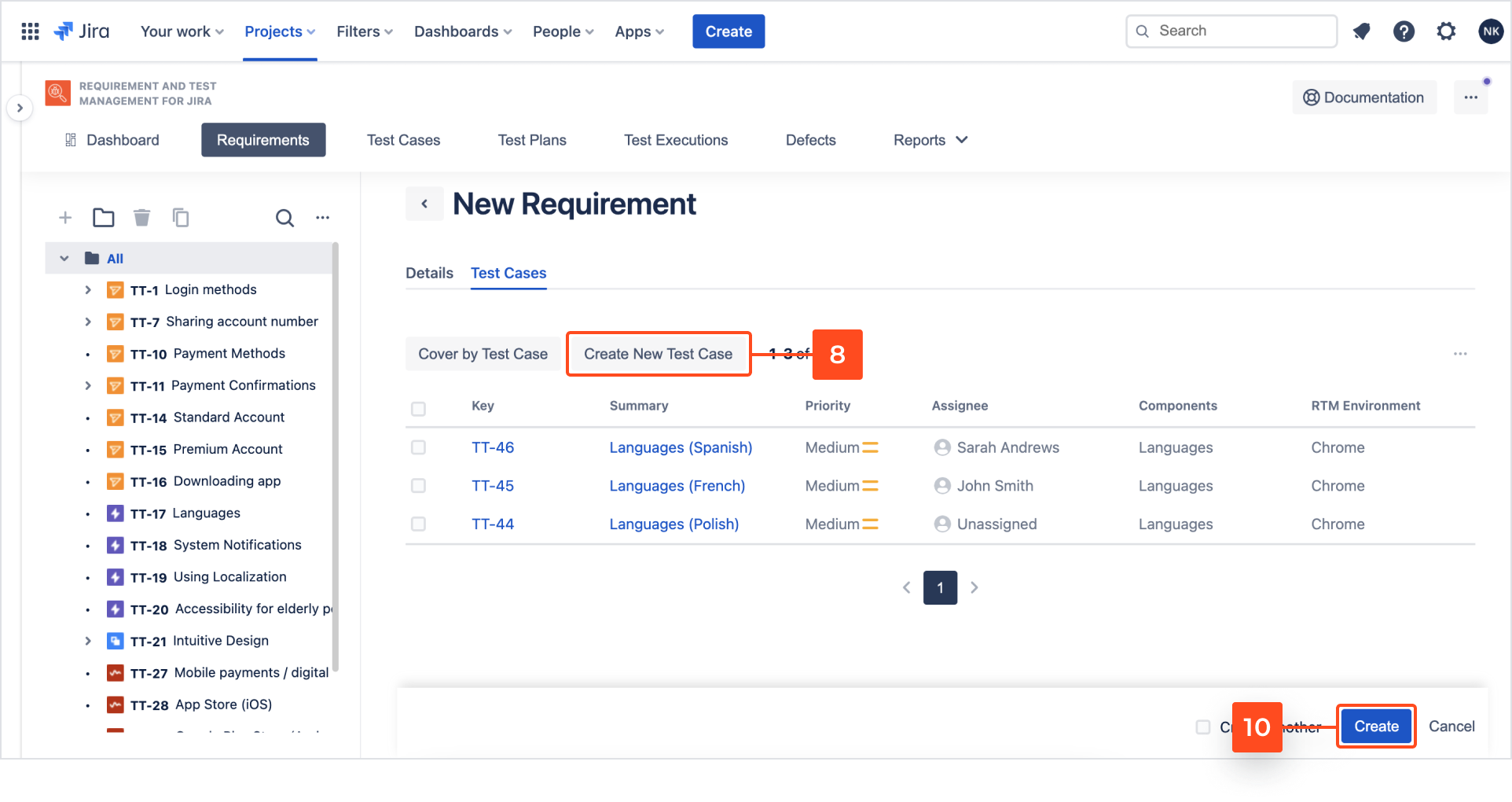
Result
A new requirement is added to the tree.
Note
- Requirements can be created as regular Jira issues, by using Create issue dialog box, but then you have to import these issues to the tree.
- You can also add Requirements by clicking Add Requirement in All folder.
Need help?
If you can’t find the answer you need in our documentation, raise a support request*.
*Include as much information as possible to help our support team resolve your issue faster.