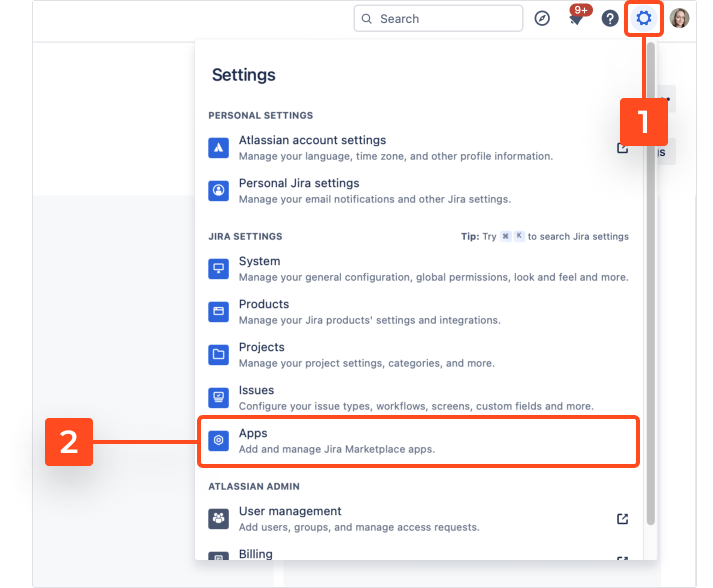- User's guide
- Project view
- Navigation
- Relations
- Requirement
- Test Case
- Test Plan
- Test Execution
- Defect
- REST API
- REST API
- Authentication
- Test Key
- Jira REST API
- Requirements
- Test Case
- Test Plan
- Test Execution
- Test Case Execution
- Defects
- Tree Structure
- Example of use
Last updated Aug 4, 2021
First steps
This chapter provides information on how to enable the RTM app and what it entails.
Warning
- Before you start, log in as a user with the Jira Administrators global permissions.
- Onboarding guide is shown only for projects which are using for the first time.
Enable the RTM
You can enable the RTM app in two ways: through the global settings or list of the projects.
Enable the RTM through the global settings
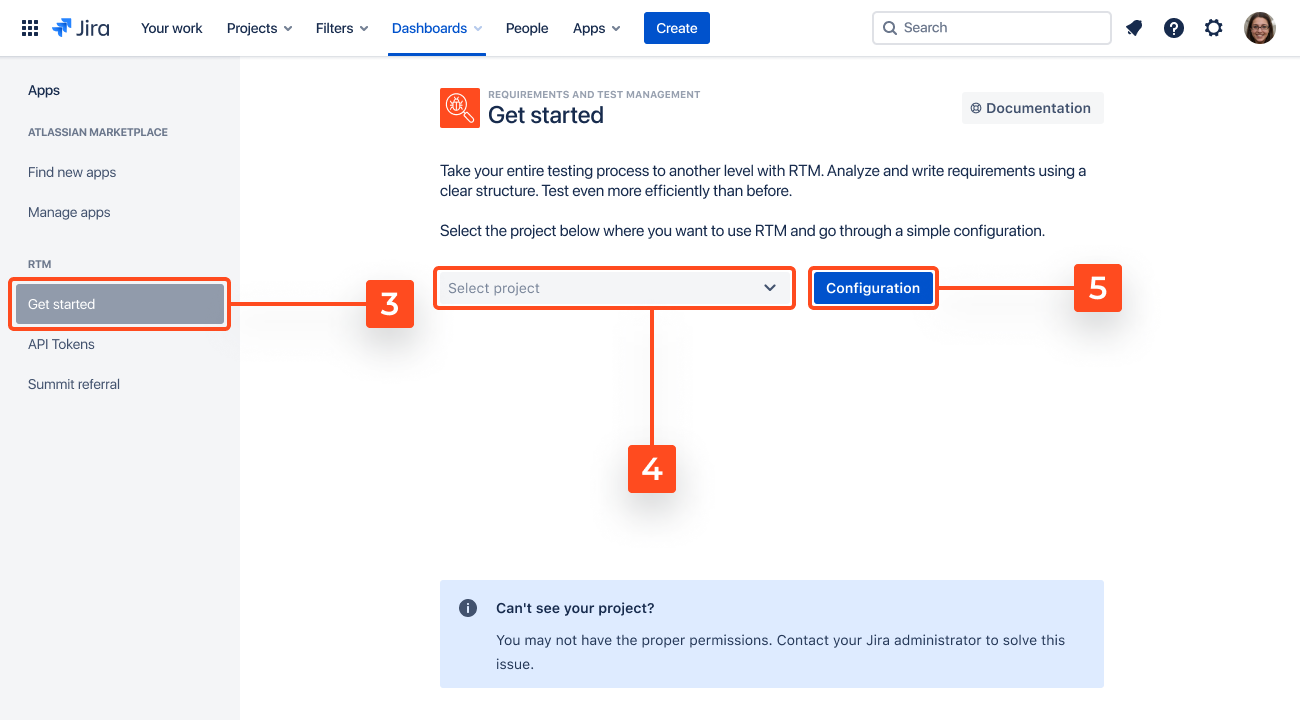
Enable the RTM through the list of the projects.
-
Click Apps in the main navigation bar.
-
Click RTM (Test Management).

-
Click Enable app in project.
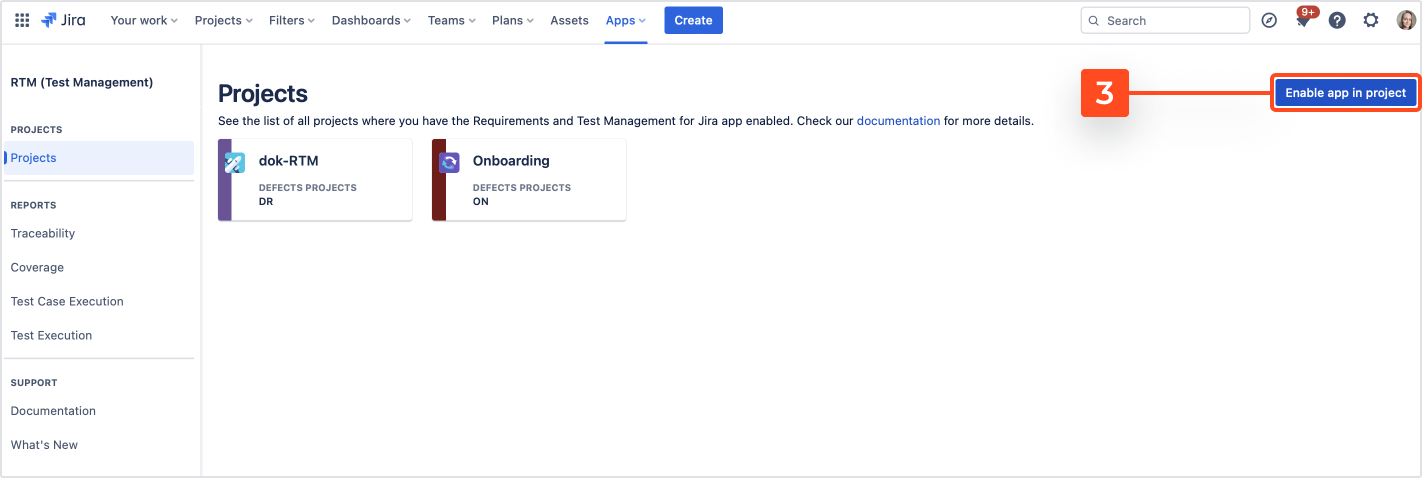
-
Select your project.
-
Click Enable.
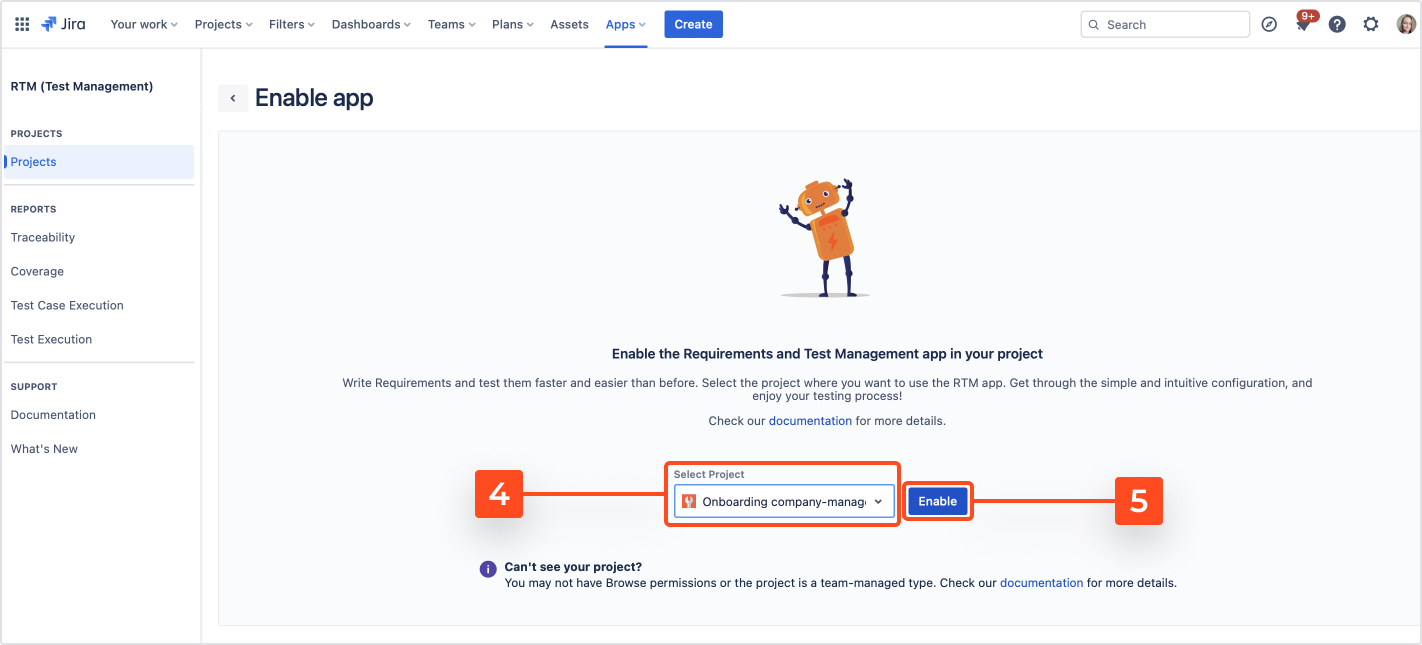
Need help?
If you can’t find the answer you need in our documentation, raise a support request. Include as much information as possible to help our support team resolve your issue faster.