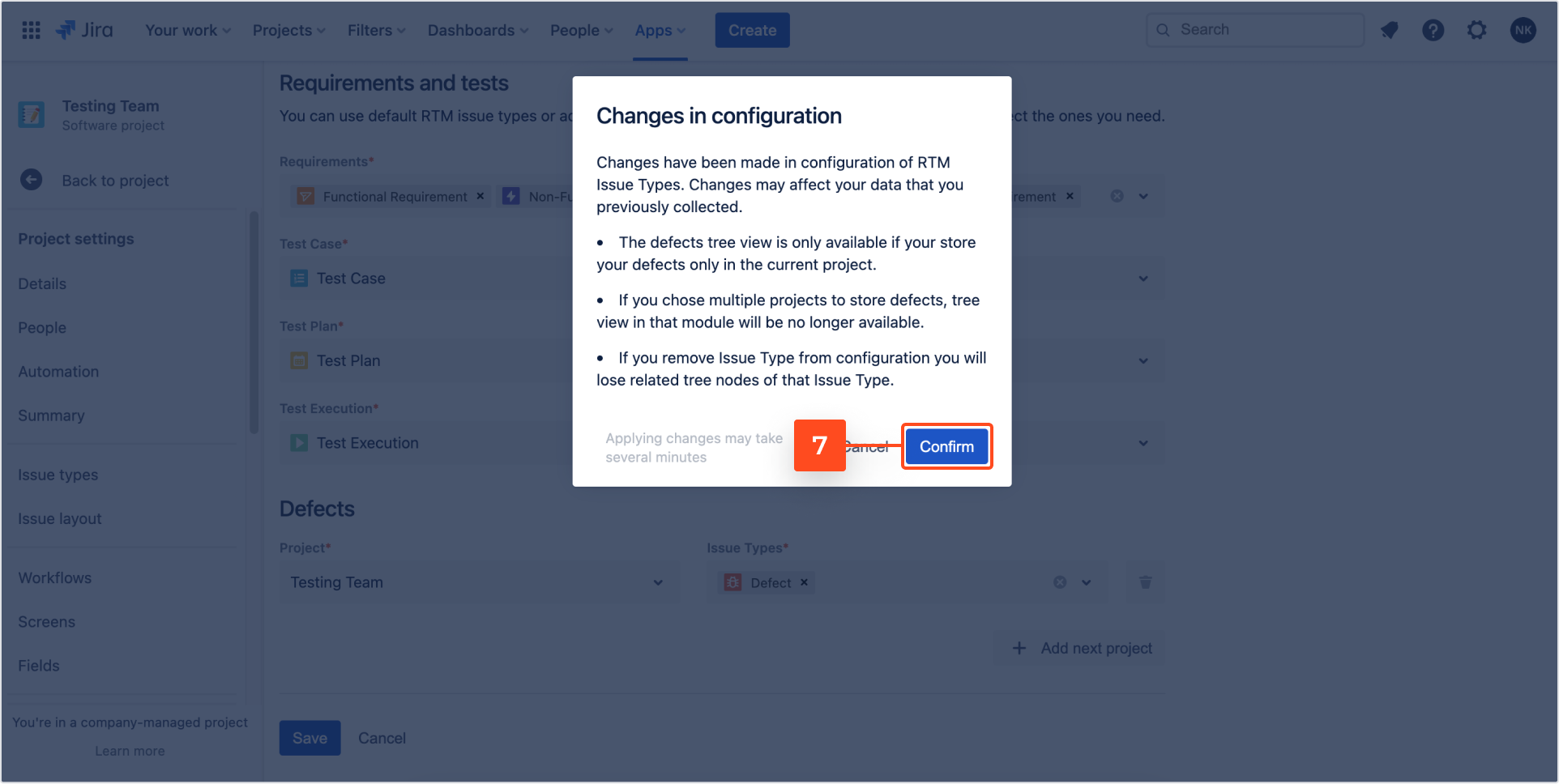- REST API
- REST API
- Authentication
- Test Key
- Jira REST API
- Requirements
- Test Case
- Test Plan
- Test Execution
- Test Case Execution
- Defects
- Tree Structure
- Example of use
Last updated Aug 4, 2021
Issue Types
This chapter provides information on editing issue types (requirements, tests and defects) configuration.
Warning
Before you start, log in as a user with the Jira Project Administrators project permissions.
Note
Fields in RTM app are predefined and you cannot configure them.
Fields
Info
We’re using cache on our forms, which means that some fields may not be visible immediately after adding to Jira Screen Schemes. To clear cache, click Clear cache

Steps
To edit issue types settings:
- Navigate to Project settings > RTM Configuration.
- Go to Issue Types > Requirements and tests.
- Edit Requirements, Test Case, Test Plan and Test Execution.
- Go to the Defects section.
- Choose Project and Issue Types.
Note- You can add other projects and defects by clicking Add next project. If user chooses other projects, not default RTM project, the defects tree will not be available.
- If you want to remove them, click the trash icon.
- Click Save.
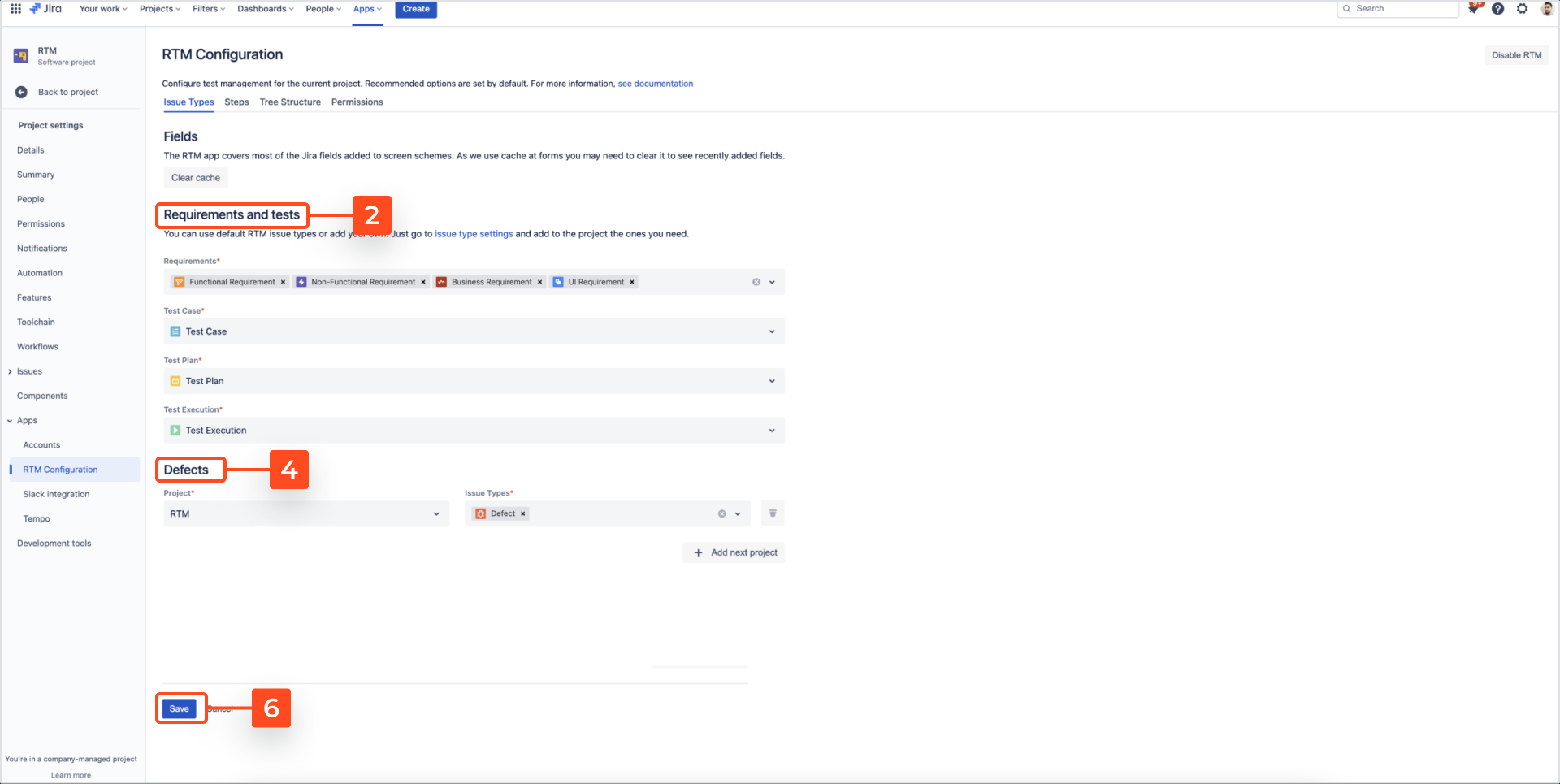
The Changes in configuration dialog box appears with following information:NoteClick Disable RTM if you don’t want to use our app in this project. Read more about disabling RTM here.
Changes have been made in configuration of RTM Issue Types. Changes may affect your data that you previously collected.
- The defects tree view is only available if you store your defects only in the current project.
- If you chose multiple projects to store defects, tree view in that module will be no longer available.
- If you remove Issue Type from configuration, you will lose related tree nodes of that Issue Type.
Result
A new issue types configuration is added.
Need help?
If you can’t find the answer you need in our documentation, raise a support request*.
*Include as much information as possible to help our support team resolve your issue faster.