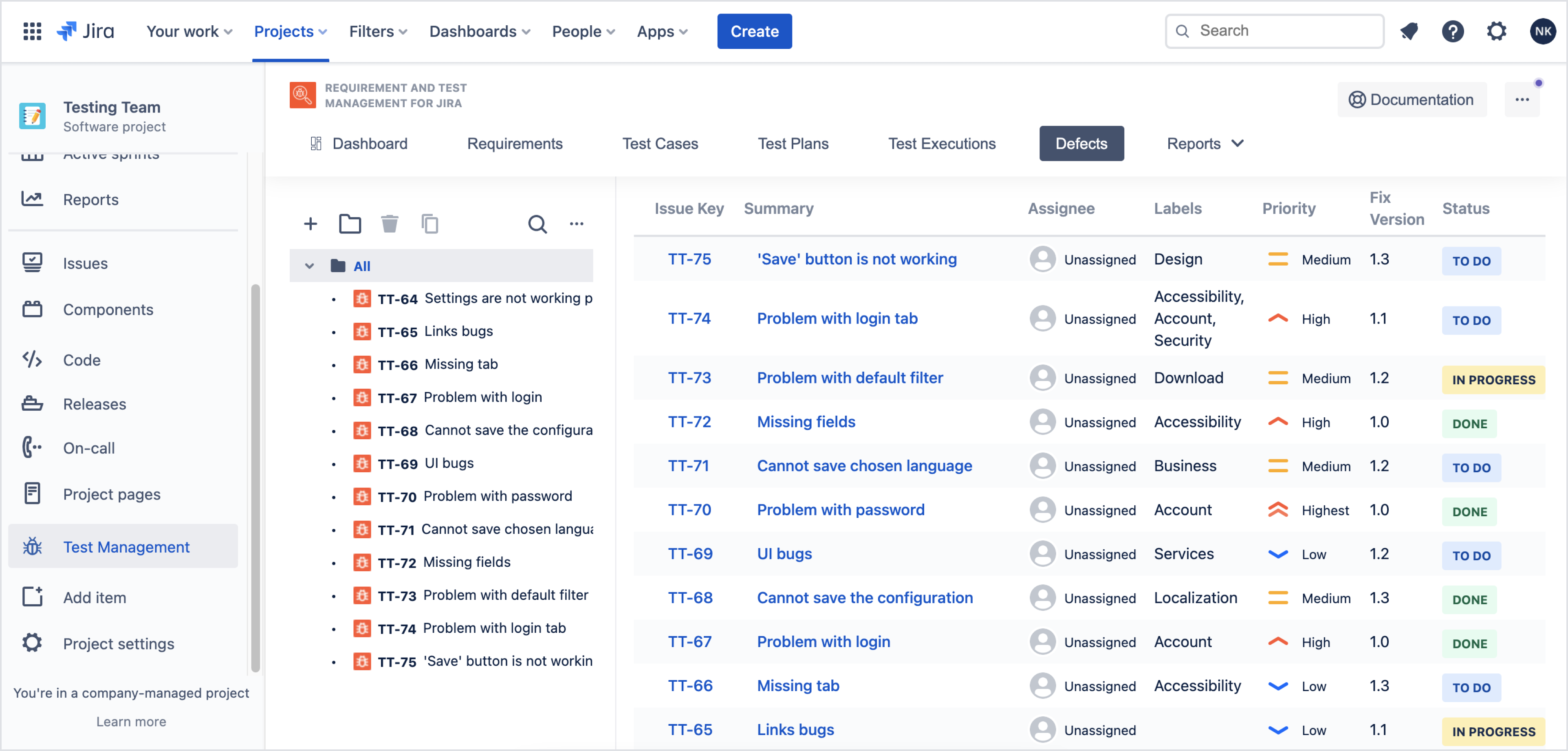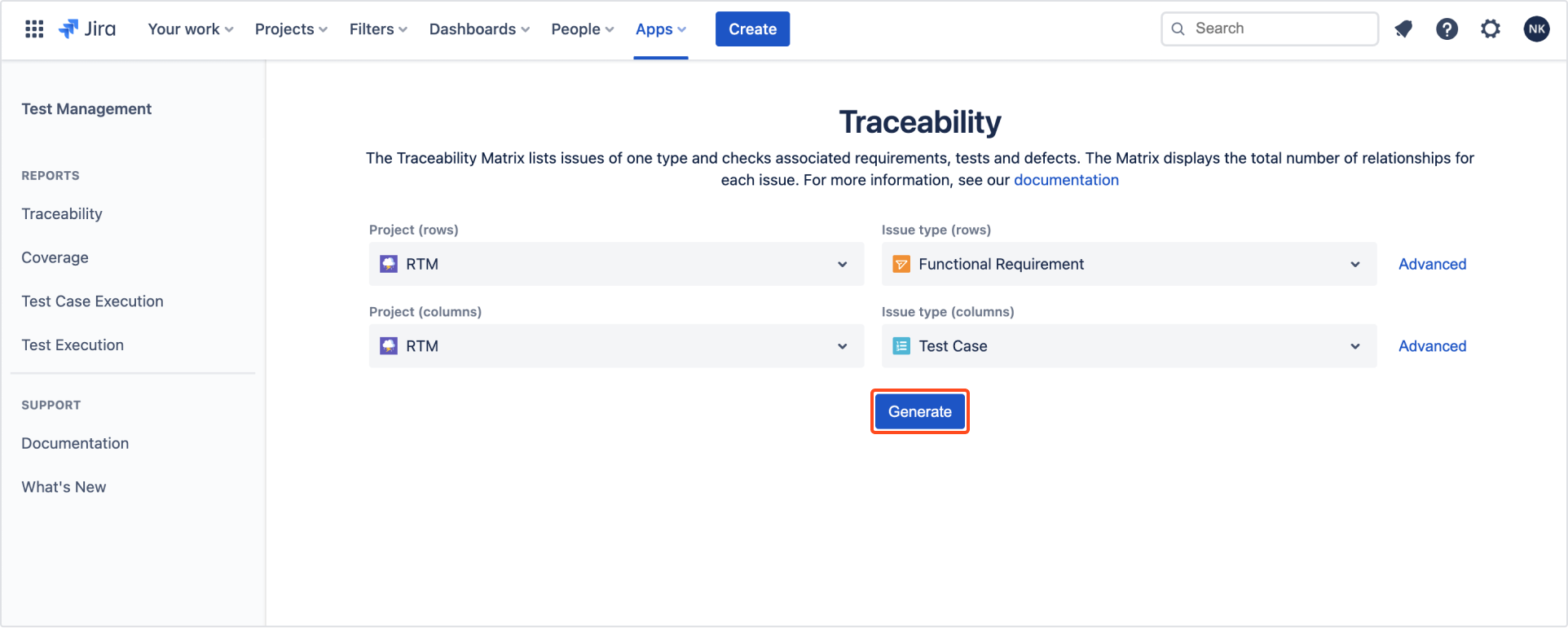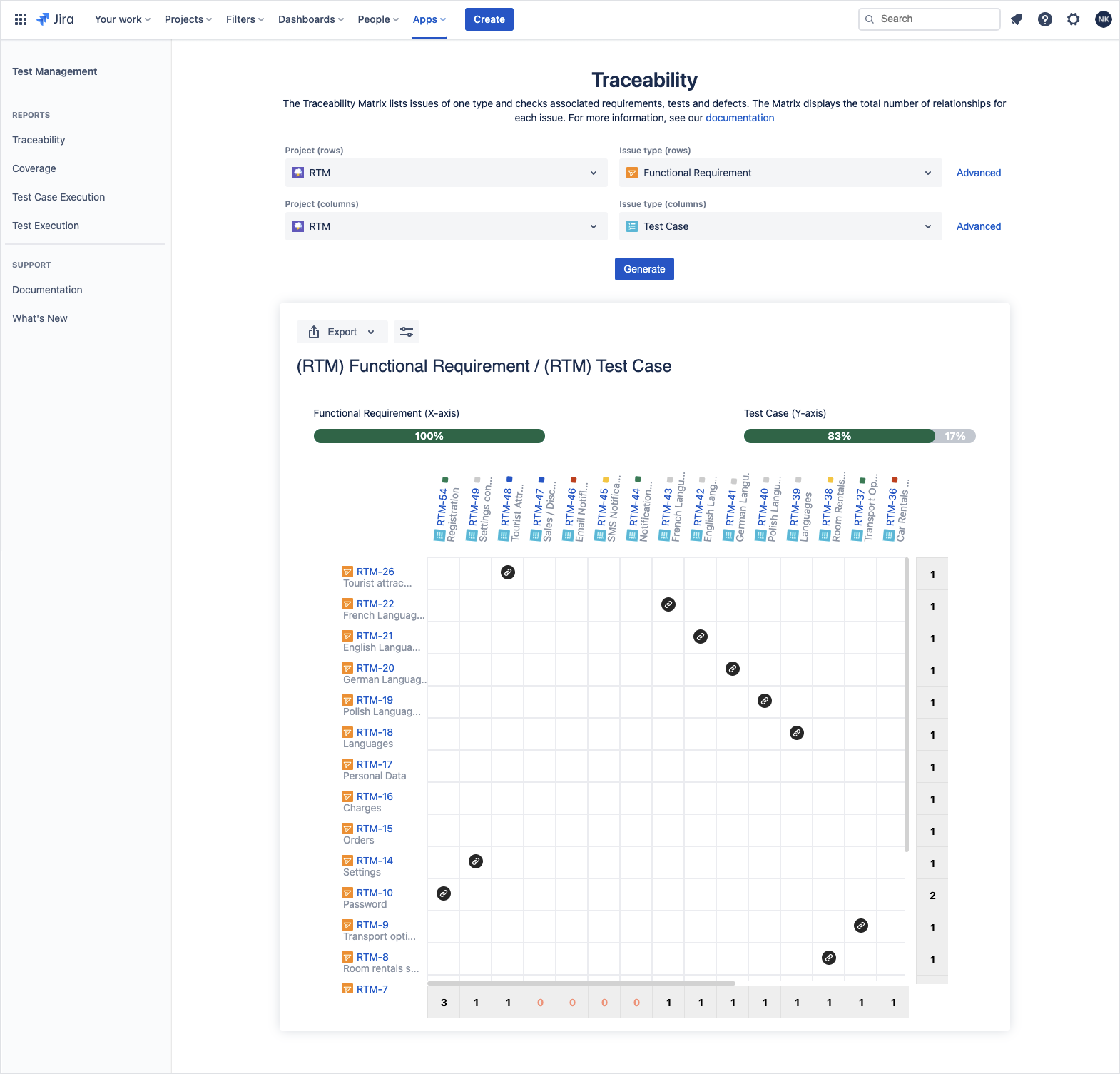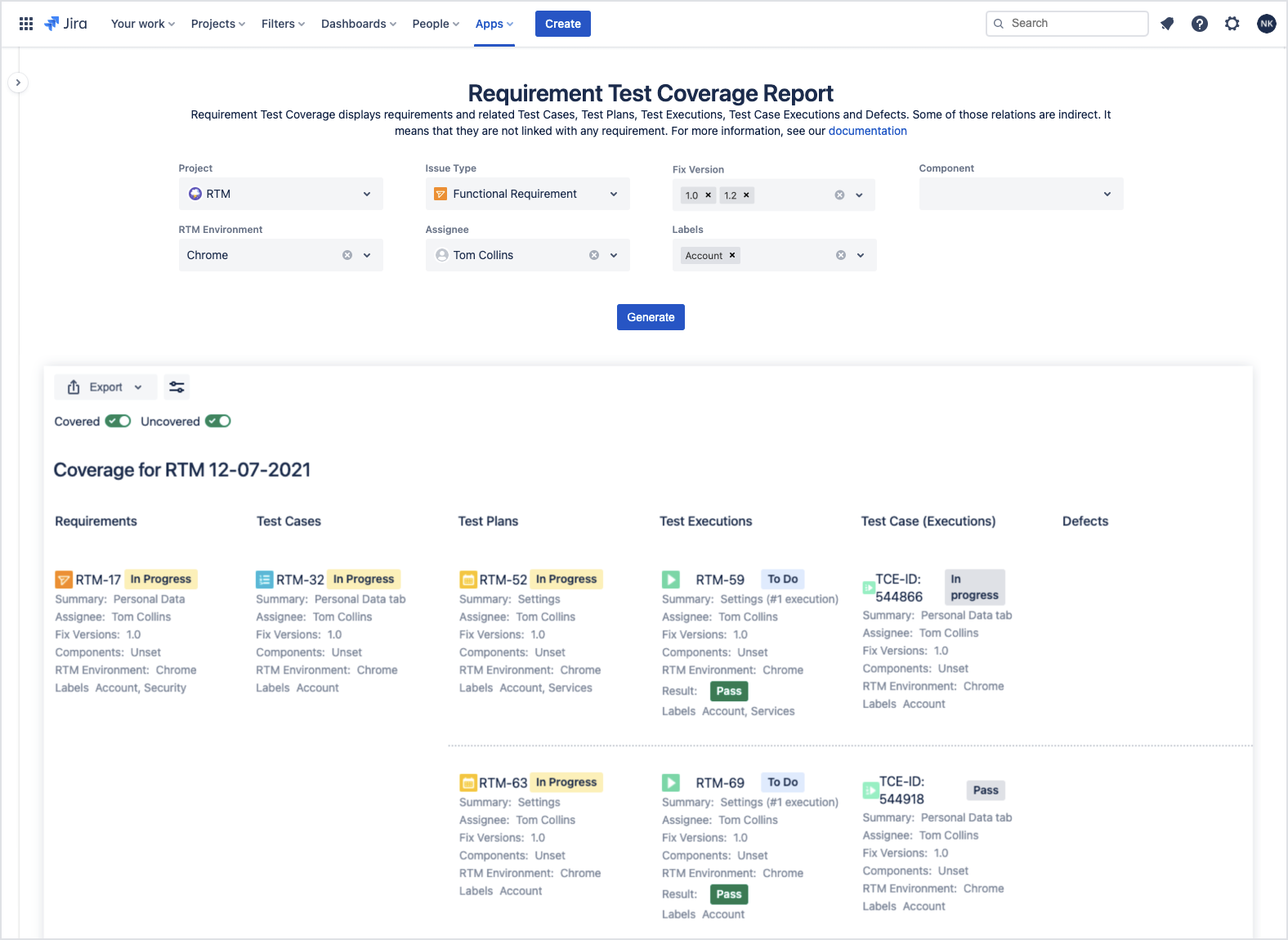- User's guide
- Project view
- Navigation
- Relations
- Requirement
- Test Case
- Test Plan
- Test Execution
- Defect
- REST API
- REST API
- Authentication
- Test Key
- Jira REST API
- Requirements
- Test Case
- Test Plan
- Test Execution
- Test Case Execution
- Defects
- Tree Structure
- Example of use
Manager
This section provides information on how to use RTM app from Manager’s perspecitve.
RTM for Jira app makes the testing process transparent. It brings an intuitive features that helps to monitor and control the progress of procedures in whole team.
As a Manager, you can track and manage the complete software development process by using RTM reports.
- Traceability report allows to track the correlation between Requirements. Navigate to Test Management > Traceability. Select Projects and Issue types and Generate the report.
As you may notice, generated diagram shows the ratio between requirements and Test Cases. The type of relation is inscribed in the diagram.
- Requirement Coverage report helps to track whether the requirements are already covered or uncovered by Test Cases, Test Plans, Test Executions, Test Case Executions, and Defects for a given: Project, Issue Type, Fix Version, Component, RTM Environment, Assignee, and Labels.
Navigate to Test Management > Coverage. Complete fields and Generate report.
- Test Case Execution report allows tracking Test Case Executions progress in specific Project, Test Plan, Folder, Execution, RTM Environment and for particular TCE Created Date and TCE Assignee. Navigate to Test Management > Test Case Execution. Complete fields and Generate report.
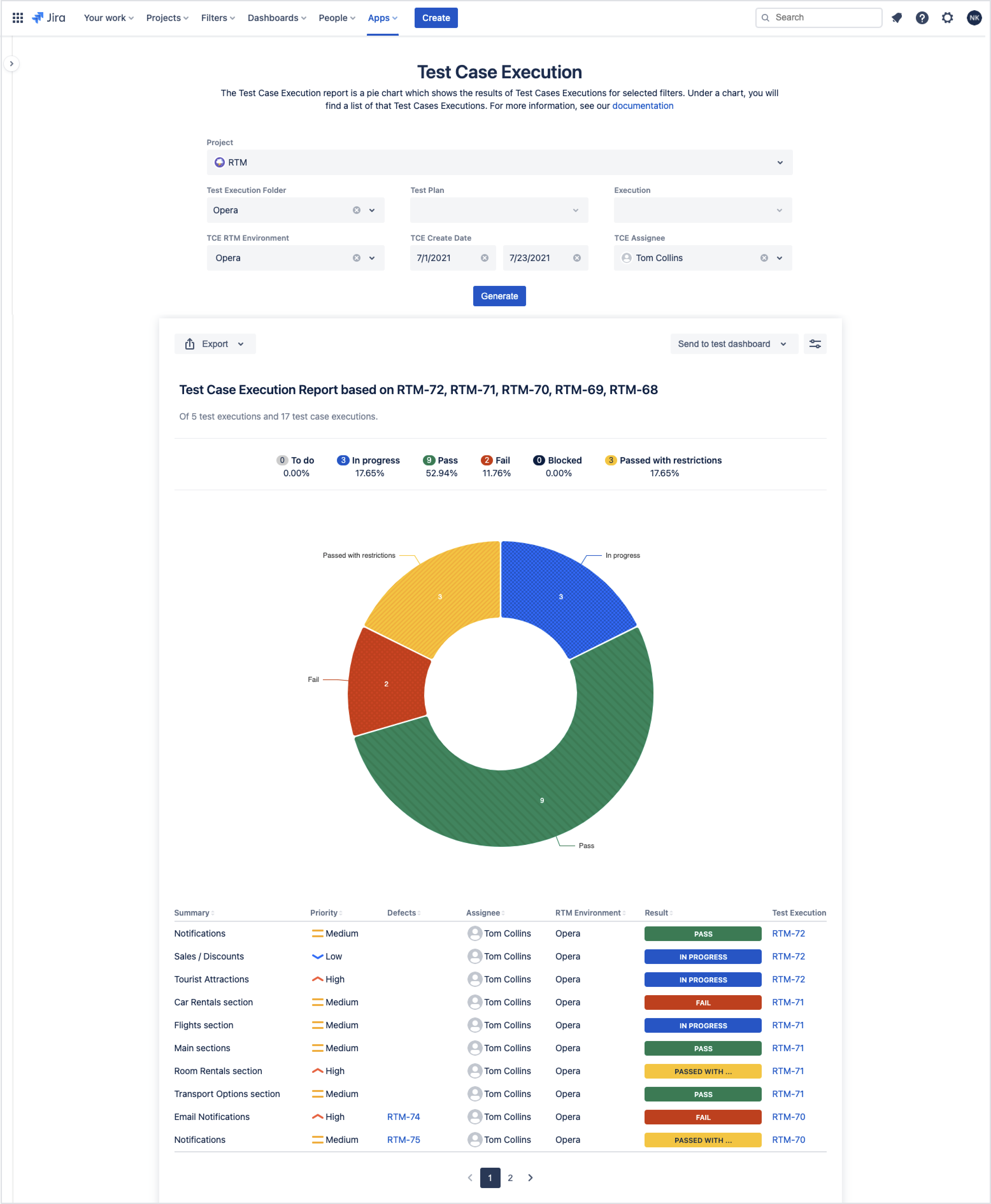
This pie chart diagram illustrates best the overall status of Test Cases in defined Environment. Test Case Execution report can be sent to your Dashboards.
- Test Execution report tracks statuses of Test Cases, their progress and detailed information in selected Test Plan, Execution, TCE RTM Environment, TCE Create Date, and TCE Assignee.
Navigate to Test Management > Test Execution. Complete fields and Generate report. Test Execution report can be sent to your Dashboards.
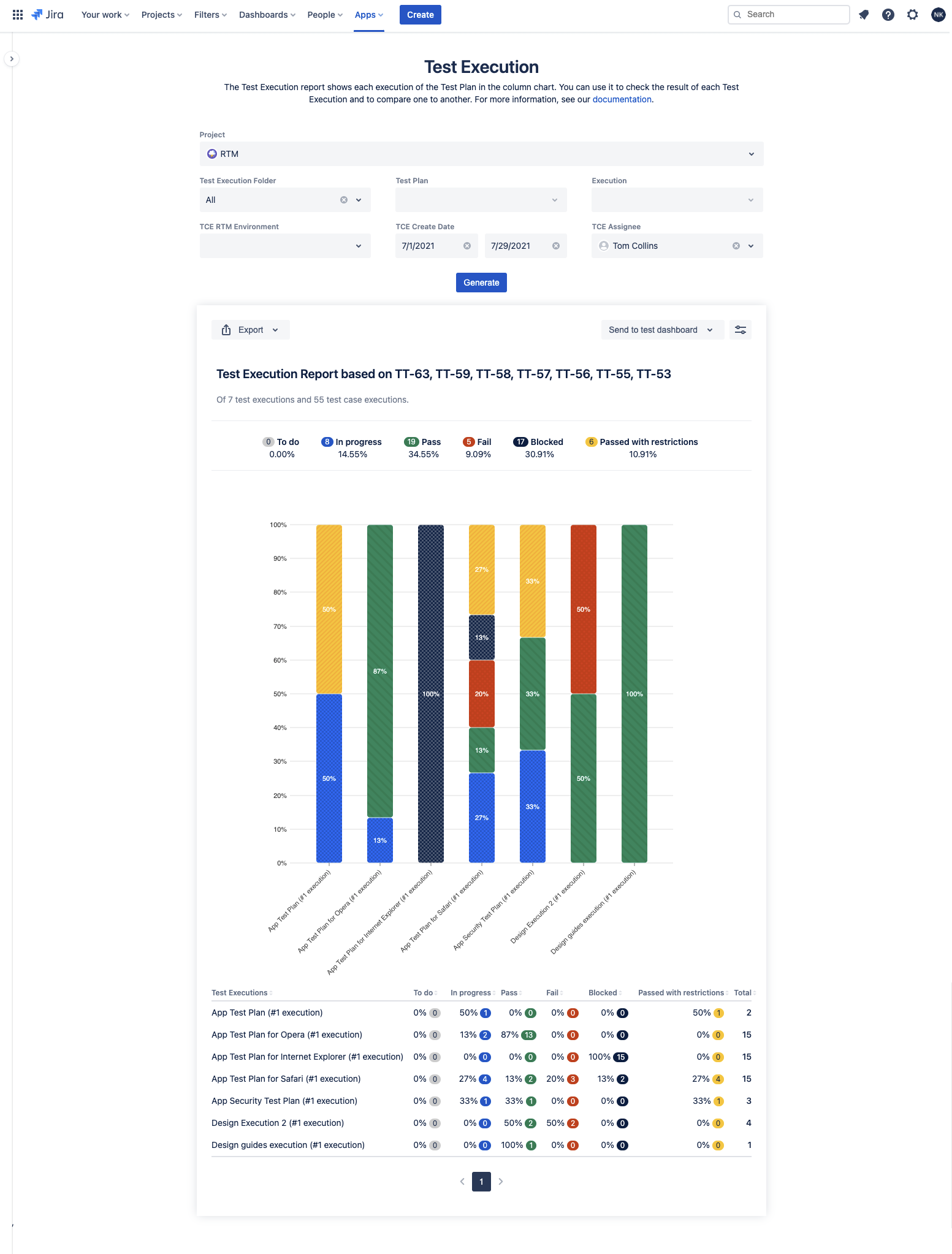
Monitoring defects
Manager is also responsible for monitoring opened defects. The decision on how to resolve emerging problems is up to the Manager.
Simply navigate to Test Management > Defects. Defects are listed in All folder.