- User's guide
- Project view
- Navigation
- Relations
- Requirement
- Test Case
- Test Plan
- Test Execution
- Defect
- REST API
- REST API
- Authentication
- Test Key
- Jira REST API
- Requirements
- Test Case
- Test Plan
- Test Execution
- Test Case Execution
- Defects
- Tree Structure
- Example of use
Requirement
This chapter provides information about Requirements.
Requirement is a description of a feature or functionality of the target product. It is a result of comprehensive analysis of user’s expectations. Creating requirements is the first phase of the testing process.
If you selected default RTM Issue Types, you can add following ones:
- Functional Requirement
- UI Requirement
- Non-functional Requirement
- Business Requirement
- For more information about Issue Types configuration, go to: Issue Types.
- Each requirement can be configured as a regular Jira Issue Type and be covered by Test Case.
- You can save your filters. Created filters are available in following sections: Requirements, Test Cases, Test Plans, Test Executions and Defects.
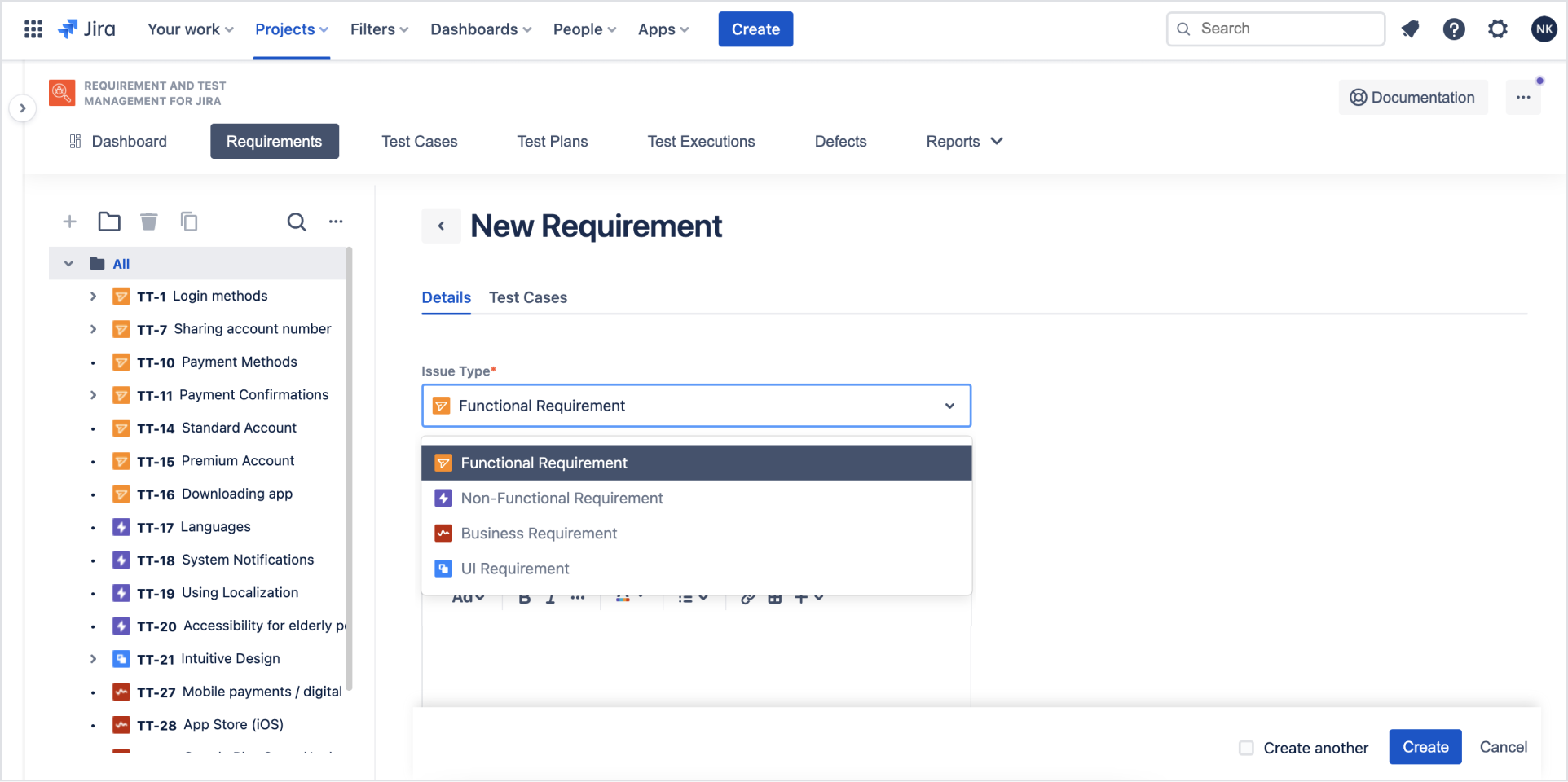
Requirement view
RTM allows you to view documents in two ways. You can freely switch between views depending on your preference. To find this function navigate to RTM (Test Management) > Requirements > Default view / List View.
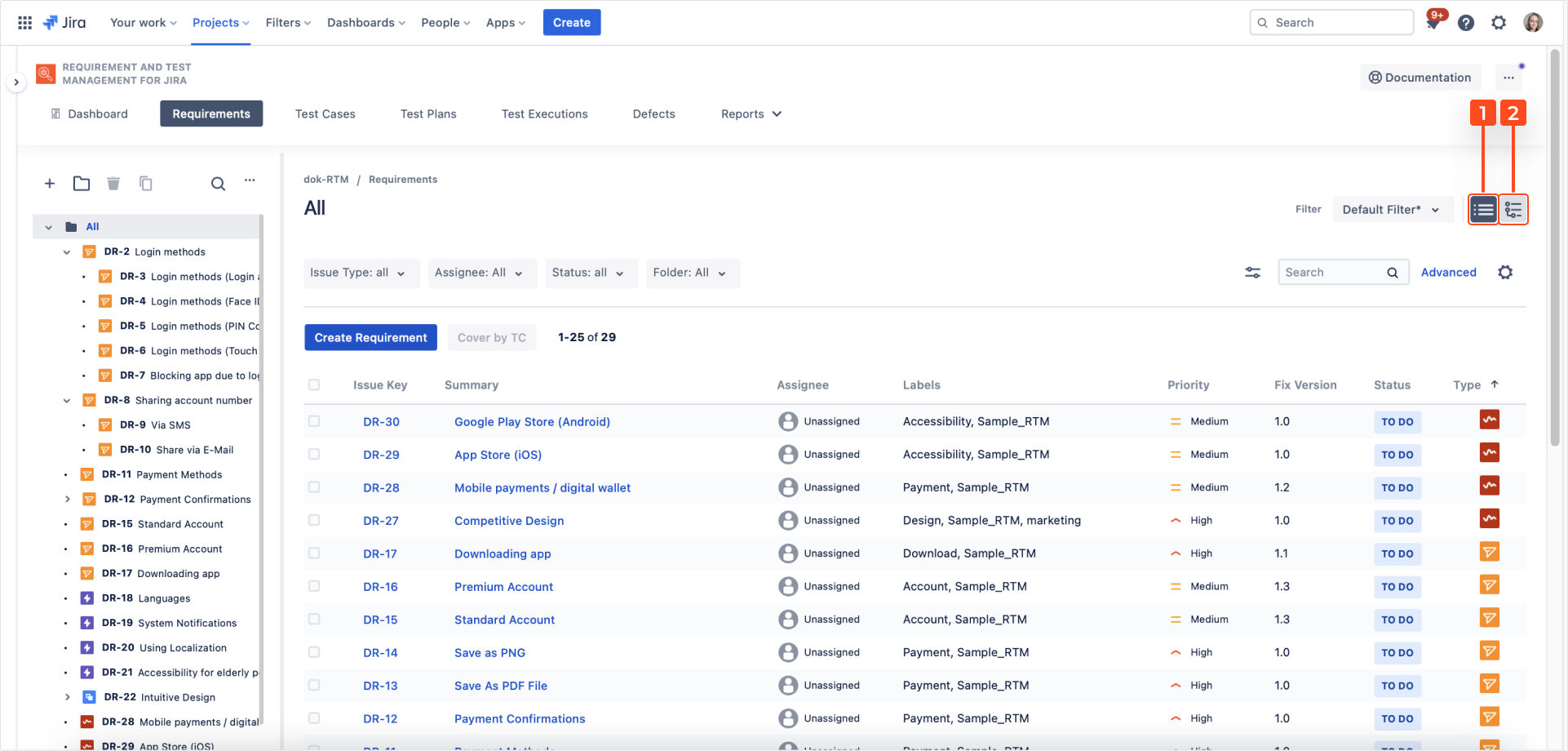
- Default view
This view shows a list of documents with the most important information displayed. To see details, test cases and relations, click on the document name. In this view, it is also possible to perform actions for several items at once (for example cloning).
- List view
This view may help you to review already existing requirements. You don’t have to switch between issues to see their details. Just select the structure you are interested in from the tree and scroll down/up.
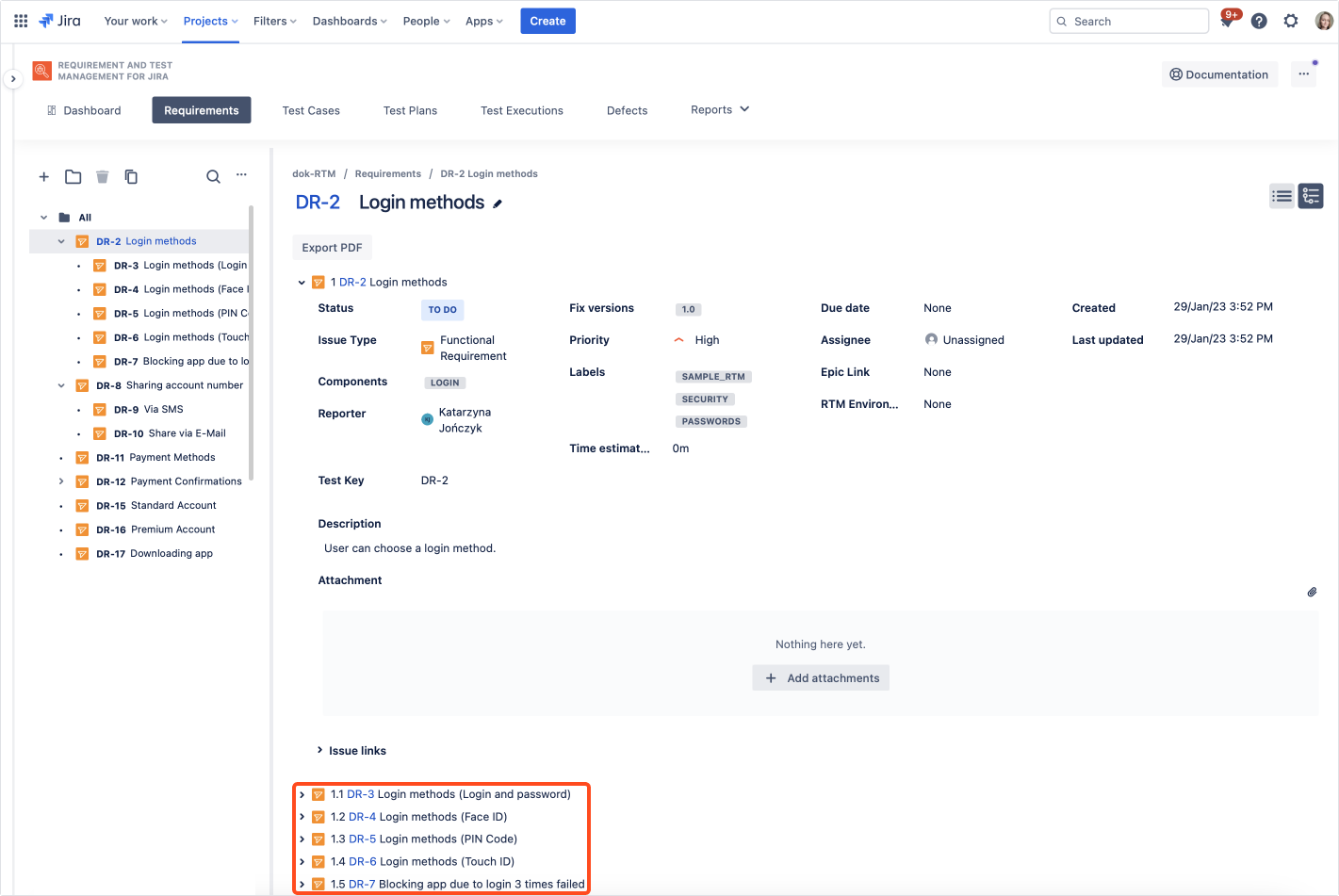
List view matches the tree structure you can see on the left side of the app. You can narrow your review of issues to specific folders/issues that contain their own individual structure.
The numbering of issues and folders listed on the right varies depending on whether you have enabled the auto-numbering for issues and folders:
- If you have enabled auto-numbering, then the numbering of issues and folders in the list view corresponds to that on the tree.
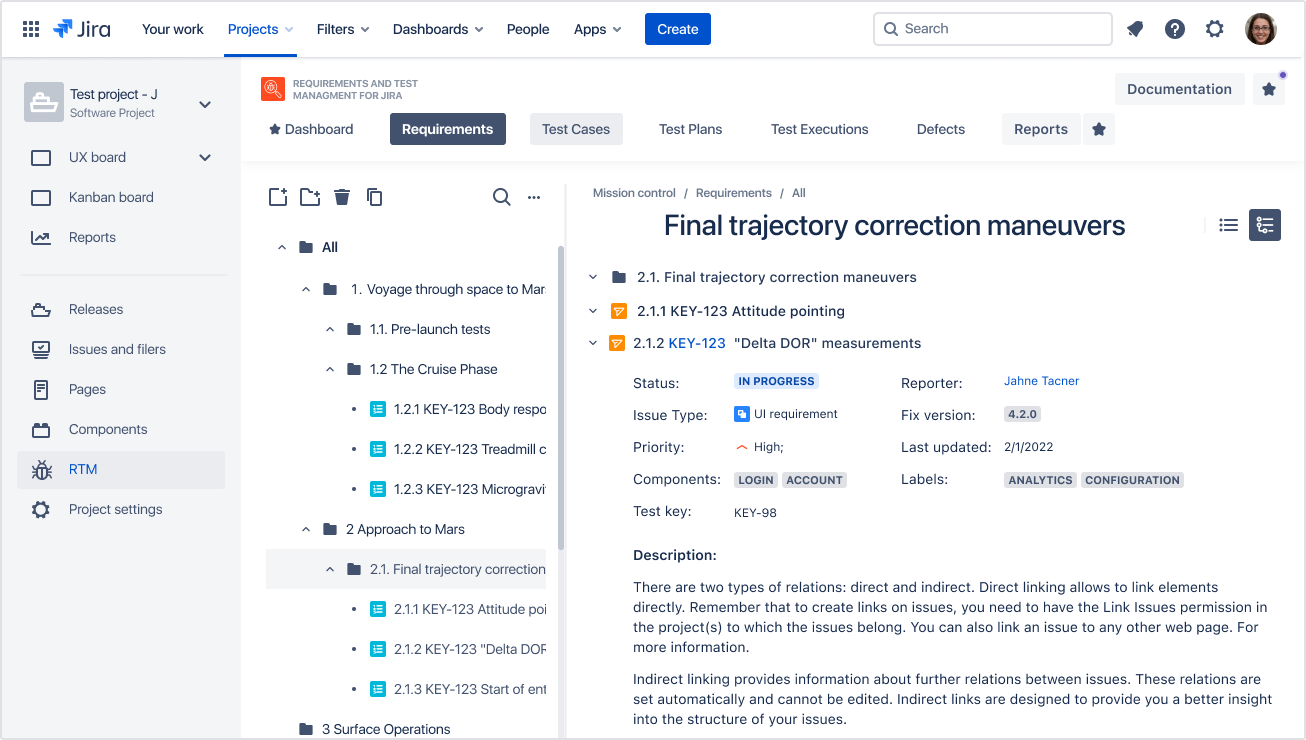
- If you have disabled auto-numbering, then the numbering of individual tree elements that contain their own structure will always begin with a number one.
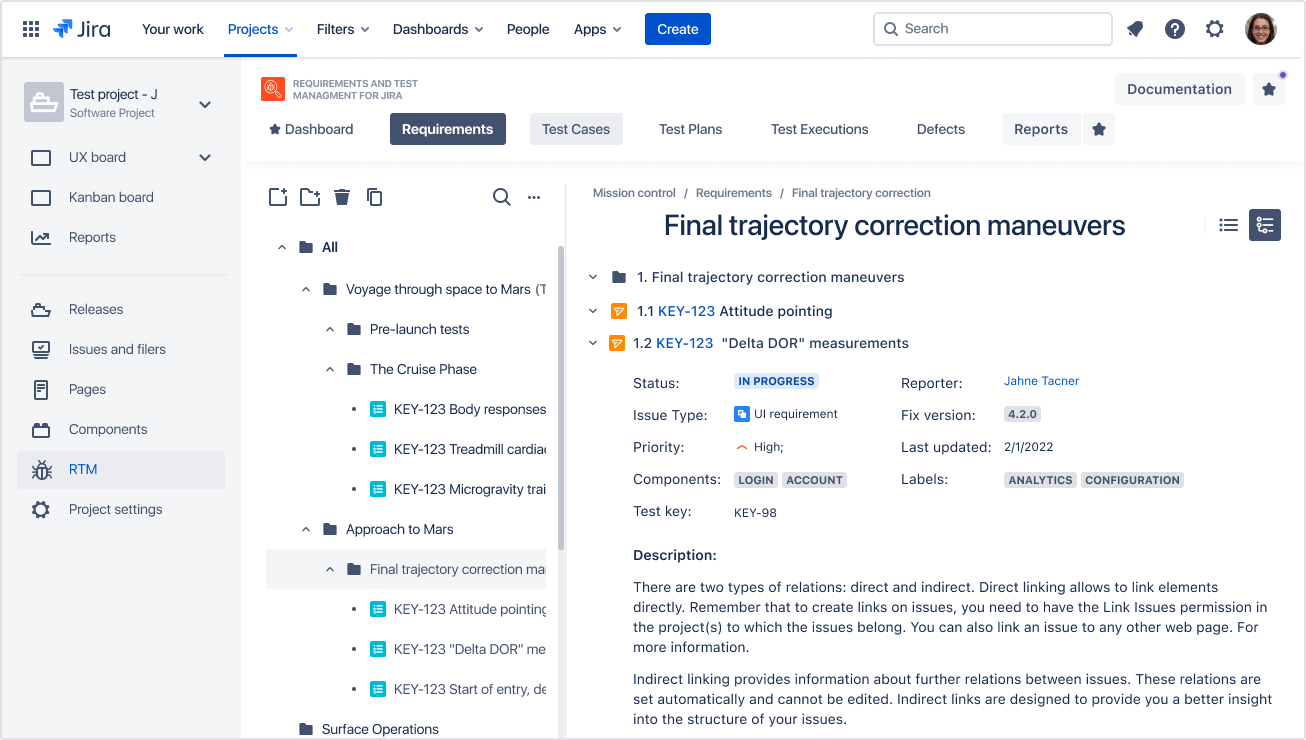
Additional reading
- 3 ways to manage software requirements in Jira
- Requirements management: 6 best practices
- 5 reasons your project needs software requirements specification
- 7 ways to structure software requirements and test cases in Jira
Need help?
If you can’t find the answer you need in our documentation, raise a support request*.
*Include as much information as possible to help our support team resolve your issue faster.