- REST API
- REST API
- Authentication
- Test Key
- Jira REST API
- Requirements
- Test Case
- Test Plan
- Test Execution
- Test Case Execution
- Defects
- Tree Structure
- Example of use
Test Case Executions
This chapter provides information on how to use Test Case Executions report.
The Test Case Executions report gives you the possibility to track Test Case Executions progress in specific Project, Test Execution Folder, Test Plan, Execution, RTM Environment and for particular TCE Created Date and TCE Assignee.
This report is generated as a pie chart, where all TCEs statuses are presented. You can also check details of Test Case Executions in the table, below the generated chart.
Steps
To generate Test Case Executions report:
- Navigate to Apps > Test Management.
- In the Reports section, click Test Case Executions.
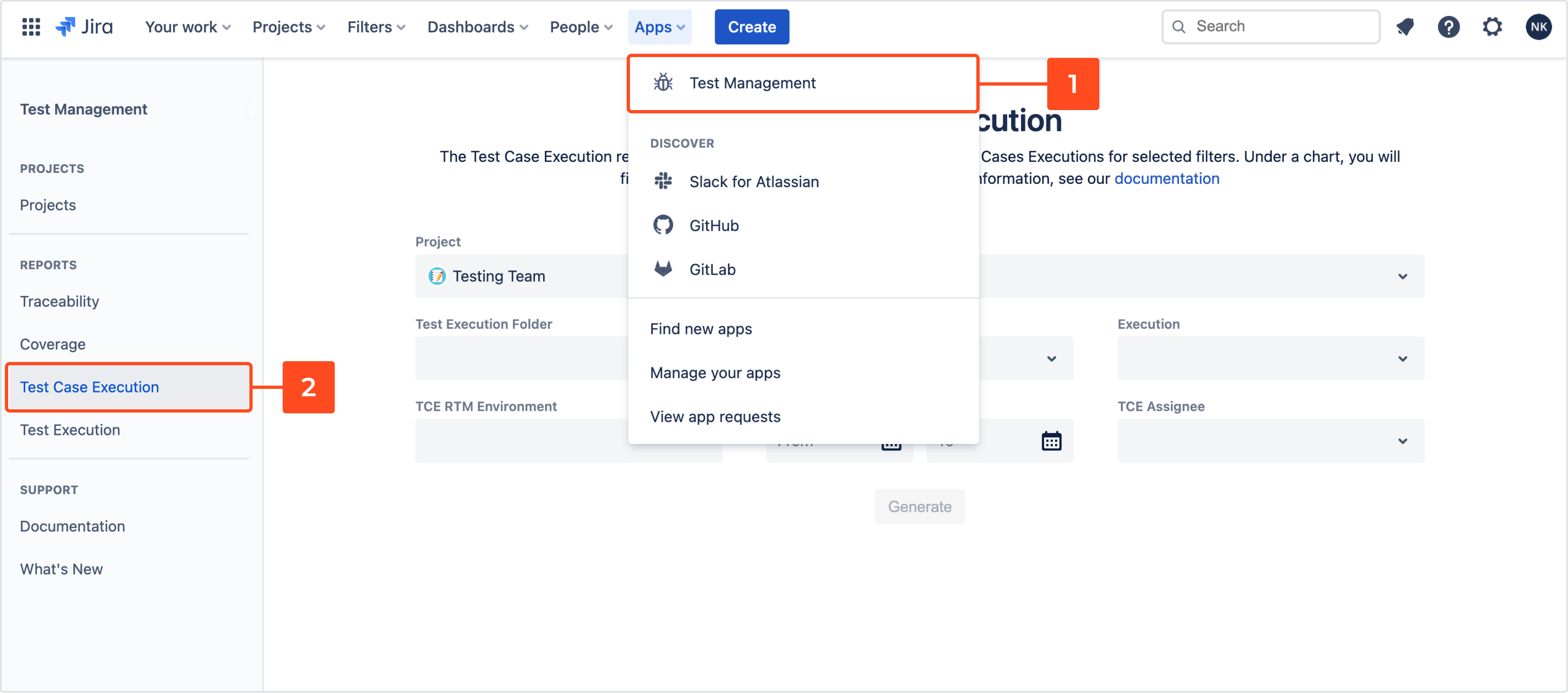
- Configure the following:
- Project
- Test Execution Folder
- Test Plan
NoteYou can’t choose a Test Plan while Test Execution Folder or Execution is selected. - Execution
NoteYou can’t choose an Execution while Test Execution Folder is selected. - TCE RTM Environment
- TCE Create Date
- TCE Assignee
- Click Generate.
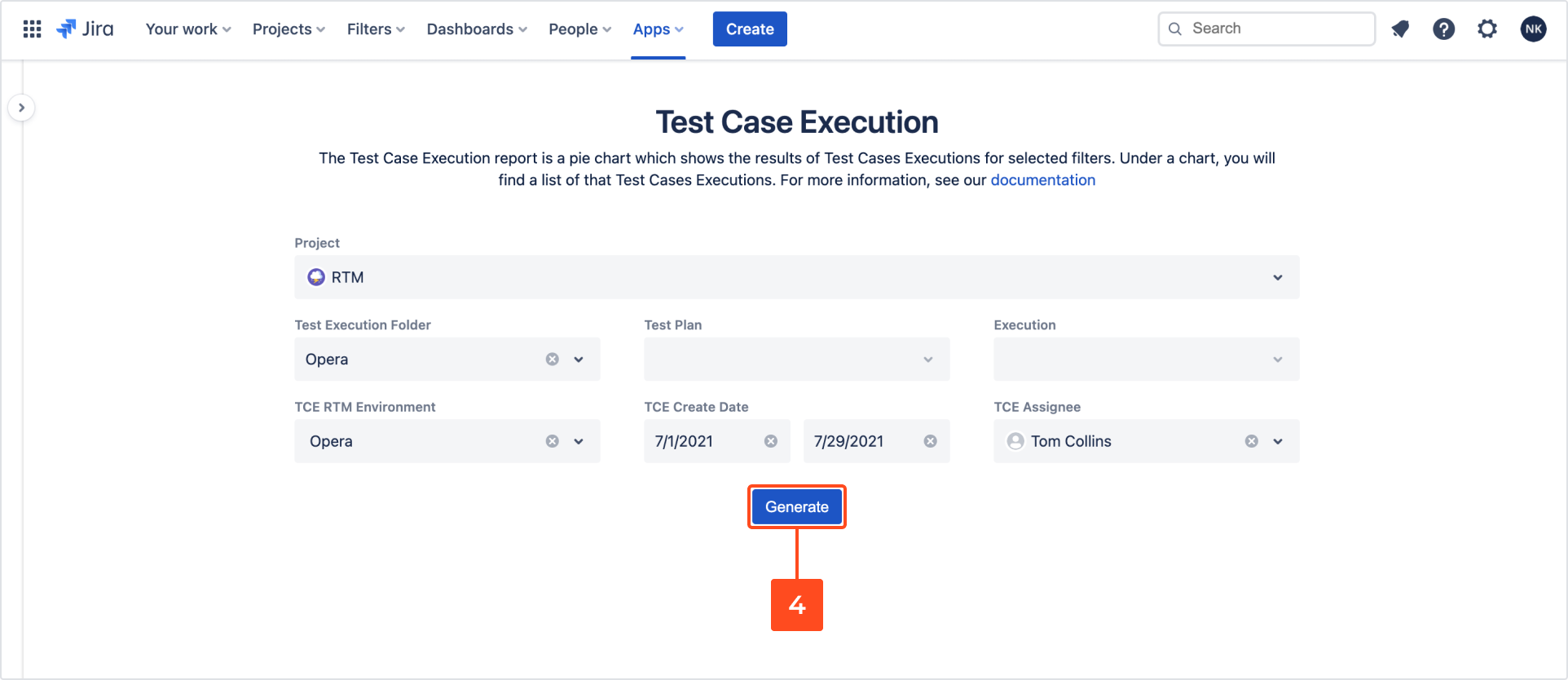
Result
Test Case Executions report has been generated.
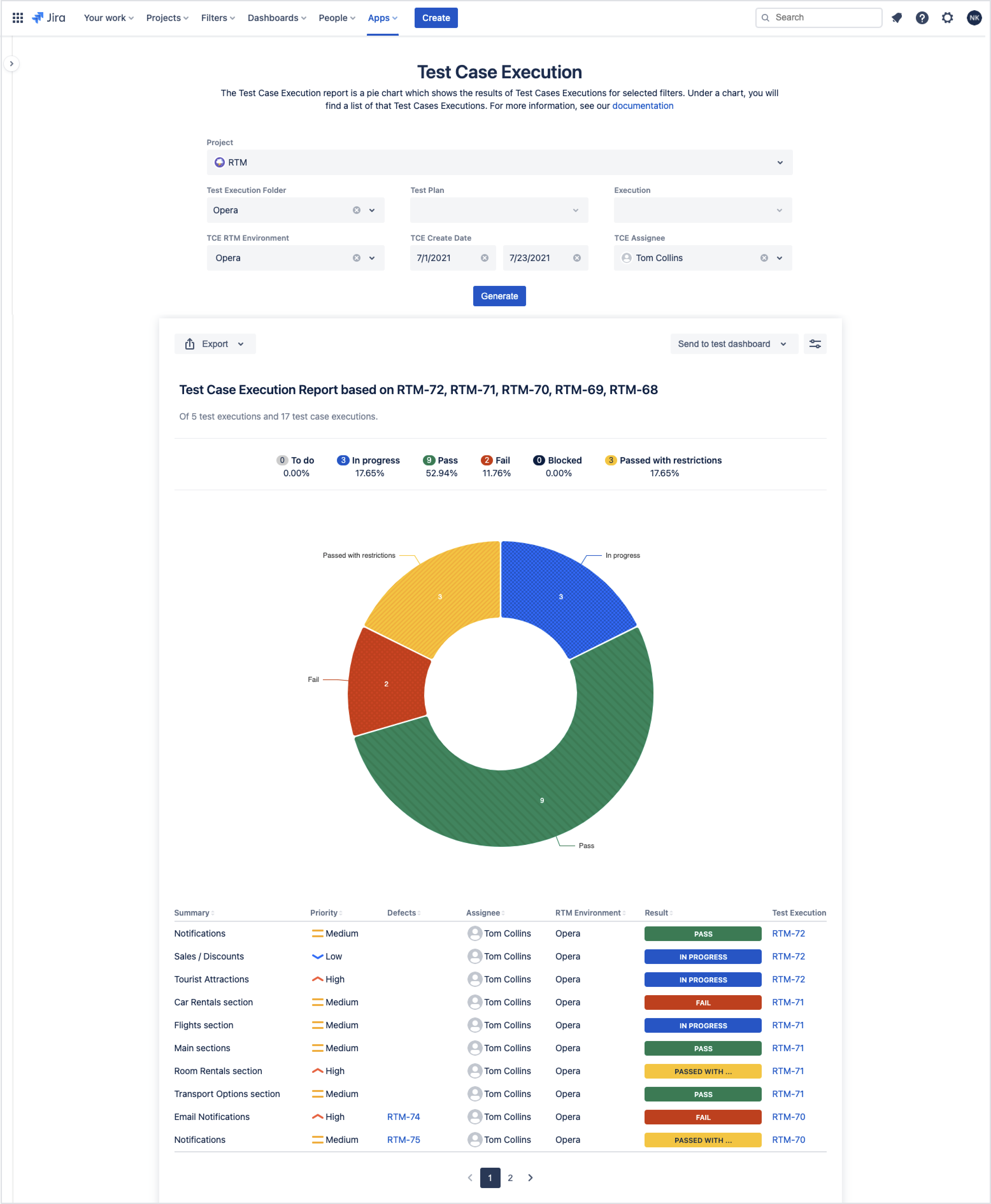
- You can export Test Case Executions report to .pdf or .csv file by clicking on target Export file format.
- If you want to send this report to the dashboard, click Send to test dashboard and choose User or Project.
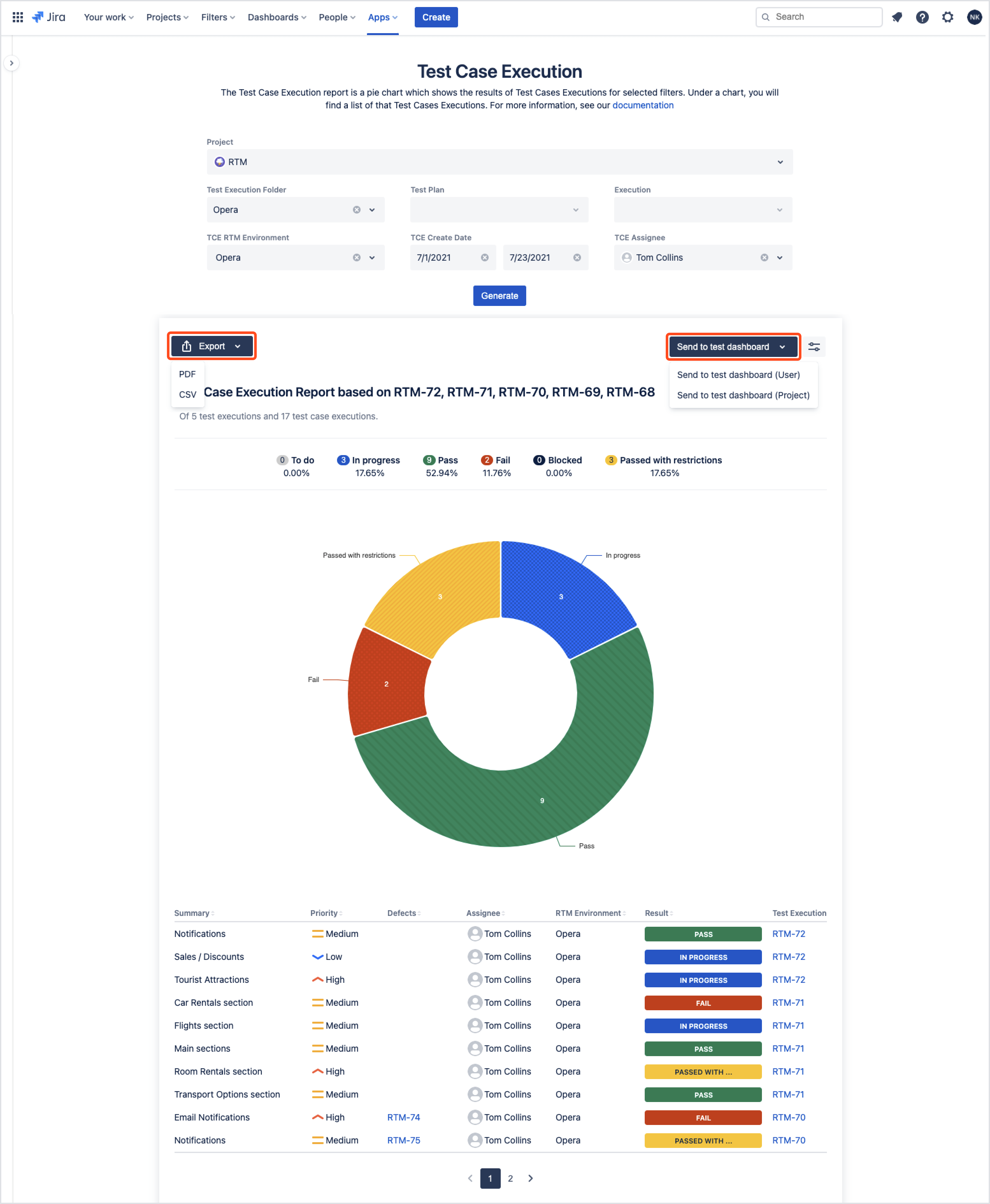
You can choose which statuses will be displayed in the report by clicking on Preferences icon on the right side and choosing statuses in the Test Case Executions Statuses section on the left side.
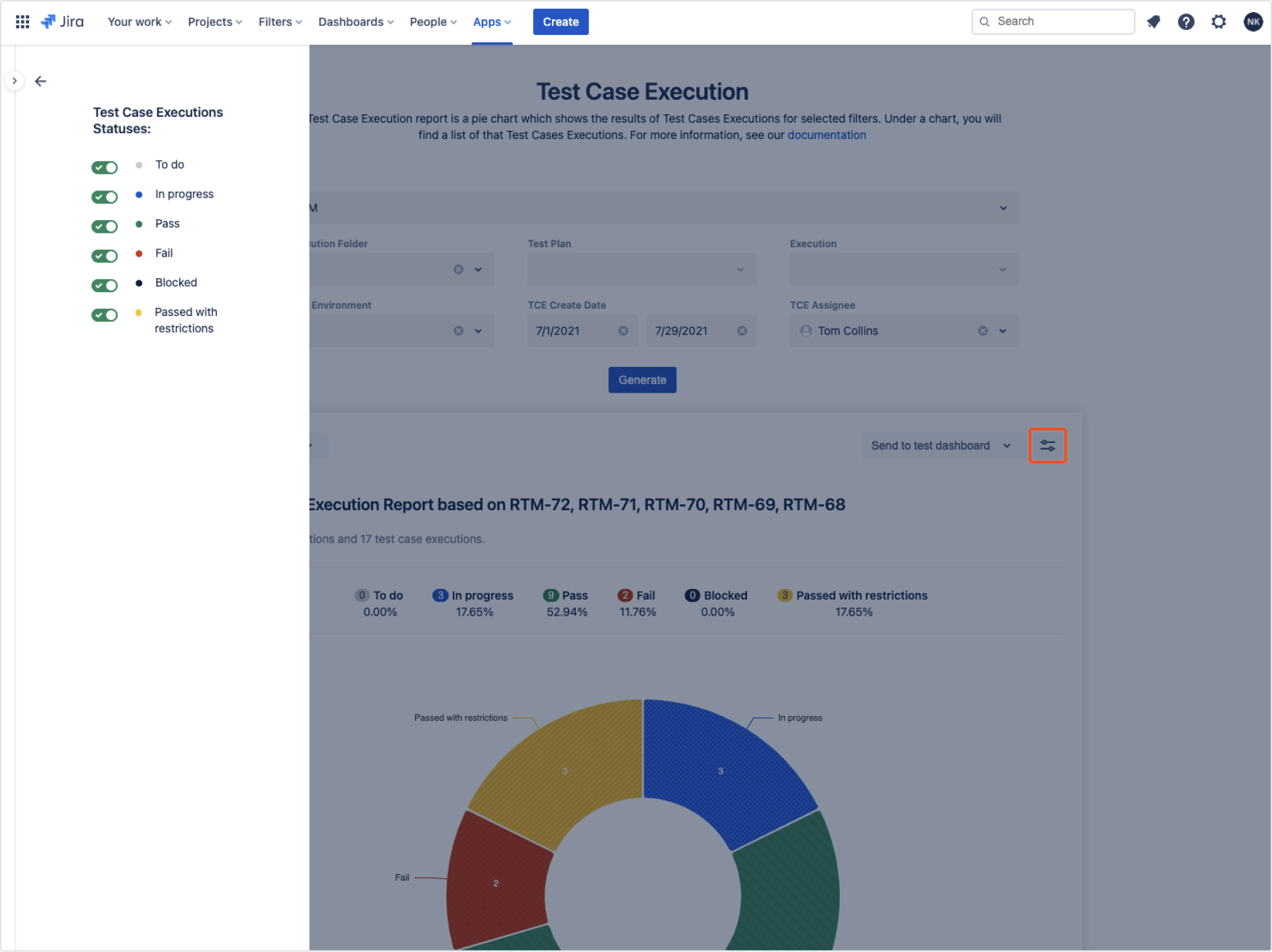
Additional reading
- 4 test reports that managers and clients badly want to have
- How to present test case execution progress in Jira
Need help?
If you can’t find the answer you need in our documentation, raise a support request*.
*Include as much information as possible to help our support team resolve your issue faster.