- REST API
- REST API
- Authentication
- Test Key
- Jira REST API
- Requirements
- Test Case
- Test Plan
- Test Execution
- Test Case Execution
- Defects
- Tree Structure
- Example of use
Last updated Aug 4, 2021
Test Execution
This chapter provides information on how to use Test Execution report.
Test Execution report presents the statuses of Test Cases, their overall progress and detailed information in selected Test Plan, Execution, TCE RTM Environment, TCE Create Date, and TCE Assignee.
Steps
To create Test Execution report:
- Navigate to relevant Apps > Test Management.
- In the Reports section, click Test Executions.
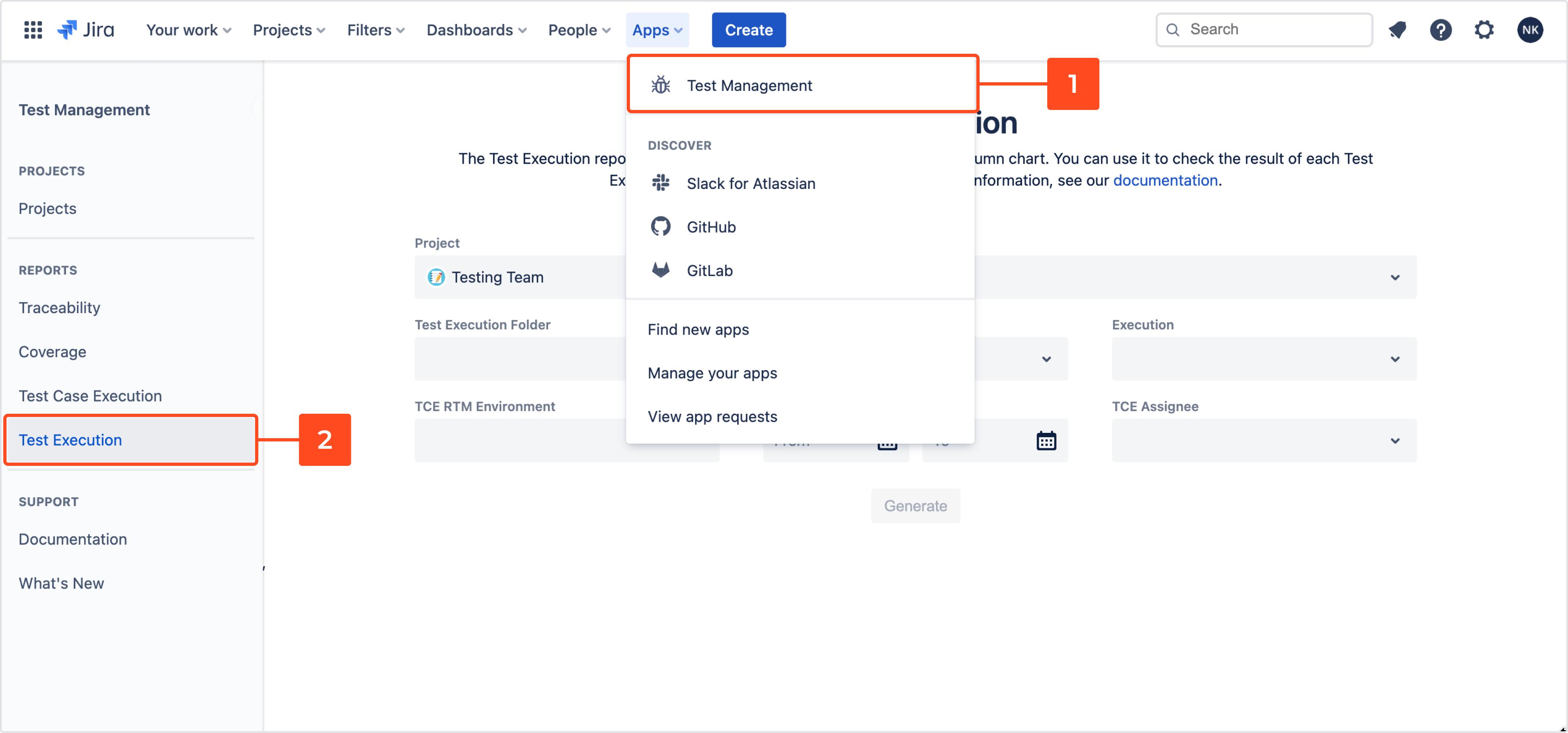
- Configure the following:
- Project
- Test Execution Folder
- Test Plan
NoteYou can’t choose a Test Plan while Test Execution Folder or Execution is selected. - Execution
NoteYou can’t choose an Execution while Test Execution Folder is selected. - TCE RTM Environment
- TCE Create Date
- TCE Assignee
TipIt’s not mandatory to complete all tabs with select’s values. The more fields you complete, the more detailed your report will be.
- Click Generate.
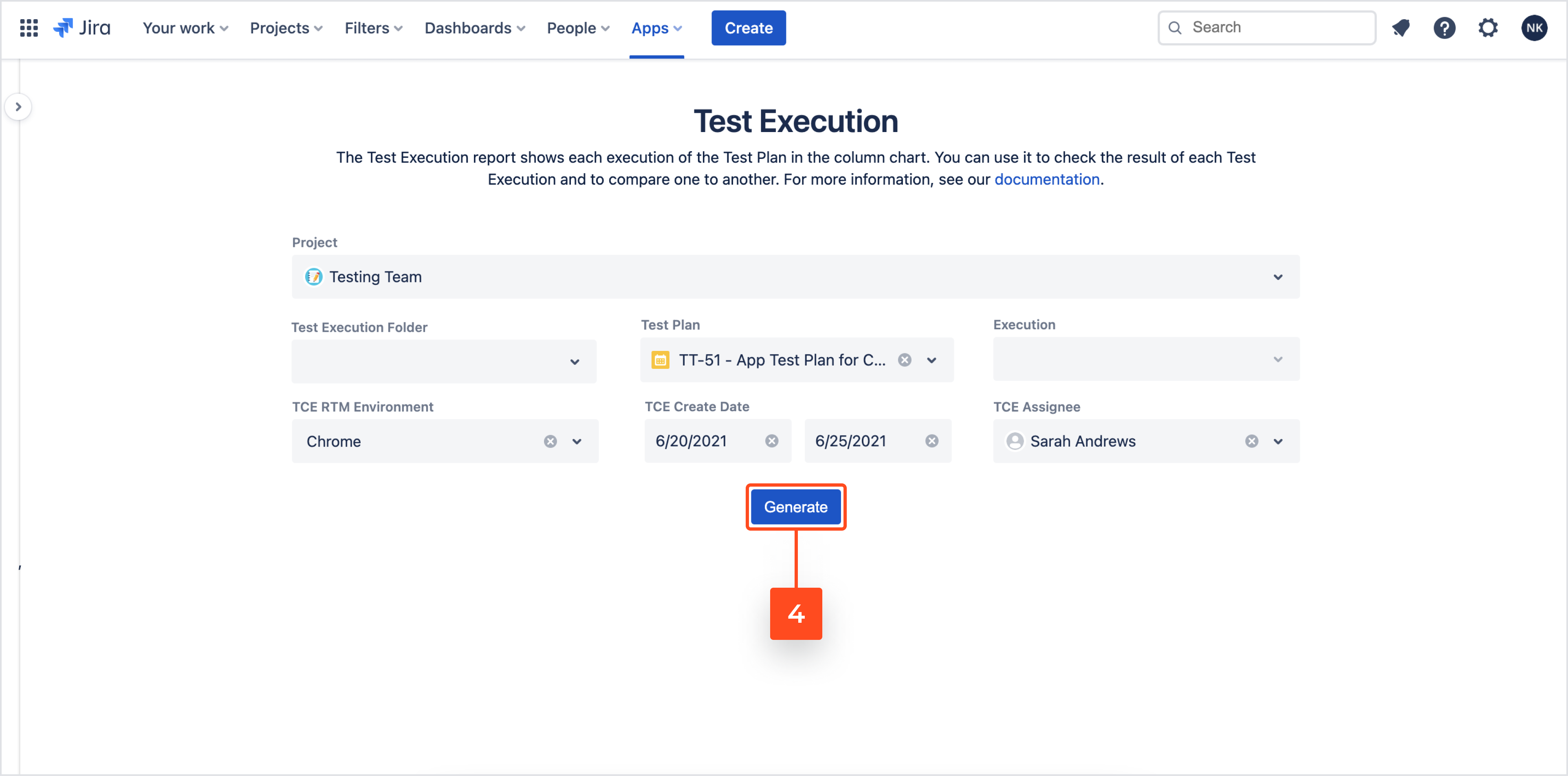
Result
Test Execution report has been created.
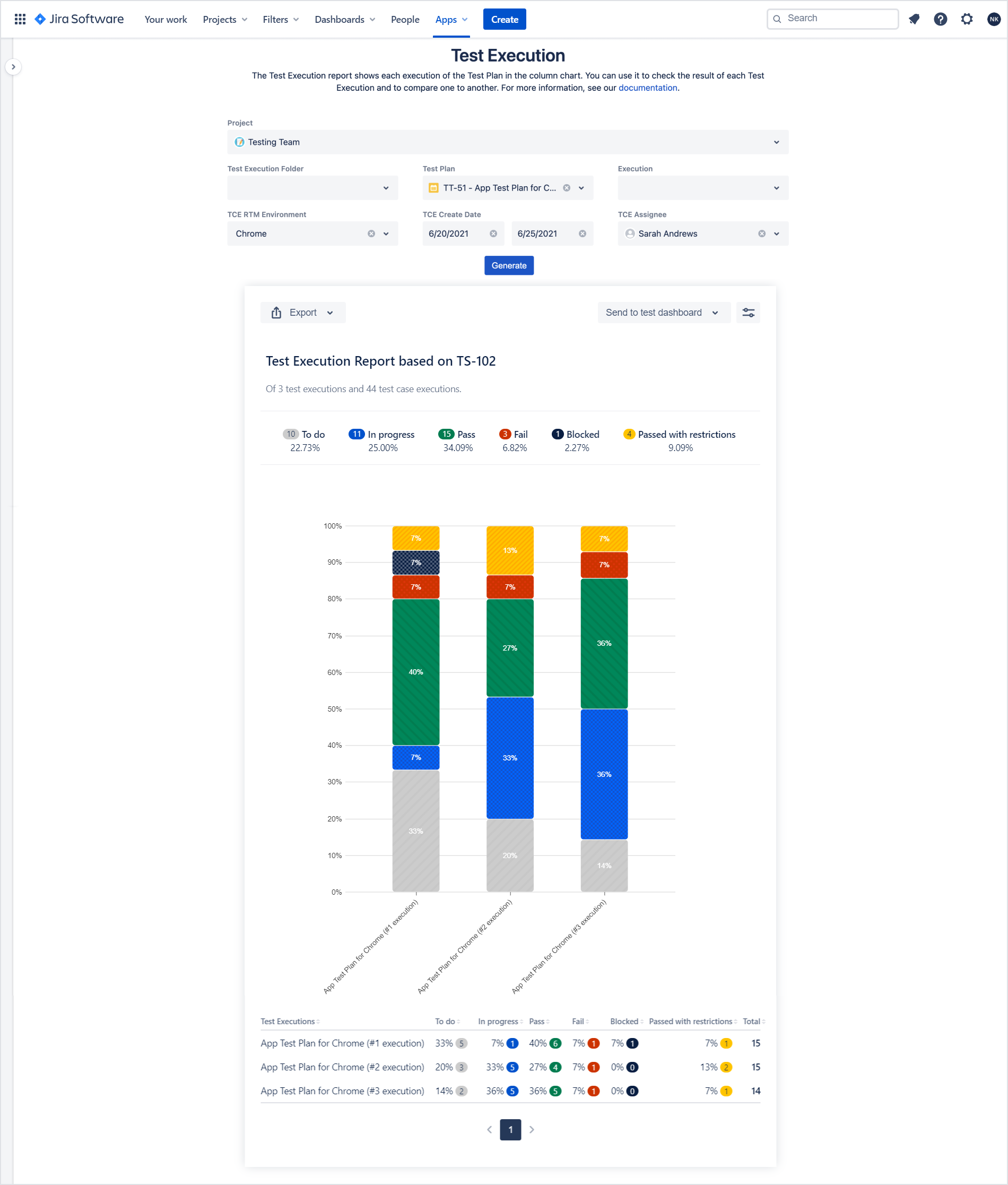
Tip
- You can export Test Execution report to .pdf or .csv file by clicking on target Export file format.
- If you want to send this report to the dashboard, click Send to test dashboard and choose User or Project.

Tip
You can choose which statuses will be displayed in the report by clicking on Preferences icon on the right side and choosing statuses in the Test Case Executions Statuses section on the left side.
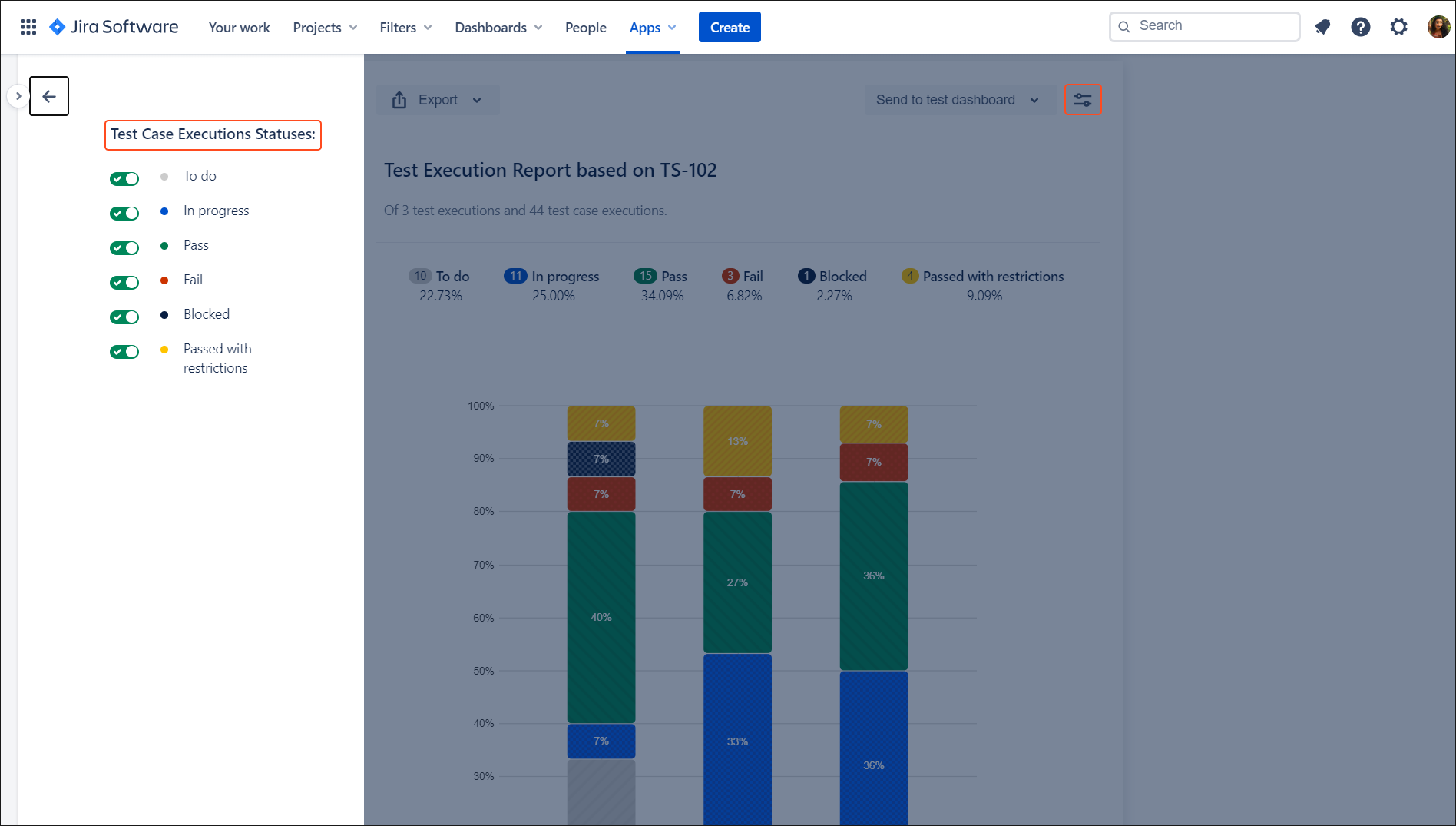
Additional reading
- 4 test reports that managers and clients badly want to have
- Keep track of your testing progress with Test Execution report
Need help?
If you can’t find the answer you need in our documentation, raise a support request*.
*Include as much information as possible to help our support team resolve your issue faster.