- User's guide
- Project view
- Navigation
- Relations
- Requirement
- Test Case
- Test Plan
- Test Execution
- Defect
- REST API
- REST API
- Authentication
- Test Key
- Jira REST API
- Requirements
- Test Case
- Test Plan
- Test Execution
- Test Case Execution
- Defects
- Tree Structure
- Example of use
Last updated Aug 4, 2021
Test Key
Testing objects in Requirements and Test Management for Jira can be identified by their Test Keys. It’s an attribute assigned to each Requirement/ Test Case/ Test Plan/ Test Execution/ Test Case Execution and all the elements on the tree structure.
Test Key is automatically initiated during the creation of testing objects. For the regular issues, it’s set up on the value of Issue Key. In the case of elements on the tree structure, a Test Key is set up on a specifically generated, unique value. It can be directly modified on the details view anytime, if necessary.
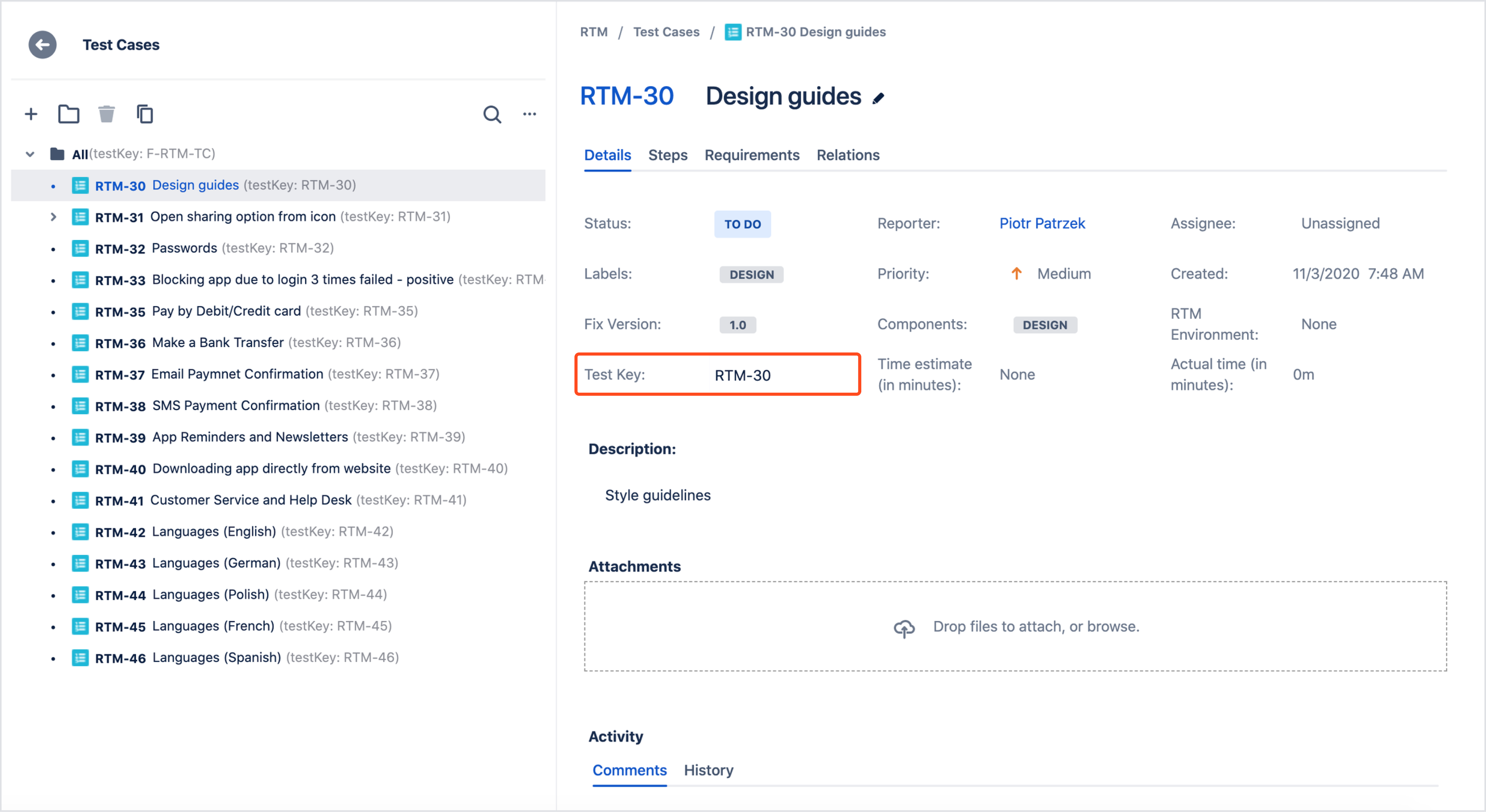
- In Requirements and Test Management for Jira, you can preview a Test Key on the tree structure by selecting Toggle test key visibility on the Menu above the objects list:
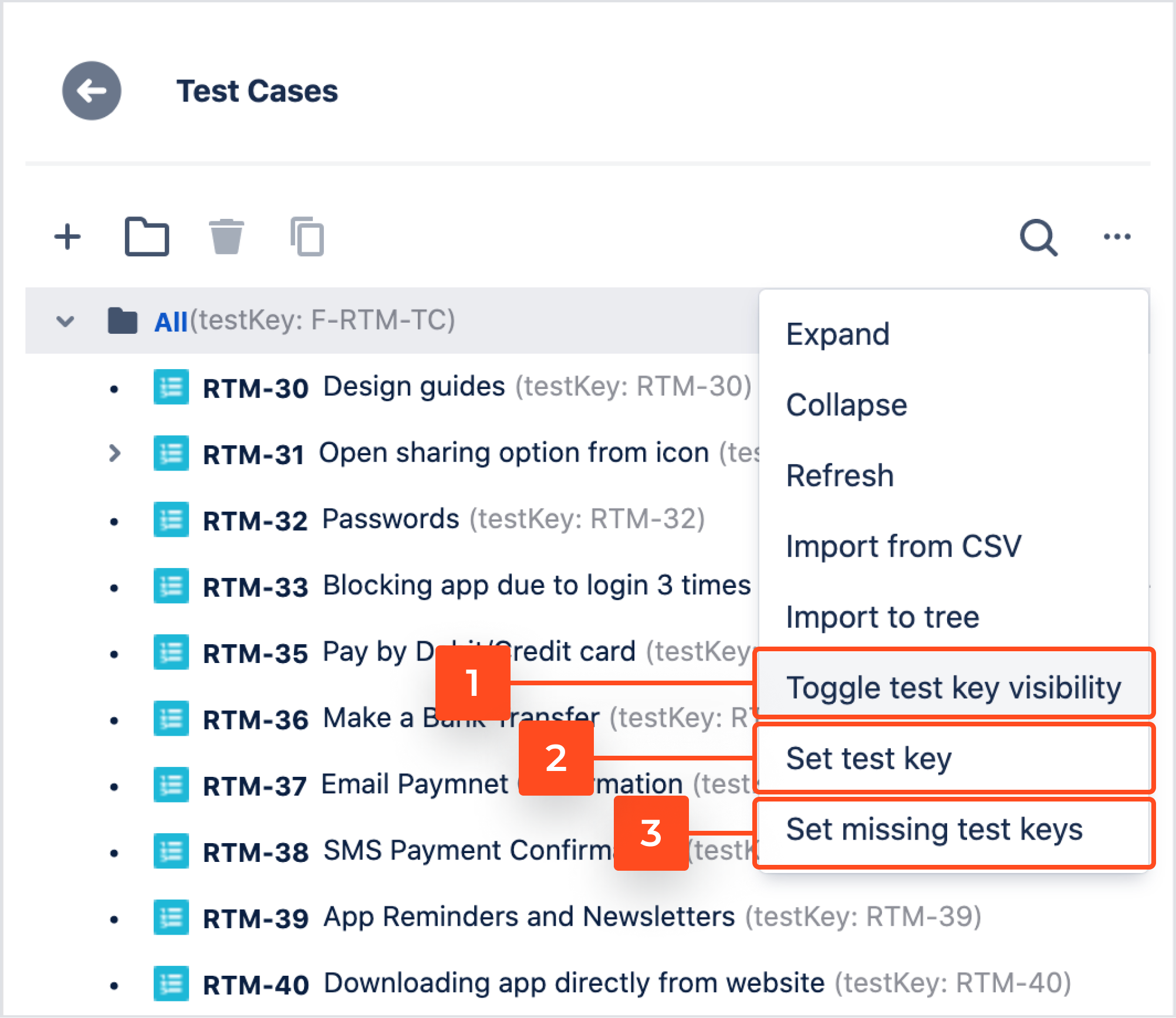
- You can also set up a Test Key for the objects on the tree structure. It’s enabled by the Set test key functionality:
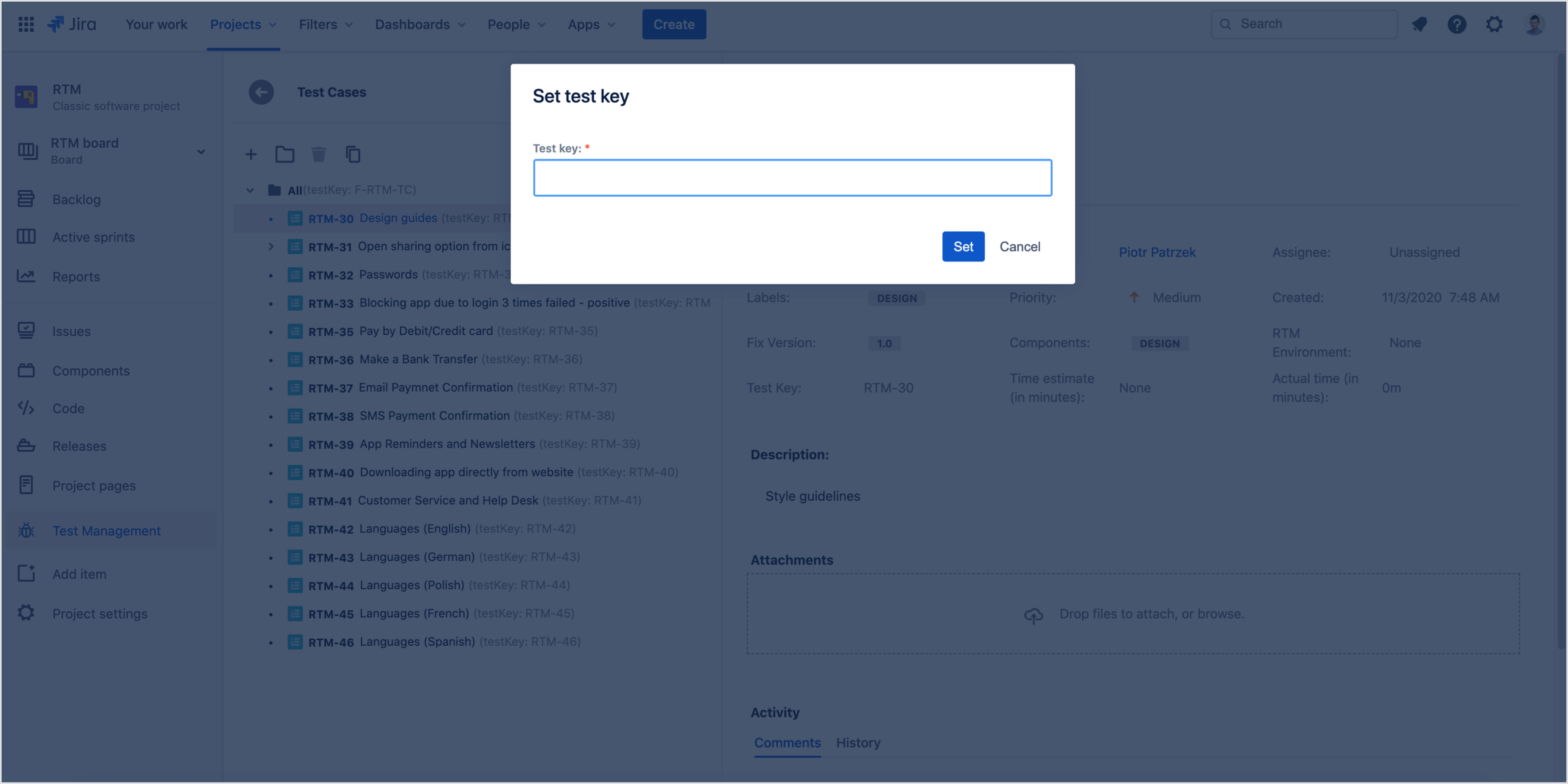
- It’s possible to assign a Test Key for the testing elements which were created before the release of the REST API feature. In order to do this, on the Menu choose Set missing test keys. It will fill up the Test Key field for the selected objects. This action will result in generating unique strings for elements like folders and Issues.