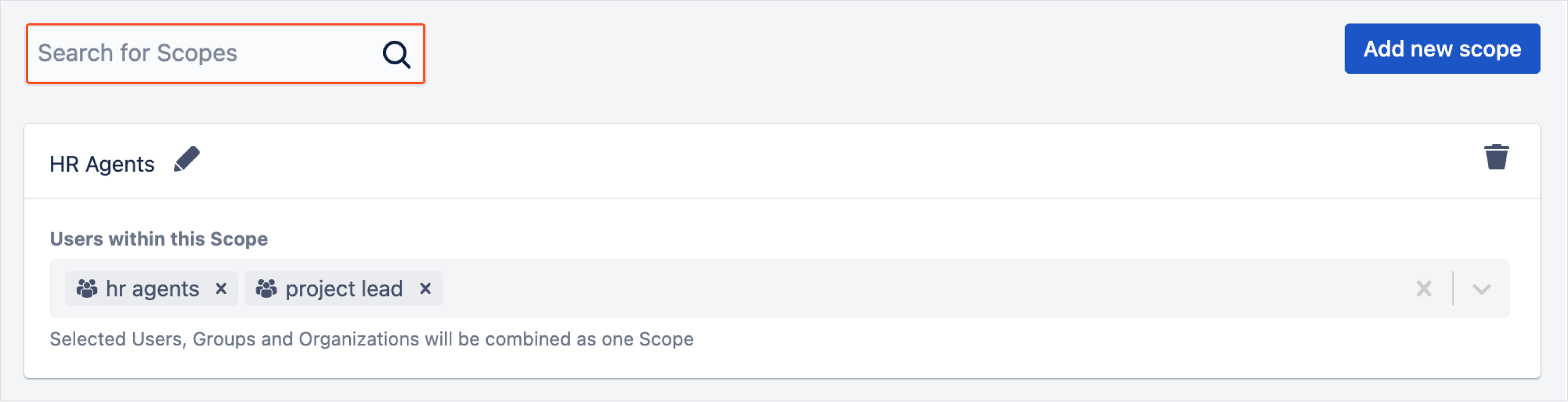- Get started
- About
- Supported fields
- Configuration
- Introduction
- Pages
- Page editor
- Templates
- User Scopes
- Permissions
- Settings
User Scopes
Learn how to combine users into Scopes
With User Scopes you can save time on the manual access configuration by combining Users, Groups, and Organizations into one Scope which can be further used to facilitate the process of granting and revoking Permissions.
Creating Scopes
Steps
- In the User Scopes configuration section, click Add new scope.
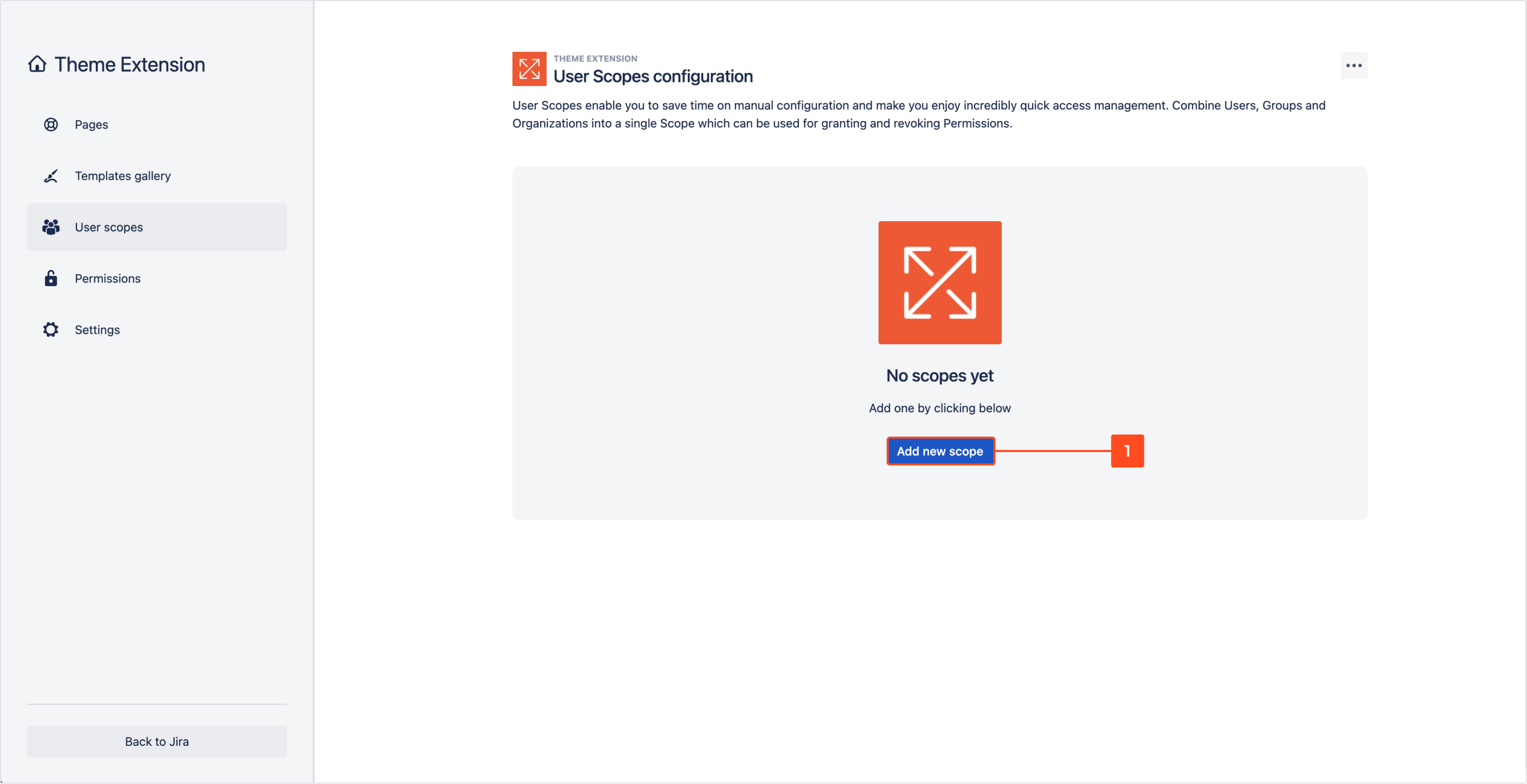
- To change the name of your Scope, click the pen icon and introduce a text.
You can quickly manage the modified Scope name by using the tick and cross icons which appear on edit mode.
- To add Users, Groups and Organizations to your Scope, select their names from a drop-down list. You can also start typing in their names and the hints appear as you type.
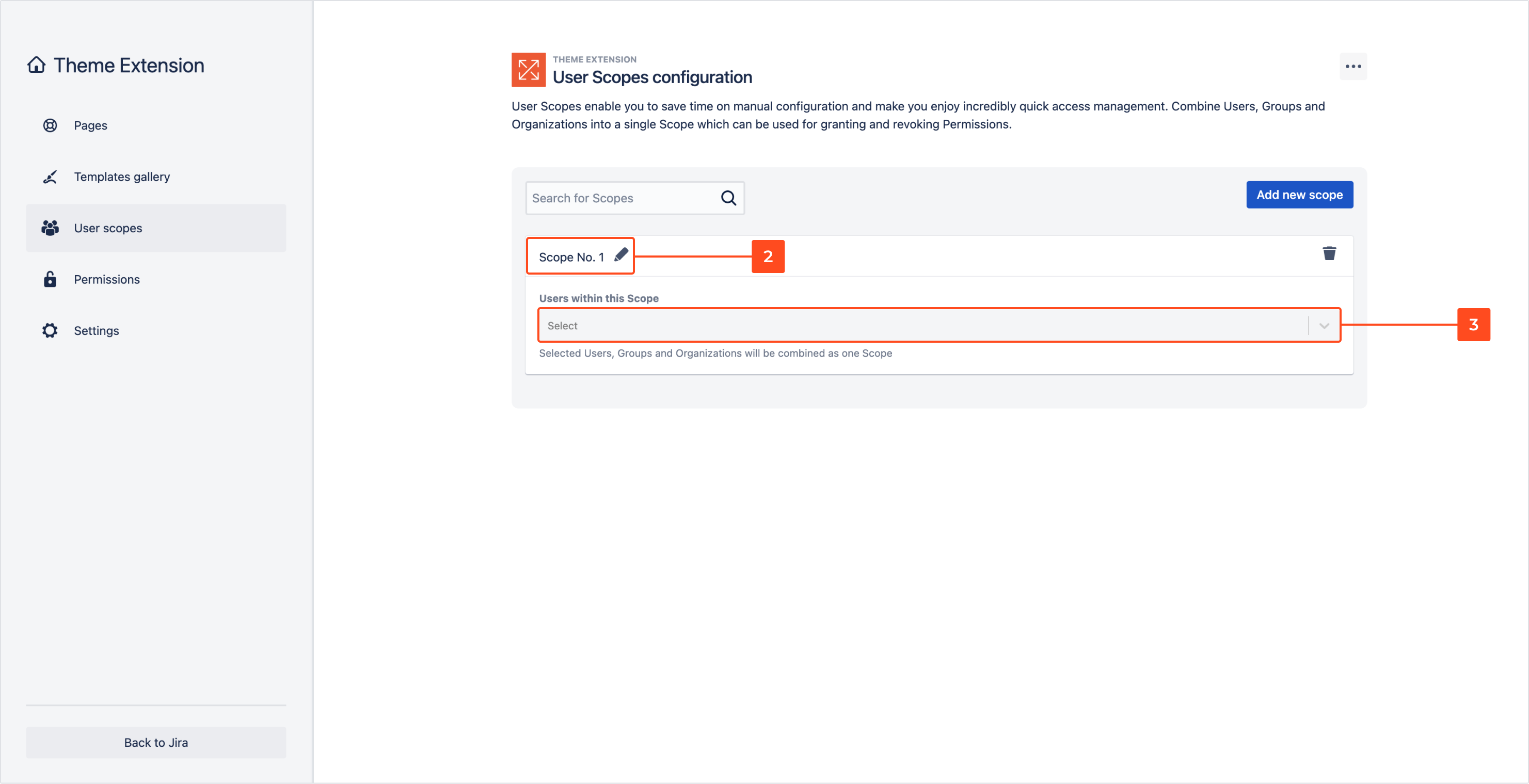
Result
The introduced changes are saved automatically and your Scope is ready to be used.
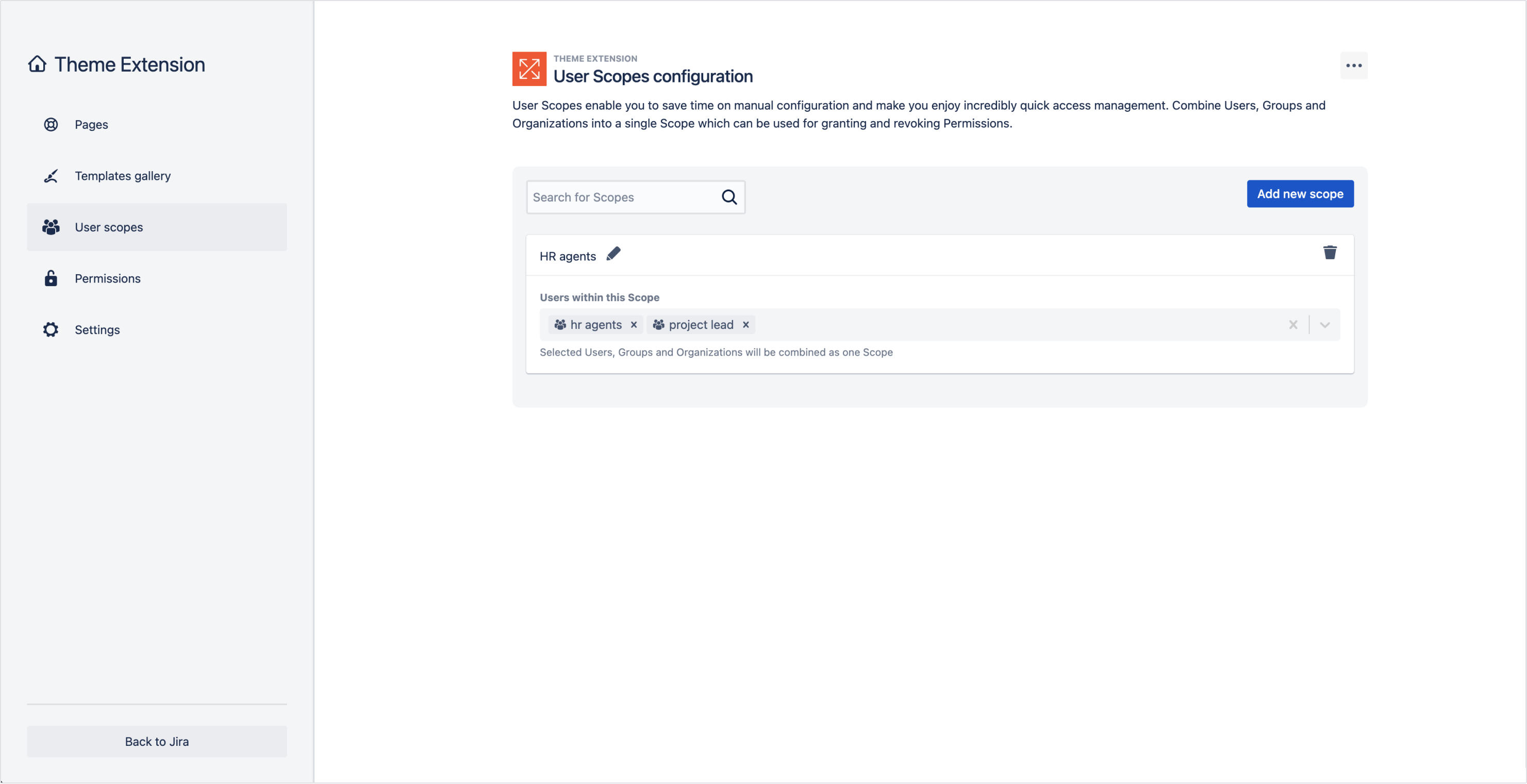
Editing Scopes
You can quickly edit the created User Scopes any time.
Steps
- Access the User Scopes configuration and select a Scope for edit.
- Change the name of your Scope by using the pen icon.
- Modify the content of your Scope:
- Add more Users, Groups or Organizations by introducing their names or expanding the drop-down list.
- Remove Users, Groups or Organizations by clicking the cross icon next to their names.
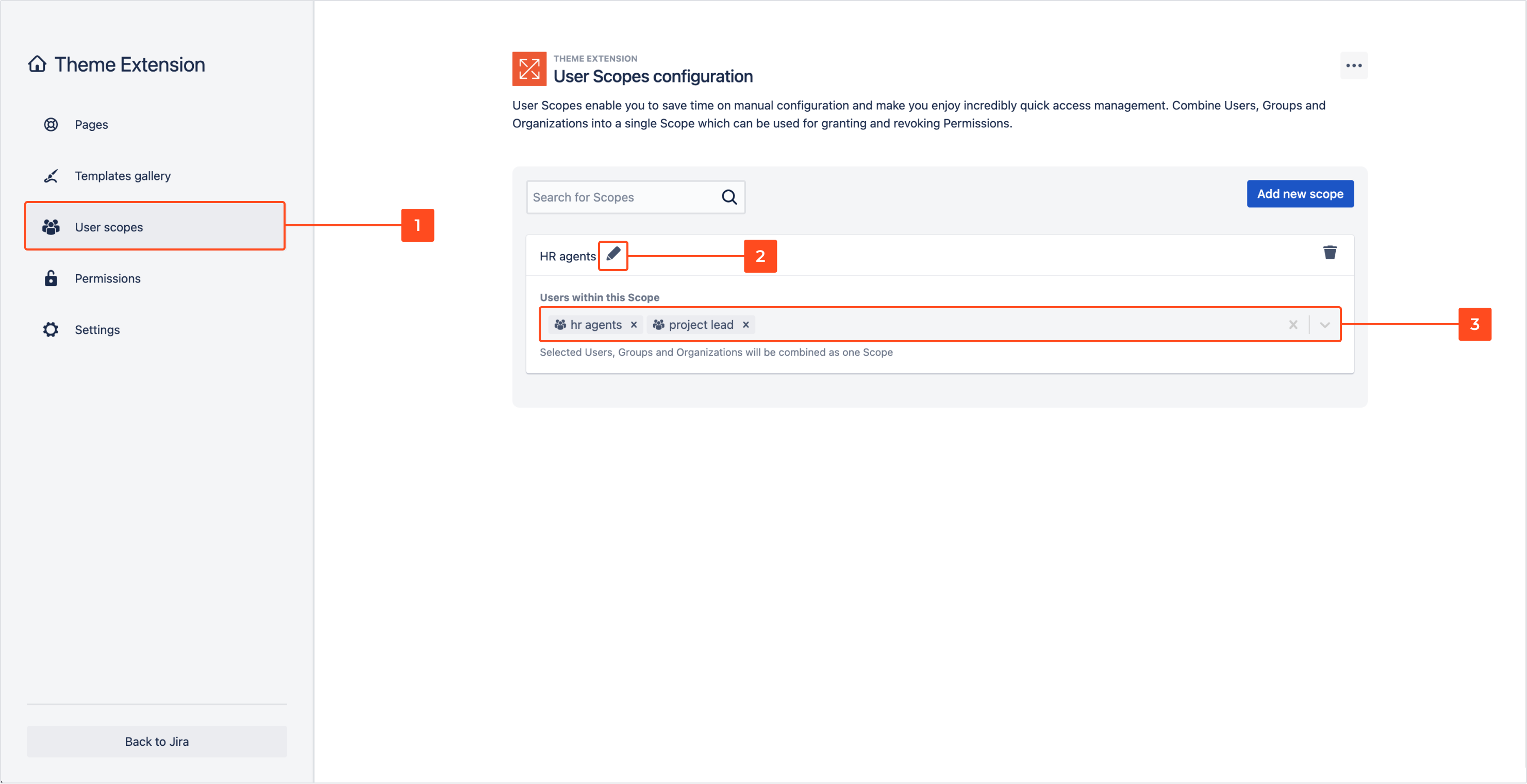
Result
The introduced changes are automatically saved and your Scope is updated.
Deleting Scopes
Deleting a Scope is permanent and results in removing access for all users included in this Scope.
Steps
- Click on the bin icon in the top right corner of the selected Scope view.
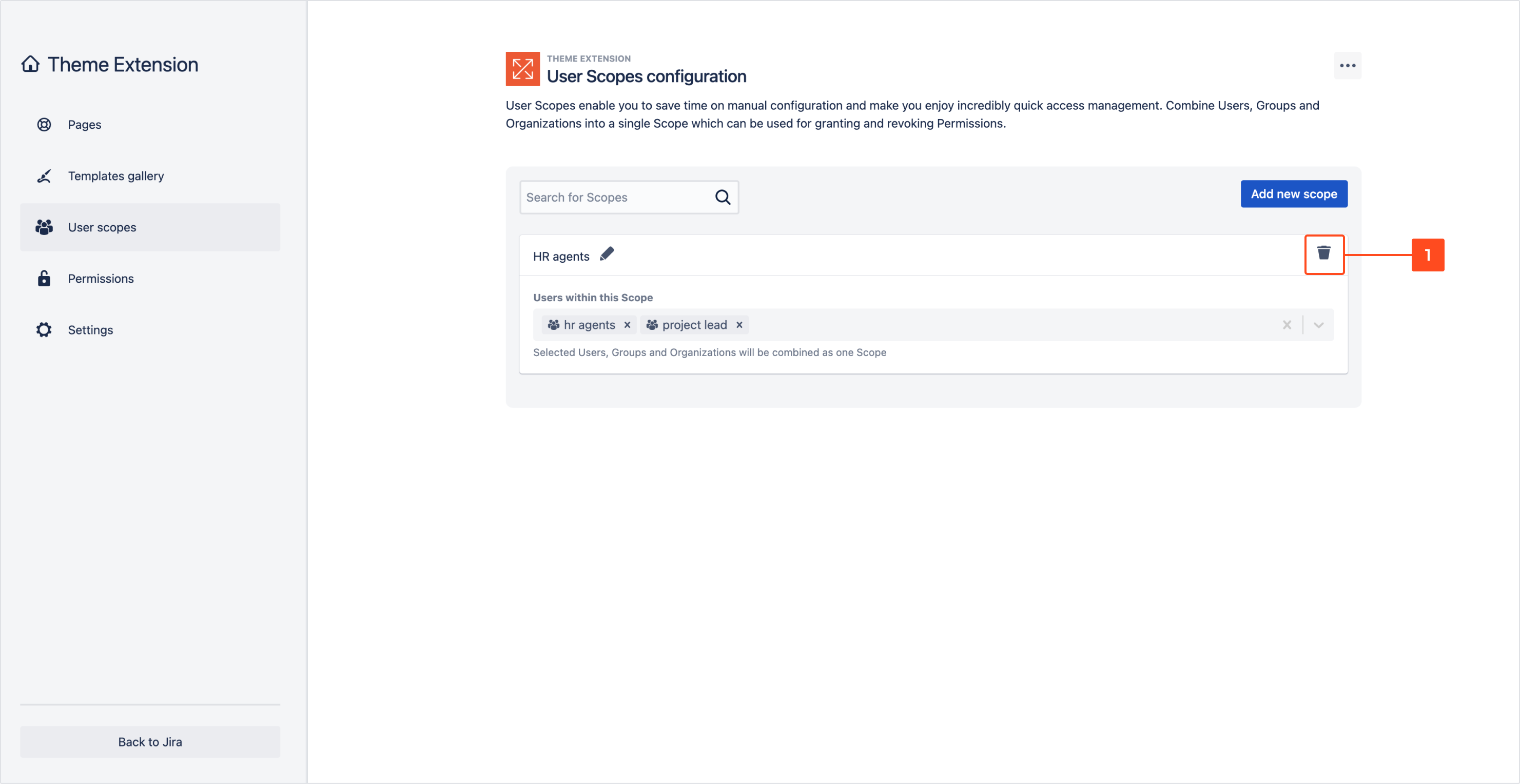
- Confirm that you wish to permanently delete the Scope and revoke access for all users included in this Scope.
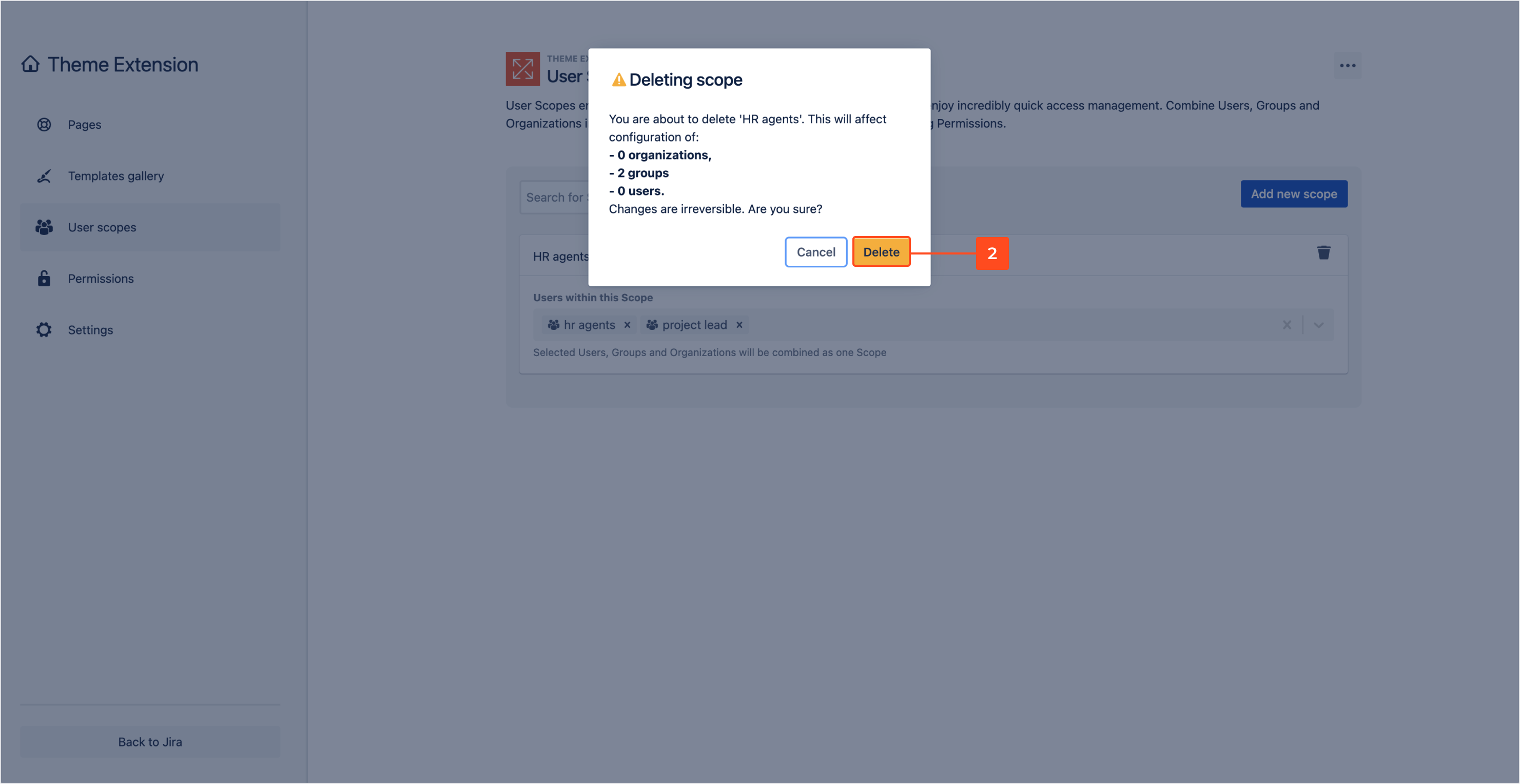
Result
Your Scope is removed. Any settings that refer to the users included in the Scope are affected by this change.
Using Scopes
User Scopes can facilitate the process of granting and revoking user permissions.
Instead of manually introducing entities to whom you want to give relevant access, you can create a single Scope including several Users, Groups and Organizations and use it while setting permissions.
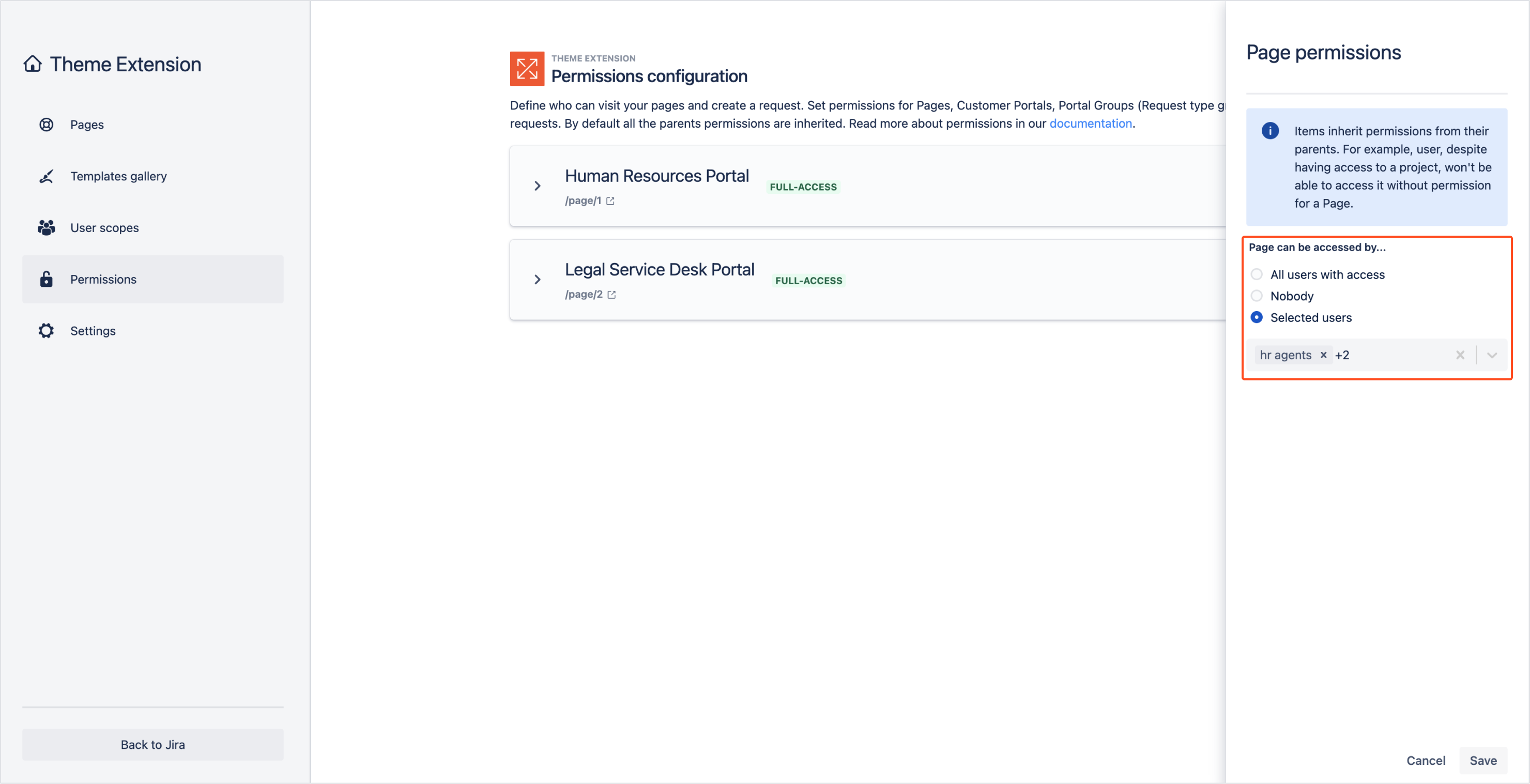
To learn more about user access restrictions, navigate to Permissions.