FAQ
How to read Active Directory Errors?
Creating connection to synchronize a single LDAP server with Active Directory Attributes Sync app can be failed. A synchronization is unsuccessful and dialog box with information about error displays.
For checking what the error indicates, see LDAP error codes.
The error message reads “Connection Error invalid attribute description”
There can be at least two reasons of this error:
-
Wrong Base DN definition
Verify Base DN. It can have CN in it what is wrong. The BaseDN should only contain DC. -
Wrong user filter definition
Verify user filter definition. For example, the following filter is not valid:
&(objectclass=user)
If you do not know what to type, provide the following value:
(|(objectClass=person)(objectClass=user))
For more examples, see How to write LDAP search filters.
Does the app synchronize non-licenced users?
Yes. The app synchronizes all users within a Jira instance, even if some of them are portal restricted only.
Field from AD does not show in Jira
There might be many reasons why the attribute value from Active Directory (AD) is not visible in Jira.
- Permission
The technical user has to have read permission on fields needs to be visible in Jira. - Wrong field mapping
Fields in ActiveDirectory have to correspond to LDAP attributes.
InfoFor more information, see Common AD/LDAP Field Mappings
Data is not getting updated in AD
When using the Update Data post function always make sure to place it under the step Creates issue originally. You’ll find more details in the official Atlassian documentation.
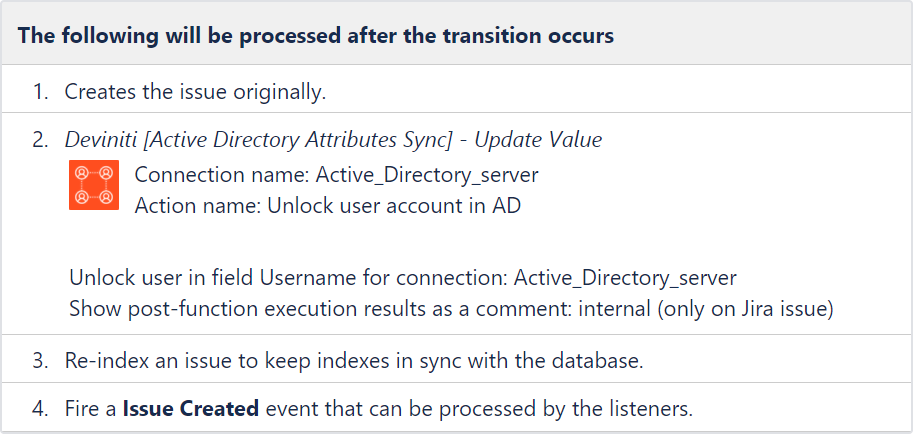
How to access the data directly in the Jira database?
To check where synchronized data from Active Directory (AD) has been saved, it is possible to access them directly in the Jira database.
The name of AD tables are listed below:
- ao_9bfd01_configuration - connection configuration
- ao_9bfd01_ad_cf_conf - custom fields configuration
- ao_9bfd01_field_ad - synchronized fields from connection configuration
- ao_9bfd01_group_ad - DN for groups (crucial for post function editing AD groups)
- ao_9bfd01_user_ad - table with synchronized users and their DNs
- ao_9bfd01_user_attr - table with synchronized data for users
How to convert user in AD to Jira user?
Some fields in Active Directory can hold information about user’s object. The following value is an example:
CN=mikeburr,OU=People,DC=ad,DC=domain,DC=com
The app is able to convert this text into the user object (link to the user’s profile in Jira). To do that, check “Contains user” flag on the field in the Fields section in the connection settings.
How to find user distinguished name?
To search Active Directory for the distinguished name (DN) of a user, use a LDAP Query.
For example, to find DN of Dave user, execute the following PowerShell command:
Dsquery user -name Dave*
The example result:
"CN=Dave Mock,CN=Users,DC=Intenso,DC=com"
Remember to execute this command on the server where Active Directory is installed.
For more information, see Distinguished Names.
How to fix the UI problem with multiplied select arrows?
The most likely cause for multiplied select arrows (chevrons) is the ad blocking extension of your browser. In order to fix it, just disable your ad blocker or pause it for Jira URLs.

The reason for this behaviour is that most ad blocking plugins falsely recognize the prefix of AD (Active Directory) as ad (advertisement).
Anything else not working?
It’s probably the ad blocker. Disabling or pausing the ad blocking plugin of your browser should fix most UI issues, such as:
- configuration window partially hidden
- AD custom field not working on the Customer Portal
- blocked UI buttons
- any other UI problems
If you can’t find the answer you need in our documentation, raise a support request.
Include as much information as possible to help our support team resolve your issue faster.