- Working with synchronized data
- Presenting synchronized data
- Hiding attributes based on group memberships
- Using synchronized data in workflow
- Using synchronized data in JQL
- Using synchronized data in notification
Last updated Sep 17, 2022
Hiding attributes based on group memberships
This section provides information on how to define for whom the selected attributes should be visible
Configuring group restrictions while adding a new field:
Steps
- Go to Jira Administration > Manage apps
- Select Connections from the menu in the Manage Apps section
- Select your connection
- Click Add field
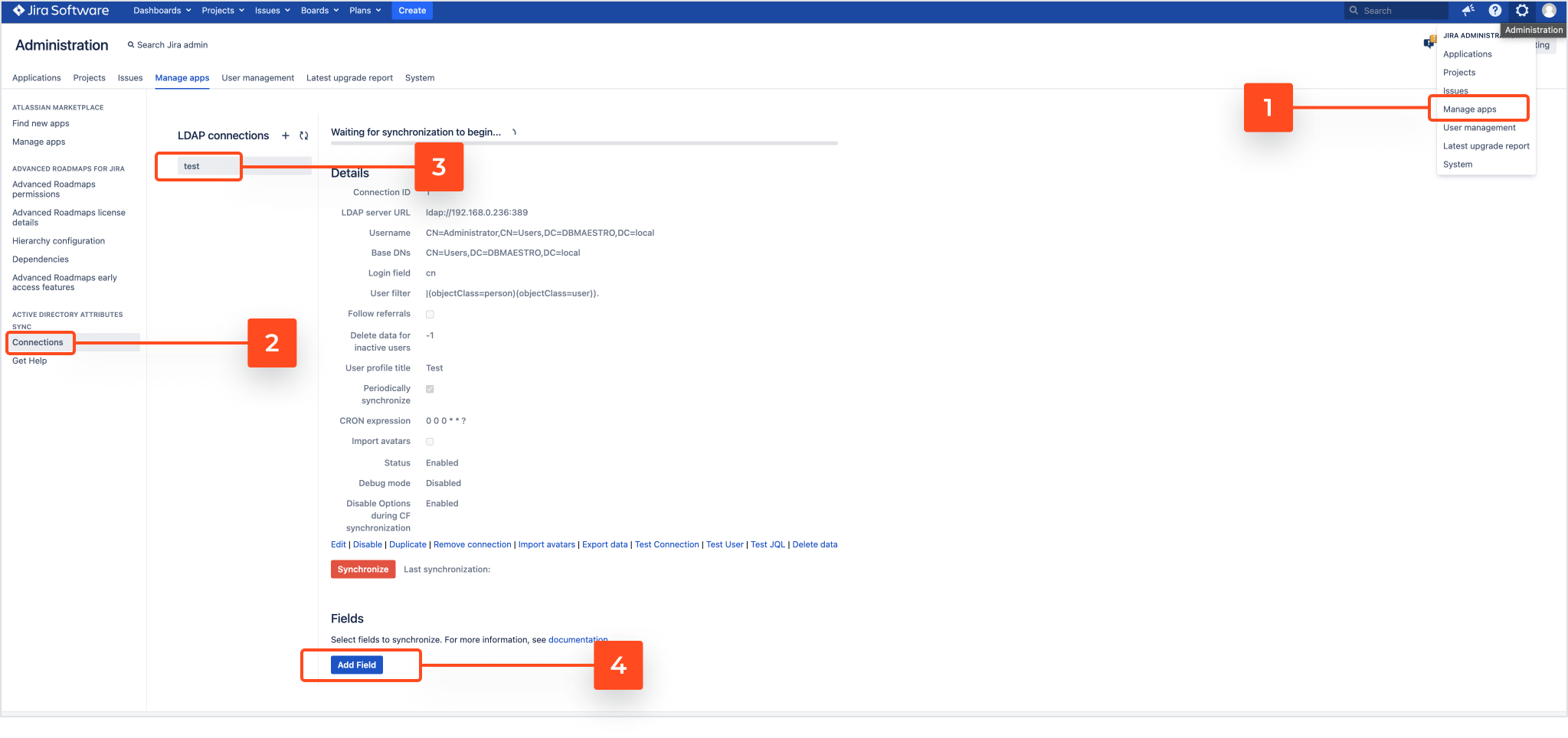
The Add field dialog box appears
Info
For more information on setting fields in the connection, see Fields.
- Under User group restrictions choose which groups should be able to see the field. If no group is selected, the field will be visible to anyone
- Click Add field
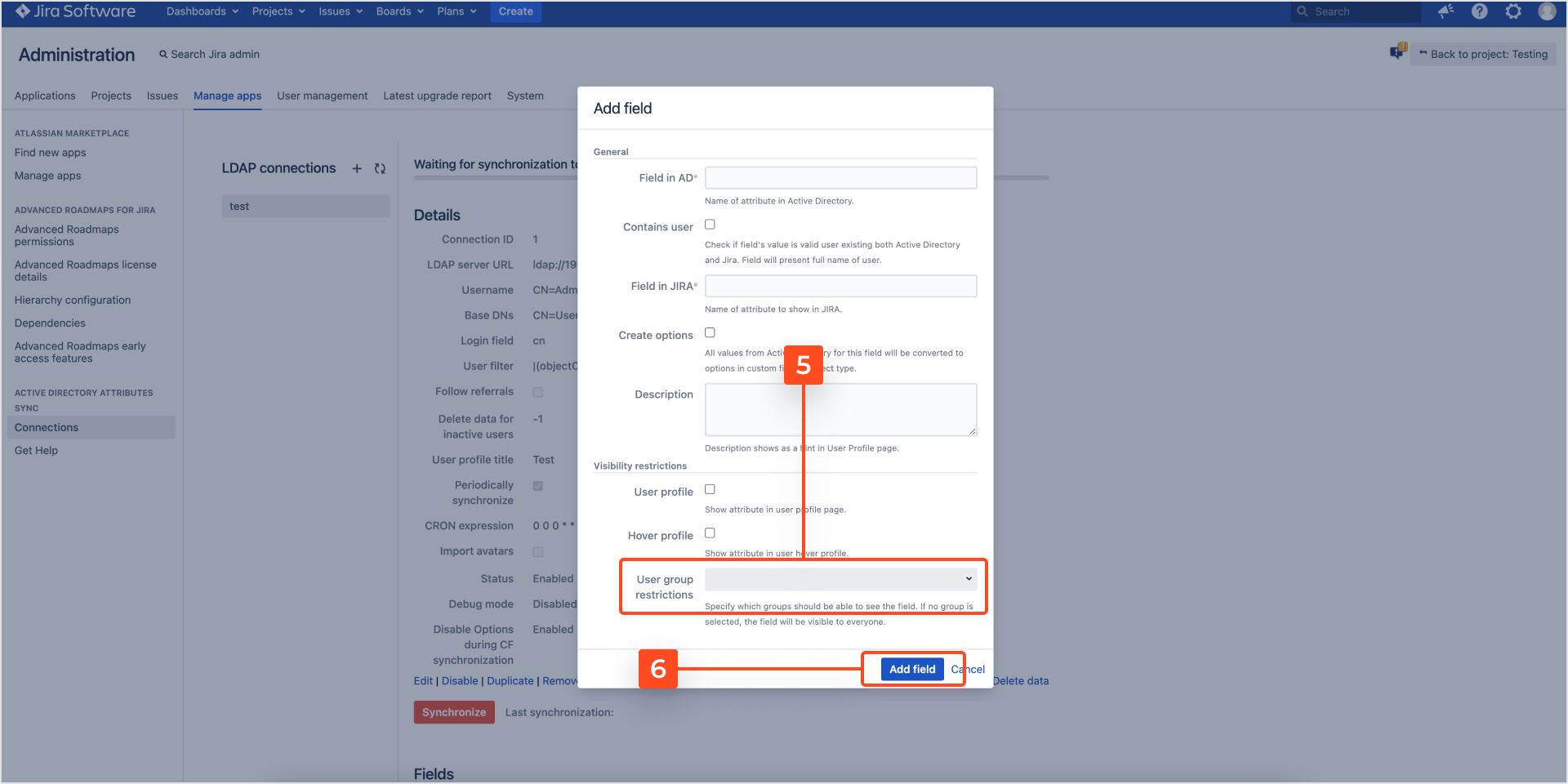
The added field will be visible only to selected groups.
Configuring group restrictions of already added field
Steps
- Select Connections from the menu in the Manage Apps section
- Select your connection
- Click pencil icon of the field you are interested with in the User group restrictions column

The Visibility restrictions for user groups dialog box appears
- Under User group restrictions choose which groups should be able to see the field. If no group is selected, the field will be visible to anyone
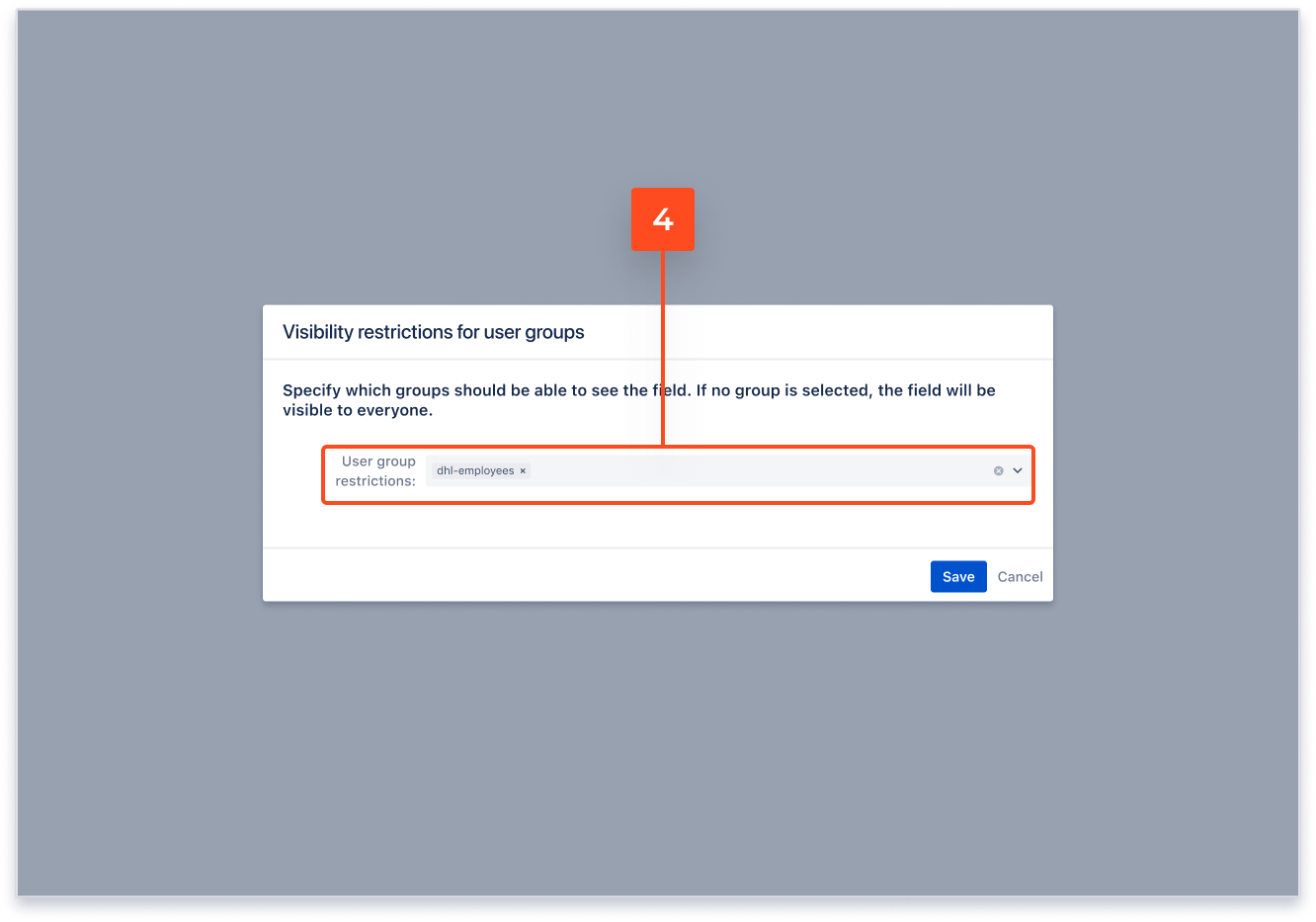
The field we selected will be visible only to selected groups.