- Working with synchronized data
- Presenting synchronized data
- Hiding attributes based on group memberships
- Using synchronized data in workflow
- Using synchronized data in JQL
- Using synchronized data in notification
Troubleshooting
Learn how to diagnose common issues with Active Directory Attributes Sync
Troubleshooting tools built in the app allow you to test if the synchronization with Active Directory works properly. You will find them in the Details section.
Steps
To find troubleshooting tools within Active Directory Attributes Sync:
- Go to Jira Administration > Manage apps.
- Select Connections from the Active Directory Attributes Sync left-hand side menu.
- Select one of the troubleshooting tools in the Details section:
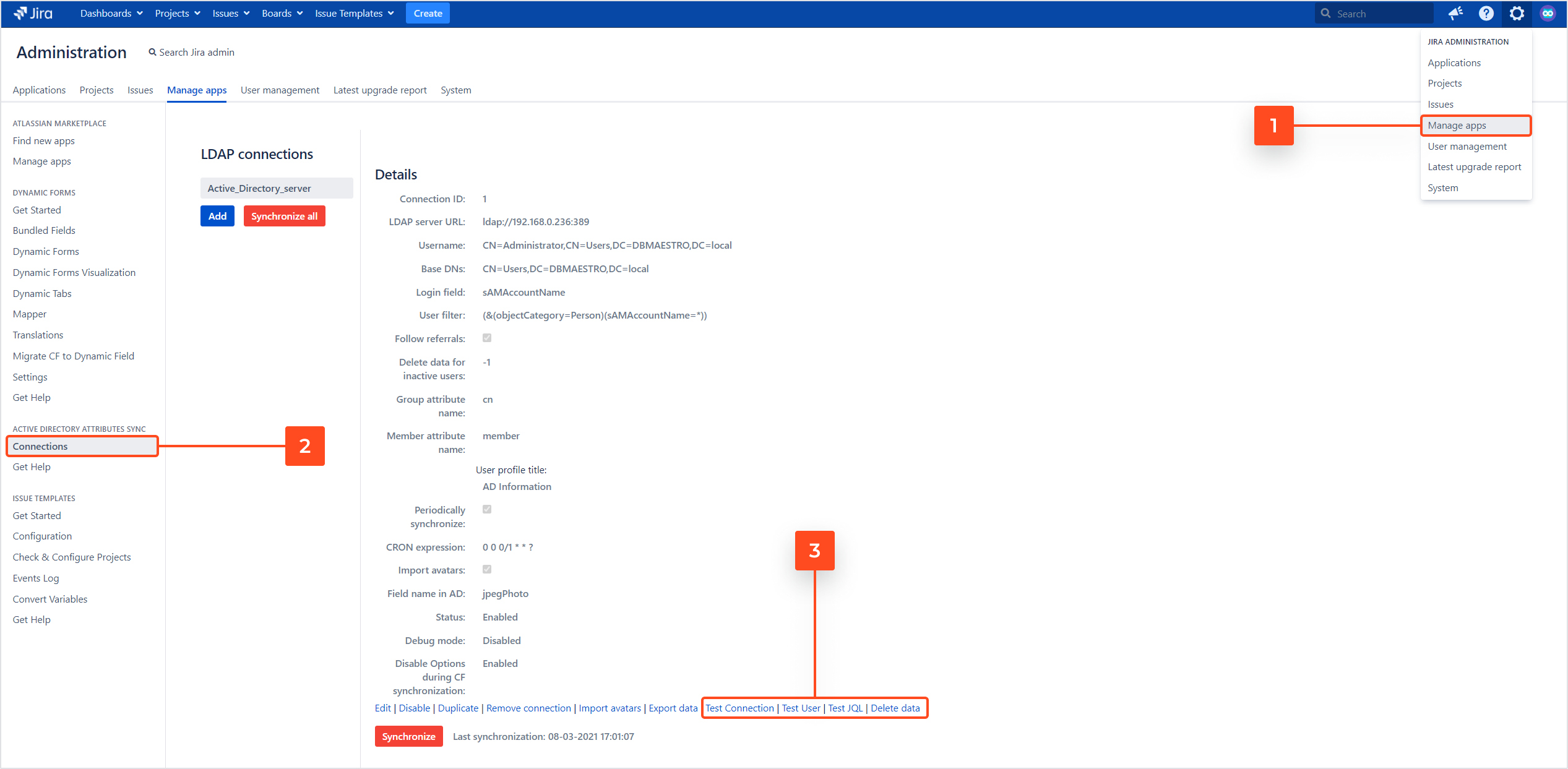
Test connection
Click Test Connection to check if the connection is established. There are two possible responses:
- The success message reads: “Connection was successfully established with the LDAP server”.
- The error message reads: “An error occurred during establishing connection to LDAP server”.
Test user
This option offers two ways of diagnosing different problems with the AD connection, for example the lack of data, typos in the source data, or connection errors.
To start testing, click the Test User link in the Details section. A dialog box will appear giving you two possible ways to test a user:
- Test by user key - which will show you all user details that have been synchronized between Jira and AD
- Test by DN - which will display the complete Active Directory data of the chosen user
Test by user key
You will need a user key (for example, JIRAUSER10505) or a Jira username (for example, mgreen for Mark Green) to get the synchronized data from the database.
Steps
To test a user by a user key:
- Type in the User key to test.
- Click Fetch data.
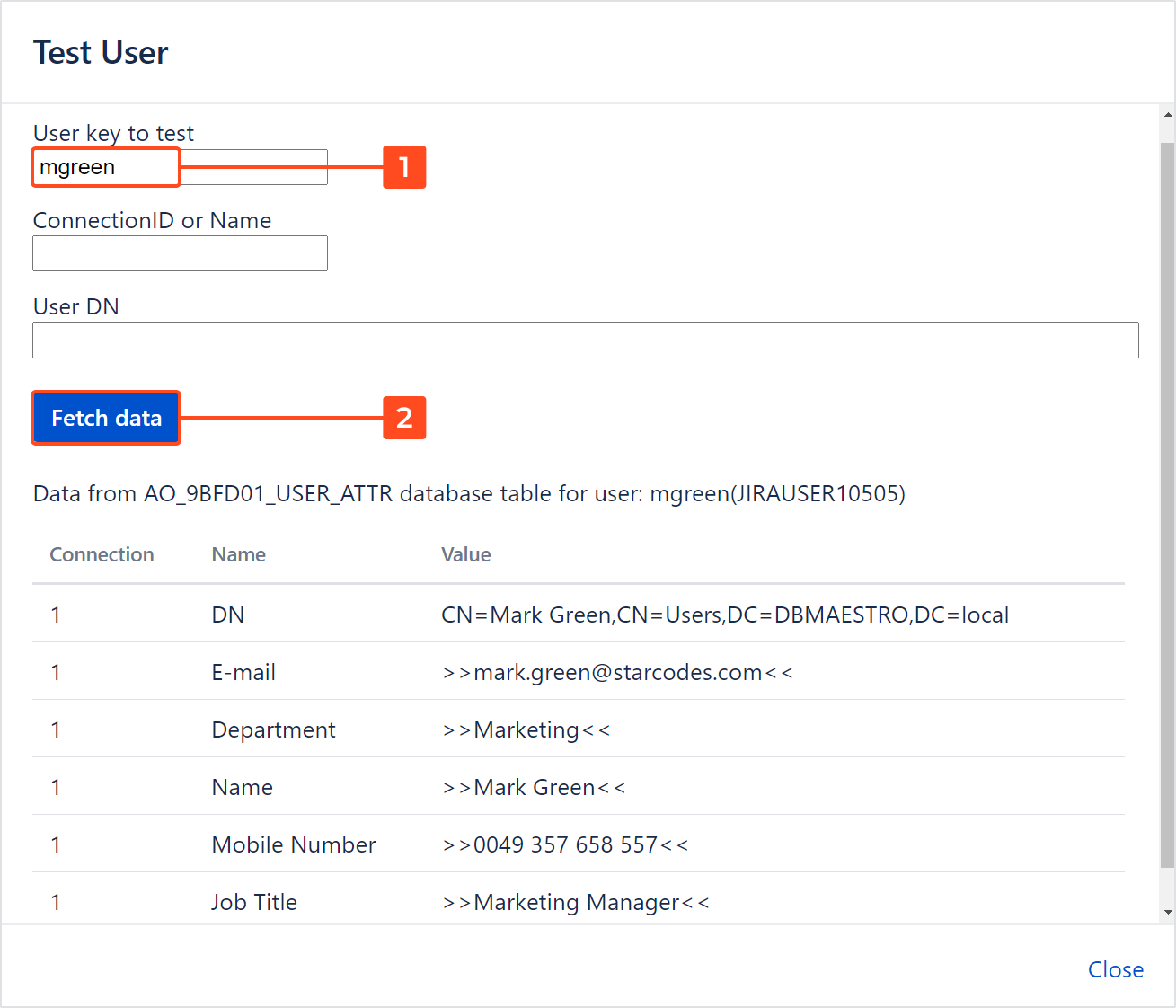
Result
Data synchronized between Jira and Active Directory is displayed.
Testing by user key will show you the user’s DN, which you can then use for testing by DN.
Test by DN
Use the user’s DN (for example, CN=Mark Green,CN=Users,DC=DBMAESTRO,DC=local) to get raw data from the Active Directory server. You will also need to provide the ConnectionID or Name (you can find it in the Details section).
Steps
To test a user by DN:
- Type in the Connection ID or Connection name.
- Type in the user’s DN.
- Click Fetch data.
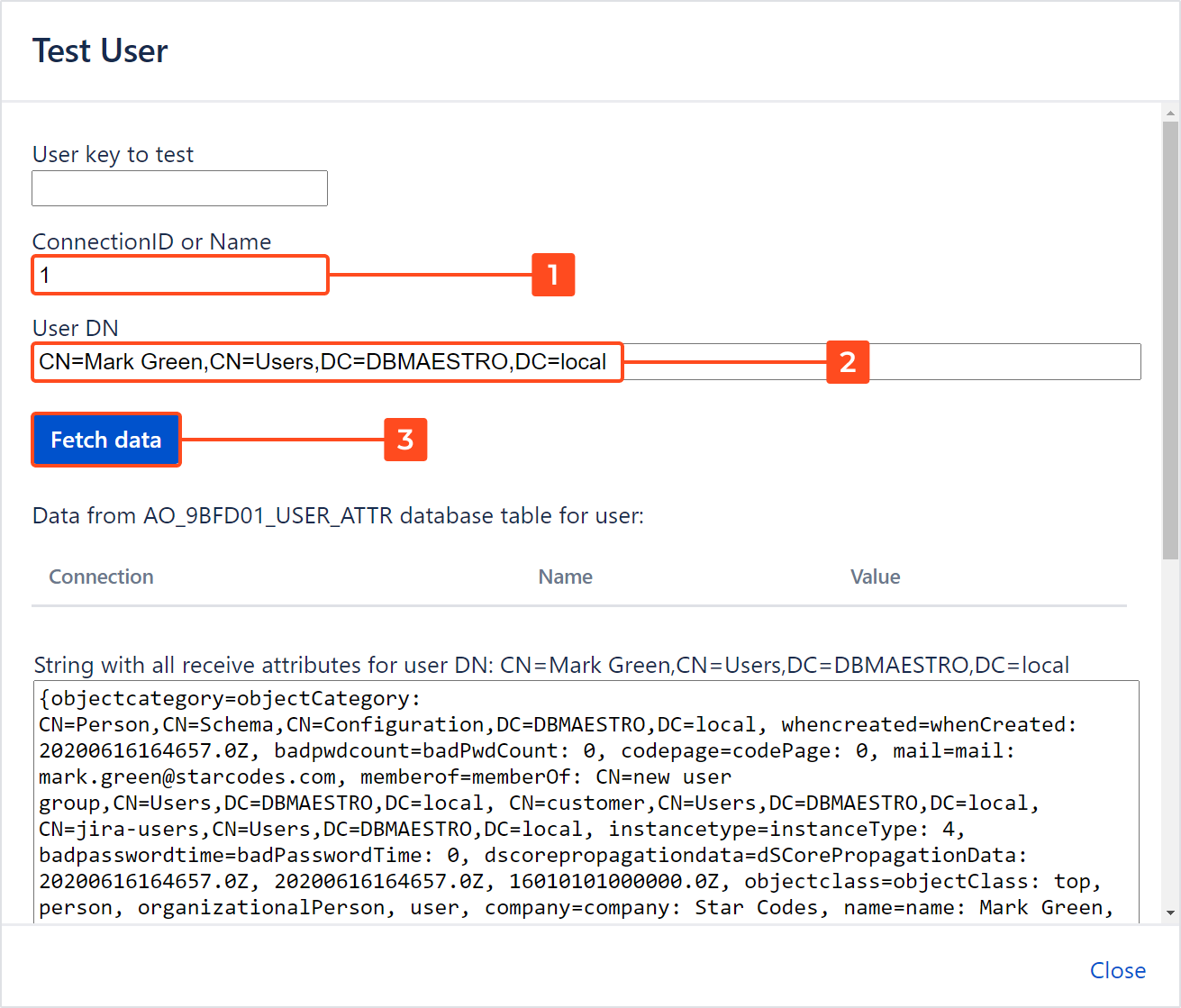
Result
Complete data from the Active Directory server is displayed.
Test JQL
It is only for the needs of the Deviniti support.
Delete data
This option enables you to completely remove the synchronized data of all users. It might help you diagnose if the data from different connections got mixed up, or if any other synchronization errors occurred. The connection details will remain the same, allowing you to easily synchronize the data again afterwards.
If you can’t find the answer you need in our documentation, raise a support request.