- Working with synchronized data
- Presenting synchronized data
- Hiding attributes based on group memberships
- Using synchronized data in workflow
- Using synchronized data in JQL
- Using synchronized data in notification
Working with connection
Learn how to further configure your AD connection
Before you start, log in as a user with the Jira Administrators global permission.
Connections page
On this page you can preview and edit all connection details, as well as all fields synchronized with AD attributes.
Steps
To open connection settings of the Active Directory Attributes Sync app in Jira:
Managing Connections
Here’s a list of all possible actions on this page:
-
List of connections
Here you can see all connections set during the configuration. New connections can be added by clicking Add. It is possible to manually synchronize data by clicking Synchronize all.
-
Details
It is a preview of all connection settings. You can edit them using the menu at the bottom (see points 3. and 4. for more information)
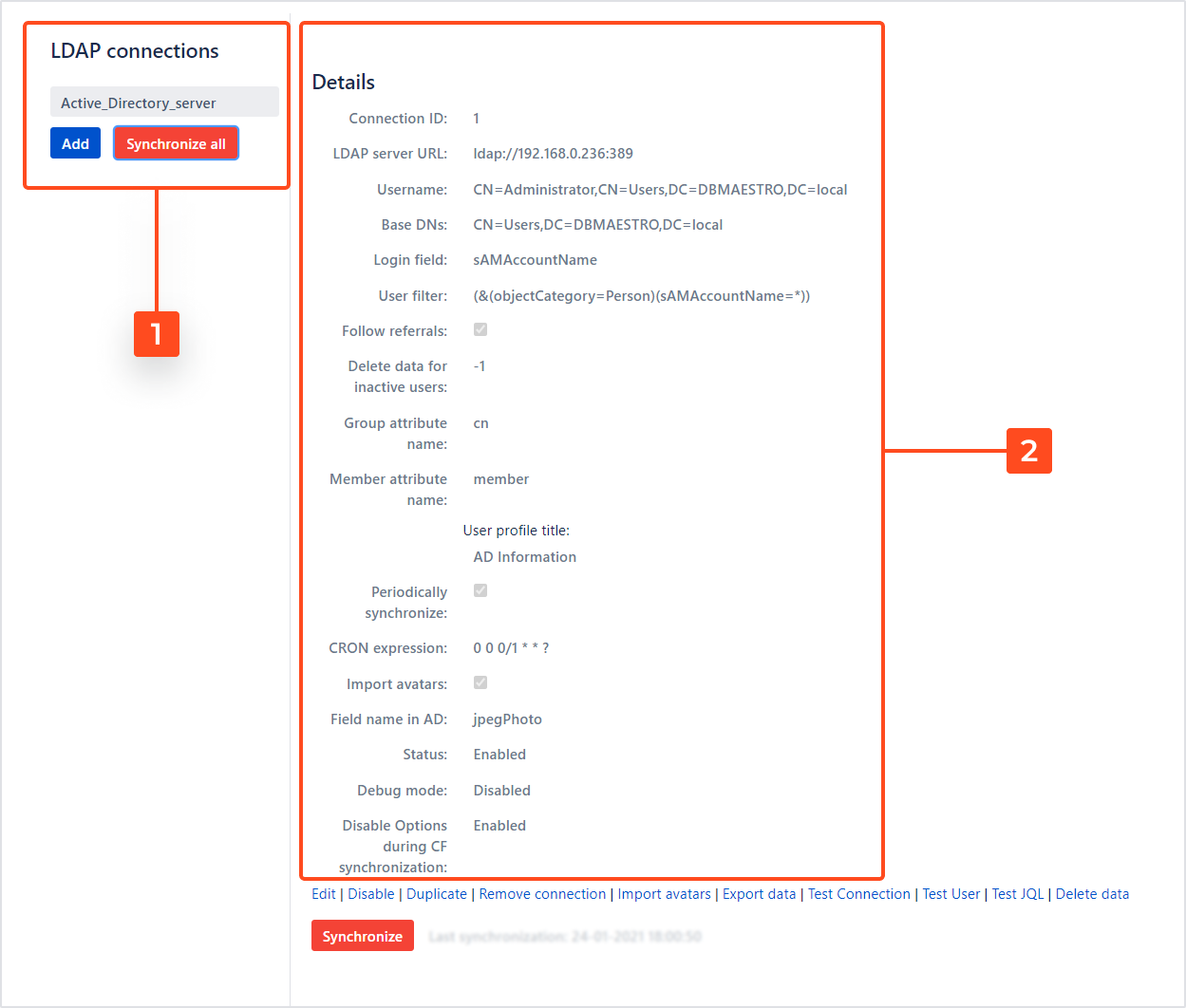
-
Edit connection details
Here you’ll find shortcuts to manage all details listed above. Read more about them in the Details chapter.
-
Troubleshooting tools
The last four links will bring you to diagnostic tools that may help you troubleshoot connection issues. Read more about them in the Testing chapter.
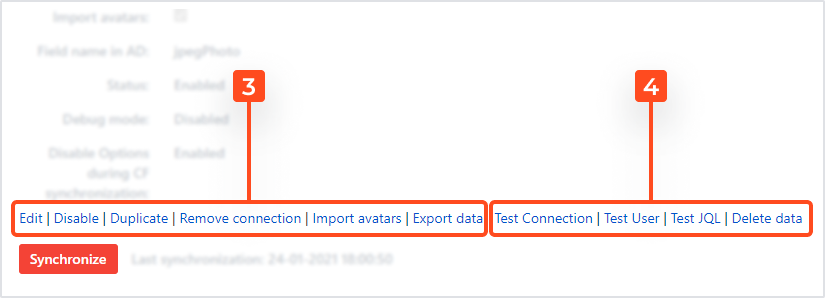
-
Fields
This section presents all fields that have been added to this connection. Data in these fields is synchronized with Active Directory. Each column of the table is described in the next chapter. New fields can be added by clicking Add Field.
-
Group fields
In this section you can add fields for synchronized group attributes by clicking Add Groups Field.
TipAll group attributes are being stored in the backend tables and you may use them in your scripts with Java API.
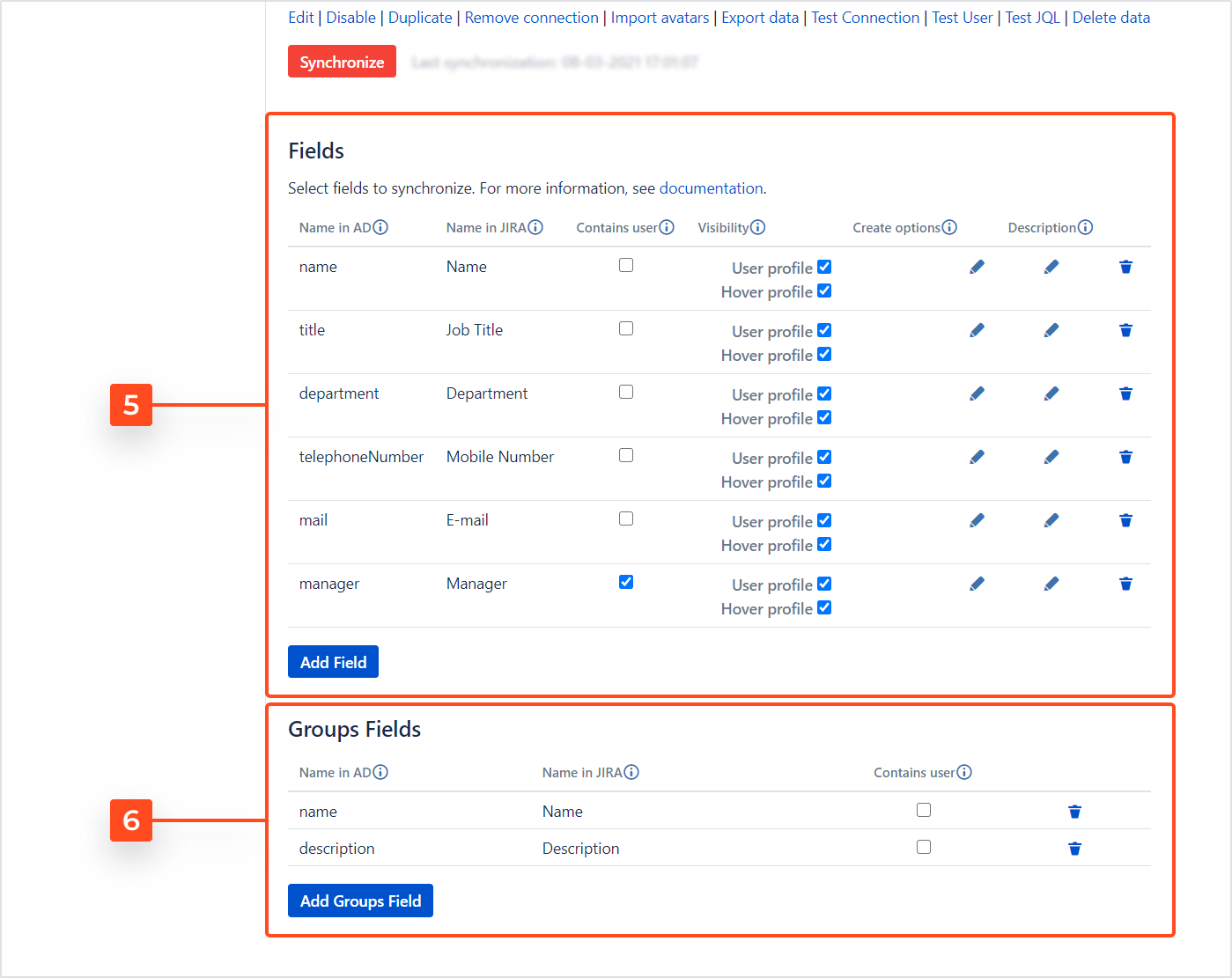
If you can’t find the answer you need in our documentation, raise a support request.
