- Introduction
- About
- Get started
- Functionalities
- Fields Visibility
- Translations
- Tabs Visibility
- Mapper
- Secured Fields
- Supported fields
- Bundled Fields
- Overview
- Add Bundled Field
- Bundled Fields Configuration
- Using Bundled Fields
- JQL Searcher
- Java API (ScriptRunner)
- Data Sources
- Email notifications
Last updated Nov 2, 2020
Add a Bundled Field
Here’s how to start
Before you start configuring Bundled Fields, add a new custom field to Jira.
Steps
- Go to Jira Administration > Issues.
- Select Custom fields from the menu in the Fields section.
- Click Add custom field.
- Select Deviniti [Dynamic Forms] - Bundled Fields from the list (in the Advanced section).
- Click Next.
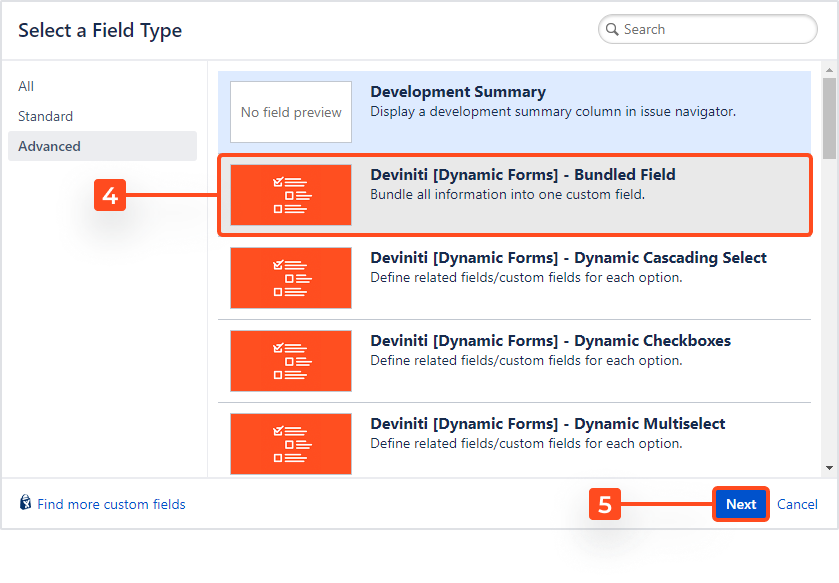
- Configure the selection criteria for the field: Name and Description (optional).
- Click Next.
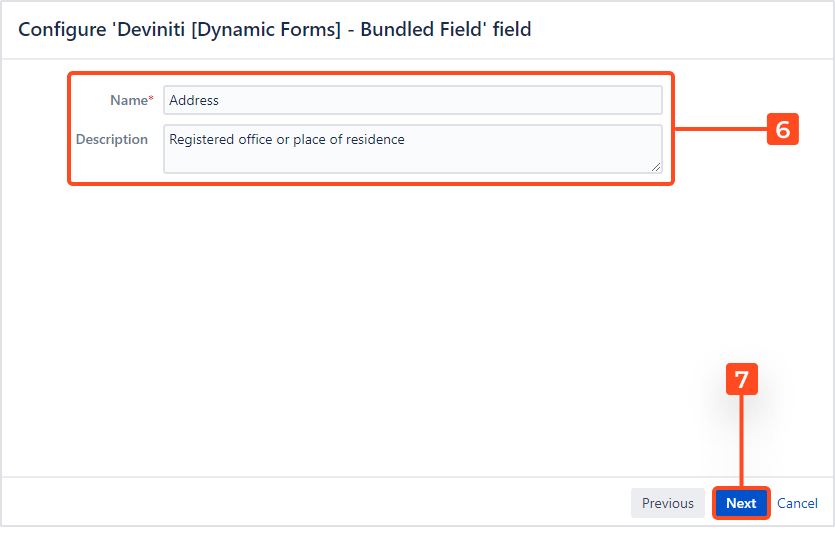
- Choose the context of use (projects and issue types) and click Create.
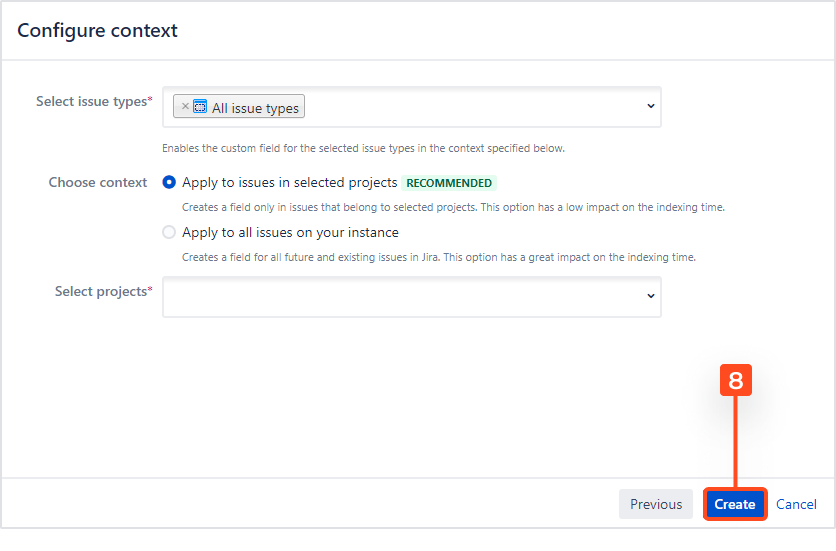
- Select the checkboxes of the screens on which this custom field will be displayed.
- Click Update.
Tip
We recommend switching the renderer of your custom field to [Dynamic Forms] Bundled Fields Renderer at this point. It will ensure a proper data format for exports. Learn more.
Result
A new custom field Deviniti [Dynamic Forms] - Bundled Fields is added to Jira.
Need help?
If you can’t find the answer you need in our documentation, raise a support request.