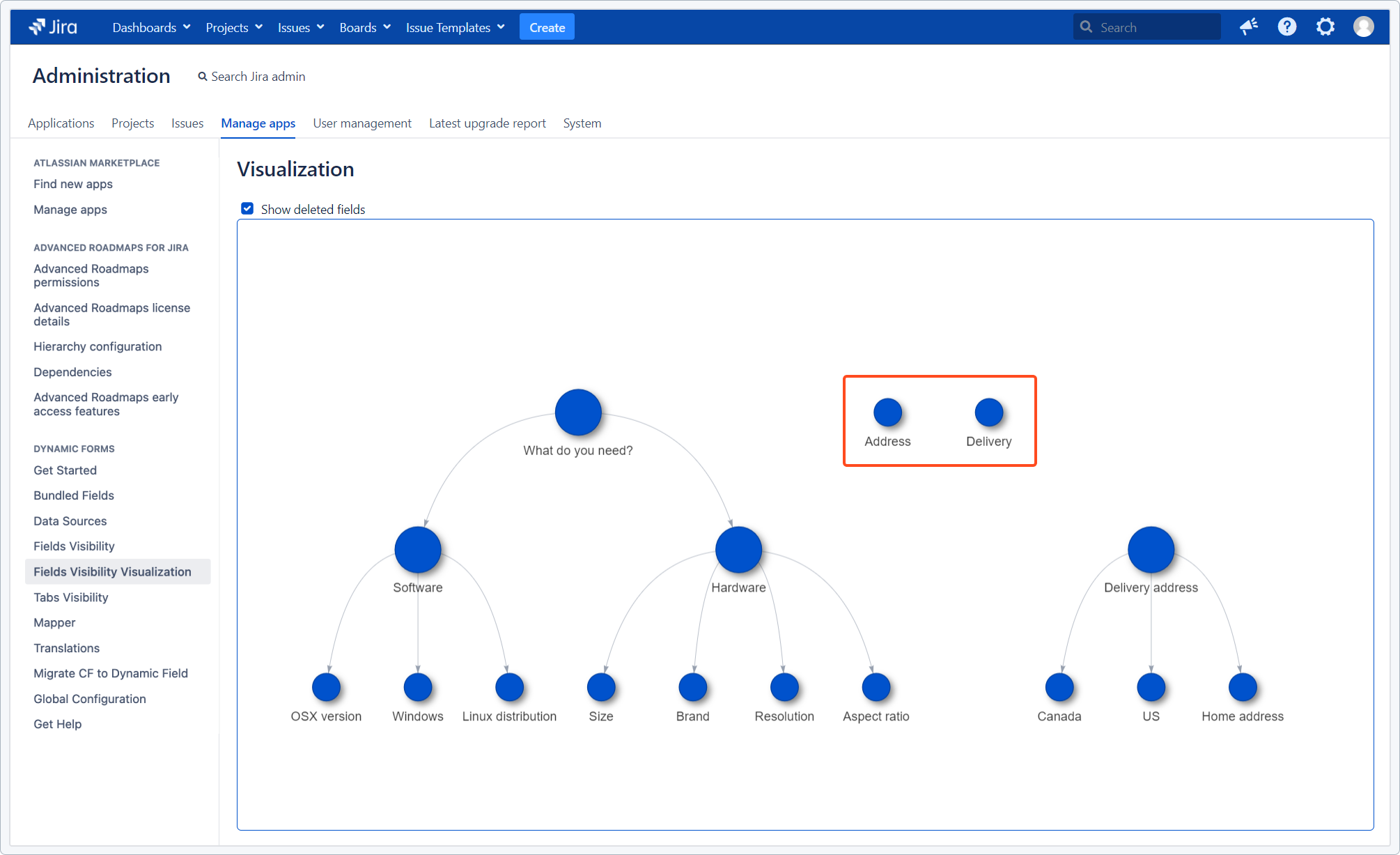- Introduction
- About
- Get started
- Functionalities
- Fields Visibility
- Translations
- Tabs Visibility
- Mapper
- Secured Fields
- Supported fields
- Bundled Fields
- Overview
- Add Bundled Field
- Bundled Fields Configuration
- Using Bundled Fields
- JQL Searcher
- Java API (ScriptRunner)
- Data Sources
- Email notifications
Fields Visibility - Visualization
Preview the relations between your dynamic fields on a graph
After configuring fields visibility, you can check the relations between your Dynamic Forms custom fields on the dependency graph.
To view the graph, navigate to Manage apps > Dynamic Forms > Fields Visibility - Visualization.
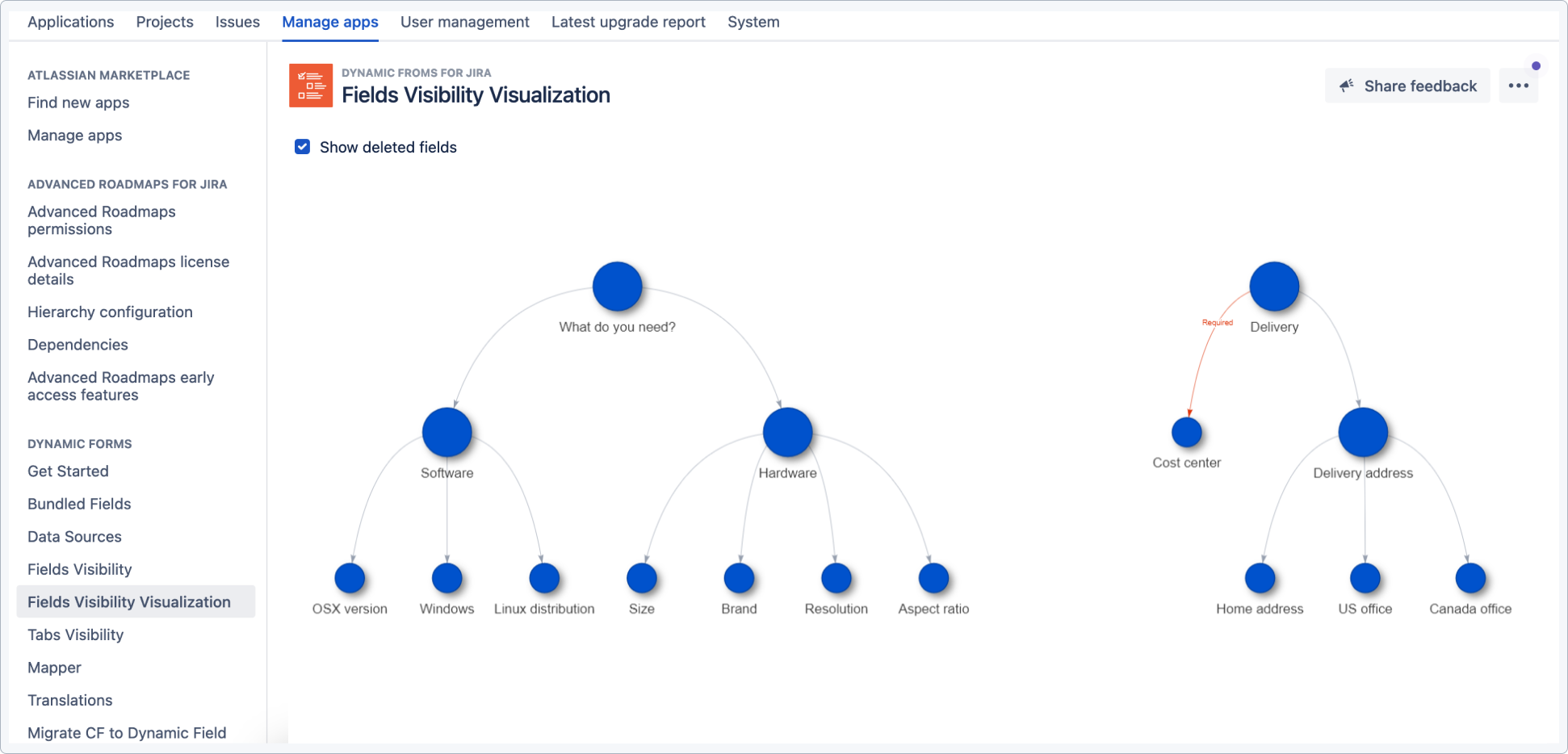
The graph is customizable - here’s what you can do:
- drag and drop the nodes to relocate them
- zoom in and out as in a map
- click and hold the cursor on the graph to move it around
Preview configuration
Besides showing the visual dependencies between fields and custom fields, the graph presents the current Fields Visibility configuration of each field.
Double-click on a node to check detailed relations of the field (for example, parents and children of the target custom field).
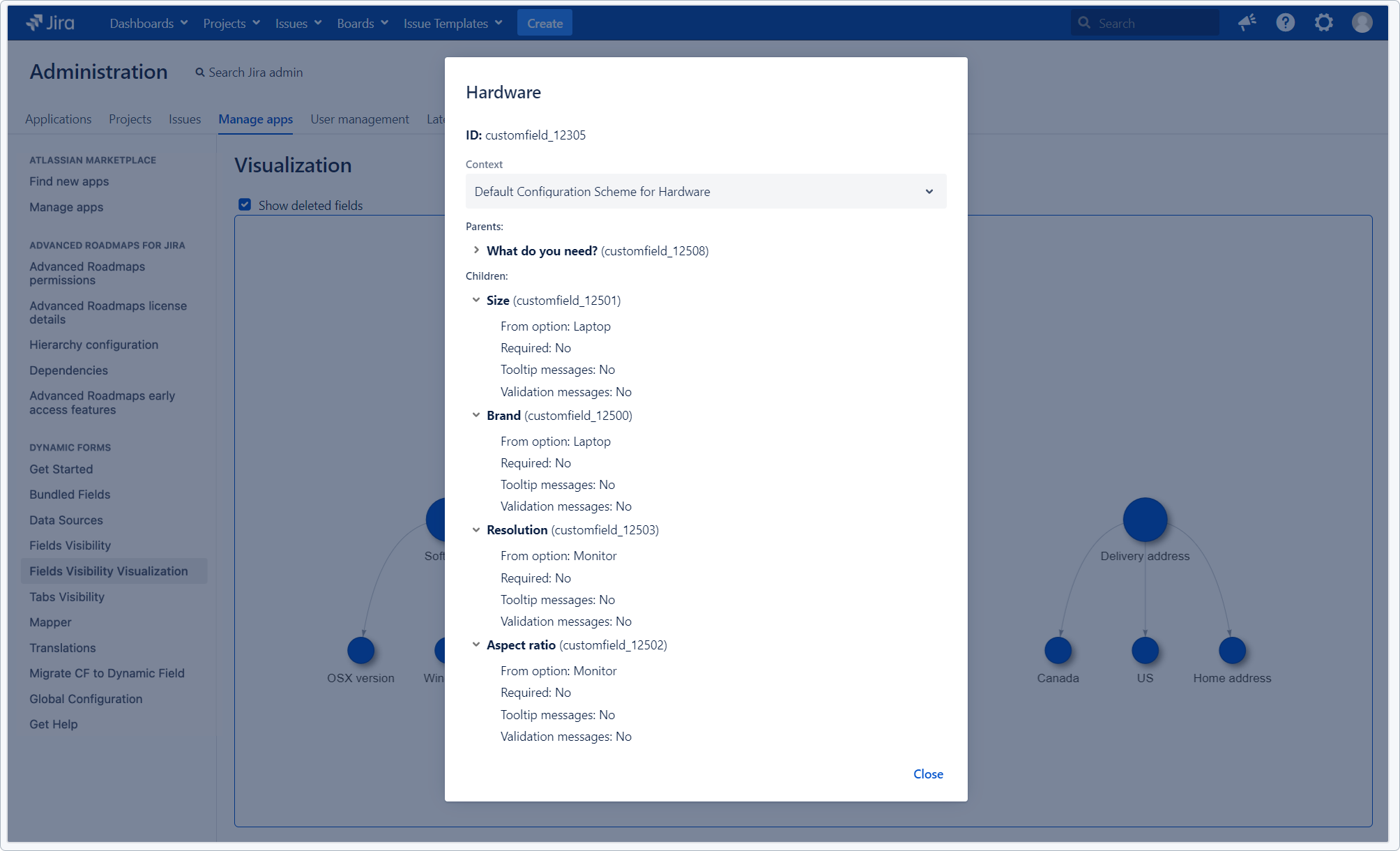
This view will show you custom fields’ options that are not visible on the graph. In our example two of the fields are related to the Laptop option, and two others to Monitor.
Show deleted fields
Enable this option to show fields and custom fields of the following properties:
- related fields that got deleted from Jira
- related fields that were provided by another app and the app got disabled
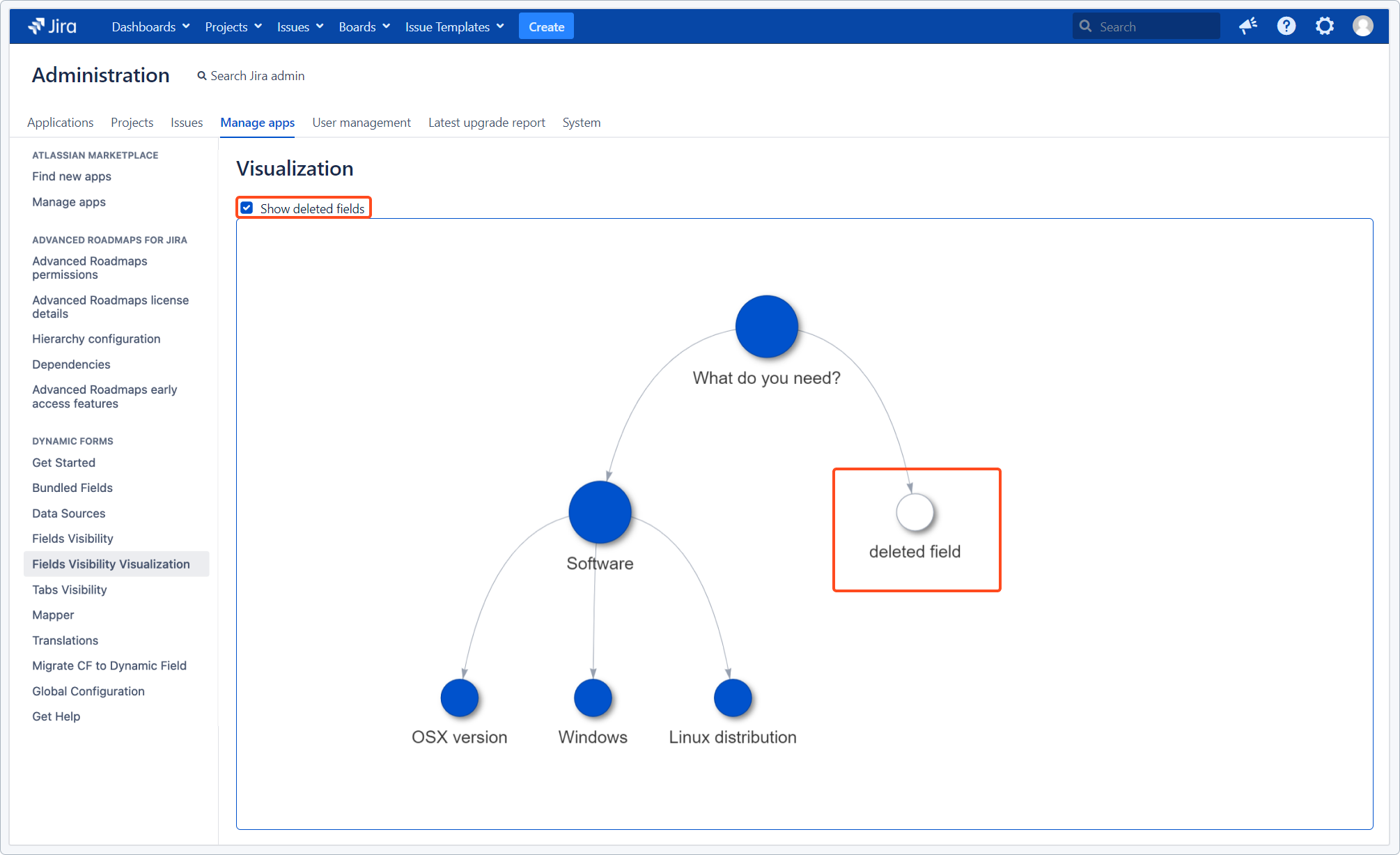
Show partial relations
If you have a complex configuration, you might want to view only a part of it. Here’s how to generate a visualization of only one relation tree:
Steps
- Open the Fields Visibility Configuration page.
- Select the custom field you’d like to view.
- Click the three dots menu.
- Select Show relations.
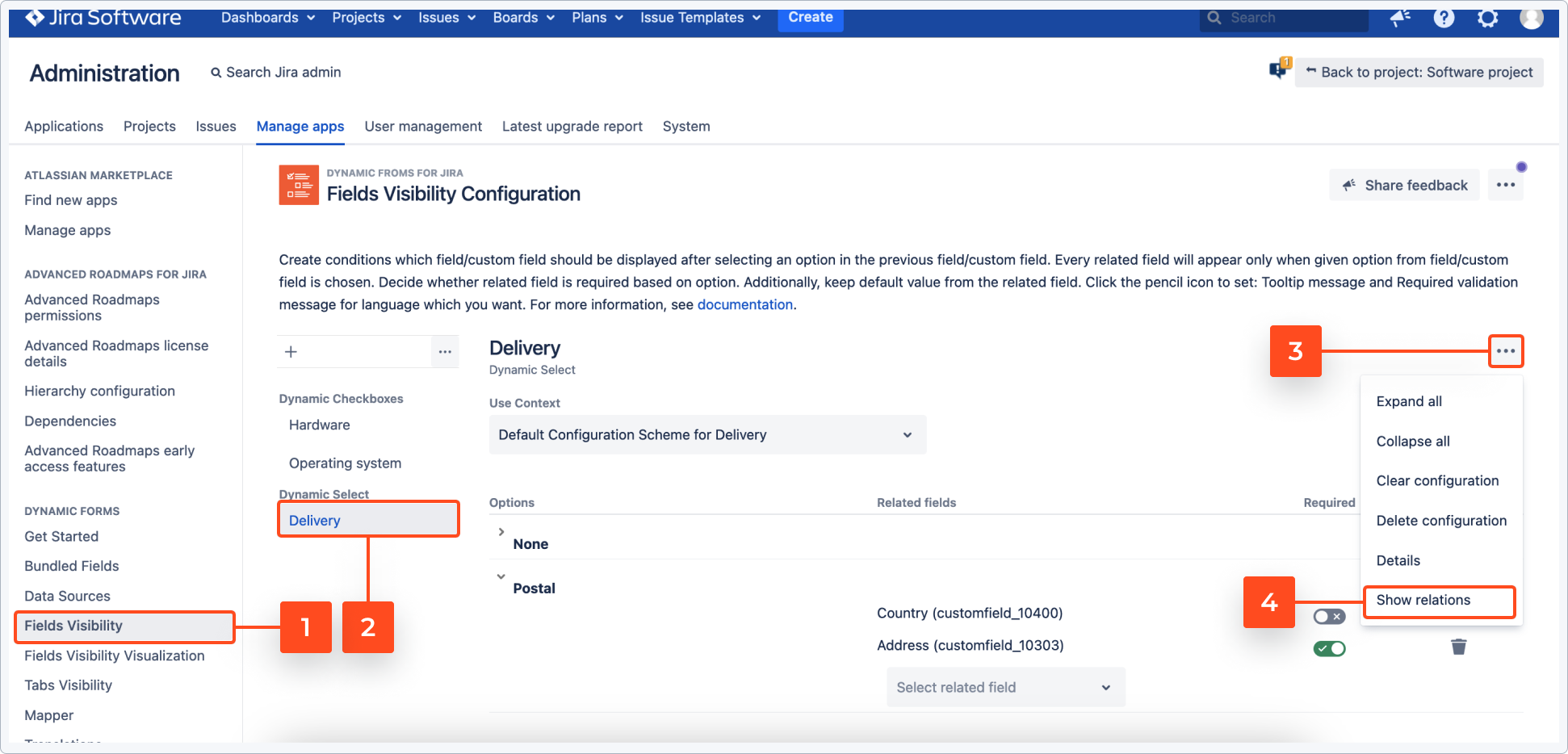
Result
A partial visualization of related fields opens in a new window:
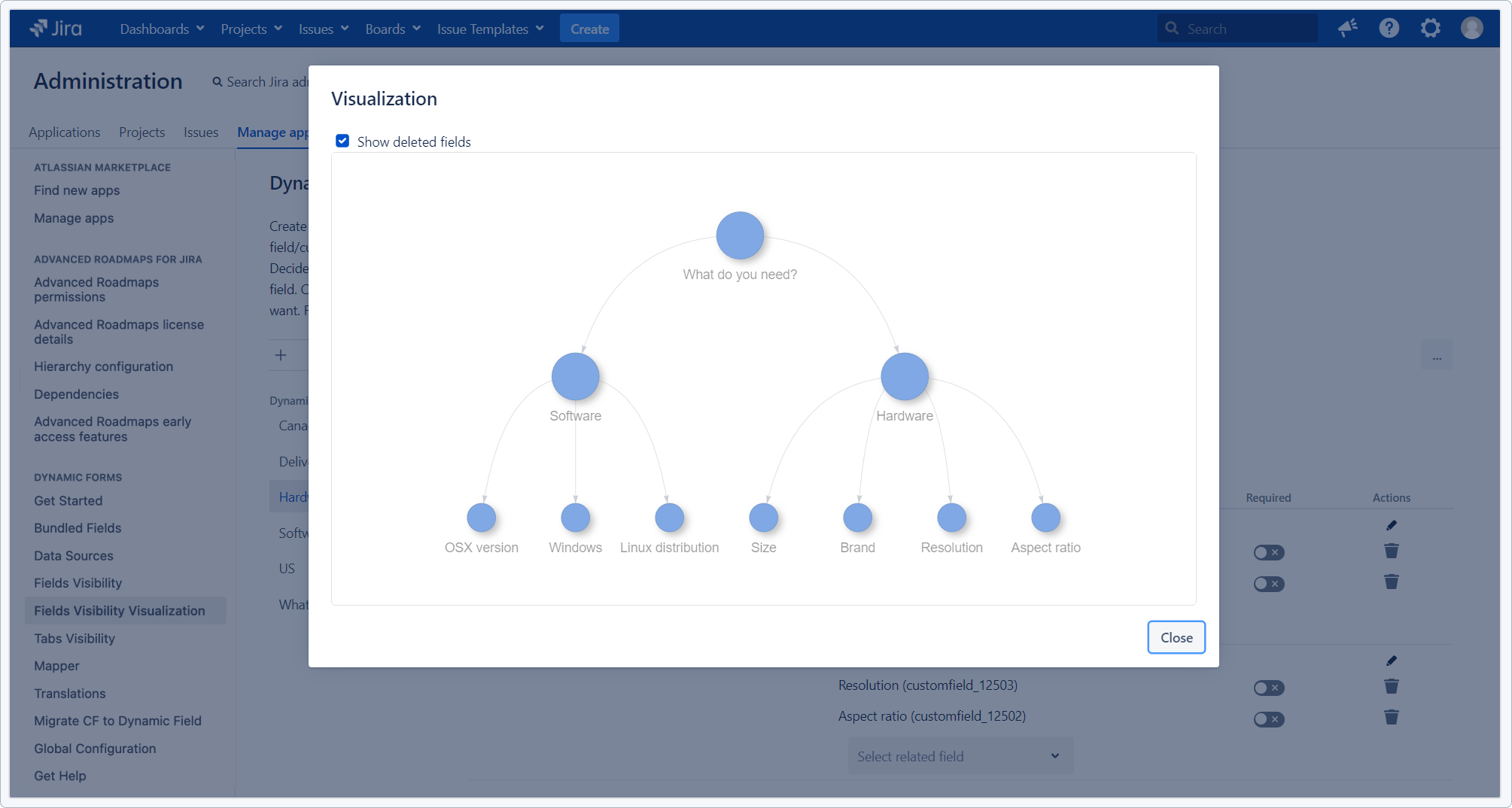
If you can’t find the answer you need in our documentation, raise a support request.