- Introduction
- About
- Get started
- Migration to Cloud
- Bundled Fields
- Overview
- Add Bundled Field
- Bundled Fields Configuration
- Format and validation
- Using Bundled Fields
- Advanced settings
- Bundled Fields Searcher
- Java API (ScriptRunner)
- Data Sources
- Email notifications
- Bundled Fields v.6.8.x - 6.9.x
- Bundled Fields v.6.7.x
- Dynamic Forms
- Dynamic Forms
- Supported fields
- Visibility
- Request Types visibility
- Fields visibility
- Customer Portal visibility
- Options visibility
- Requirements visibility
- SLAs visibility
- Java API
- Multilevel Structure
- Configuration
- Using a multilevel structure on the Customer Portal
- User Synchronization
- Organizations and Groups Synchronization
- Issue View
- Issue View
- Add user's IP address post function
- Restart SLA post function
- Update SLA to date post function
- Customer Portal
- Links
- Export list
- Split column
- Request details view
- Additional fields
- Additional options
- Compatibility
- Configuration Manager
Last updated Nov 15, 2021
Updating a data source
Learn how to edit an existing Data Sources configuration
You can make changes to an existing data source at any time, on the Data Sources page.
Steps
To update an existing Data Sources configuration:
- Go to Jira Administration > Manage apps.
- Select Data Sources from the Extension for Jira Service Desk app navigation.
- Click the arrow to expand more details.
- Preview the data source information.
- Use the toggle to activate or deactivate the data source. Learn more below
- Click the cog icon to reconfigure the data source.
NoteYou’ll go through the same configuration steps as described in the Adding a data source chapter.
- Click the bin icon to delete the data source.
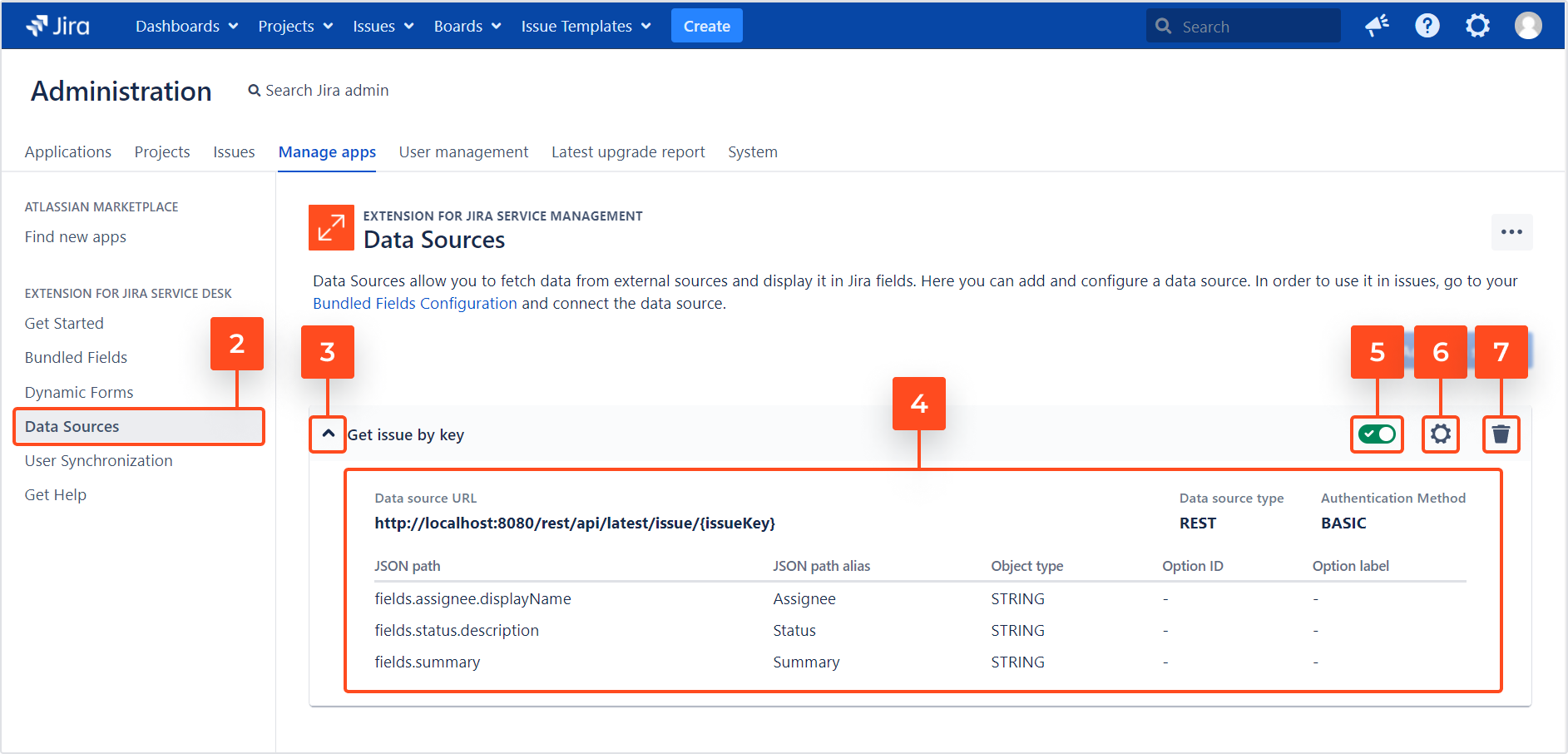
Result
Changes to the data source are saved.
Deactivating a data source
If you deactivate a data source that is already added to issues, there are following consequences:
- Create issue screen: Subfields connected to the data source won’t retrieve any information (but can still be filled out manually).
- Edit issue screen, Issue view and Transition screens: Subfields that already contain information from the data source will remain unchanged (but won’t synchronize with the data source anymore).
- Options in Select Lists that have already been retrieved from a data source will remain selectable on the screens where the Bundled Field is added (but won’t synchronize with the data source anymore).
Follow up
- Overview
- Adding a data source
- Connecting a data source
- Synchronizing options
- Bundled Fields Configuration
Need help?
If you can’t find the answer you need in our documentation, raise
a support request.
Include as much information as possible to help our support team resolve your issue faster.