- Introduction
- About
- Get started
- Migration to Cloud
- Bundled Fields
- Overview
- Add Bundled Field
- Bundled Fields Configuration
- Format and validation
- Using Bundled Fields
- Advanced settings
- Bundled Fields Searcher
- Java API (ScriptRunner)
- Data Sources
- Email notifications
- Bundled Fields v.6.8.x - 6.9.x
- Bundled Fields v.6.7.x
- Dynamic Forms
- Dynamic Forms
- Supported fields
- Visibility
- Request Types visibility
- Fields visibility
- Customer Portal visibility
- Options visibility
- Requirements visibility
- SLAs visibility
- Java API
- Multilevel Structure
- Configuration
- Using a multilevel structure on the Customer Portal
- User Synchronization
- Organizations and Groups Synchronization
- Issue View
- Issue View
- Add user's IP address post function
- Restart SLA post function
- Update SLA to date post function
- Customer Portal
- Links
- Export list
- Split column
- Request details view
- Additional fields
- Additional options
- Compatibility
- Configuration Manager
Last updated Jan 4, 2020
Export Request
Learn how to export selected requests to the DOC file.
You can enable the customers to export their requests to a DOC file by adding the export icon on the Request Details View.
Steps
- Choose the project you want to enable exporting in and go to Project settings.
- On the left sidebar, click General under the Extension section.
- Turn on the toggle under the Export Request section.
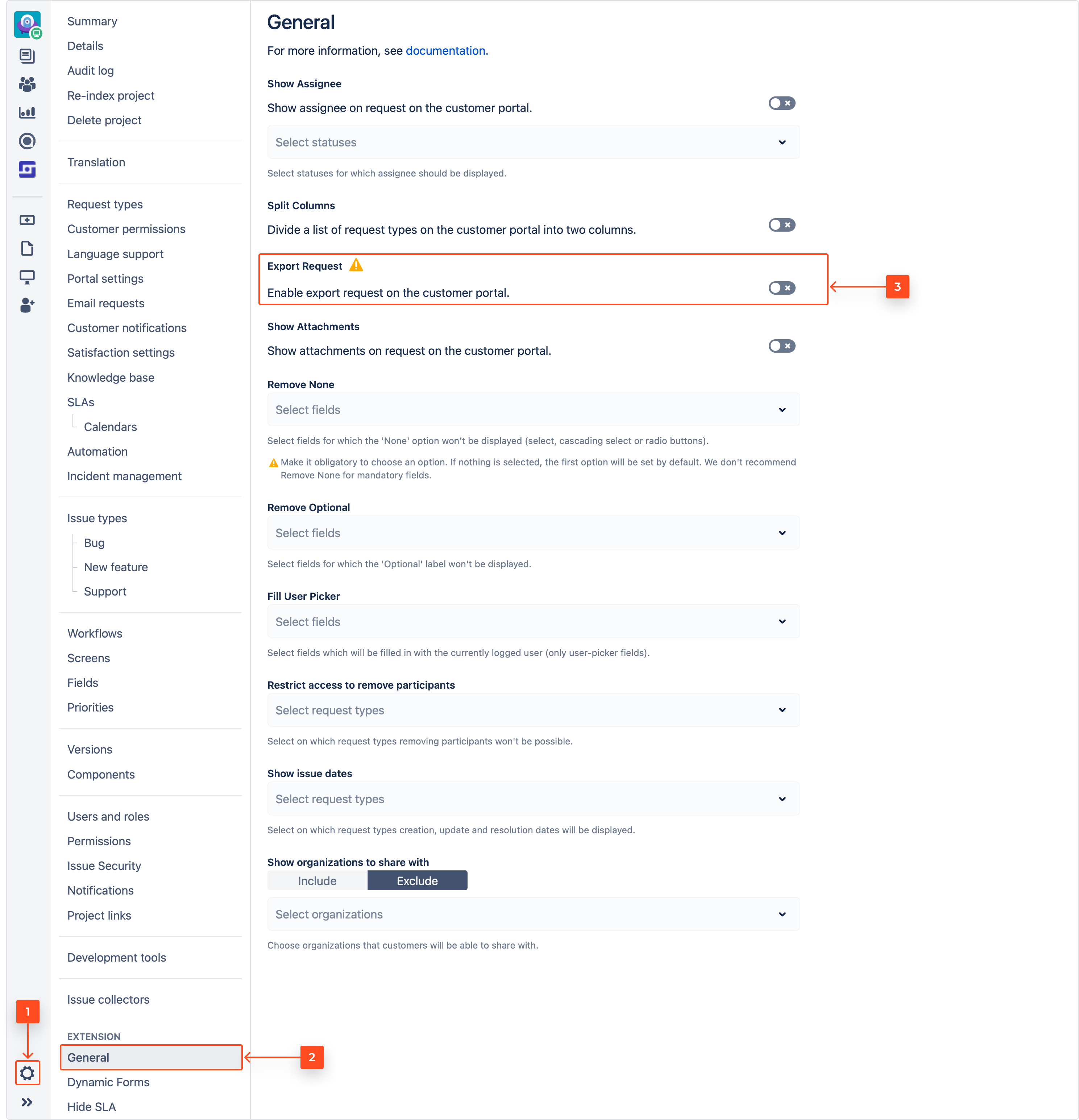
- Go to your Customer Portal.
- Go to the Requests Page and click on any request.
- Click the Export icon.
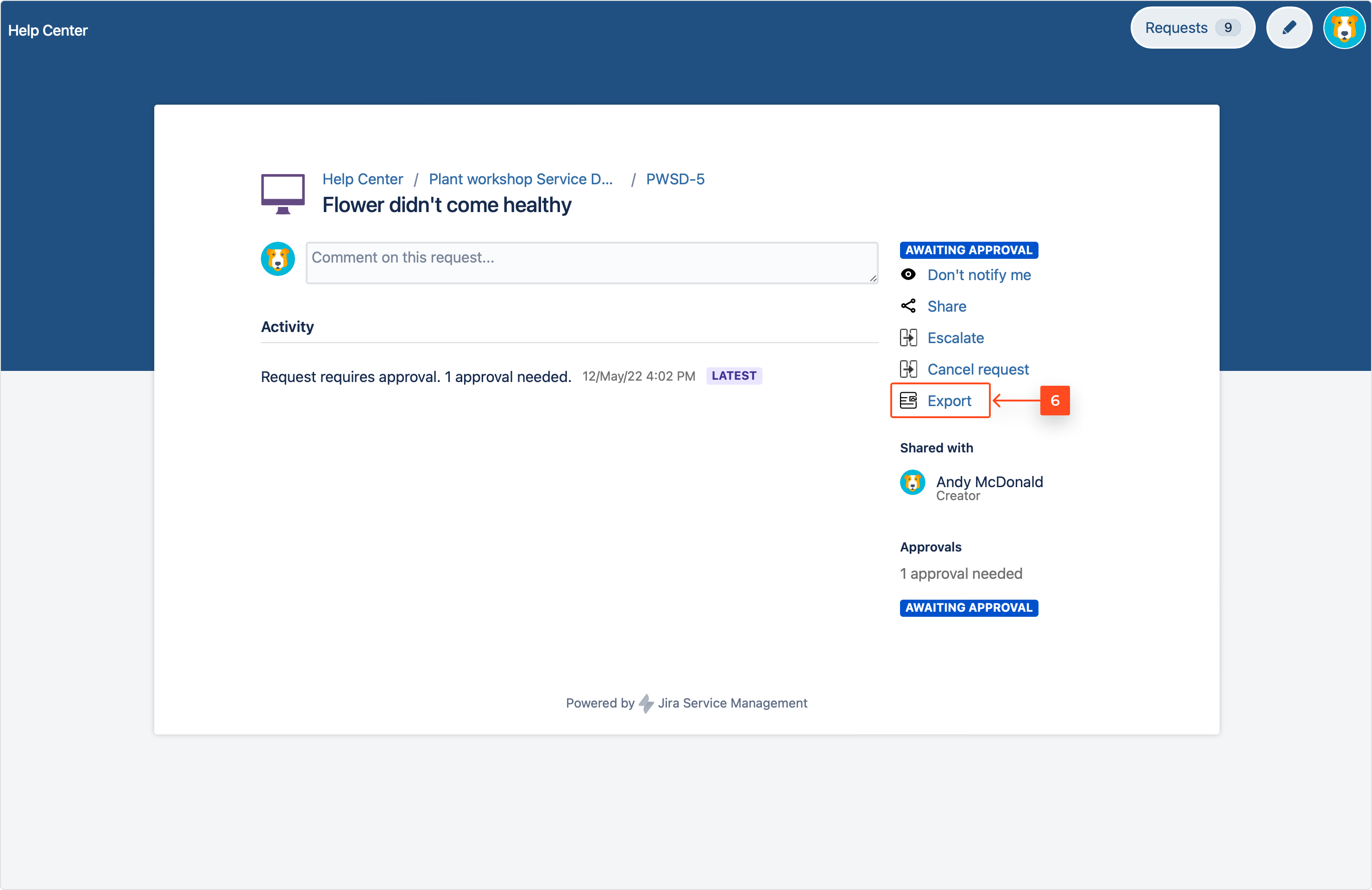
Result
A request on the Customer Portal is exported to the DOC file and saved on your computer.
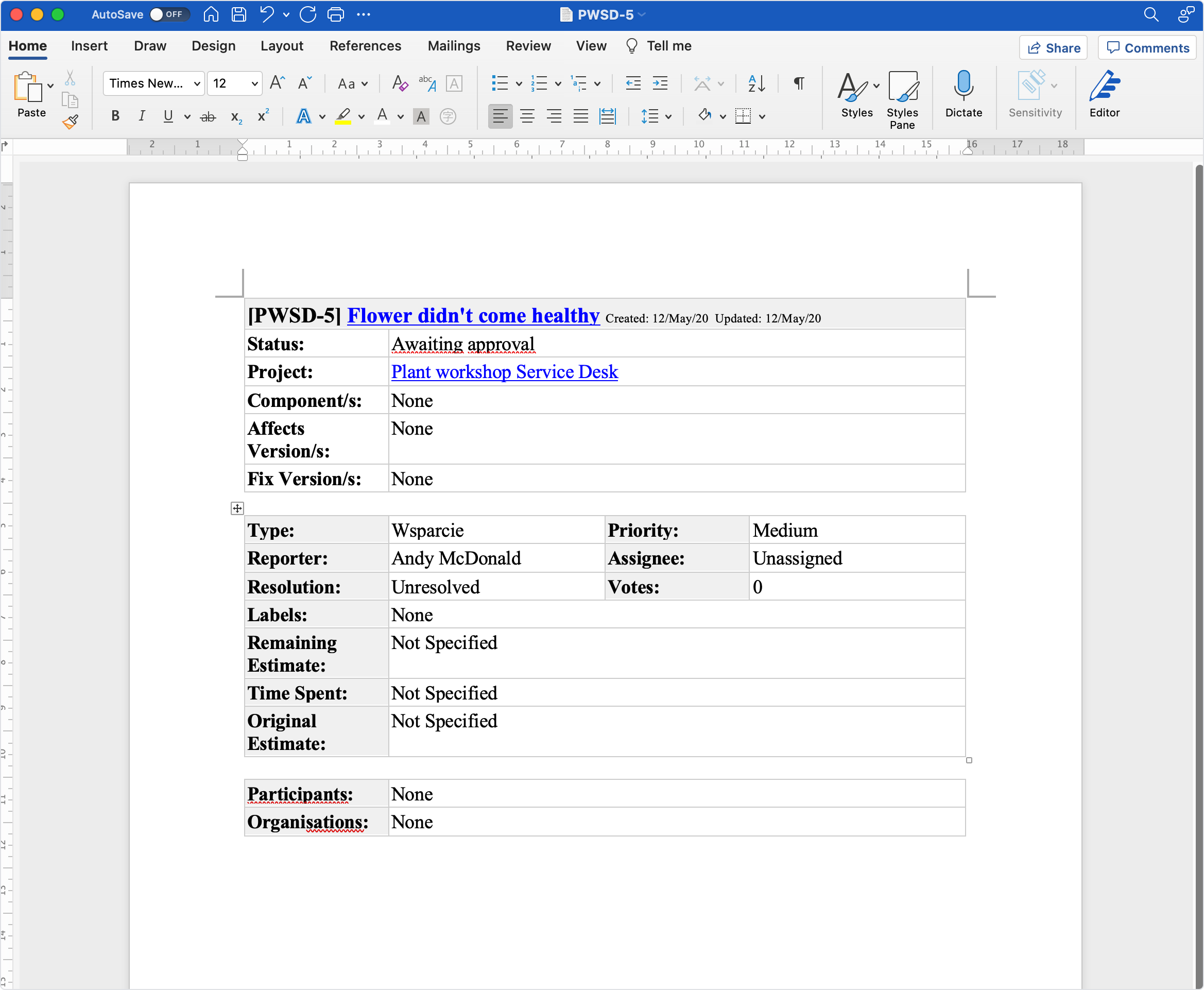
Warning
Remember, if you export a request to the DOC file, there are contained all comments, not only shared with customers, but even internal comments added to the issue view.
Need help?
If you can’t find the answer you need in our documentation, raise a support request*.
* Include as much information as possible to help our support team resolve your issue faster.