- Introduction
- About
- Get started
- Migration to Cloud
- Bundled Fields
- Overview
- Add Bundled Field
- Bundled Fields Configuration
- Format and validation
- Using Bundled Fields
- Advanced settings
- Bundled Fields Searcher
- Java API (ScriptRunner)
- Data Sources
- Email notifications
- Bundled Fields v.6.8.x - 6.9.x
- Bundled Fields v.6.7.x
- Dynamic Forms
- Dynamic Forms
- Supported fields
- Visibility
- Request Types visibility
- Fields visibility
- Customer Portal visibility
- Options visibility
- Requirements visibility
- SLAs visibility
- Java API
- Multilevel Structure
- Configuration
- Using a multilevel structure on the Customer Portal
- User Synchronization
- Organizations and Groups Synchronization
- Issue View
- Issue View
- Add user's IP address post function
- Restart SLA post function
- Update SLA to date post function
- Customer Portal
- Links
- Export list
- Split column
- Request details view
- Additional fields
- Additional options
- Compatibility
- Configuration Manager
Last updated Jan 4, 2019
Remove Optional
This section provides information on how to remove Optional label from selected fields.
Note
- Remember to add the fields to the issue screen and to the request type.
- To check your settings, go to:
Project Settings > Request Types > Edit fields > Add a field.
Steps
To set configuration:
- Choose Projects at the top of the screen.
- Choose the service project you want to configure.
- From service project sidebar, select Project settings > General in the Extension for Jira Service Management section.
- Go to the Remove Optional section.
- Select field(s) for which the Optional label won’t be displayed.
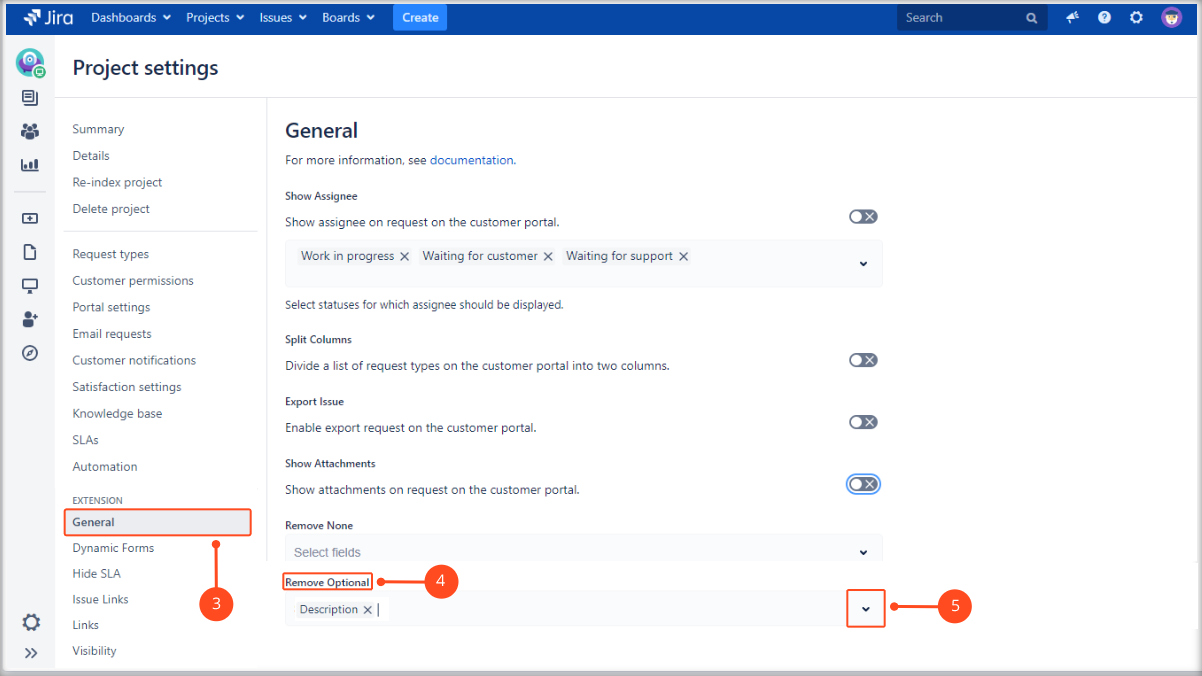
Result
The Optional label is removed from selected field.
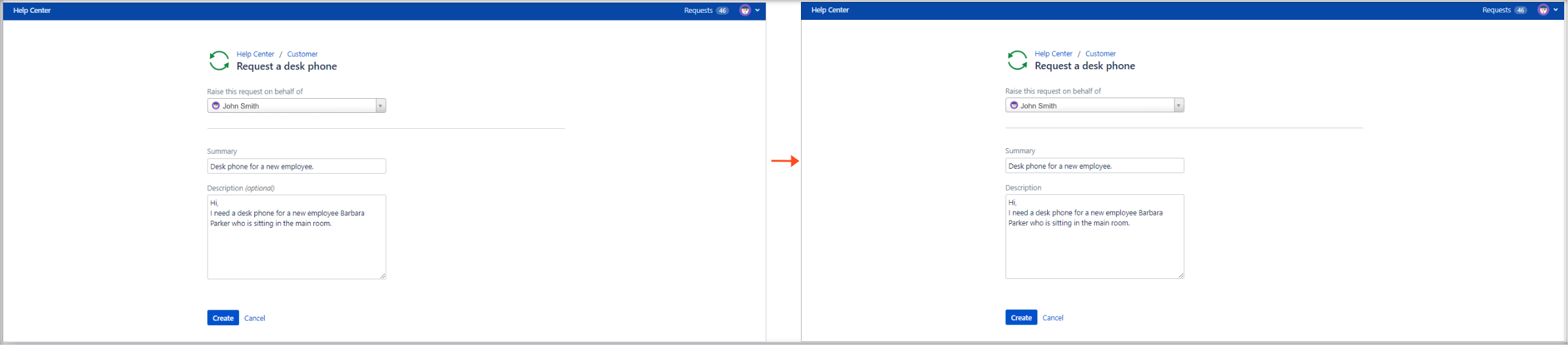
Warning
You can remove Optional label only from optional field.
Remember, after removing this label, field is still optional.
Need help?
If you can’t find the answer you need in our documentation, raise a support request*.
- Include as much information as possible to help our support team resolve your issue faster.