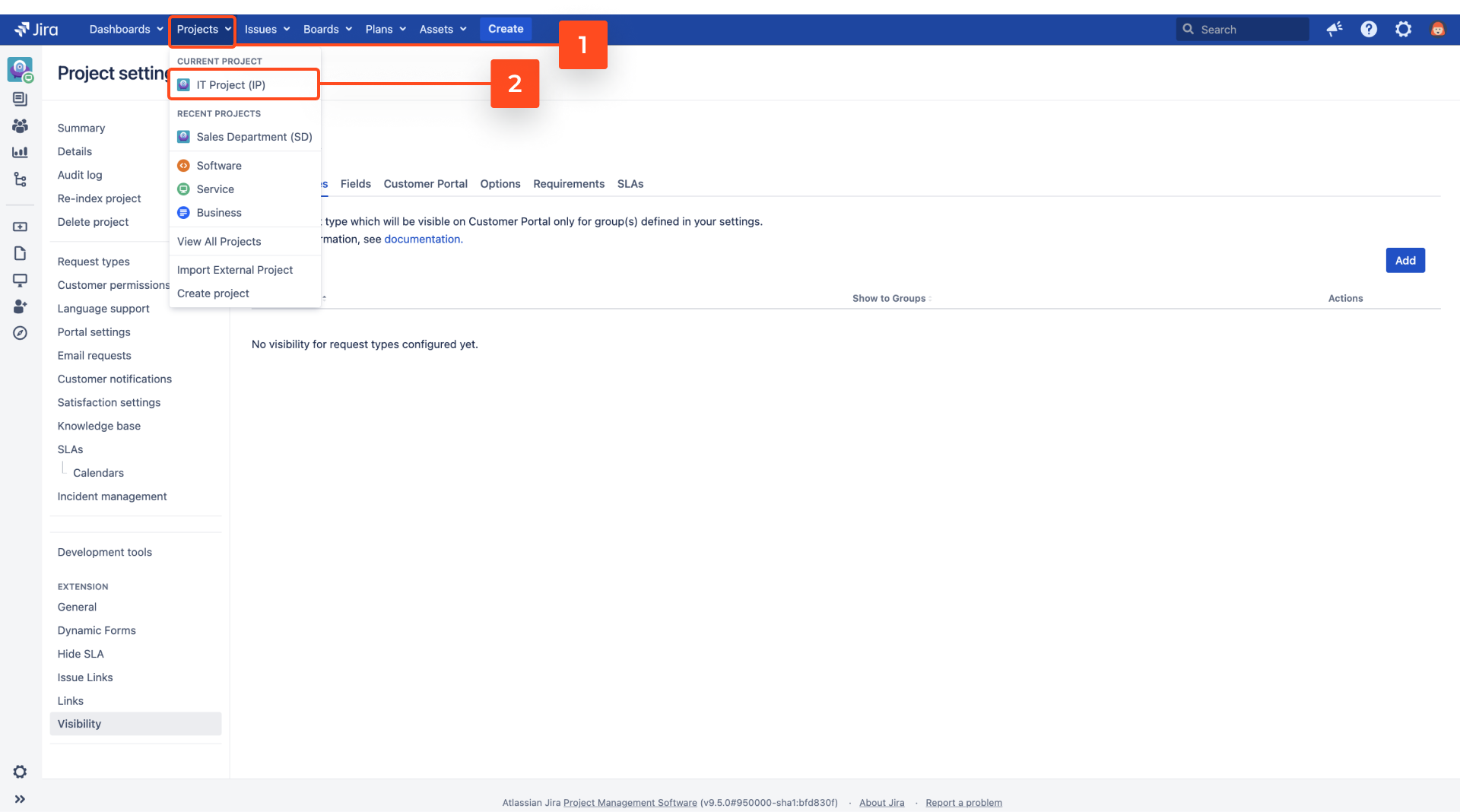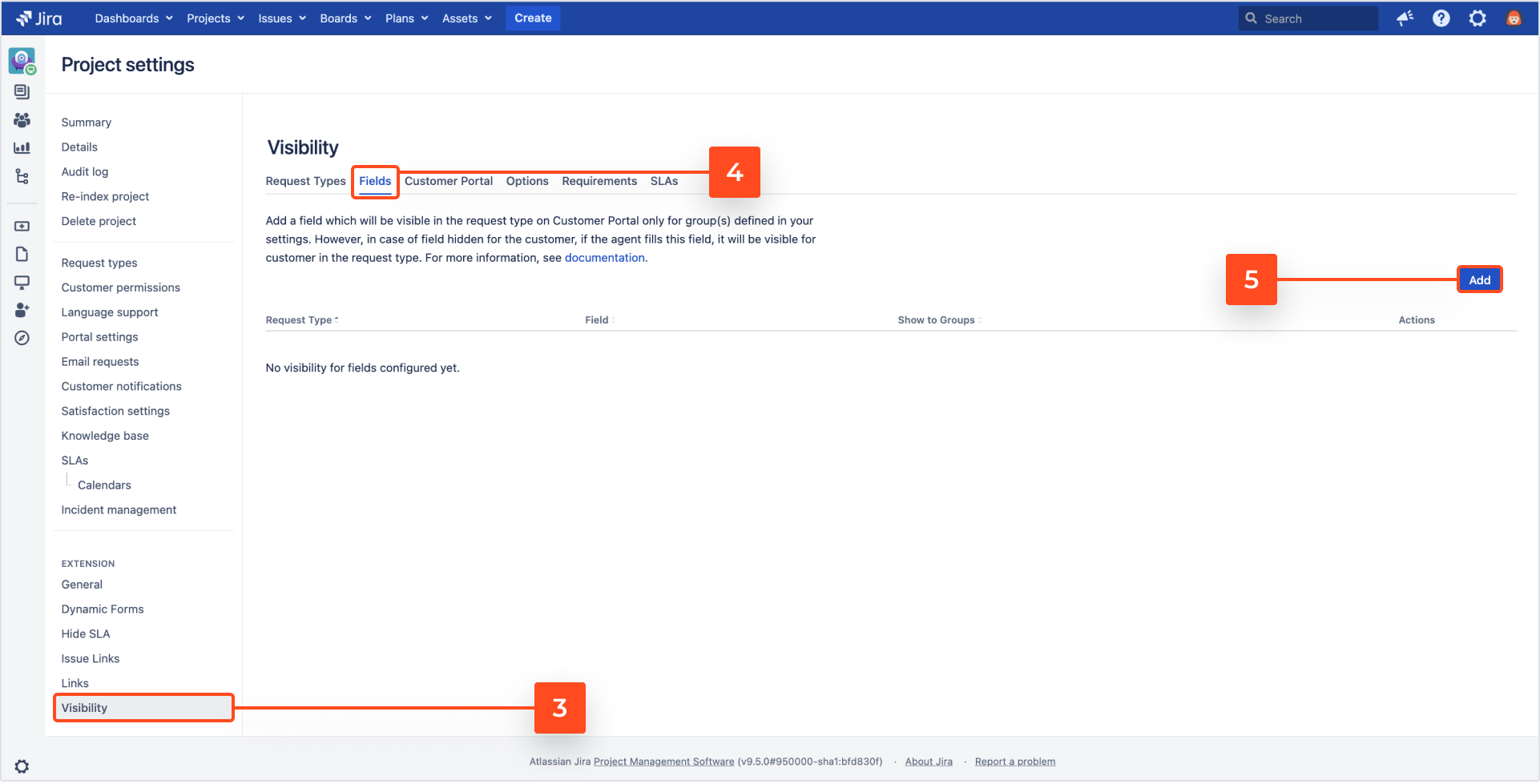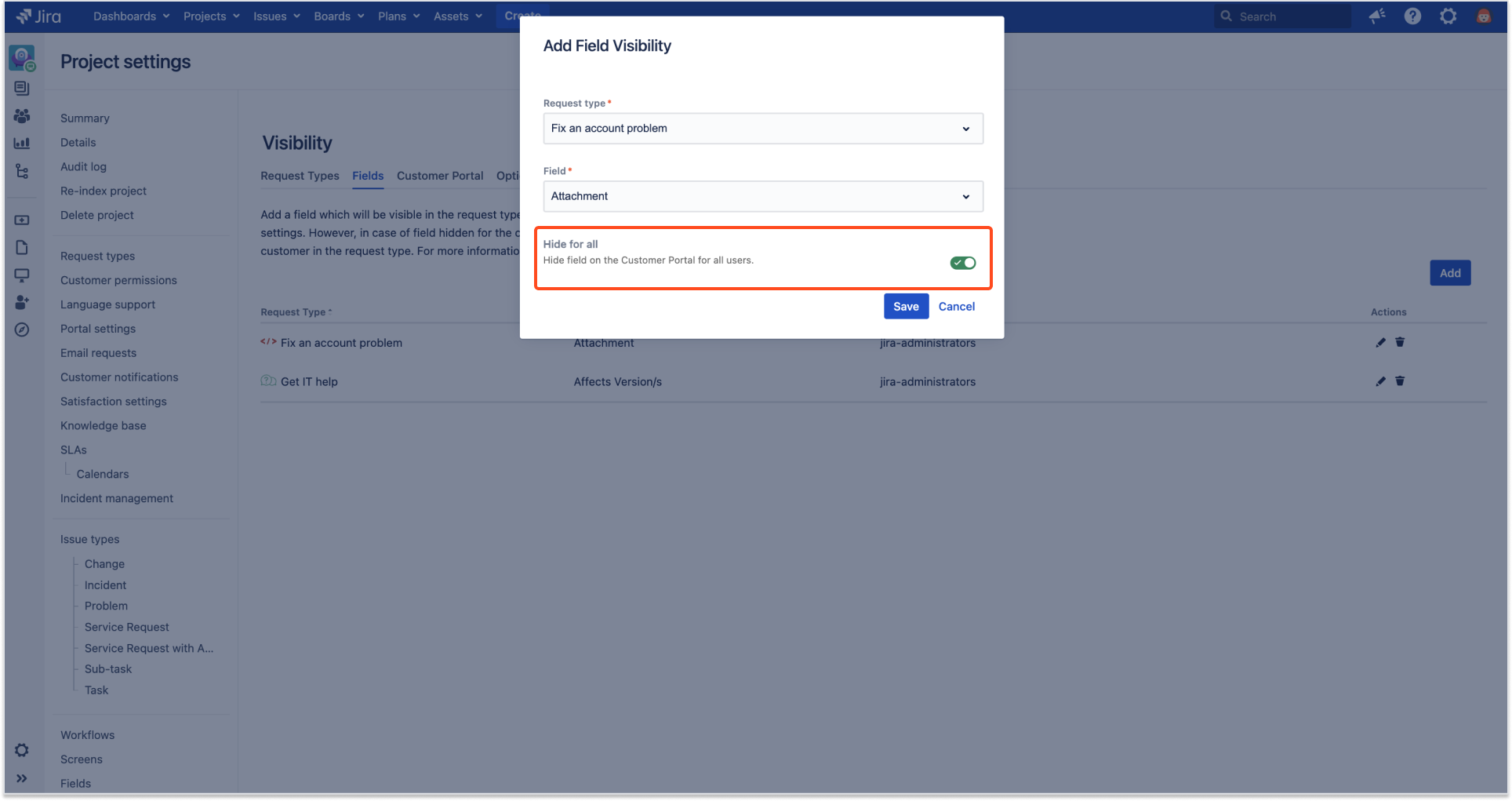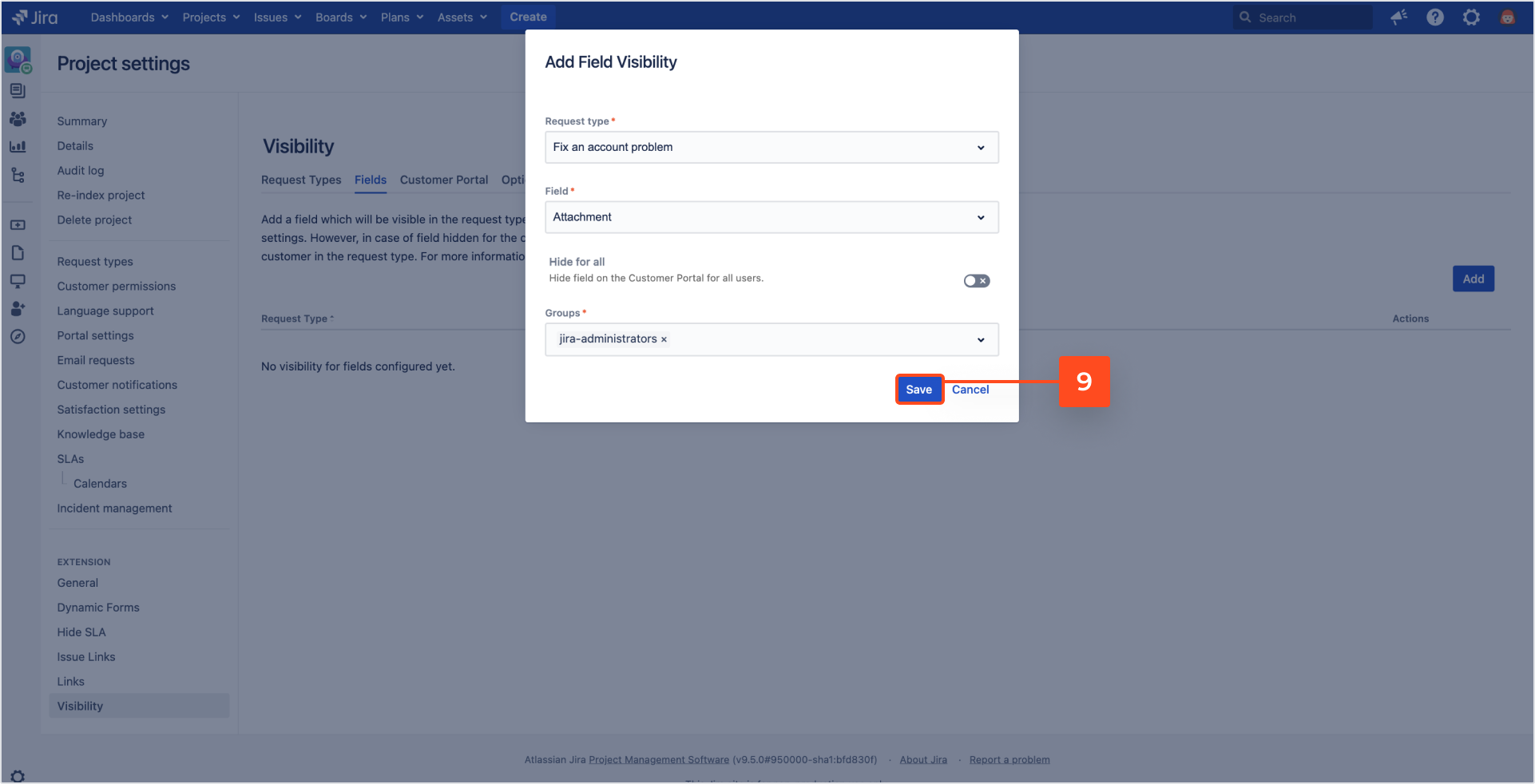- Introduction
- About
- Get started
- Migration to Cloud
- Bundled Fields
- Overview
- Add Bundled Field
- Bundled Fields Configuration
- Format and validation
- Using Bundled Fields
- Advanced settings
- Bundled Fields Searcher
- Java API (ScriptRunner)
- Data Sources
- Email notifications
- Bundled Fields v.6.8.x - 6.9.x
- Bundled Fields v.6.7.x
- Dynamic Forms
- Dynamic Forms
- Supported fields
- Visibility
- Request Types visibility
- Fields visibility
- Customer Portal visibility
- Options visibility
- Requirements visibility
- SLAs visibility
- Java API
- Multilevel Structure
- Configuration
- Using a multilevel structure on the Customer Portal
- User Synchronization
- Organizations and Groups Synchronization
- Issue View
- Issue View
- Add user's IP address post function
- Restart SLA post function
- Update SLA to date post function
- Customer Portal
- Links
- Export list
- Split column
- Request details view
- Additional fields
- Additional options
- Compatibility
- Configuration Manager
Fields visibility
Learn how to manage the visibility of fields for different Customer Portal users.
Configuration
The Fields tab of the Visibility configuration enables you to determine the visibility of particular fields that can be displayed in chosen request forms on the Customer Portal only to selected user groups.
Before you start configuration, remember to add all the fields that are relevant to your project to the project’s issue screen and request types. You can check your current settings by accessing Project Settings > Request Types > Edit fields > Add a field.
To configure the visibility of fields, follow the below steps.
Steps
-
Choose Projects from the main navigation bar.
-
Navigate to Project settings > Visibility in the Extension for Jira Service Management section.
-
Go to the Fields tab.
-
Select Request type for which your configuration will be applied on the Customer Portal.
-
Choose Field for which you want to determine visibility.
-
Select Groups of users for which the selected field(s) will be visible.
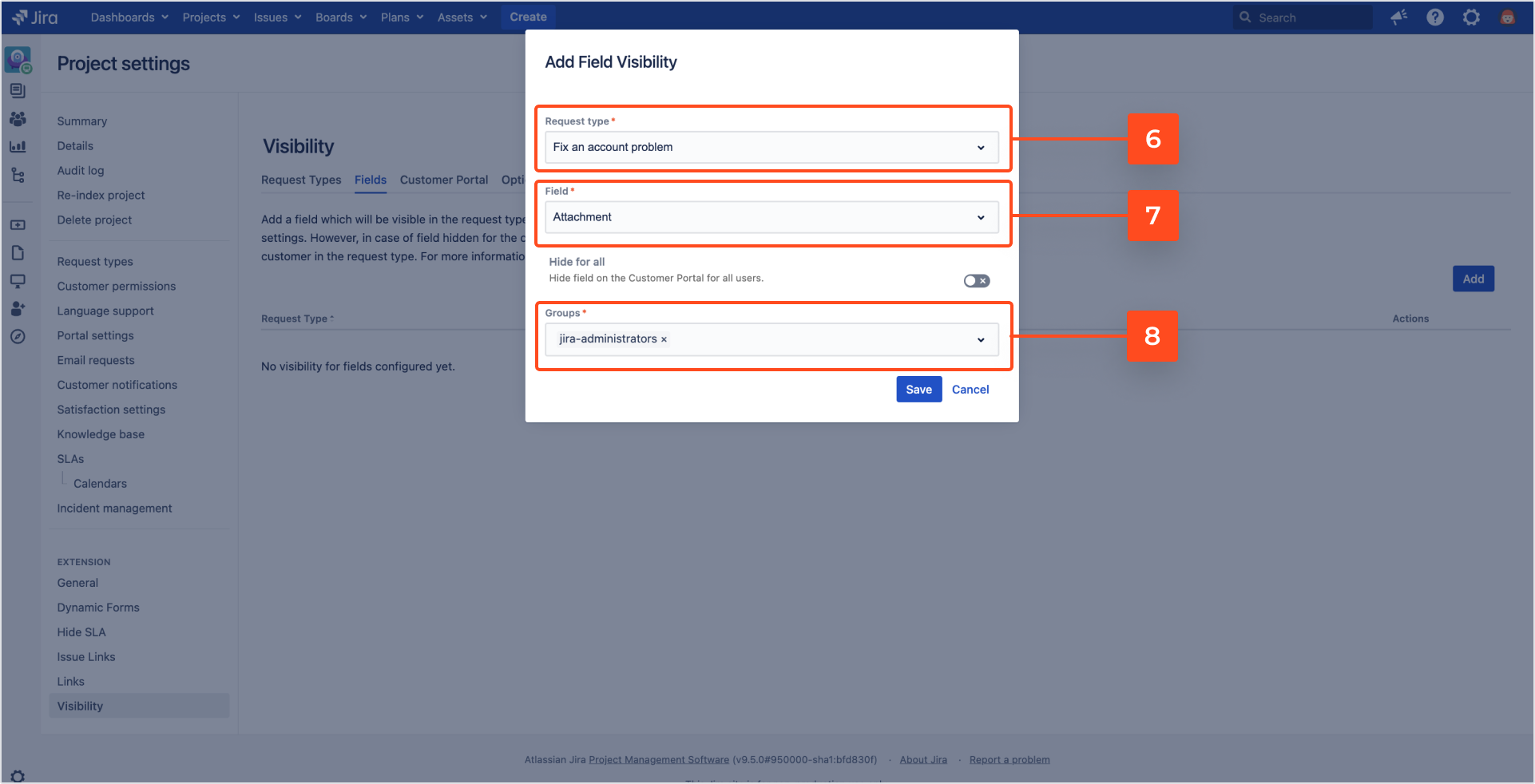
You can add a new group of users by accessing Jira Administration > User management > Groups. Once you access the configuration, enter a name for your new group and click Add.
Result
Your configuration of Fields visibility is added to the list.
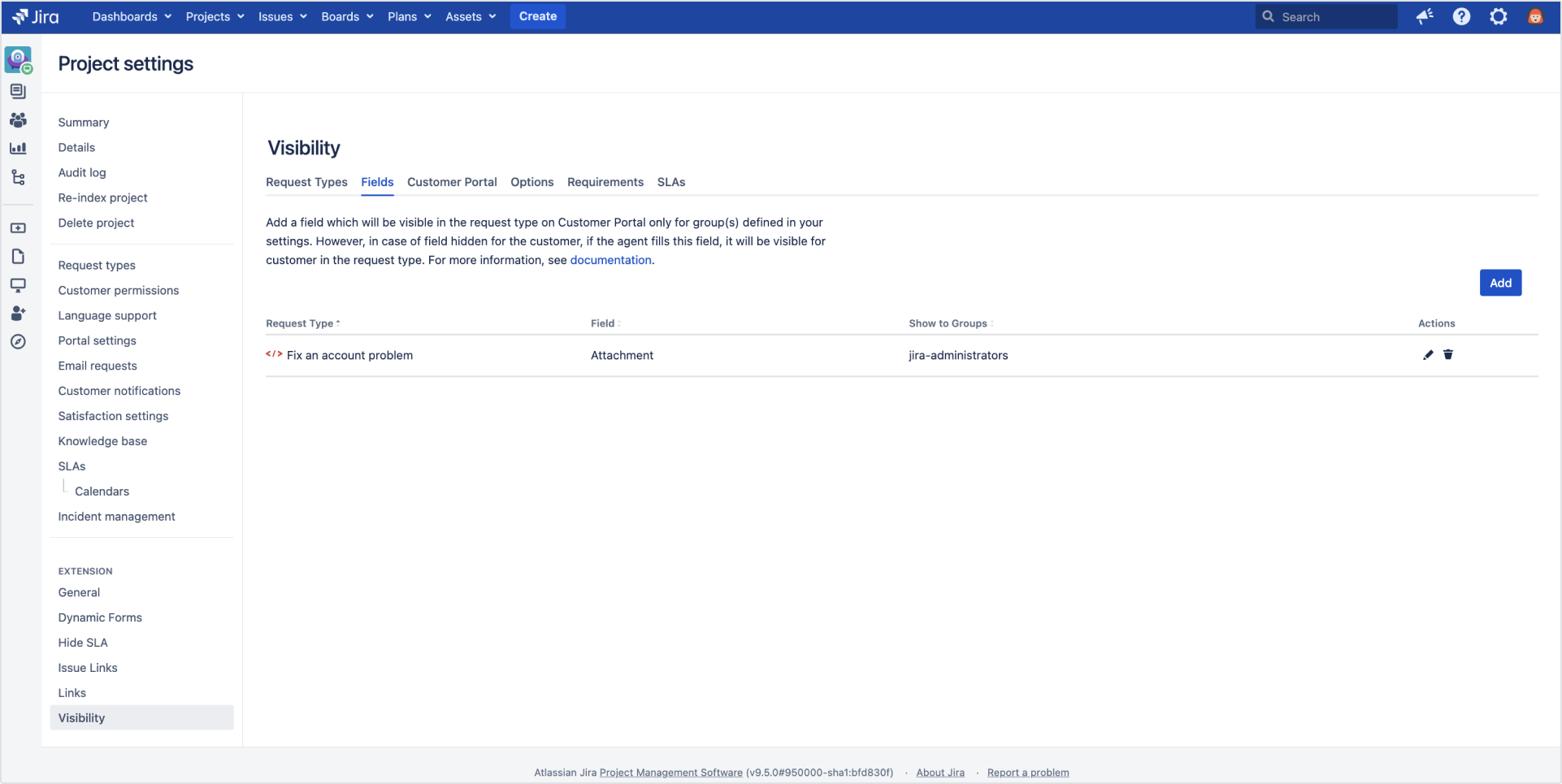
Limiting the visibility of Fields for selected user groups affects only the fields that appear by raising a request on the Customer Portal. The request’s information displayed in Jira is visible to all users with relevant permissions.
That’s why when a service desk agent fills a field in Jira, the field automatically becomes visible in Request Details View to the users of the Customer Portal.
It’s possible to edit or delete your configuration any time by using Actions. Click the Pen icon to edit a particular configuration of Fields or use the Bin icon to delete the configuration.
Fields visibility example
Below you can see the Fields visibility configuration, reflected on the Customer Portal, in which the Attachment field is visible only to the jira-administrators group.
The Customer Portal users who are included in the jira-administrators group can see the Attachment field.
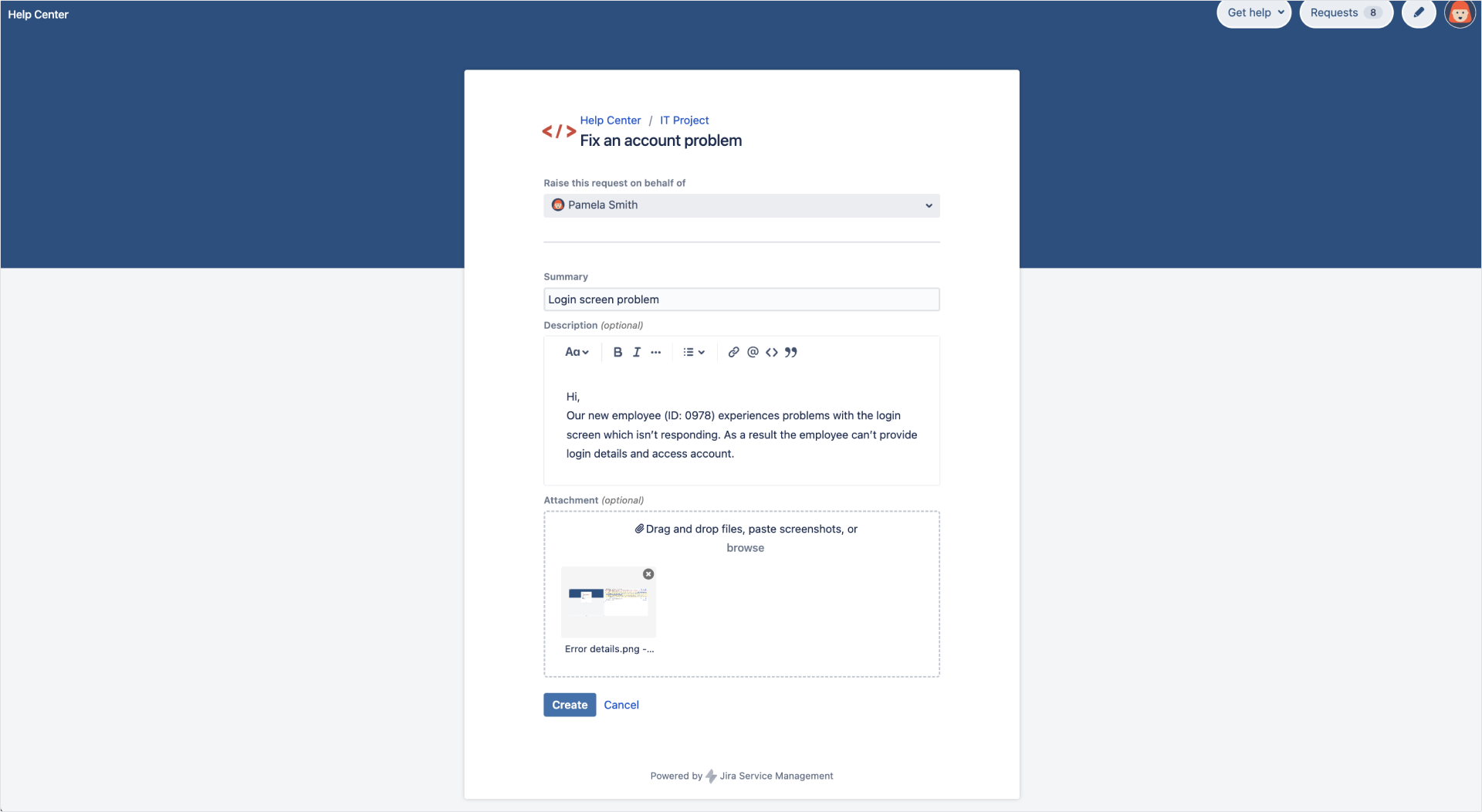
The Customer Portal users who aren’t included in the jira-administrators group by creating requests can’t see the Attachment field.
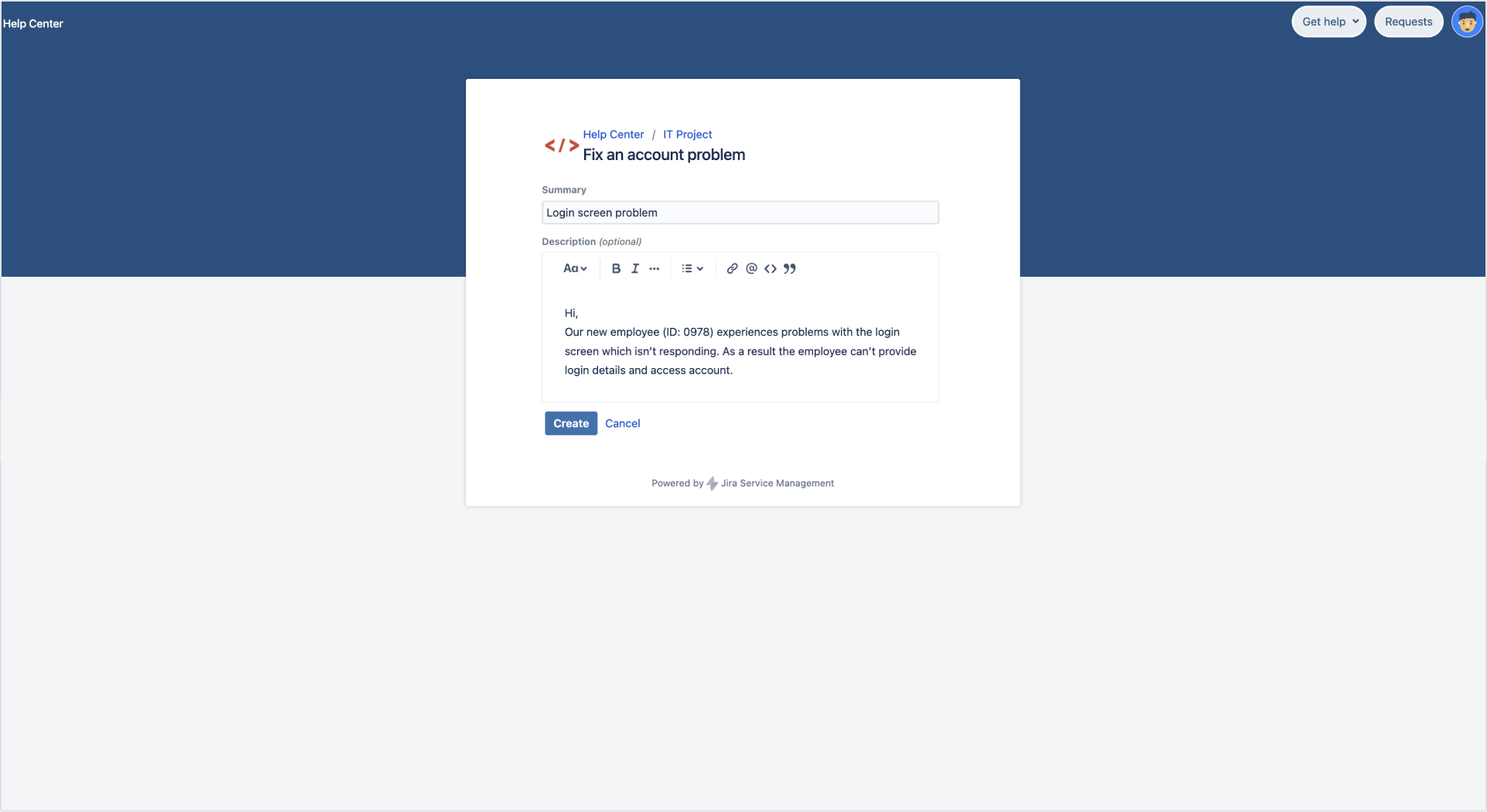
If you can’t find the answer you need in our documentation, raise a support request Include as much information as possible to help our support team resolve your issue faster.