- Introduction
- About
- Get started
- Migration to Cloud
- Bundled Fields
- Overview
- Add Bundled Field
- Bundled Fields Configuration
- Format and validation
- Using Bundled Fields
- Advanced settings
- Bundled Fields Searcher
- Java API (ScriptRunner)
- Data Sources
- Email notifications
- Bundled Fields v.6.8.x - 6.9.x
- Bundled Fields v.6.7.x
- Dynamic Forms
- Dynamic Forms
- Supported fields
- Visibility
- Request Types visibility
- Fields visibility
- Customer Portal visibility
- Options visibility
- Requirements visibility
- SLAs visibility
- Java API
- Multilevel Structure
- Configuration
- Using a multilevel structure on the Customer Portal
- User Synchronization
- Organizations and Groups Synchronization
- Issue View
- Issue View
- Add user's IP address post function
- Restart SLA post function
- Update SLA to date post function
- Customer Portal
- Links
- Export list
- Split column
- Request details view
- Additional fields
- Additional options
- Compatibility
- Configuration Manager
Last updated Jan 4, 2019
Organizations
This section provides information on how to use the Organizations custom field on the Customer Portal.
Warning
This feature is deprecated and will be removed from version 8.0.
Organizations is a hidden custom field with preset values. You can add this field to the specific request type and it will be automatically added to created requests, belonging to this request type. You can choose organizations in Jira Service Management on the create/edit/transition screen.
Warning
Before you start, log in as a user with the Jira Administrators global permission.
Note
- Remember to add the field to the issue screen and to the request type.
- To check your settings, go to:
Project Settings > Request Types > Edit fields > Add a field.
Info
For more information on adding a custom field, see official Atlassian documentation.
Steps
To create custom field in Jira:
- Go to Jira Administration > Issues > Custom Fields.
- Click Add custom field at the right side of the screen.
- Choose Deviniti [Extension] - Organizations and click Next.
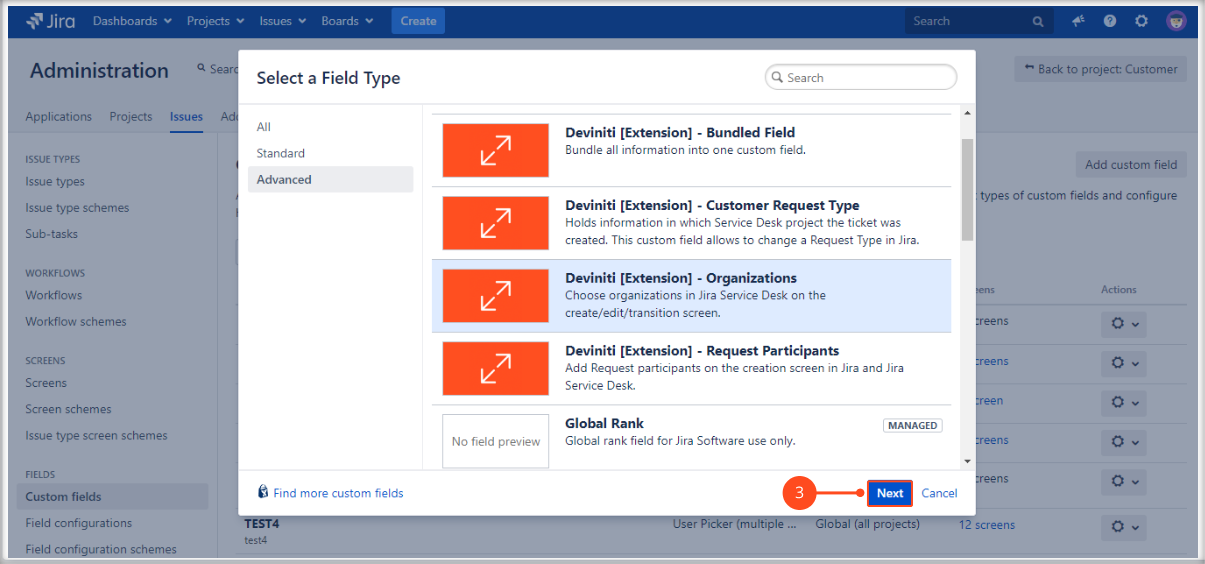
The Configure ‘Deviniti [Extension] - Organizations’ Field box appears. - Configure the selection criteria for the field:
Enter Name for this custom field. For example: Add Organizations.
You can fill in Description field if you want. - Click Create.
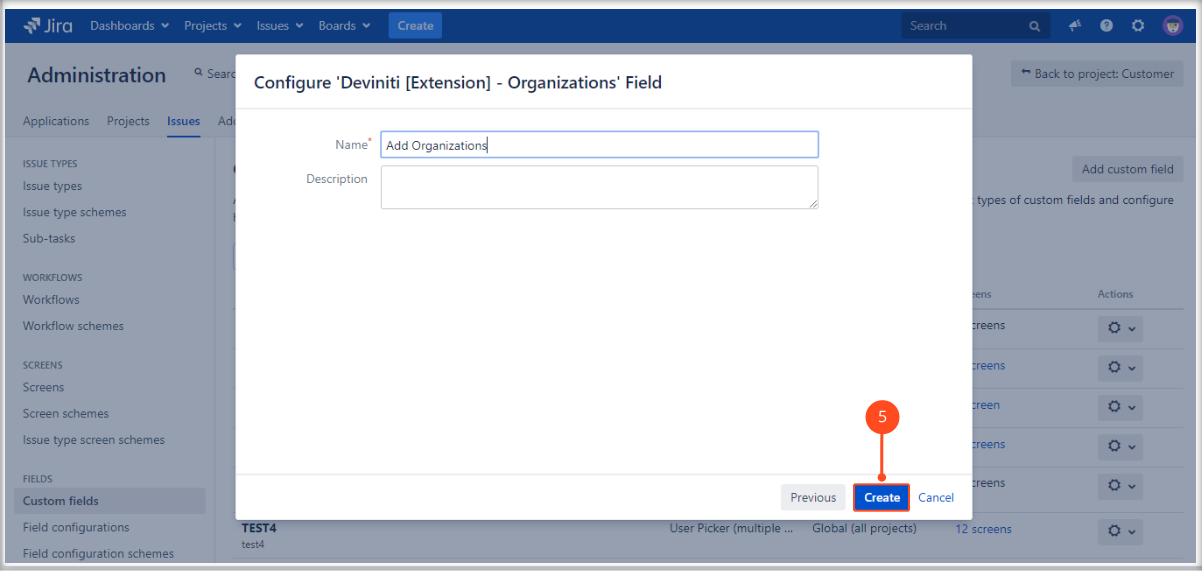
- Select the checkboxes of the screens on which this custom field will be displayed.
- Click Update.
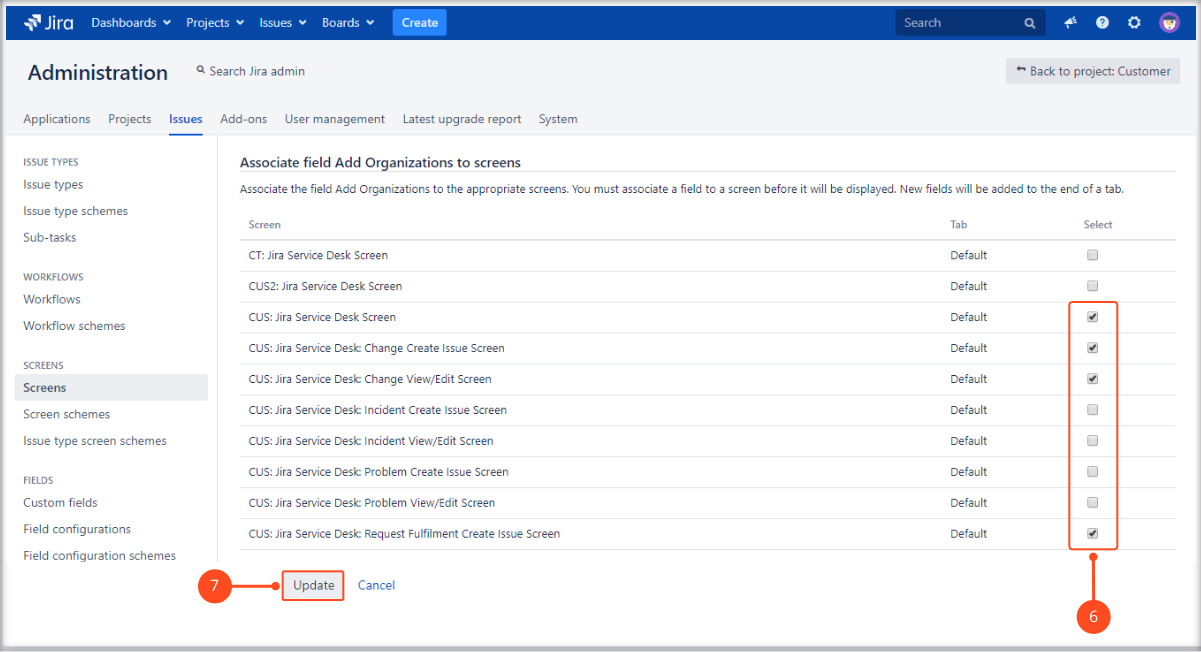
Result
A new custom field is added.
Next steps
- Choose Projects at the top of the screen.
- Choose the service project you want to configure.
- From service project sidebar, select Project settings > Request Types.
- Choose the request type and click Edit fields.
- Go to the Hidden fields with preset values section.
- Go to the added field (for example: Add Organizations), click Edit value and choose organization(s).
- Click Set.

Now you can create a request with the added field.
Example
Note
- Organizations is a hidden field and you cannot see it in the request form, but it is visible in the request details view.
- You can remove added organization by clicking Remove option

Need help?
If you can’t find the answer you need in our documentation, raise a support request*.
- Include as much information as possible to help our support team resolve your issue faster.