- Introduction
- About
- Get started
- Migration to Cloud
- Bundled Fields
- Overview
- Add Bundled Field
- Bundled Fields Configuration
- Format and validation
- Using Bundled Fields
- Advanced settings
- Bundled Fields Searcher
- Java API (ScriptRunner)
- Data Sources
- Email notifications
- Bundled Fields v.6.8.x - 6.9.x
- Bundled Fields v.6.7.x
- Dynamic Forms
- Dynamic Forms
- Supported fields
- Visibility
- Request Types visibility
- Fields visibility
- Customer Portal visibility
- Options visibility
- Requirements visibility
- SLAs visibility
- Java API
- Multilevel Structure
- Configuration
- Using a multilevel structure on the Customer Portal
- User Synchronization
- Organizations and Groups Synchronization
- Issue View
- Issue View
- Add user's IP address post function
- Restart SLA post function
- Update SLA to date post function
- Customer Portal
- Links
- Export list
- Split column
- Request details view
- Additional fields
- Additional options
- Compatibility
- Configuration Manager
Last updated Sep 26, 2019
Request Participants
This section provides information on how to use the Request Participants custom field on the Customer Portal.
Request Participants custom field allows to add the Request Participant to the creating request form on the Customer Portal.
Warning
This feature is now deprecated and will not be supported since it has become native for Jira Service Management along with the 4.8 update.
Note
- Remember to add the field to the issue screen and to the request type.
- To check your settings, go to:
Project Settings > Request Types > Edit fields > Add a field. - From Jira 8.4, this custom field could not be added on the Request Form due to technical limitations. All previous custom fields created and added to the Request Form are still working.
- Before you start, log in as a user with the Jira Administrators global permission.
Info
For more information on adding a custom field, see official Atlassian documentation.
Steps
To create custom field in Jira:
- Go to Jira Administration > Issues > Custom Fields.
- Click Add custom field at the right side of the screen.
- Choose Deviniti [Extension] - Request Participants and click Next.
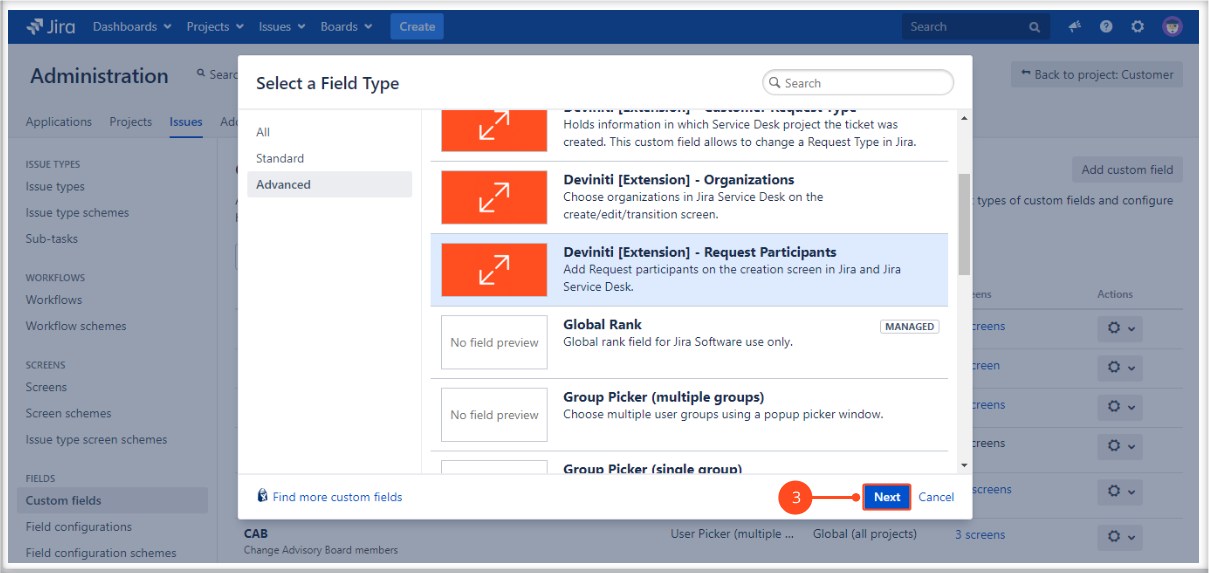
The Configure ‘Deviniti [Extension] - Request Participants’ Field box appears. - Configure the selection criteria for the field:
Enter Name for this custom field. For example: Add Request Participant. - Click Create.
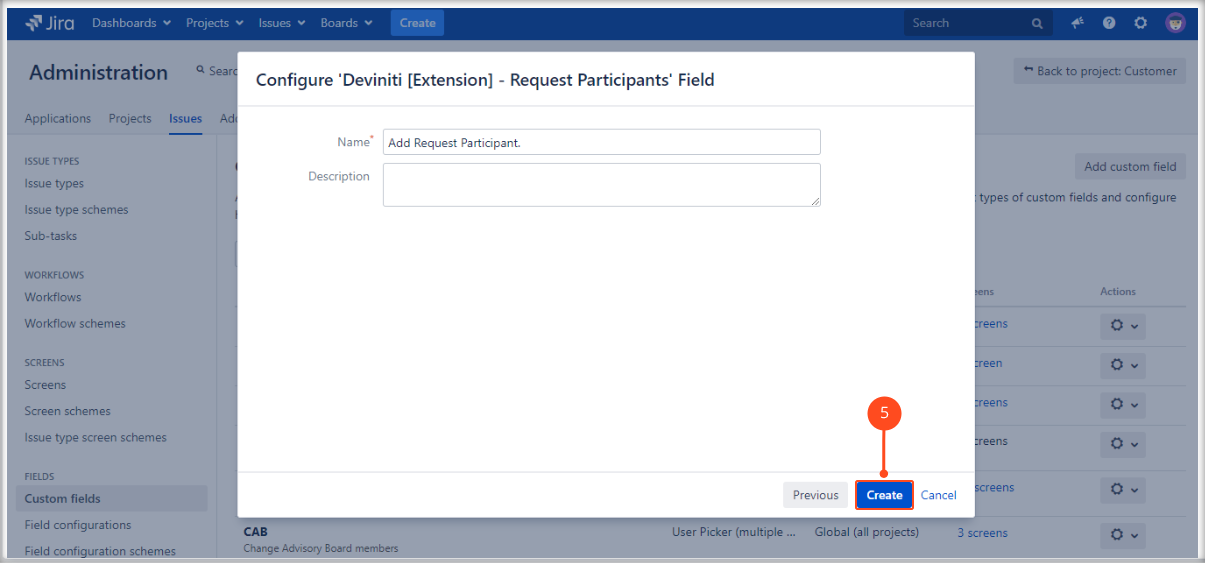
- Select the checkboxes of the screens on which this custom field will be displayed.
- Click Update.
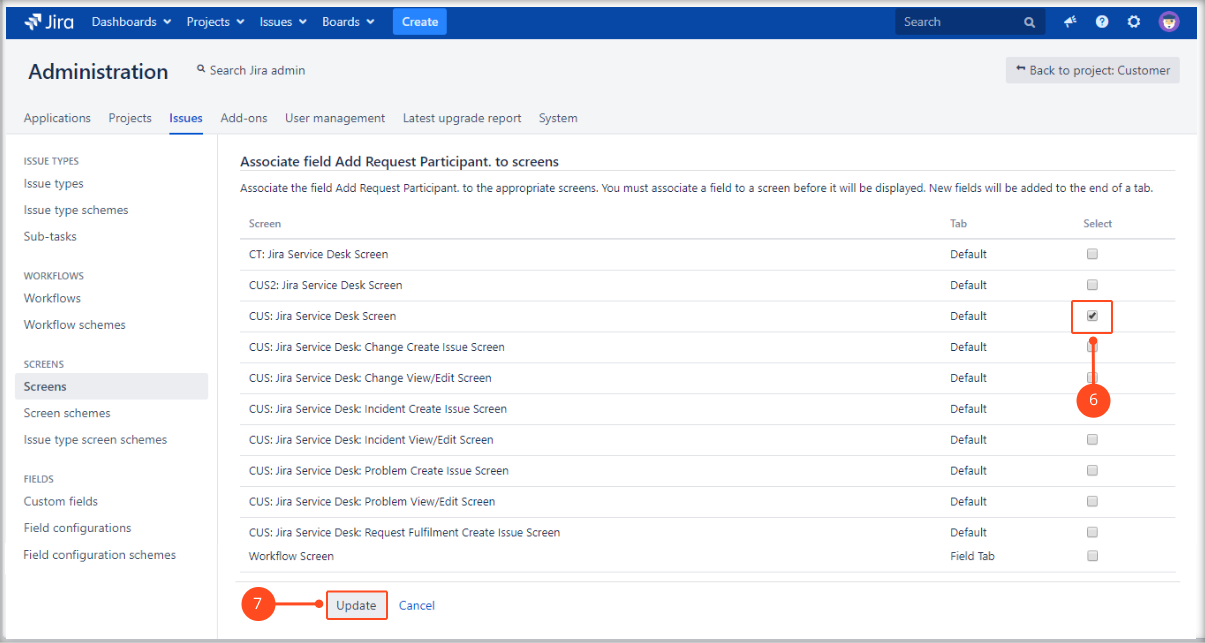
Result
A new custom field is added.
Now you can create a request with the new Request Participants field.
Examples
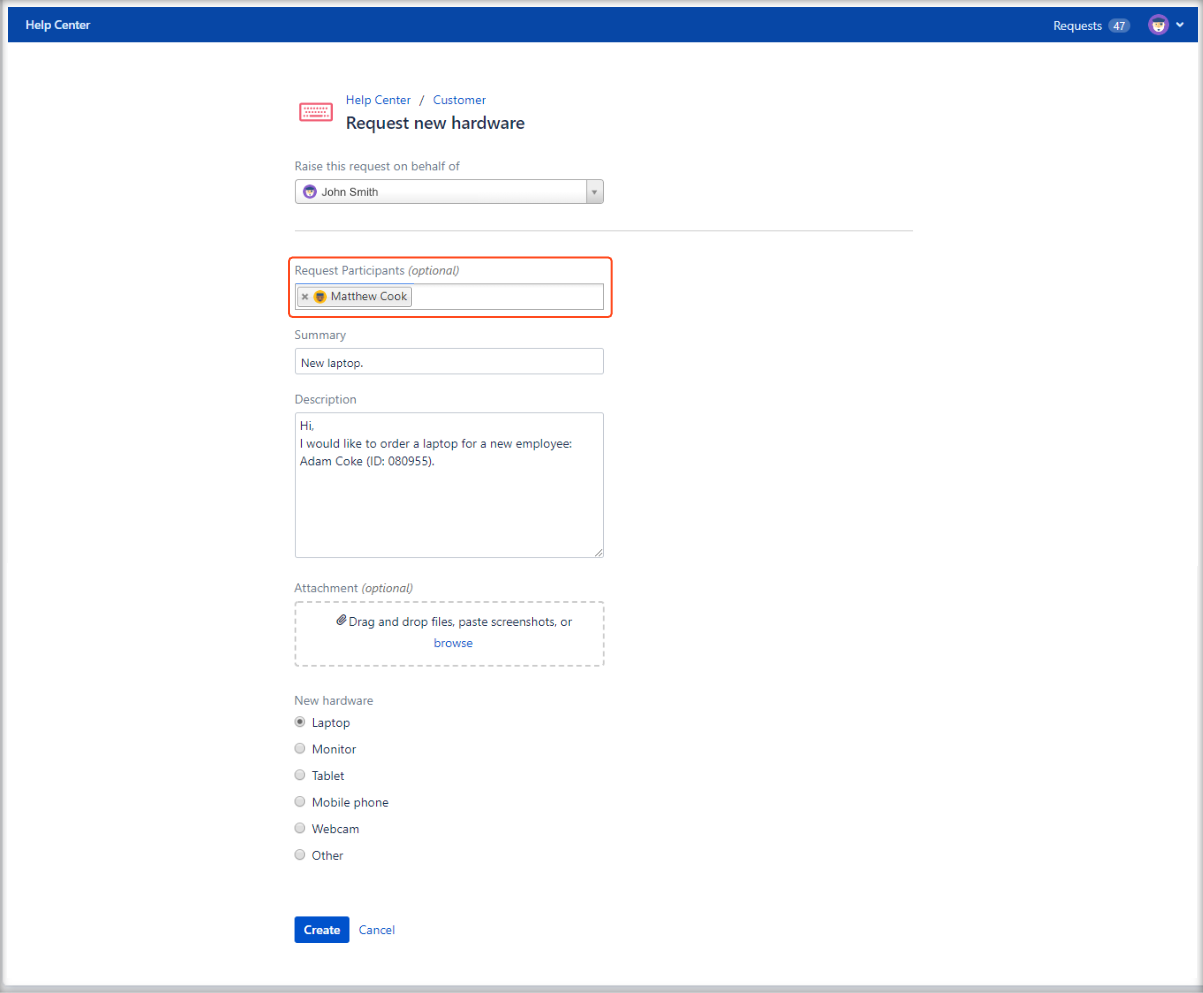
Note
- Remember, you can add more than one request participant to the request form.
- Added request participants are displayed also in the request details view.

Need help?
If you can’t find the answer you need in our documentation, raise a support request*.
- Include as much information as possible to help our support team resolve your issue faster.