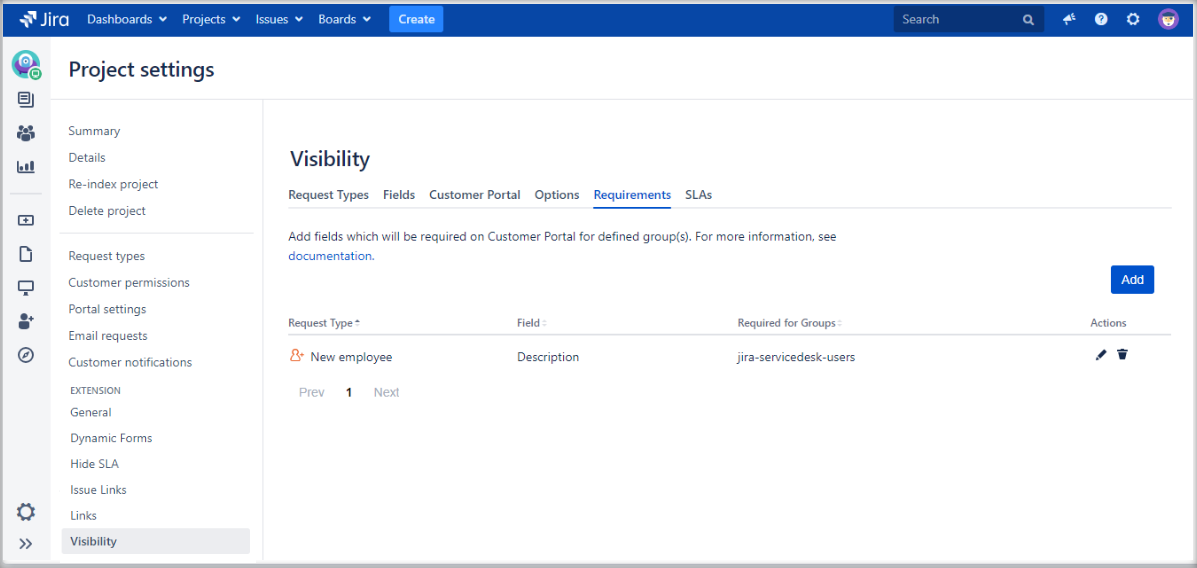- Introduction
- About
- Get started
- Migration to Cloud
- Bundled Fields
- Overview
- Add Bundled Field
- Bundled Fields Configuration
- Format and validation
- Using Bundled Fields
- Advanced settings
- Bundled Fields Searcher
- Java API (ScriptRunner)
- Data Sources
- Email notifications
- Bundled Fields v.6.8.x - 6.9.x
- Bundled Fields v.6.7.x
- Dynamic Forms
- Dynamic Forms
- Supported fields
- Visibility
- Request Types visibility
- Fields visibility
- Customer Portal visibility
- Options visibility
- Requirements visibility
- SLAs visibility
- Java API
- Multilevel Structure
- Configuration
- Using a multilevel structure on the Customer Portal
- User Synchronization
- Organizations and Groups Synchronization
- Issue View
- Issue View
- Add user's IP address post function
- Restart SLA post function
- Update SLA to date post function
- Customer Portal
- Links
- Export list
- Split column
- Request details view
- Additional fields
- Additional options
- Compatibility
- Configuration Manager
Last updated Jan 4, 2019
Required fields
This section provides information on how to choose which fields in certain request types will be required for selected groups.
Note
- A Requirement Visibility option works with optional fields (not required).
- Remember to add the fields to the issue screen and to the request type.
- To check your settings, go to:
Project Settings > Request Types > Edit fields > Add a field.
Steps
To set configuration:
- Choose Projects at the top of the screen.
- Choose the service project you want to configure.
- From service project sidebar, select Project settings > Visibility in the Extension for Jira Service Management section.
- Go to the Requirements section.
- Click Add.
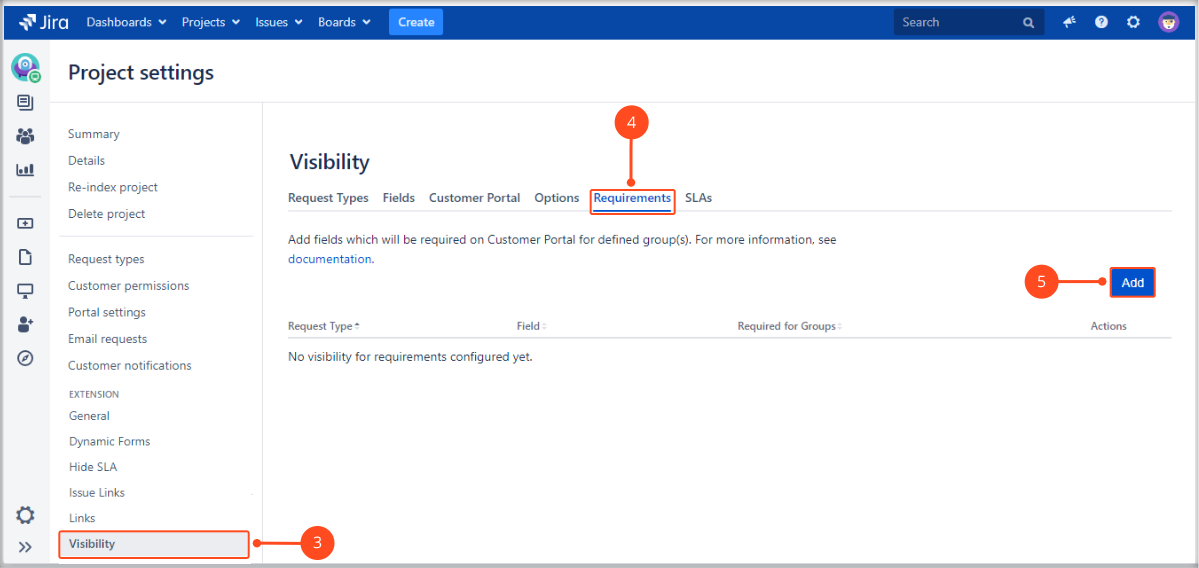
The Add Requirement Visibility dialog box appears. - Configure the following:
- Request type: Select the request type for which this configuration will be applied on the Customer Portal.
- Field: Select the field from the list.
- Groups: Pick group(s) for which selected field will be required.
- Click Save.
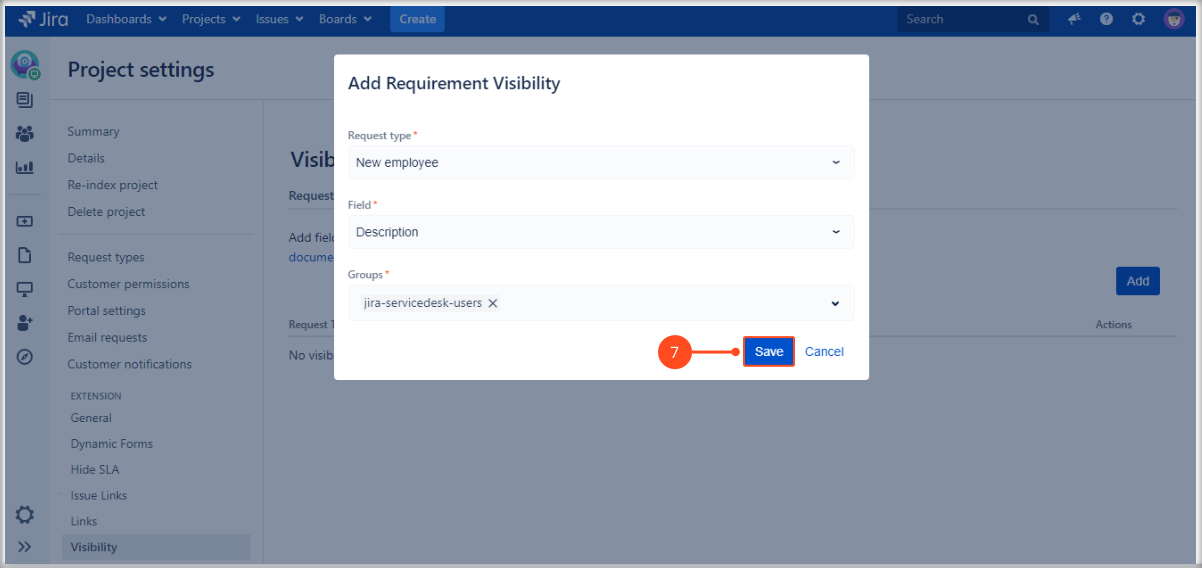
Result
Note
Options for editing or deleting configuration are at the right of the table. Click the pencil icon to edit or the trash icon to remove selected configuration.
Example
To check how Required fields option works:
Create a new request:
- Request type: New employee
- Added field to the request type: Description
- Groups for which this field (Description) will be required: jira-servicedesk-users
For Jira-servicedesk-users group the Description field is required:
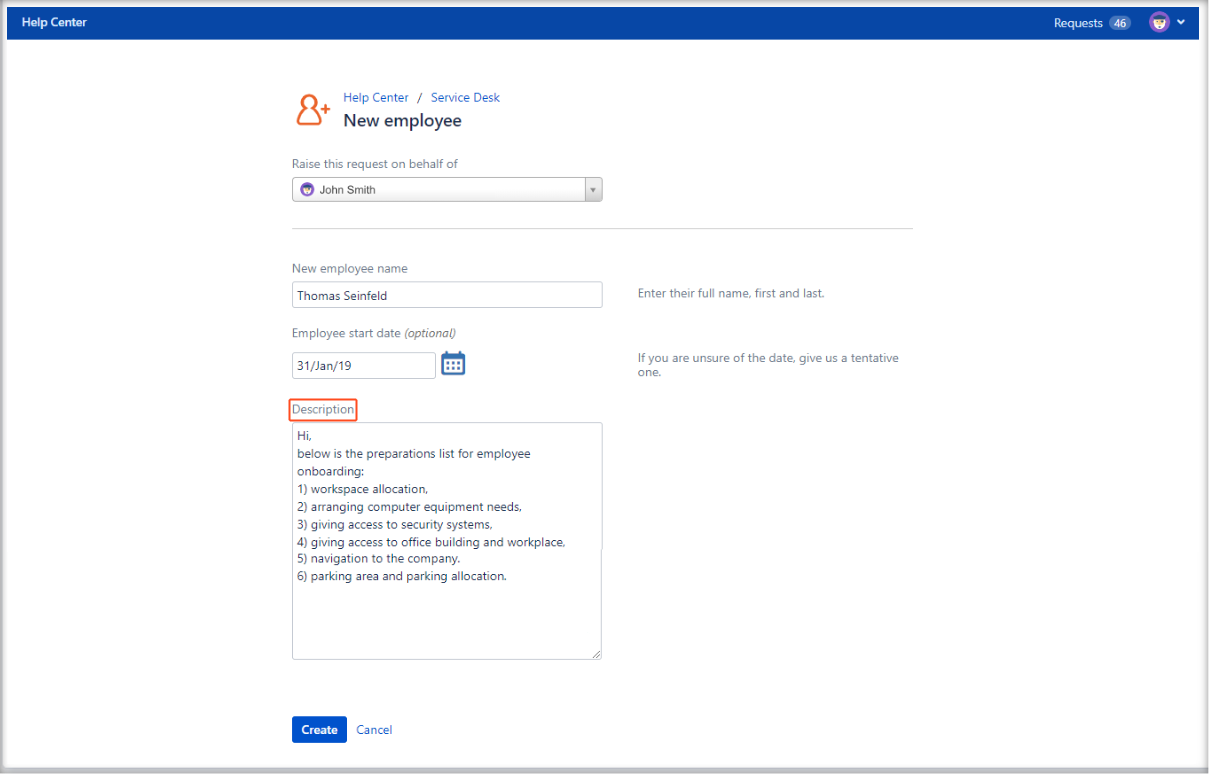
For other groups the Description field is optional:
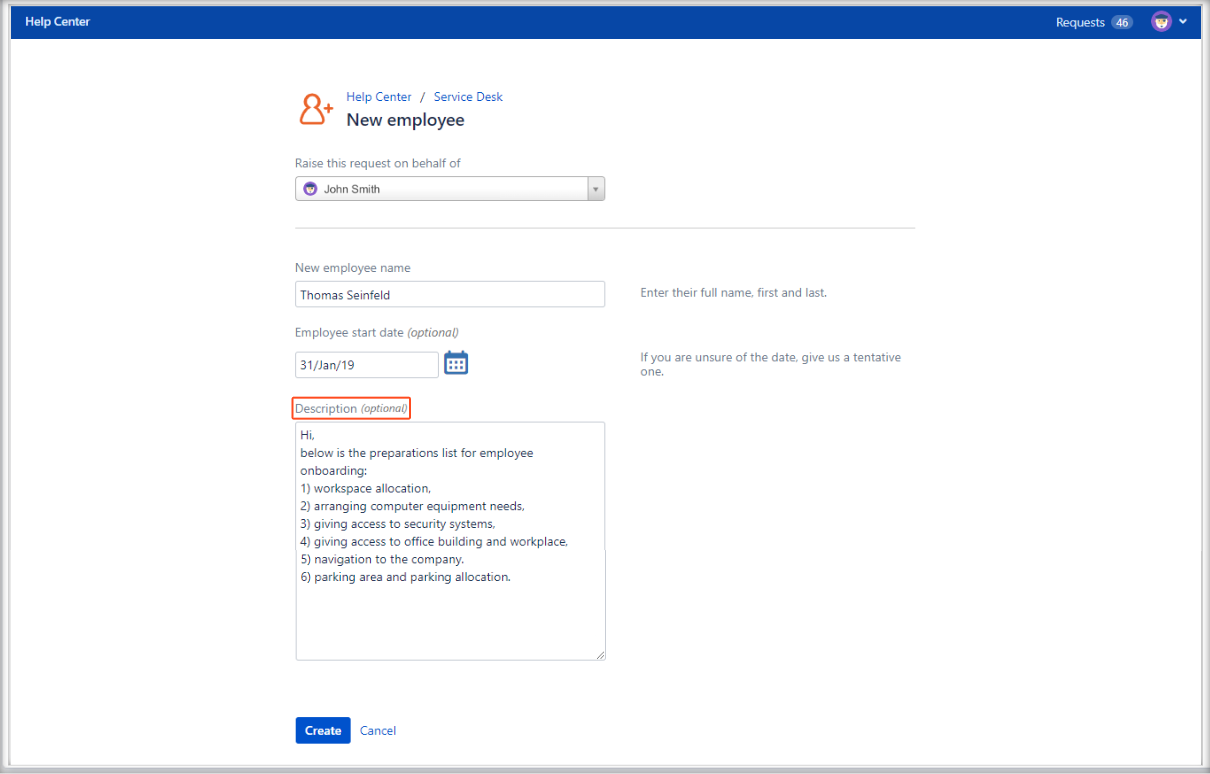
Need help?
If you can’t find the answer you need in our documentation, raise a support request*.
- Include as much information as possible to help our support team resolve your issue faster.