- Introduction
- About
- Get started
- Migration to Cloud
- Bundled Fields
- Overview
- Add Bundled Field
- Bundled Fields Configuration
- Format and validation
- Using Bundled Fields
- Advanced settings
- Bundled Fields Searcher
- Java API (ScriptRunner)
- Data Sources
- Email notifications
- Bundled Fields v.6.8.x - 6.9.x
- Bundled Fields v.6.7.x
- Dynamic Forms
- Dynamic Forms
- Supported fields
- Visibility
- Request Types visibility
- Fields visibility
- Customer Portal visibility
- Options visibility
- Requirements visibility
- SLAs visibility
- Java API
- Multilevel Structure
- Configuration
- Using a multilevel structure on the Customer Portal
- User Synchronization
- Organizations and Groups Synchronization
- Issue View
- Issue View
- Add user's IP address post function
- Restart SLA post function
- Update SLA to date post function
- Customer Portal
- Links
- Export list
- Split column
- Request details view
- Additional fields
- Additional options
- Compatibility
- Configuration Manager
Restart SLA post function
This page provides information on Restart SLA post function which allows for managing SLAs value.
Extension for Jira Service Management app extends the Jira workflow capabilities with the following aspect of a transition’s behavior: Restart SLA. It allows to start counting SLA again after the transition where the post function is added.
Before you start, log in as a user with the Jira Administrators global permission.
For information on adding a post function to a workflow’s transition, see Adding a post function.
Add post function
Steps
To add a Restart SLA post function:
- Go to the Post Functions section
- Click Add post function.

- Select Deviniti [Extension for Jira Service Management] - Restart SLA post function.
- Click Add.
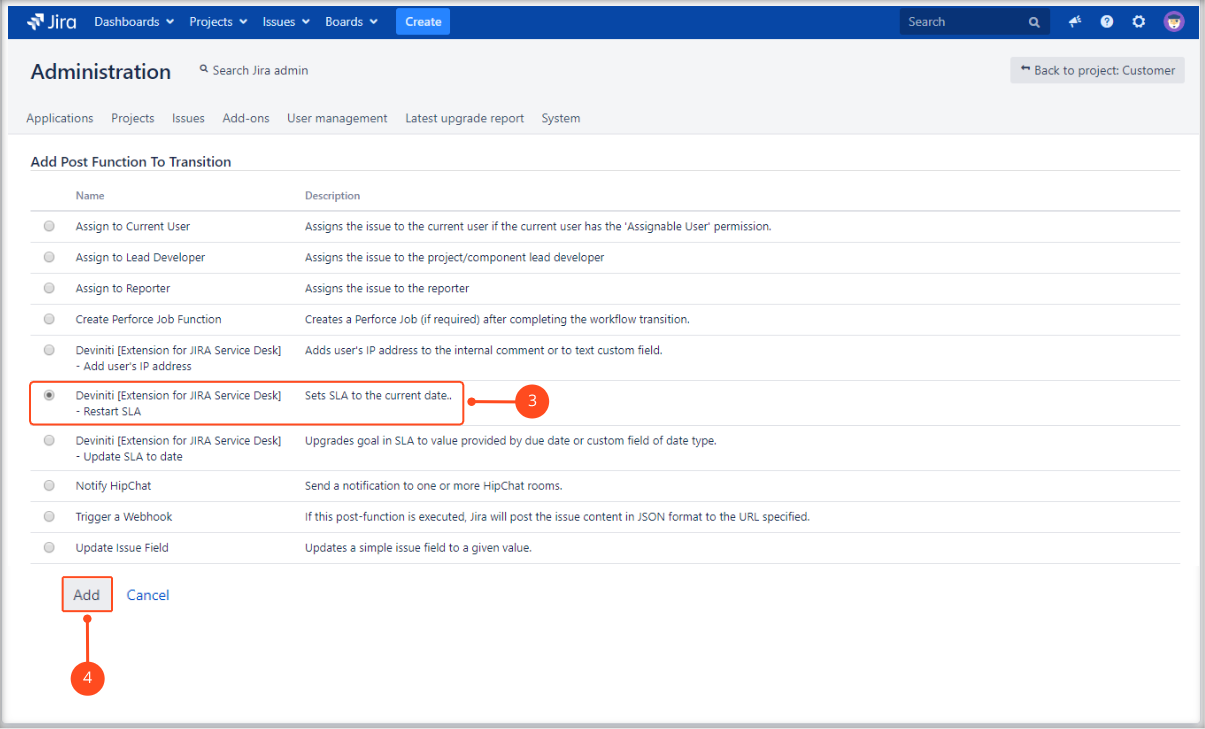
- Select the SLA metric.
- Click Add.

- Click Publish.
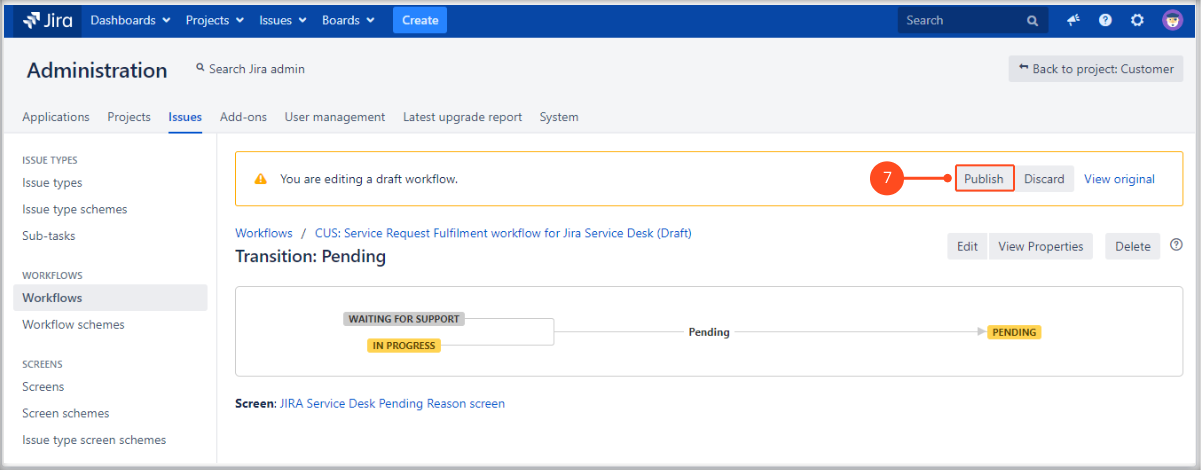
- When you are finished, click Publish. The dialog allows you to publish your draft and, optionally, save your original workflow as an inactive backup.
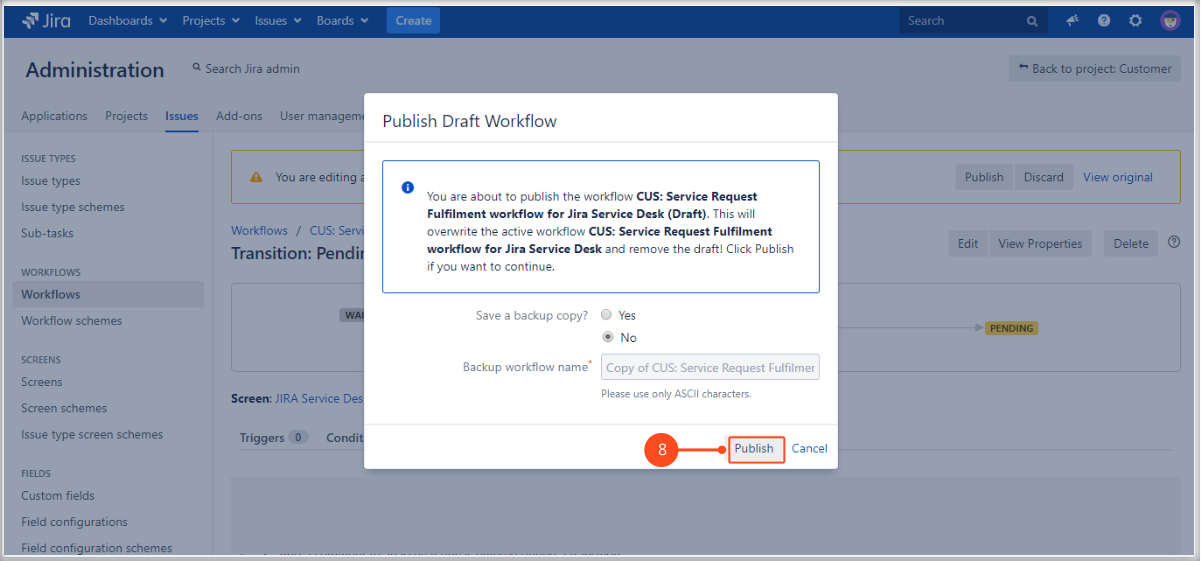
Result
The Restart SLA post function is added.
More options
Options for editing or deleting configuration are at the right of the table.
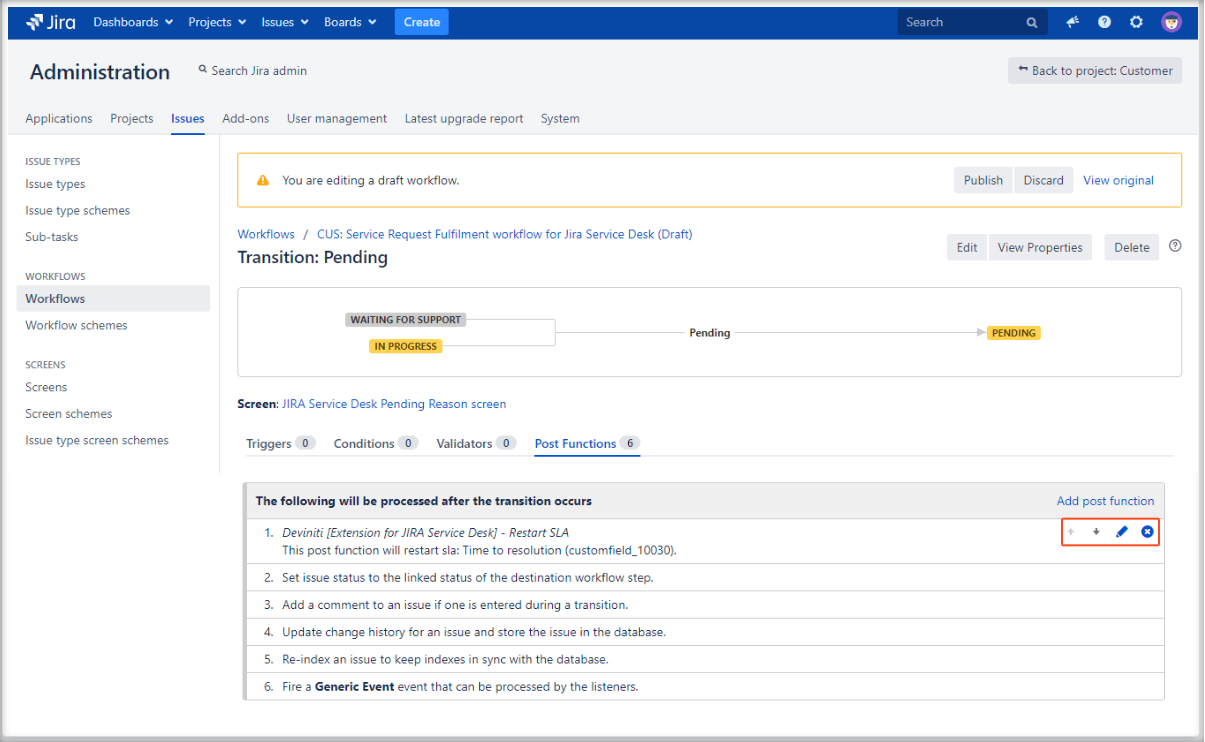
Use Restart SLA post function
The example presents how Restart SLA post function works on the transition from In Progress status to Pending in this issue.
To check if post function works:
- Create a new issue.
Note
Remember to select issue type defined in the workflow above.
- Set the In Progress status.
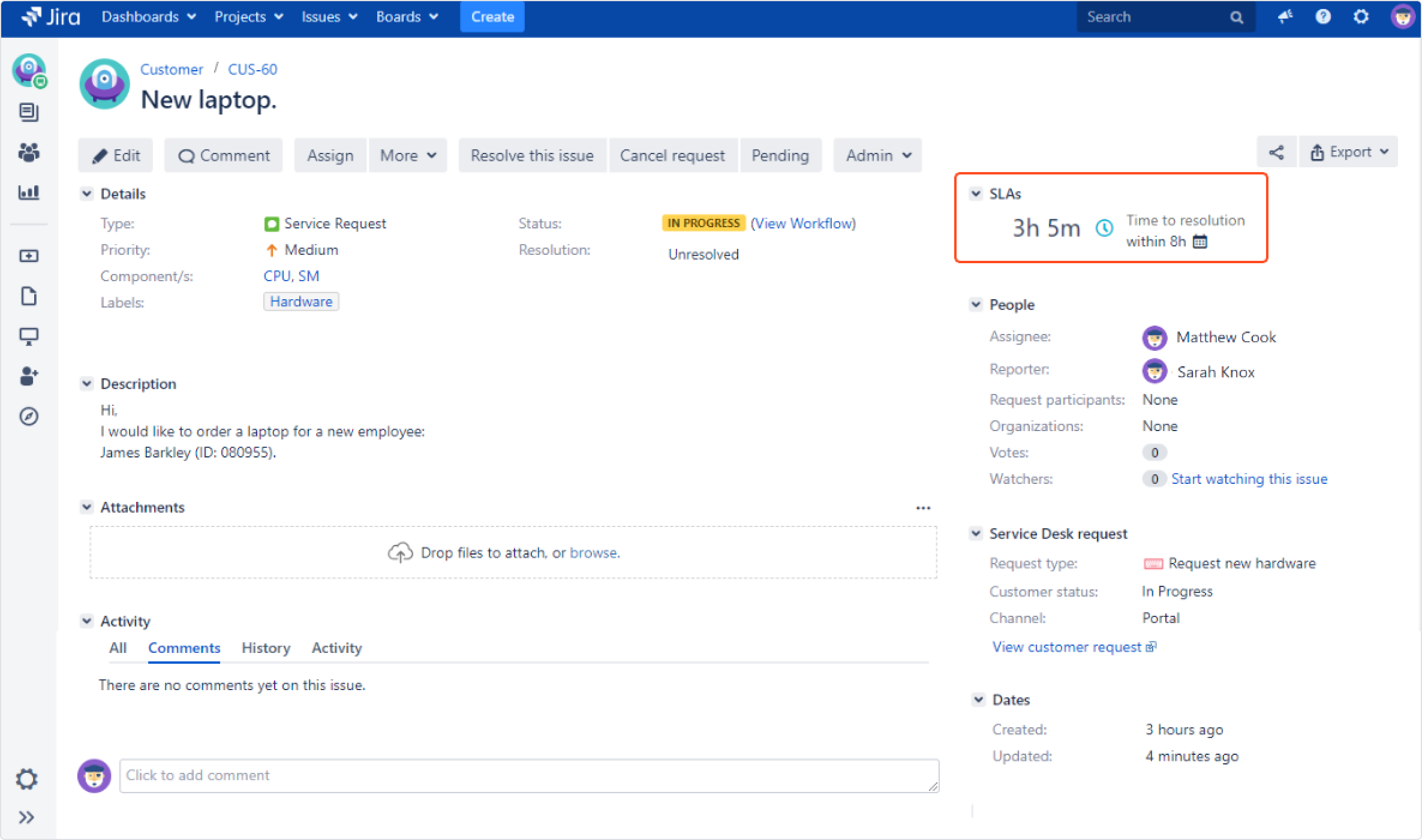
- Choose the Pending status.
- Check the status of the SLA.
SLA has been restarted on the transition.
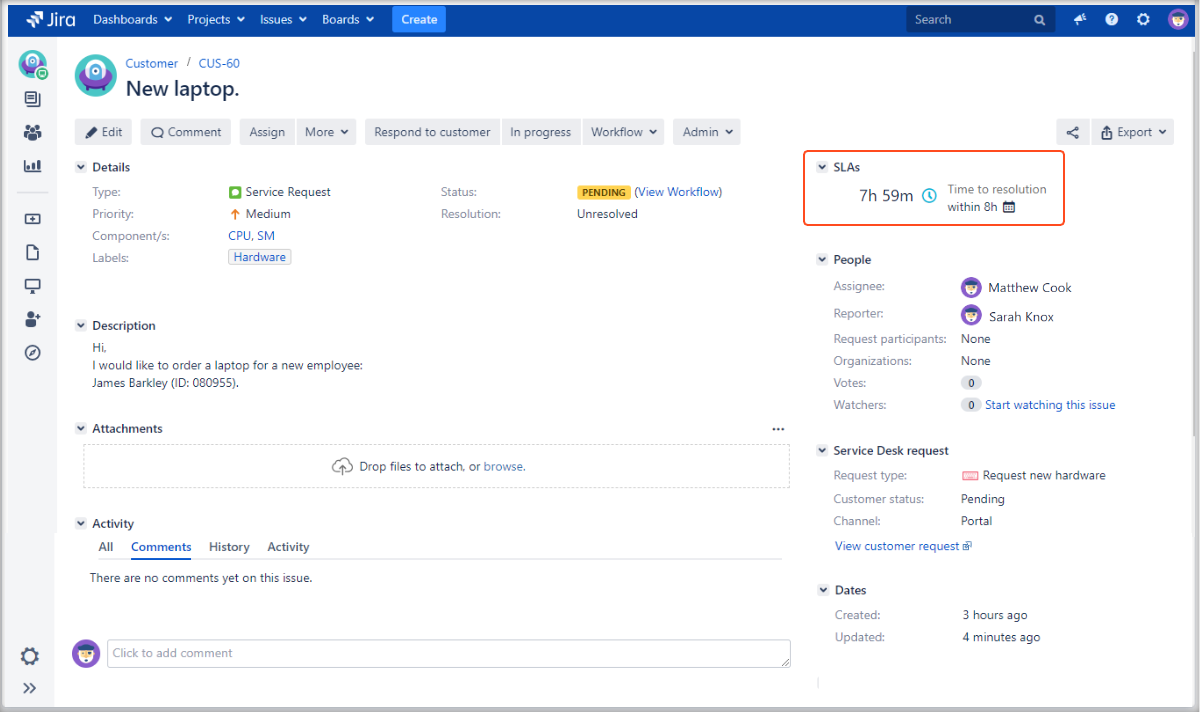
If you can’t find the answer you need in our documentation, raise a support request*.
- Include as much information as possible to help our support team resolve your issue faster.