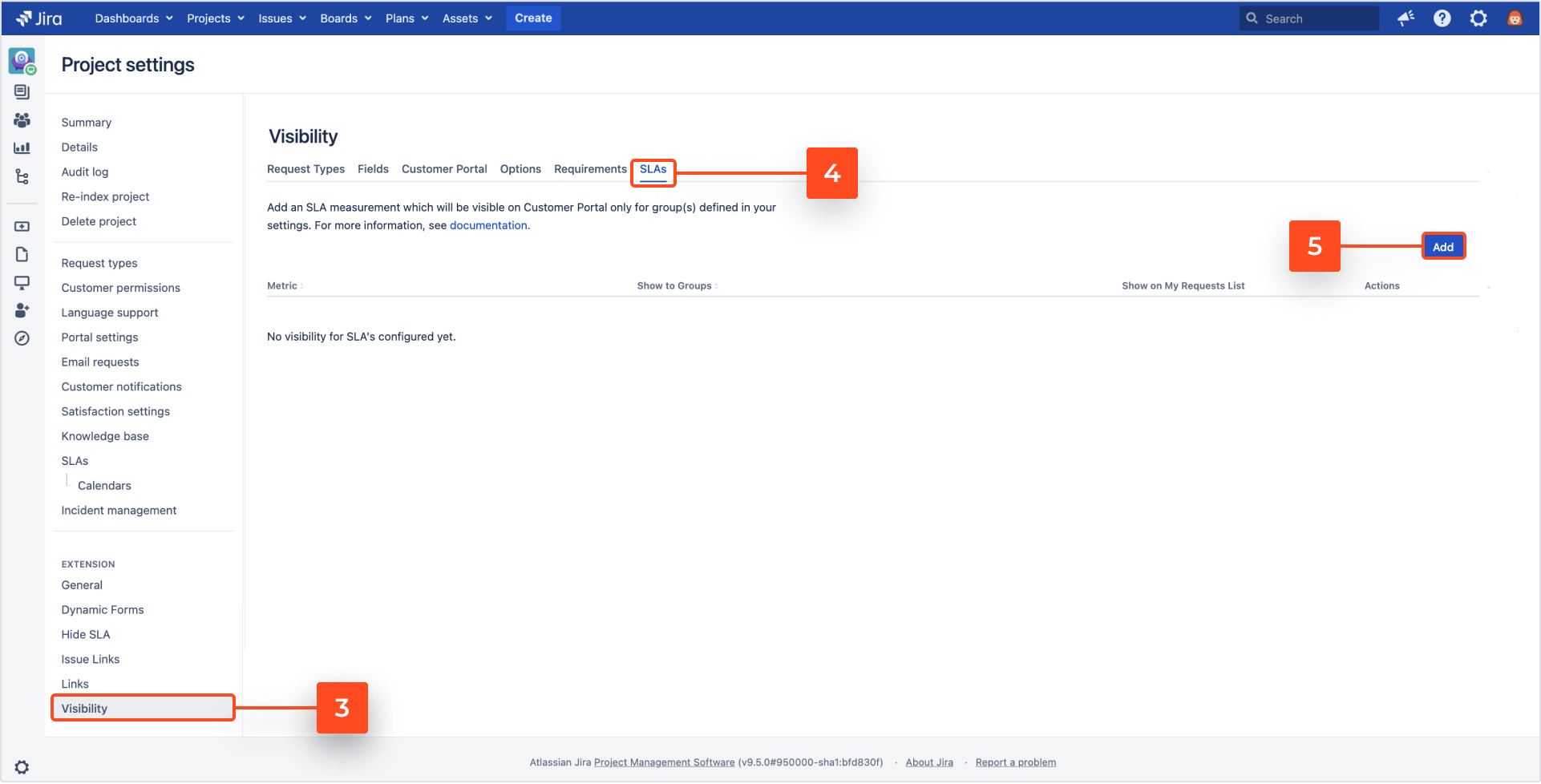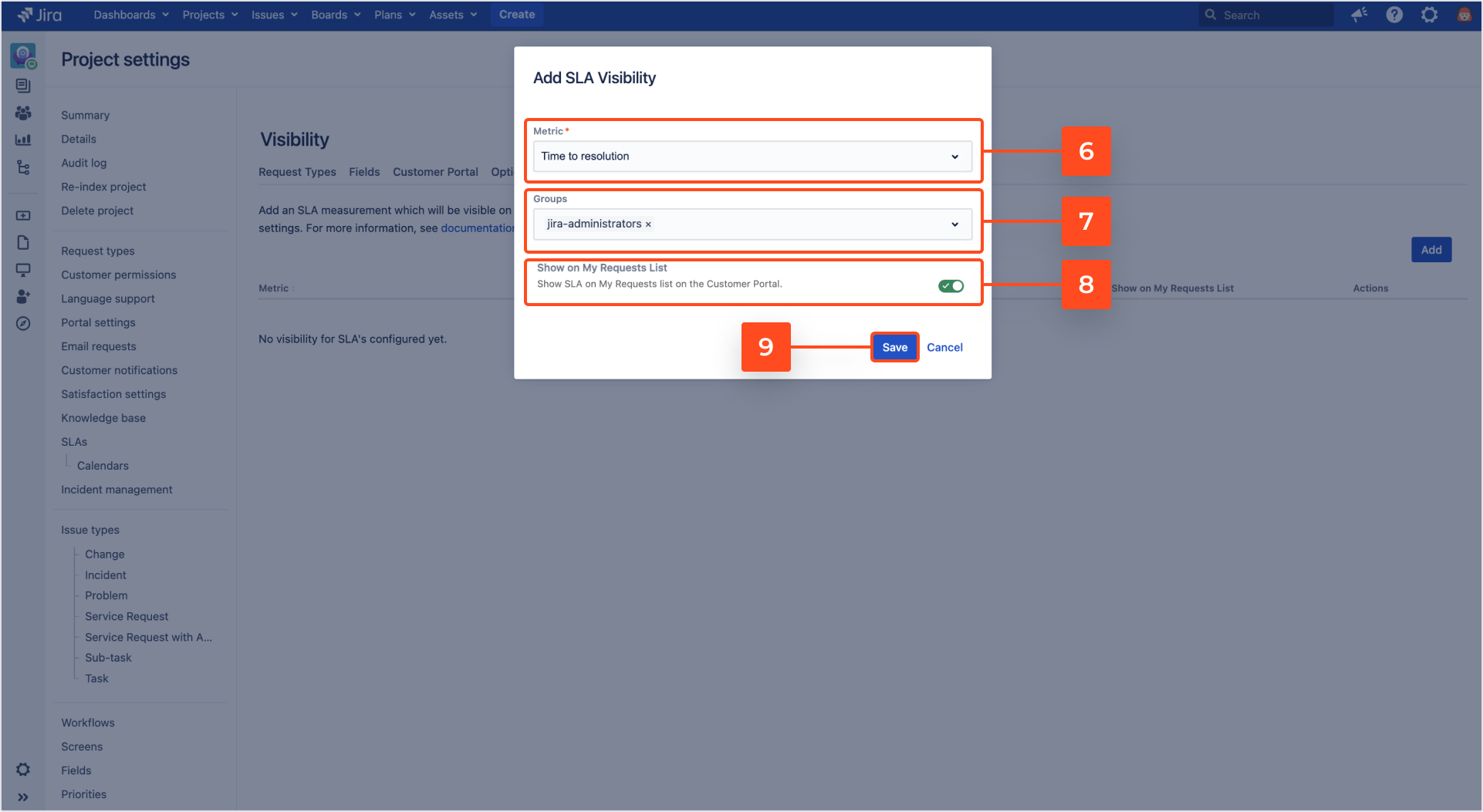- Introduction
- About
- Get started
- Migration to Cloud
- Bundled Fields
- Overview
- Add Bundled Field
- Bundled Fields Configuration
- Format and validation
- Using Bundled Fields
- Advanced settings
- Bundled Fields Searcher
- Java API (ScriptRunner)
- Data Sources
- Email notifications
- Bundled Fields v.6.8.x - 6.9.x
- Bundled Fields v.6.7.x
- Dynamic Forms
- Dynamic Forms
- Supported fields
- Visibility
- Request Types visibility
- Fields visibility
- Customer Portal visibility
- Options visibility
- Requirements visibility
- SLAs visibility
- Java API
- Multilevel Structure
- Configuration
- Using a multilevel structure on the Customer Portal
- User Synchronization
- Organizations and Groups Synchronization
- Issue View
- Issue View
- Add user's IP address post function
- Restart SLA post function
- Update SLA to date post function
- Customer Portal
- Links
- Export list
- Split column
- Request details view
- Additional fields
- Additional options
- Compatibility
- Configuration Manager
SLAs visibility
Learn how to display SLAs on the Customer Portal only to selected user groups.
Configuration
With the SLAs tab of the Visibility configuration you can configure the chosen SLA metric which can be displayed on the Customer Portal only to the selected groups of users.
To set your configuration, follow the below steps.
Steps
- Choose Projects from the main navigation bar.
- Choose the service project you want to configure.
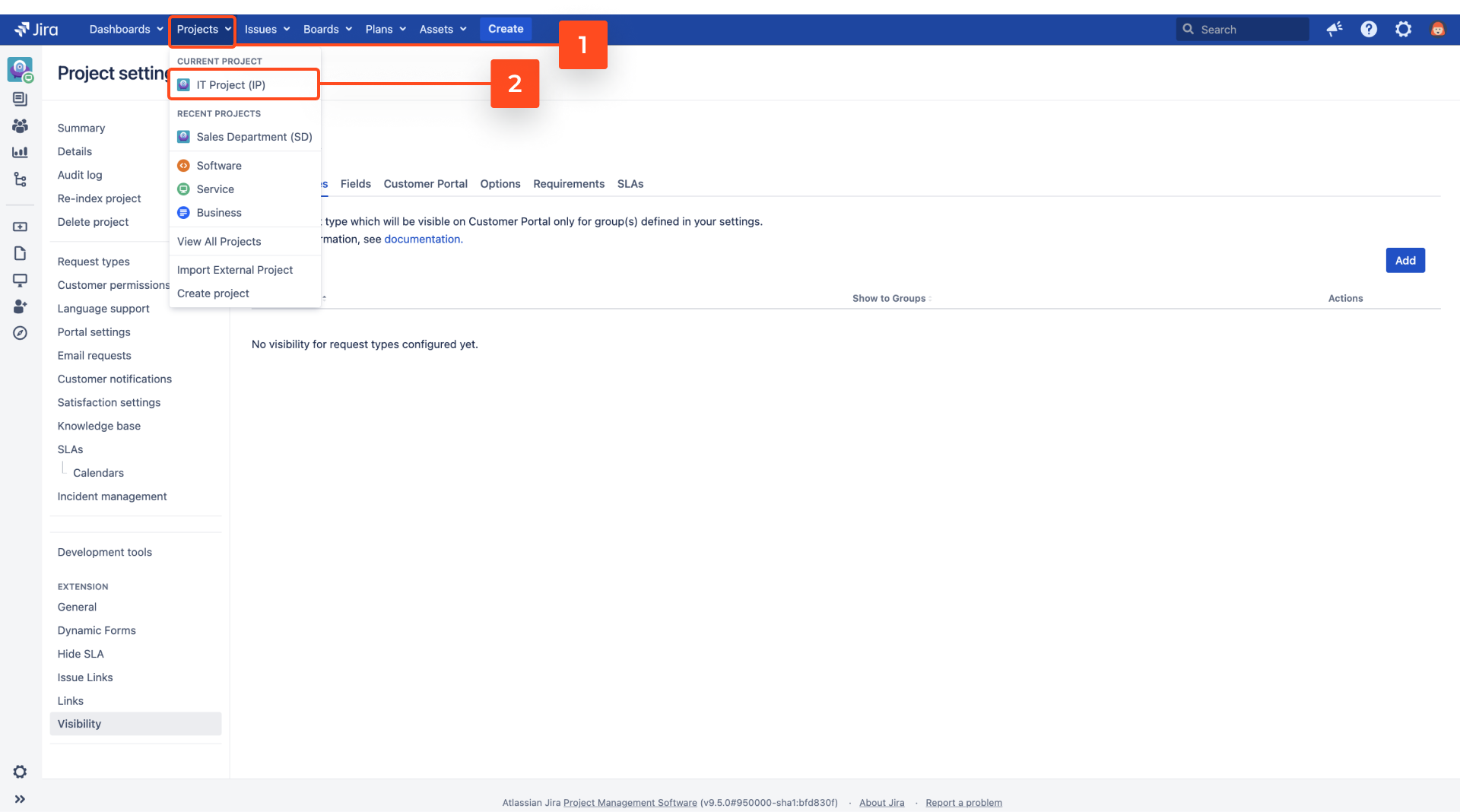
-
Navigate to Project settings > Visibility in the Extension for Jira Service Management section.
-
Go to the SLAs tab.
-
Choose Metric by selecting the SLA metric from the list.
-
Select Groups of users for which the SLA metric will be visible.
If no groups are added, the SLA metric will be visible for all Customer Portal users.
You can add a new group of users by accessing Jira Administration > User management > Groups. Once you access the configuration, enter a name for your new group and click Add.
- Optionally, you can enable the toggle next to Show on My Request List to display the SLA metric also on the list with requests.
This feature is deprecated and will be removed since the release of Jira 7.0.
Result
Your configuration of the SLAs visibility is added to the list. Only the Customer Portal users who belong to the selected user group can see the SLA metric.
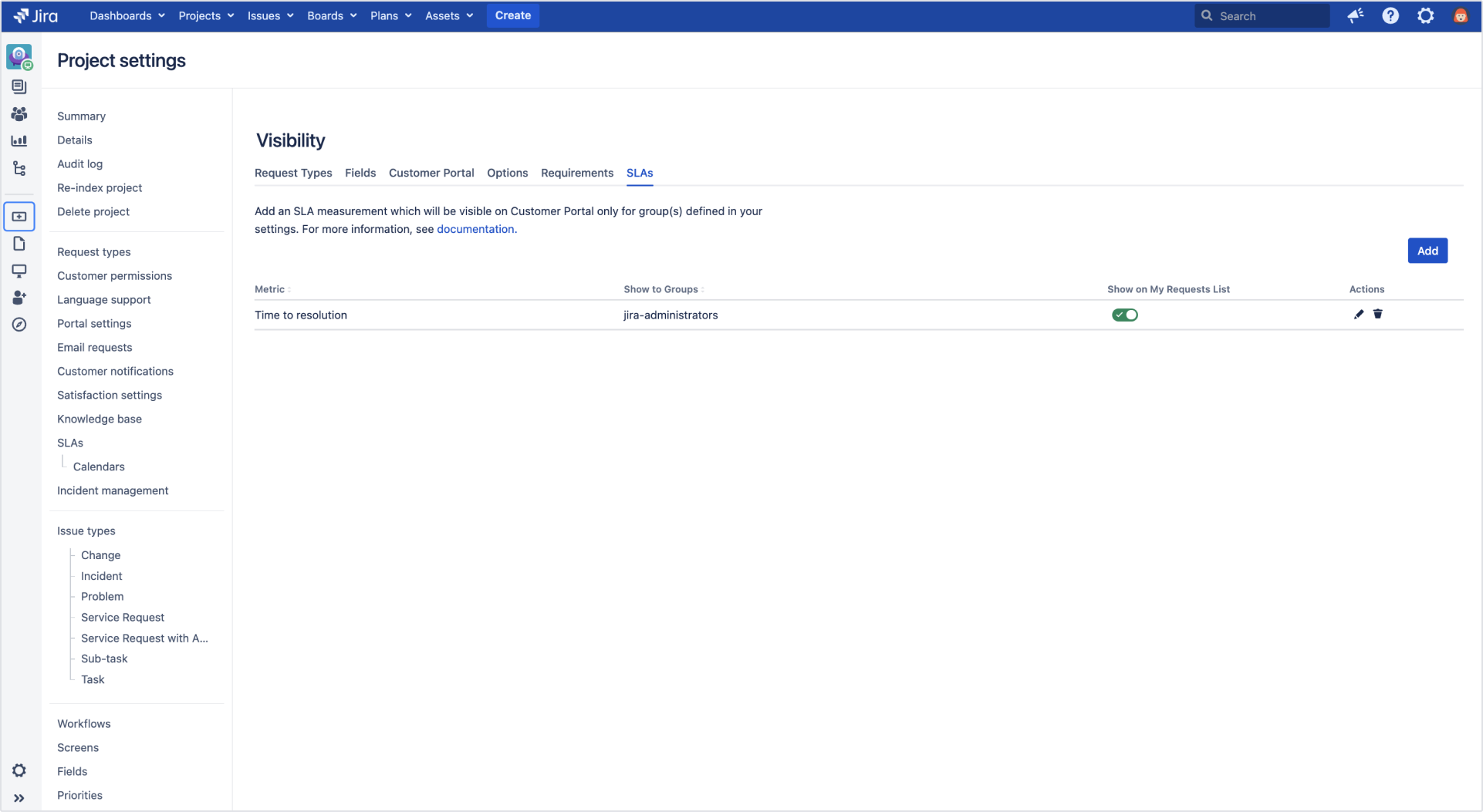
It’s possible to edit or delete your configuration any time by using Actions. Click the Pen icon to edit a particular configuration of SLAs or use the Bin icon to delete the configuration.
SLAs visibility example
Below you can see the exemplary configuration of the SLAs visibility in which the Time to first response metric is visible only to the jira-administrators group.
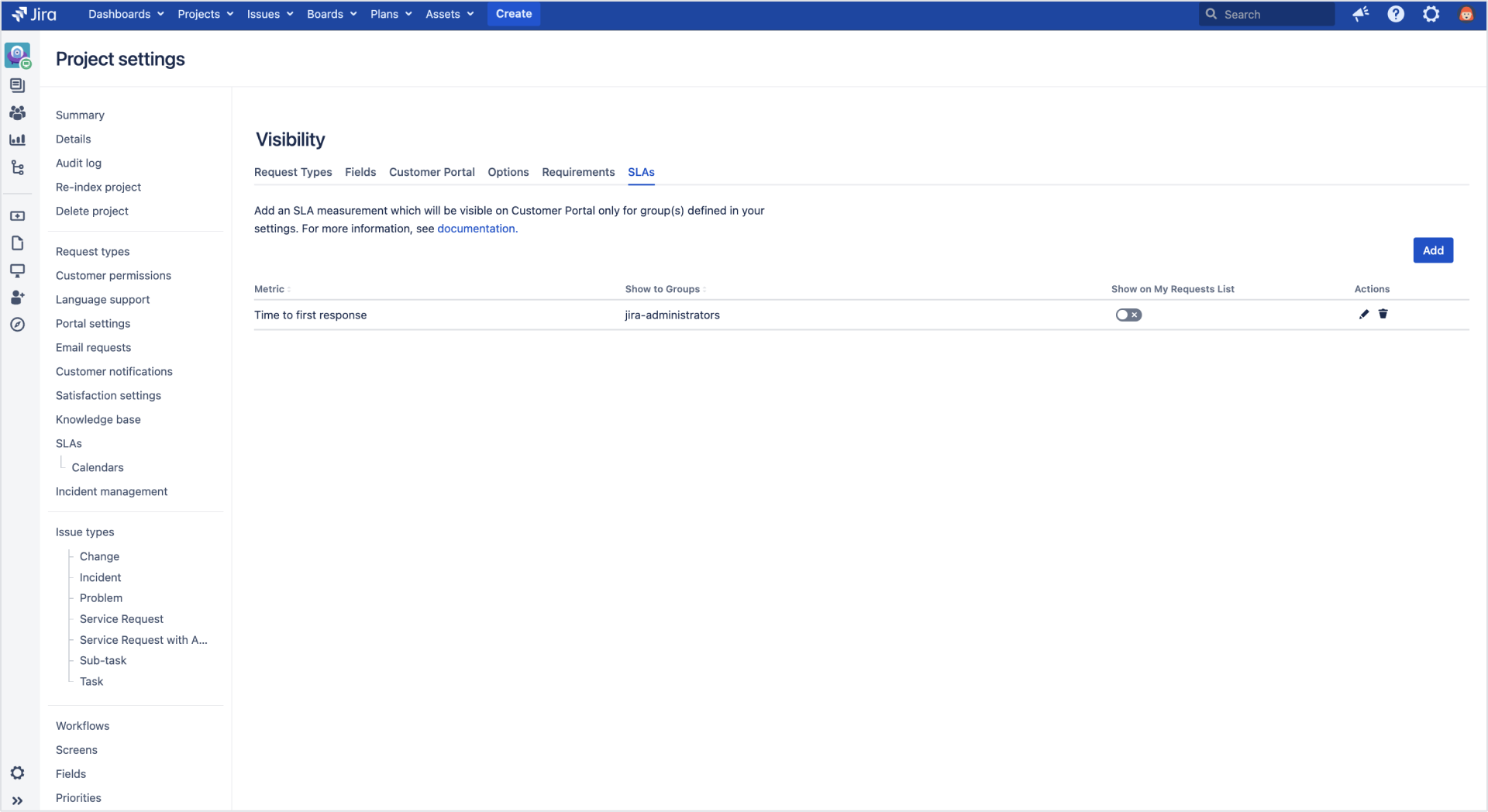
For the Customer Portal users who belong to the jira-administrators group the SLAs metric is visible.

For the Customer Portal users who don’t belong to the jira-administrators group the visibility of SLAs is restricted.
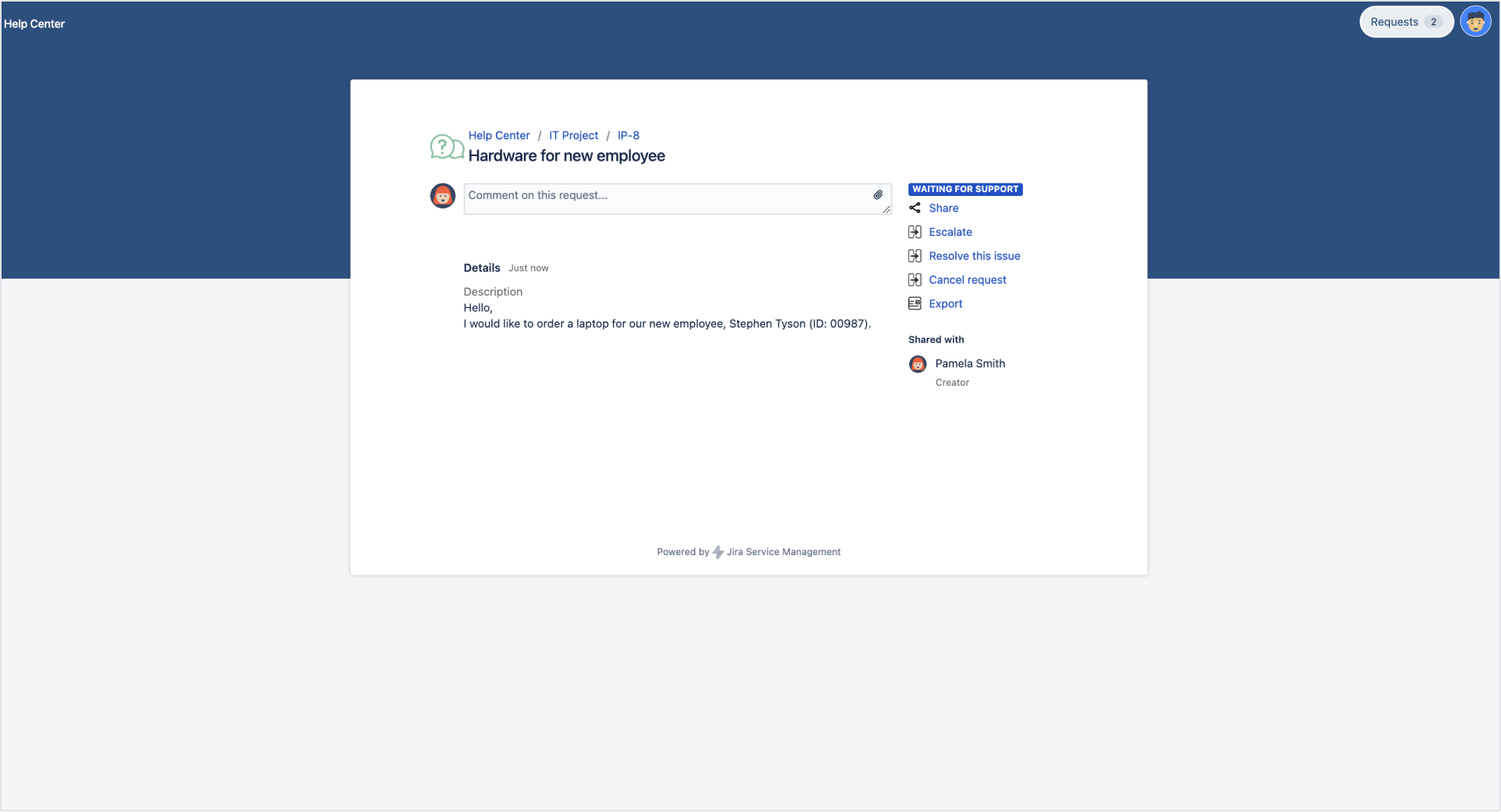
If you can’t find the answer you need in our documentation, raise a support request. Include as much information as possible to help our support team resolve your issue faster.