- Introduction
- About
- Get started
- Migration to Cloud
- Bundled Fields
- Overview
- Add Bundled Field
- Bundled Fields Configuration
- Format and validation
- Using Bundled Fields
- Advanced settings
- Bundled Fields Searcher
- Java API (ScriptRunner)
- Data Sources
- Email notifications
- Bundled Fields v.6.8.x - 6.9.x
- Bundled Fields v.6.7.x
- Dynamic Forms
- Dynamic Forms
- Supported fields
- Visibility
- Request Types visibility
- Fields visibility
- Customer Portal visibility
- Options visibility
- Requirements visibility
- SLAs visibility
- Java API
- Multilevel Structure
- Configuration
- Using a multilevel structure on the Customer Portal
- User Synchronization
- Organizations and Groups Synchronization
- Issue View
- Issue View
- Add user's IP address post function
- Restart SLA post function
- Update SLA to date post function
- Customer Portal
- Links
- Export list
- Split column
- Request details view
- Additional fields
- Additional options
- Compatibility
- Configuration Manager
Last updated Jan 4, 2019
Split column
This section provides information on how to divide a list of request types into two columns on the Customer Portal.
Steps
To set configuration:
- Choose Projects at the top of the screen.
- Choose the service project you want to configure.
- From service project sidebar, select Project settings > General in the Extension for Jira Service Management section.
- Go to the Split Columns section.
- Set the state of switch to on to divide a list into two columns.
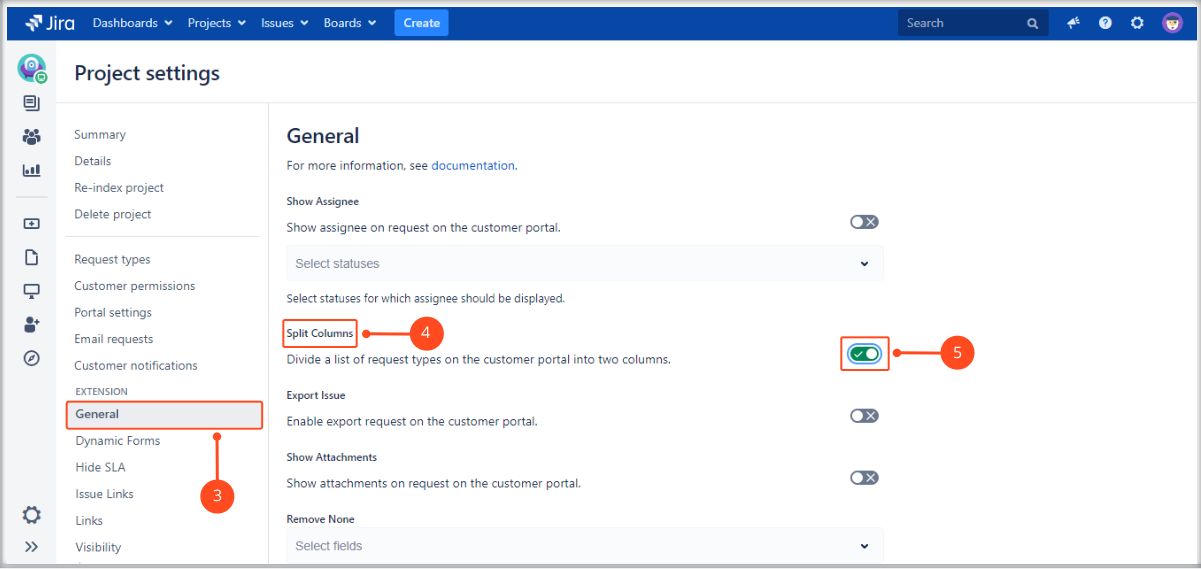
Result
A list of request types is divided into two columns.
Next steps
To check if list is displayed correctly:
- Go to Customer channels.
- Click Visit the portal or copy and paste a link into a browser address bar.
- Check if list of request types is divided into two columns on the Customer Portal.
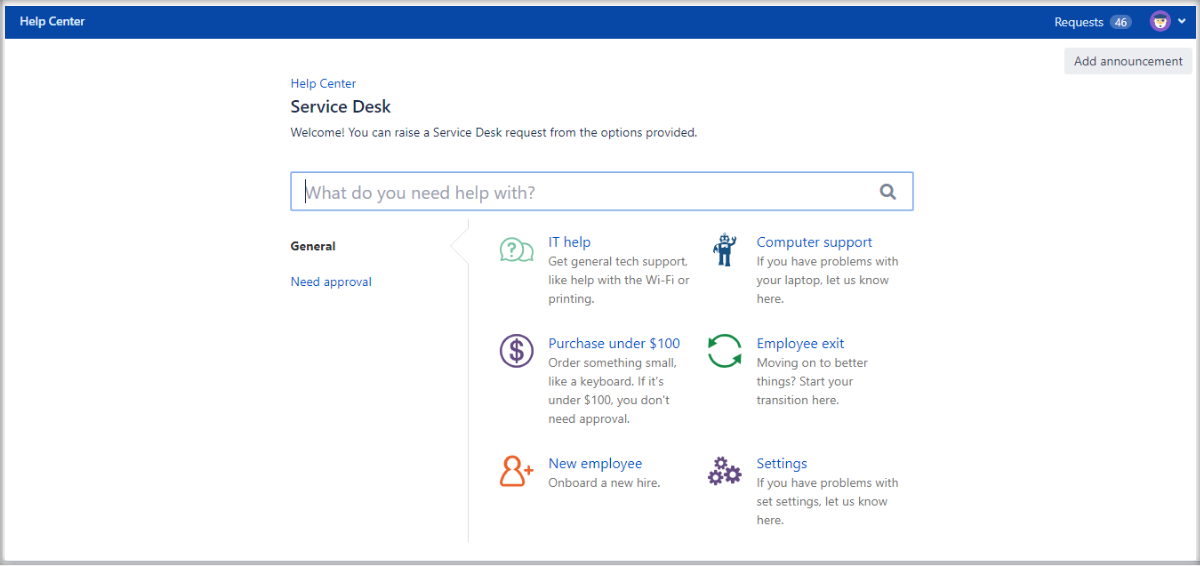
Need help?
If you can’t find the answer you need in our documentation, raise a support request*.
- Include as much information as possible to help our support team resolve your issue faster.