- Introduction
- About
- Get started
- Migration to Cloud
- Bundled Fields
- Overview
- Add Bundled Field
- Bundled Fields Configuration
- Format and validation
- Using Bundled Fields
- Advanced settings
- Bundled Fields Searcher
- Java API (ScriptRunner)
- Data Sources
- Email notifications
- Bundled Fields v.6.8.x - 6.9.x
- Bundled Fields v.6.7.x
- Dynamic Forms
- Dynamic Forms
- Supported fields
- Visibility
- Request Types visibility
- Fields visibility
- Customer Portal visibility
- Options visibility
- Requirements visibility
- SLAs visibility
- Java API
- Multilevel Structure
- Configuration
- Using a multilevel structure on the Customer Portal
- User Synchronization
- Organizations and Groups Synchronization
- Issue View
- Issue View
- Add user's IP address post function
- Restart SLA post function
- Update SLA to date post function
- Customer Portal
- Links
- Export list
- Split column
- Request details view
- Additional fields
- Additional options
- Compatibility
- Configuration Manager
Last updated Jan 4, 2019
Create Organizations based on Jira groups
This section provides information on how to automatically create organizations based on Jira groups.
Warning
Before you start, log in as a user with the Jira Administrators global permission.
Steps
- Go to Jira Administration > Manage apps.
- Select User Synchronization from the menu in the Extension for Jira Service Management section.
- Go to the Create organizations based on Jira groups section.
- Configure the following:
- Projects: Select service projects to which created organizations will be added.
- Excluded Jira groups: If it is necessary, exclude some Jira groups from the synchronization.
- Click Sync now.
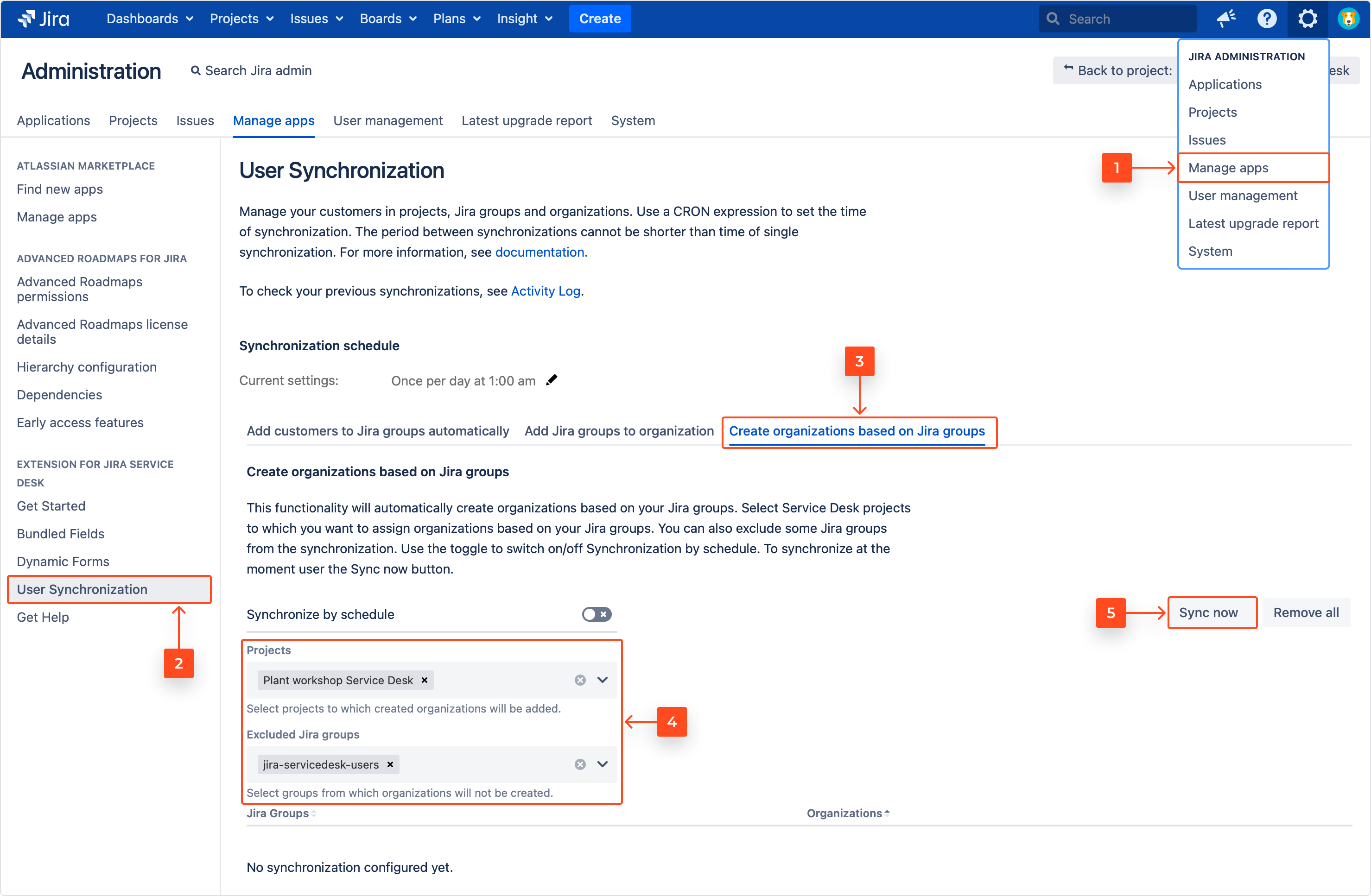
- Confirm by clicking Start this sync.
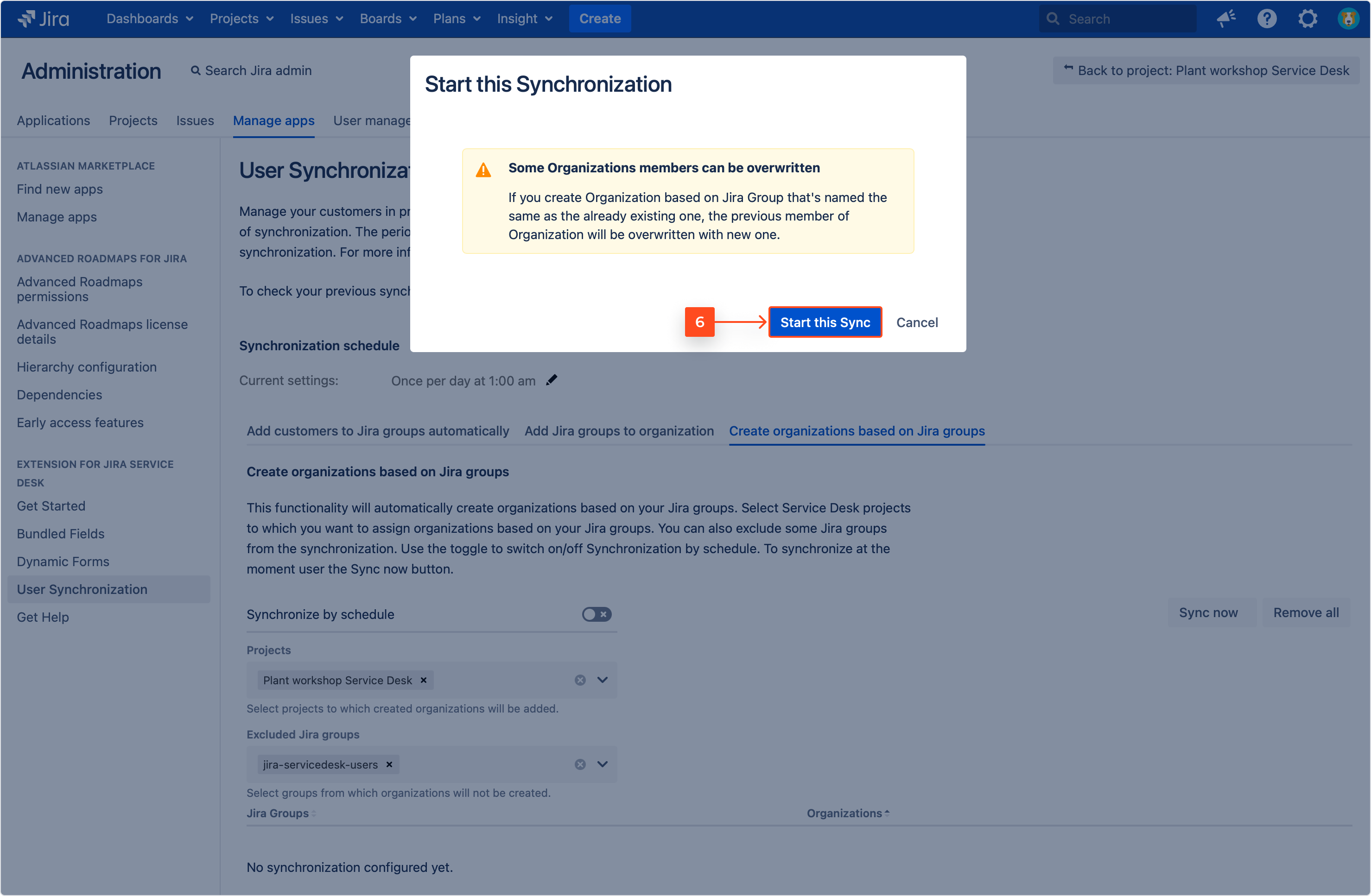 Note
NoteTo synchronize organizations by schedule, turn on the Synchronize by schedule toggle.
Result
A new configuration is added.
Example
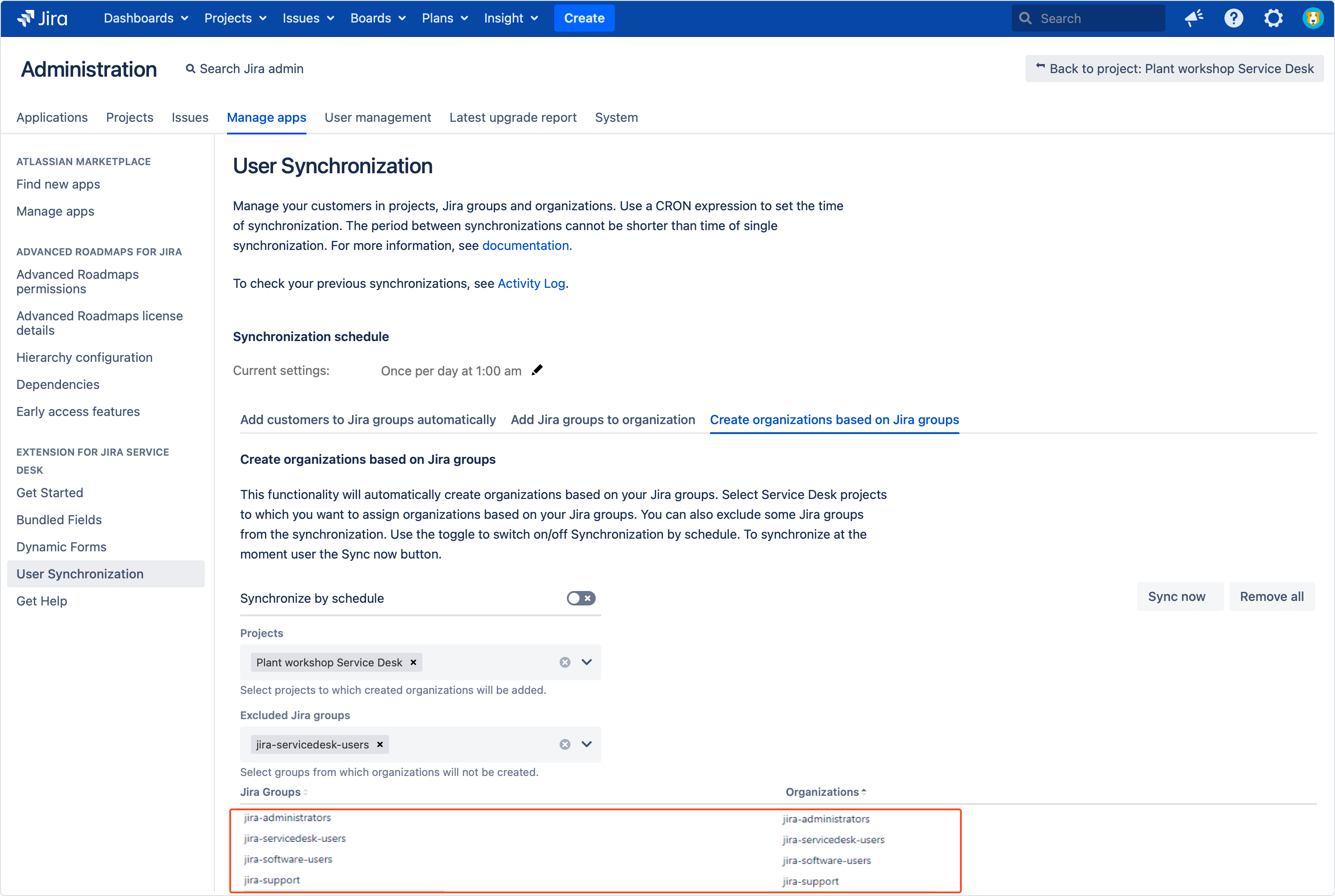
Note
Click the trash icon to remove selected configuration. To remove all configurations, click Remove all on the right side of the screen. Removing all configurations does not cause removing Jira groups or organizations from Jira. Their members will also stay there.
Need help?
If you can’t find the answer you need in our documentation, raise a support request*.
- Include as much information as possible to help our support team resolve your issue faster.