- Configuration
- First steps
- Project setup
- Sample templates
- Migration to Cloud
- Supported fields
- Permissions
- Jira Service Management
- Template management
- Create a template
- Template configuration
- Variables
- Template Navigator
- Delete a template
- Use as a template
- Set of Fields - advanced features
- Using template
- Autocomplete
- Default Template
- Apply template
- Use Template in Jira Automation
- Automatic create and close
- JQL Searchers
- Direct links
- Create Structure post function
- About Create Structure
- Create Structure configuration
- App integrations
- REST API
- ScriptRunner and Groovy scripts
Event log and notifications
This section provides information about Event log
Event log shows all changes to your projects. You can check what sort of errors occurred, which issues have been created and which ones have been edited.
View Event log
Even after disabling notifications, you can always view Event Log from the Administration panel:
Steps
- From the top navigation bar, choose Jira Administration > Manage apps.
- Select Configuration > General from the left side menu and click Event Log.
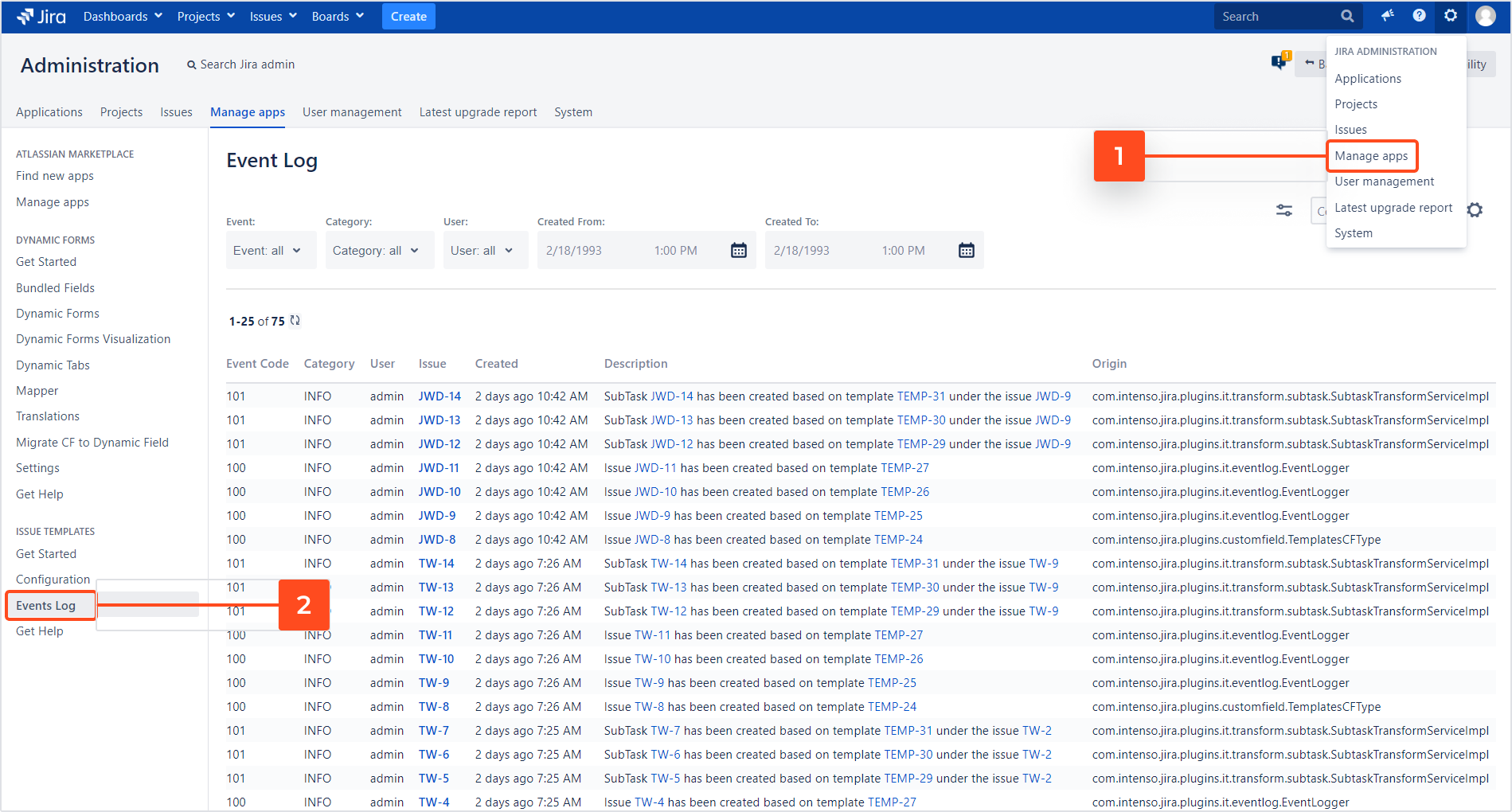
Event log can be opened directly from the notification window, too:
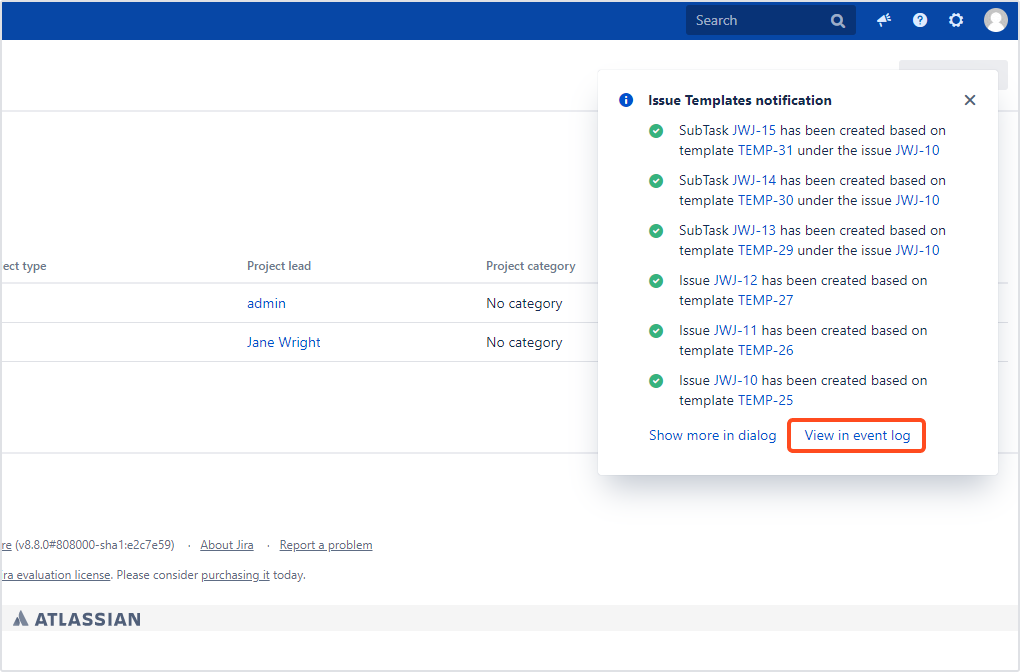
You can look for particular events using the search or filters above the log table.
Checking Event Log for errors proves to be particularly helpful when you are seeking technical support. Providing our Support Team with a screenshot of the log will help us resolve your problems even faster!
Disable notifications
Steps
To disable notifications:
- From the top navigation bar, choose Jira Administration > Manage apps.
- Scroll down the left side menu and select Configuration > General.
- Uncheck the checkbox next to the Enable notification panel option.
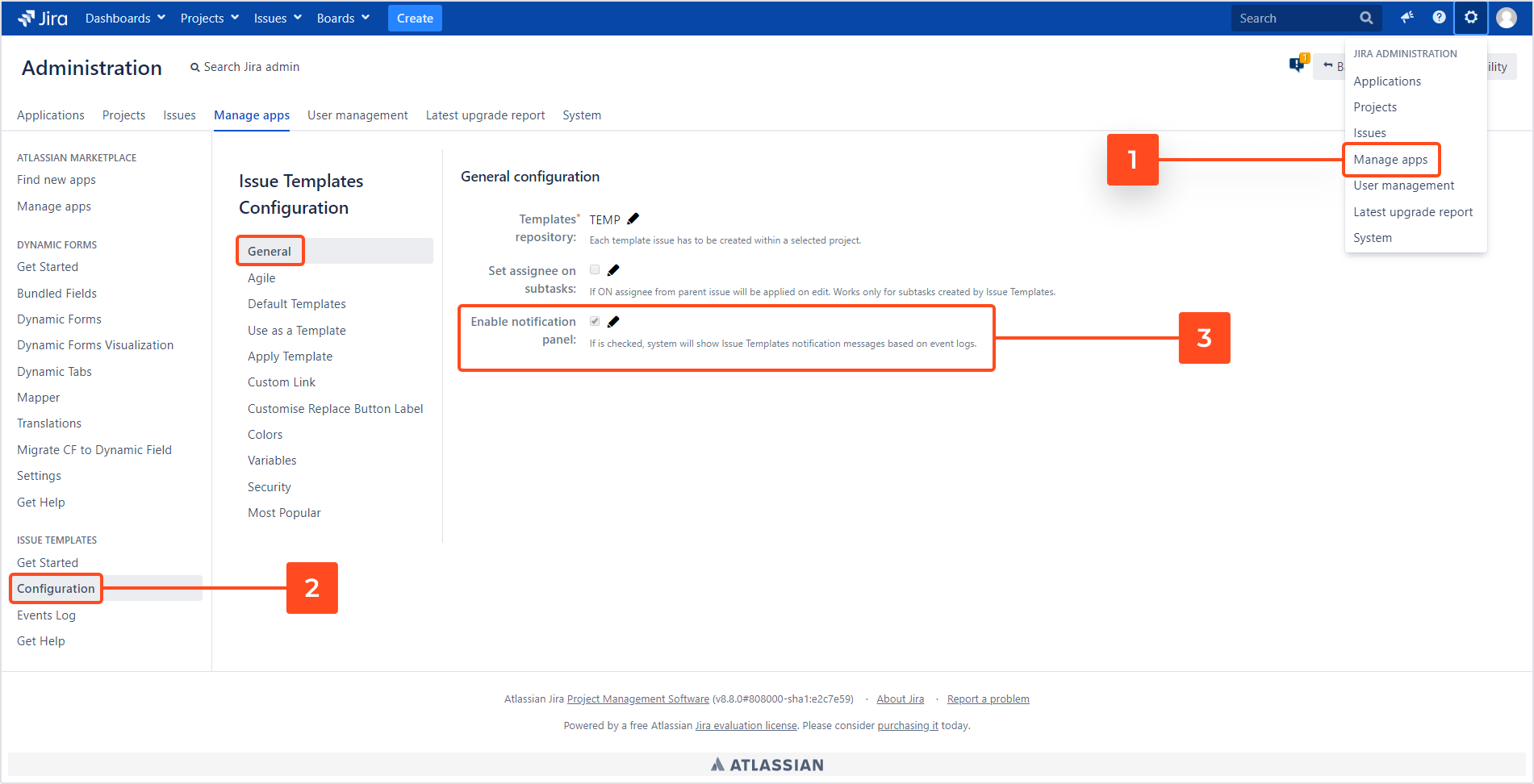
If you can’t find the answer you need in our documentation, raise a support request.