- Configuration
- First steps
- Project setup
- Sample templates
- Migration to Cloud
- Supported fields
- Permissions
- Jira Service Management
- Template management
- Create a template
- Template configuration
- Variables
- Template Navigator
- Delete a template
- Use as a template
- Set of Fields - advanced features
- Using template
- Autocomplete
- Default Template
- Apply template
- Use Template in Jira Automation
- Automatic create and close
- JQL Searchers
- Direct links
- Create Structure post function
- About Create Structure
- Create Structure configuration
- App integrations
- REST API
- ScriptRunner and Groovy scripts
General tab
Learn how to add a category and description to your templates
Here is what you can configure in the General tab (scroll down to read descriptions):
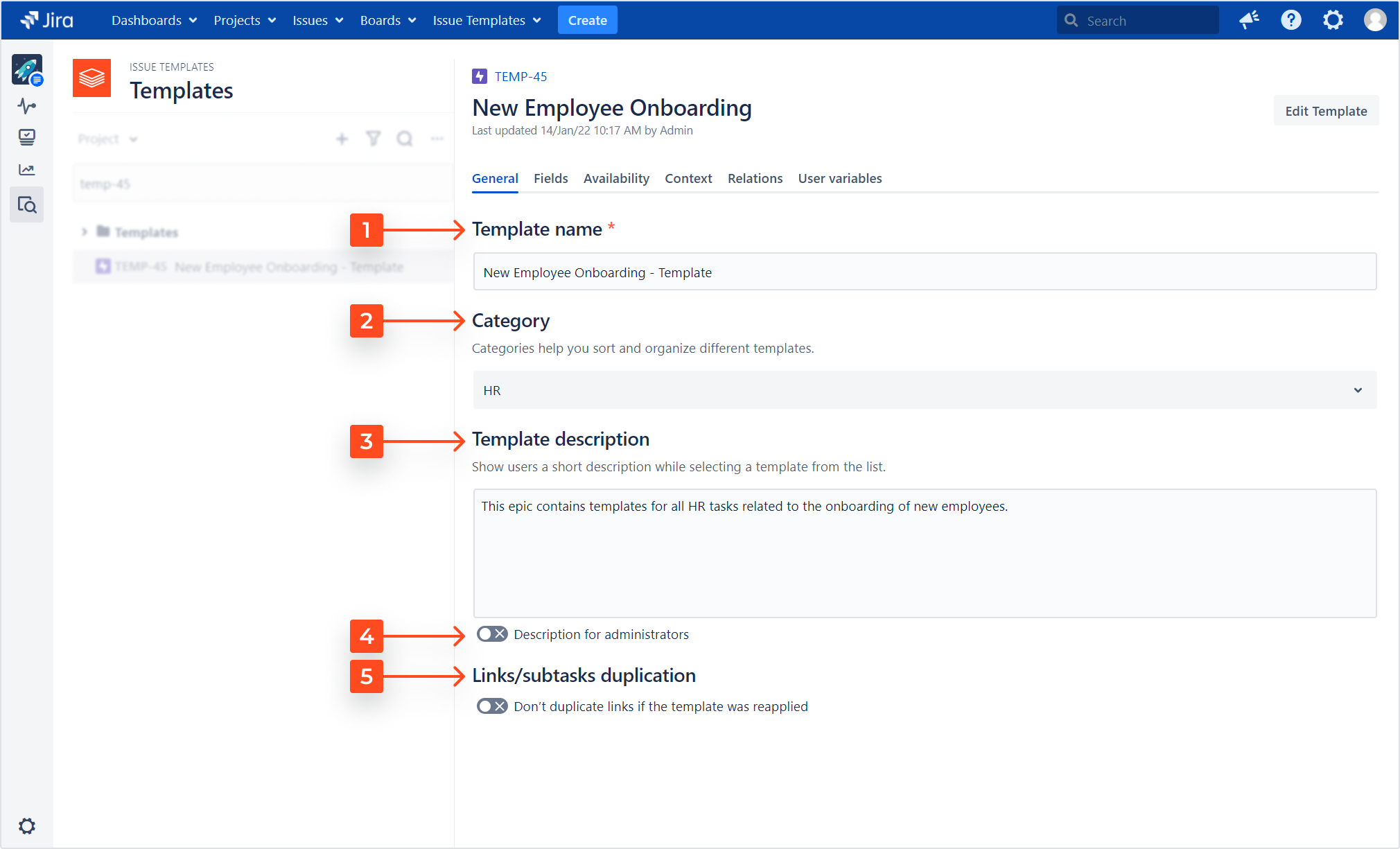
-
Template name
The summary you provided while creating the template will automatically become your template’s name. You can change it if you wish, in order to easily find it later.NotePlease remember that the property called Template name is not the same as the template’s Summary (which is a Jira field). If you’d like them to be the same, you need to edit both.
-
Category
You can add a category that will help you group your templates within the Template Repository and have a better overview of them. It proves to be very useful for larger repositories, since you can group the templates by category in the Template Navigator.
-
Template description
Here you can add a description that will be visible for the users when they select this template on the screen.
-
Description for administrators
If you don’t want everyone to see the template description, turn on the toggle and add a separate description for administrators.
-
Links/subtasks duplication
If your template includes stories, subtasks, or any linked issues, they will be created every time you reapply it to the same issue. If you’d like to stop it and apply only the parent template, turn on the toggle.
If you can’t find the answer you need in our documentation, raise a support request.