- Configuration
- First steps
- Project setup
- Sample templates
- Migration to Cloud
- Supported fields
- Permissions
- Jira Service Management
- Template management
- Create a template
- Template configuration
- Variables
- Template Navigator
- Delete a template
- Use as a template
- Set of Fields - advanced features
- Using template
- Autocomplete
- Default Template
- Apply template
- Use Template in Jira Automation
- Automatic create and close
- JQL Searchers
- Direct links
- Create Structure post function
- About Create Structure
- Create Structure configuration
- App integrations
- REST API
- ScriptRunner and Groovy scripts
Last updated Apr 16, 2023
System variables
Check out the available system variables
System variables are placeholders with a fixed definition. They are available across all templates and get replaced automatically on the Create issue screen.
Info
As a Jira Administrator, you can also view and manage system variables from the Variables Library.
Using system variables
Here’s how to insert system variables into a template:
Steps
- Open the template by clicking its issue key.
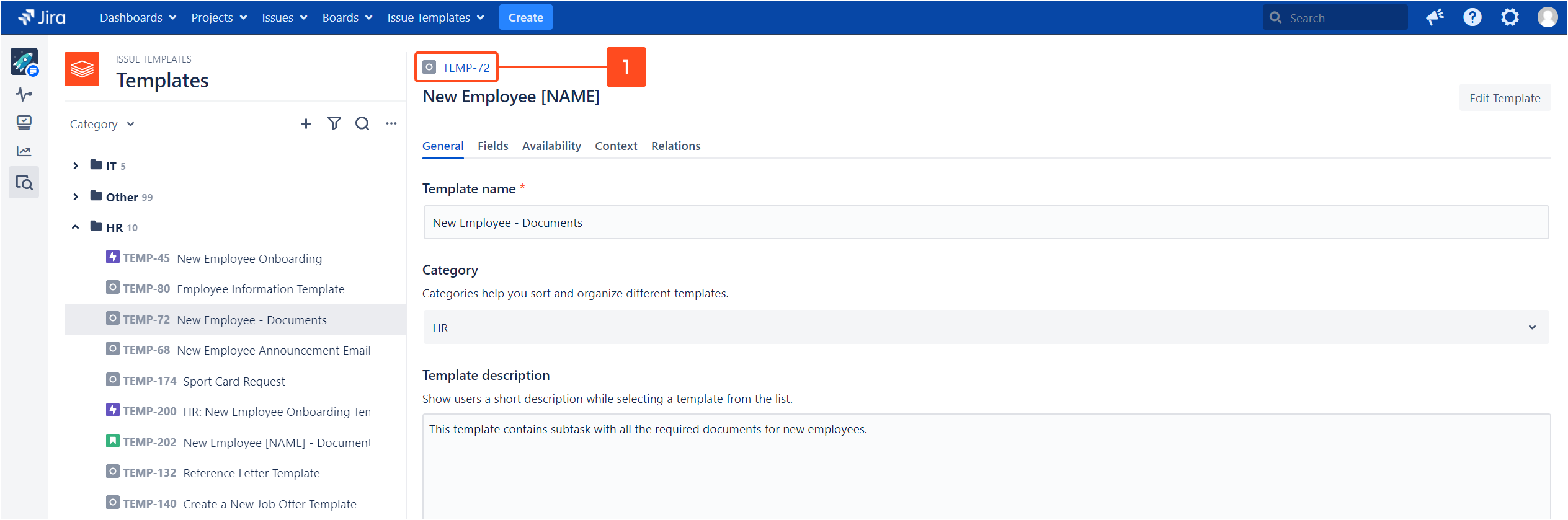
- Select System in the Variables panel.
- Copy the variable to clipboard by clicking the copy icon.
- Paste it into the Description or any other text field.
- To open the full list of available variables, click Show all.
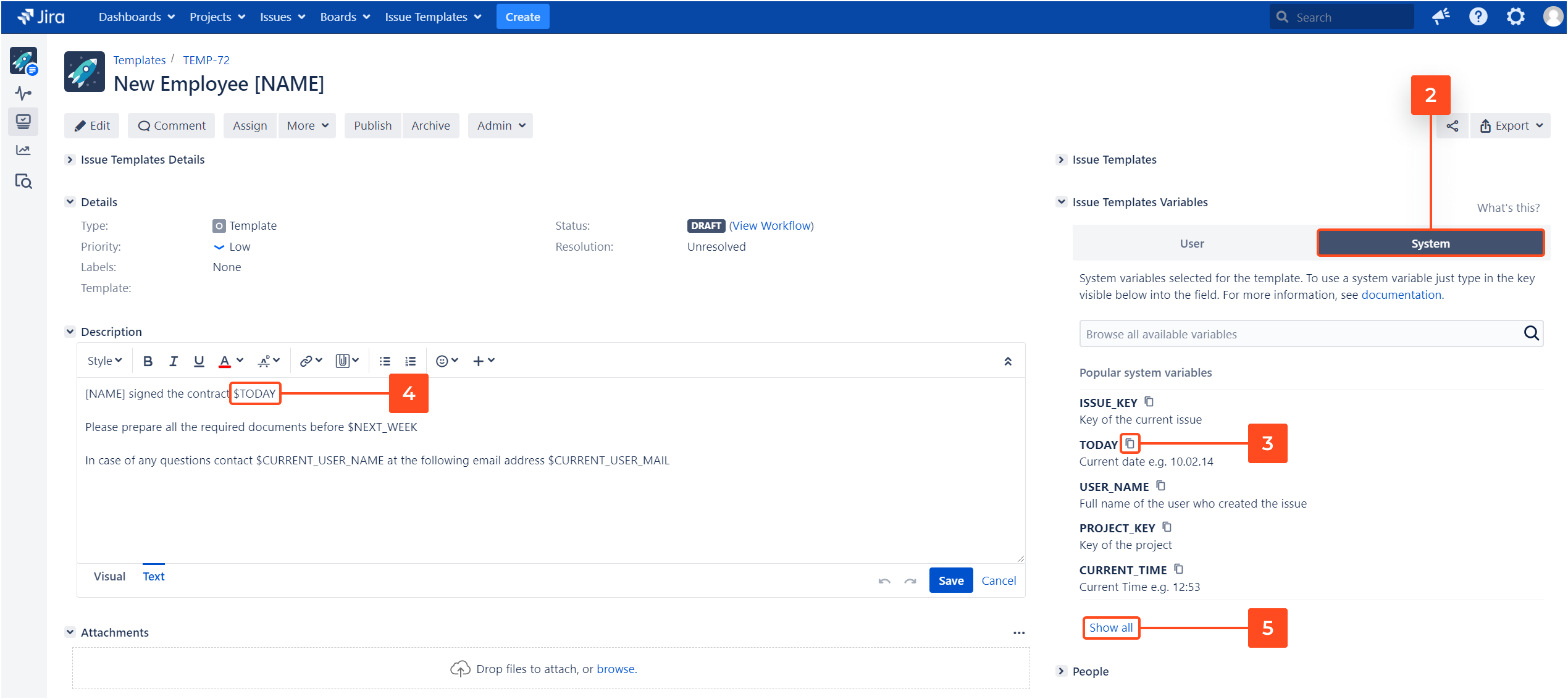
Result
The system variables you’ve pasted to the template will be displayed on the create issue screen. When an issue is created from this template, the variables will be replaced with their assigned values.
System variables available in issues
This is the same list that will open in the app when you click Show all.
| Name | Description |
|---|---|
| $ISSUE KEY | Key of the current issue |
| $TODAY | Current date, e.g. 11.02.21 |
| $USER_NAME | Full name of the user who created the issue |
| $PROJECT_KEY | Key of the project |
| $CURRENT_TIME | Current time, e.g. 12:53 |
| $USER_KEY | Key of the user who created the issue |
| $USER_MAIL | Email address of the user who created the issue |
| $CURRENT_USER_KEY | Key of the current user |
| $CURRENT_USER_NAME | Full name of the current user |
| $CURRENT_USER_MAIL | Email address of the current user |
| $PROJECT_NAME | Name of the project |
| $PROJECT_LEAD | Full name of the project lead |
| $TOMORROW | Tomorrow, e.g. 12.02.21 |
| $NEXT_WEEK | Next week, e.g. 18.02.21 |
| $CUSTOMFIELD_10000 | Custom field value. Replace ‘10000’ with your custom field ID. |
System variables available in subtasks
| Name | Description |
|---|---|
| $PARENT_KEY | Key of the parent issue |
| $PARENT_SUMMARY | Summary of the parent issue |
| $PARENT_DESCRIPTION | Description of the parent issue |
| $PARENT_ISSUETYPE | Issue type of the parent issue |
| $PARENT_STATUS | Status of the parent issue |
| $PARENT_PRIORITY | Priority of the parent issue |
| $PARENT_DUE_DATE | Due date of the parent issue |
| $PARENT_CUSTOMFIELD_10000 | Parent custom field value. Replace “10000” with the custom field ID of the parent issue. |
Note
The variable $PARENT_CUSTOMFIELD_ID also supports the following nFeed fields: nFeed, nFeed - Date, nFeed - DateTime, nFeed - User, nFeed [deprecated] .
Need help?
If you can’t find the answer you need in our documentation, raise a support request.