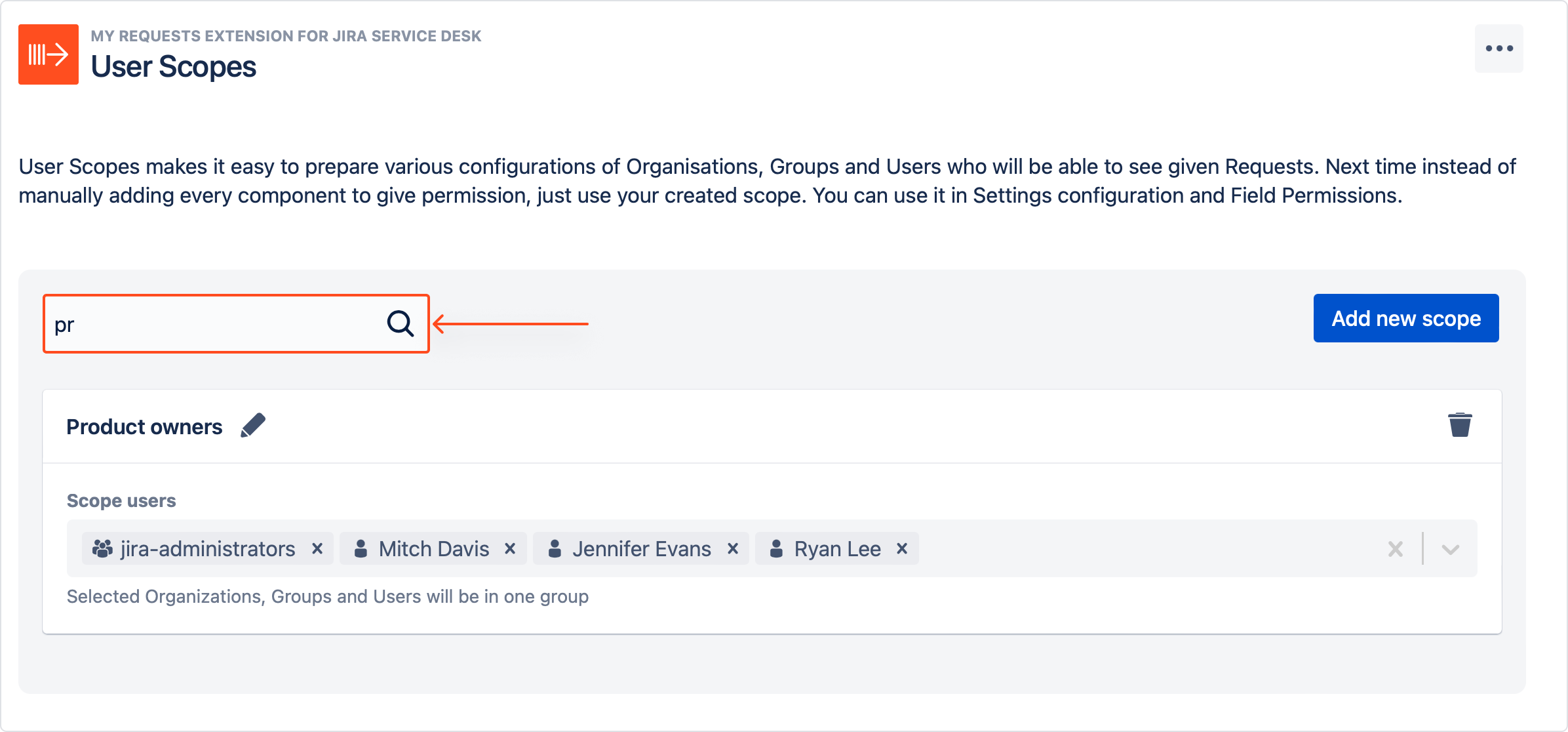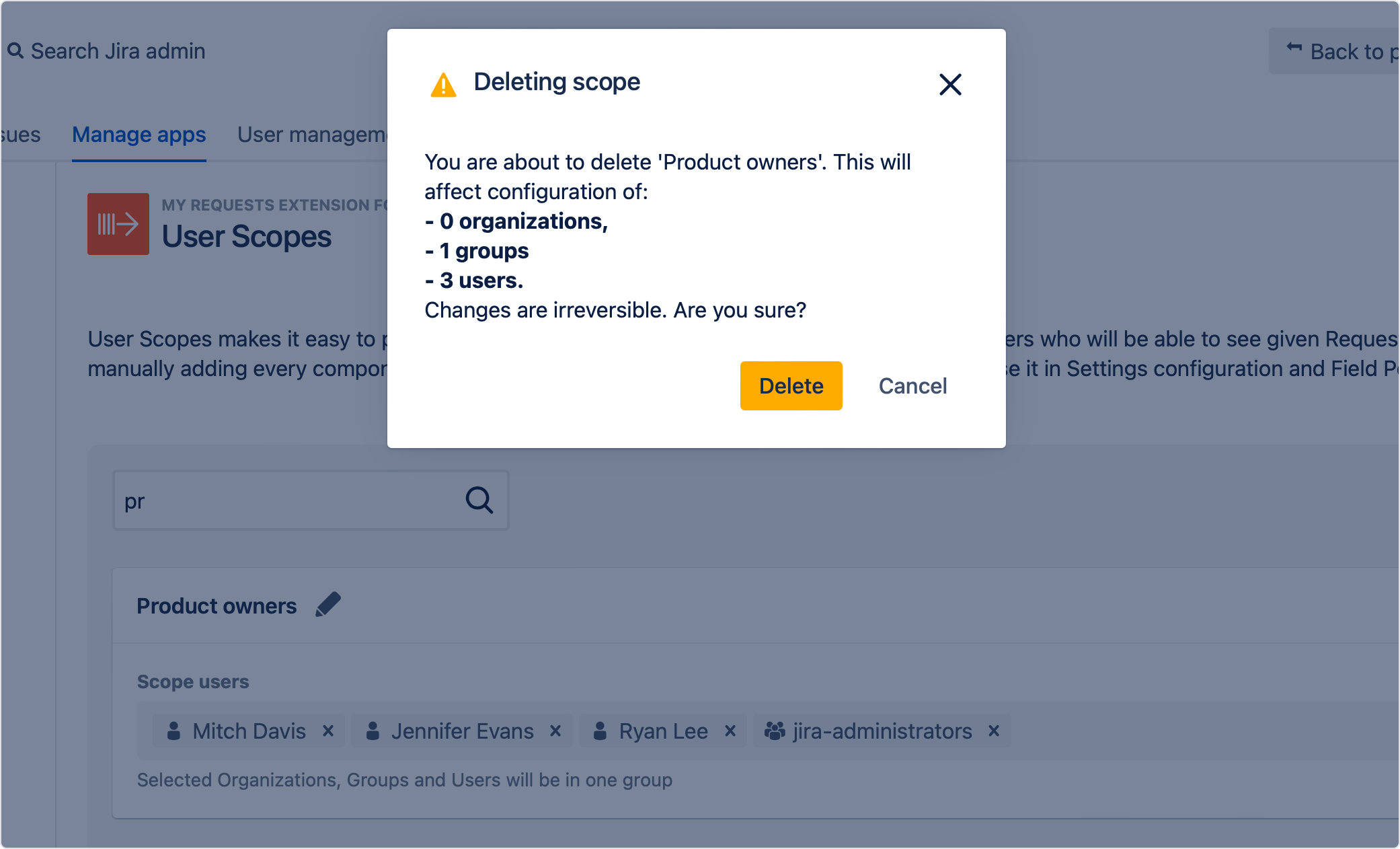- Get started
- About
- Supported fields
- Migration to Cloud
- User's guide
- Customer's view
- Approvals page
- Configuration
- General Configuration
- Scopes
- Fields configuration
- Filters management
Scopes
Learn how to create and manage user scopes
With Scopes you can organize users, Jira groups, and organizations into presets that are reusable across every permission pool in the app. To create a scope, access the configuration panel first.
Steps
- From the top navigation bar, choose Jira Administration > Manage apps.
- On the left sidebar, select Scopes under My Requests Extension section.

Creating a Scope
Steps
- If it is your first time creating a scope, click Add new scope in the middle of the screen.
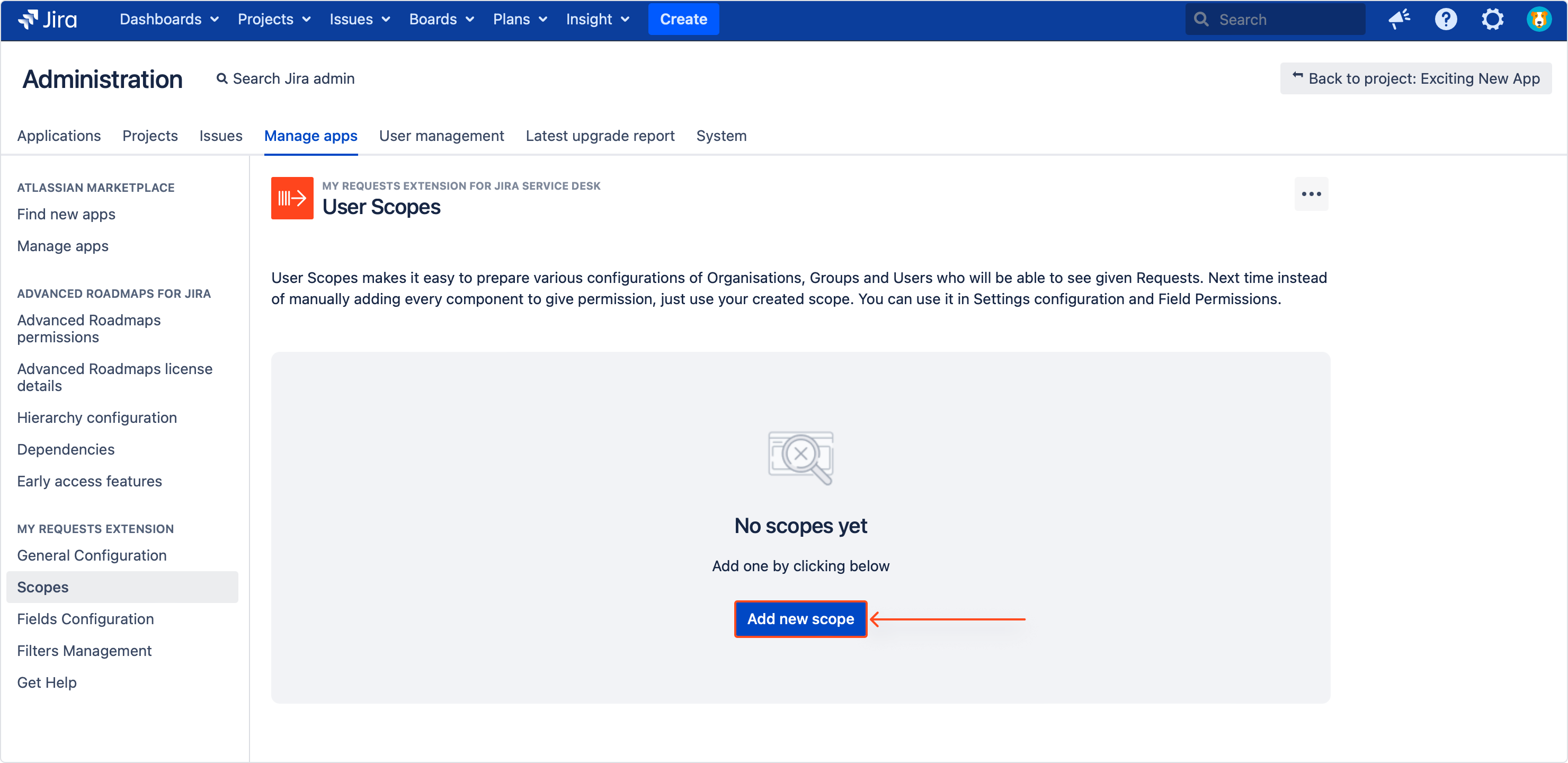
- Change the name of your scope by clicking on a pen icon. You can rename it at all times.
NoteScope name must be unique and cannot be longer than 60 characters.
- Add users, Jira groups and organizations from a drop-down list.

Result
Changes are saved automatically and the scope is ready to use.
Deleting a Scope
In order to delete a scope, click on the bin icon in the top right corner of the Scope view.
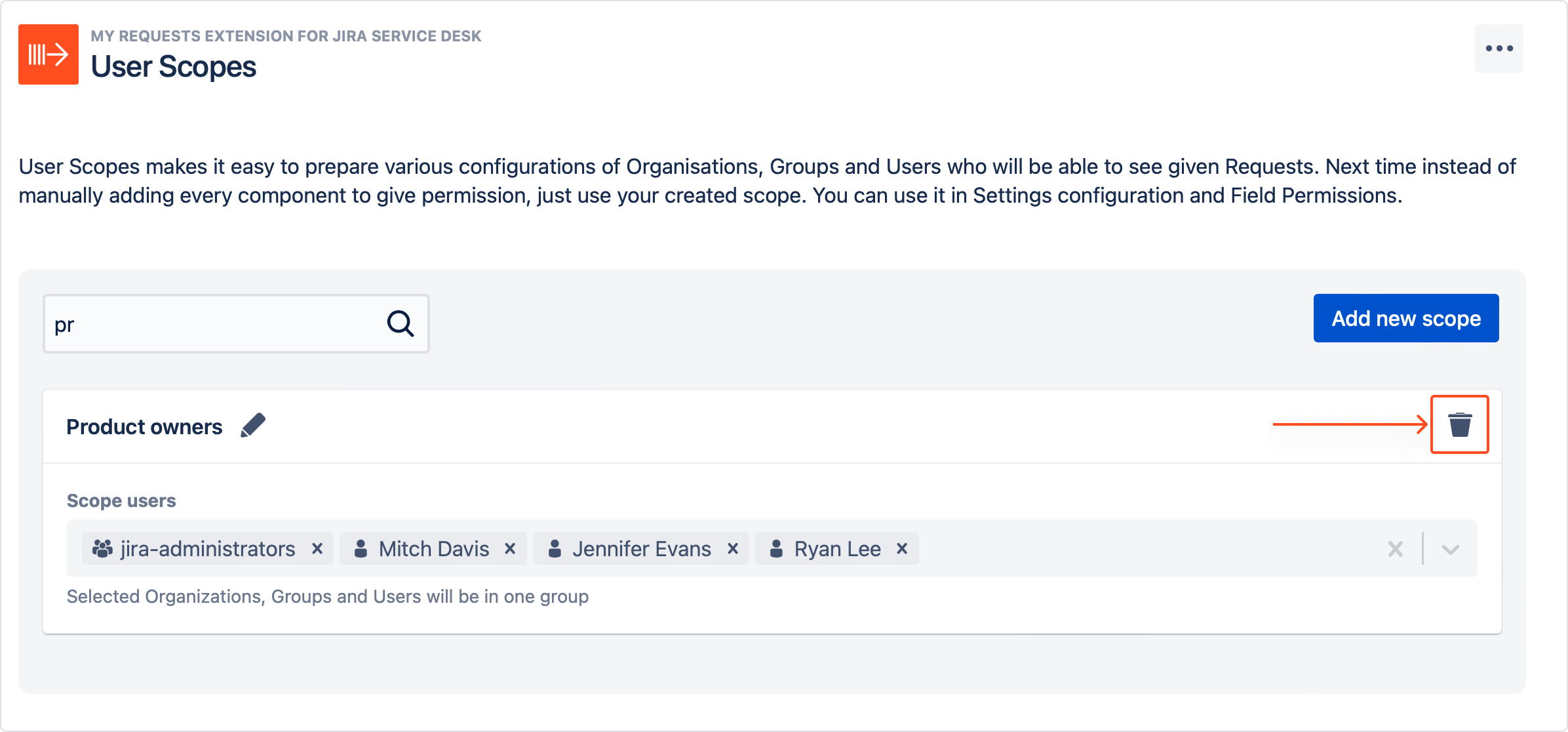
Using Scopes
User Scopes can be used across the entire My Request Extension. Wherever there is access to be given, Scopes will save you plenty of time you would normally spend on manually including users in the permission pools.
- You can use them in the Visibility section to quickly give or restrict access to the Requests page. Simply select your scope from the list.

- Scopes can also be used in the Fields Configuration section to set the permissions for custom fields. To do so, simply include the scope into the permission pool of a field. You can also filter with scopes and access the Scope configuration by clicking Manage scopes.
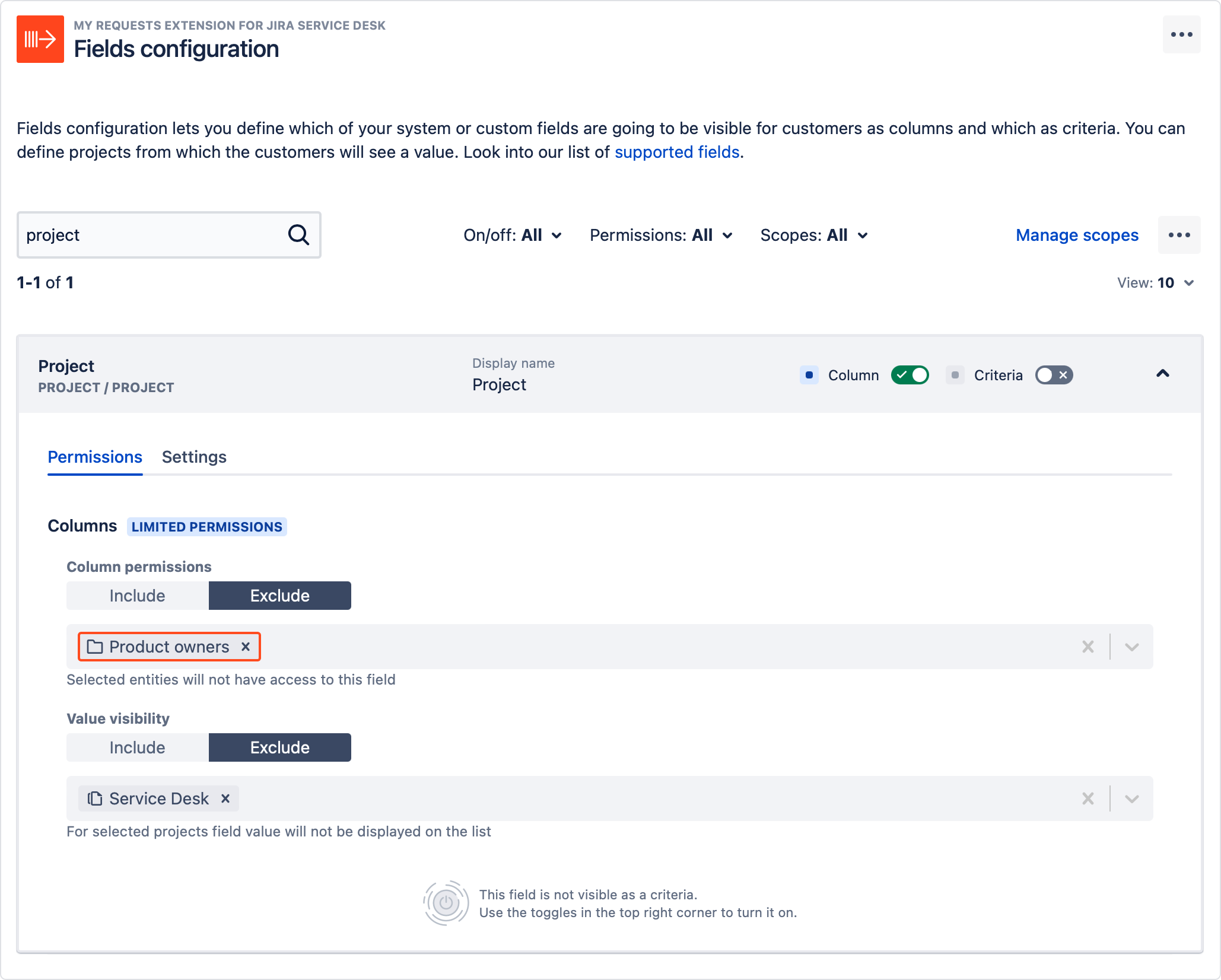
The same user, group or organization may be found in many scopes. There is no limit in terms of scopes’ content and quantity.
If you can’t find the answer you need in our documentation, raise
a support request.
Include as much information as possible to help our support team resolve your issue faster.